Help Me, Tom’s Guide: How Do I Block Unwanted Phone Calls?
From Do Not Disturb features to third-party apps, a number of tools can help you keep robocalls from constantly buzzing your smartphone.
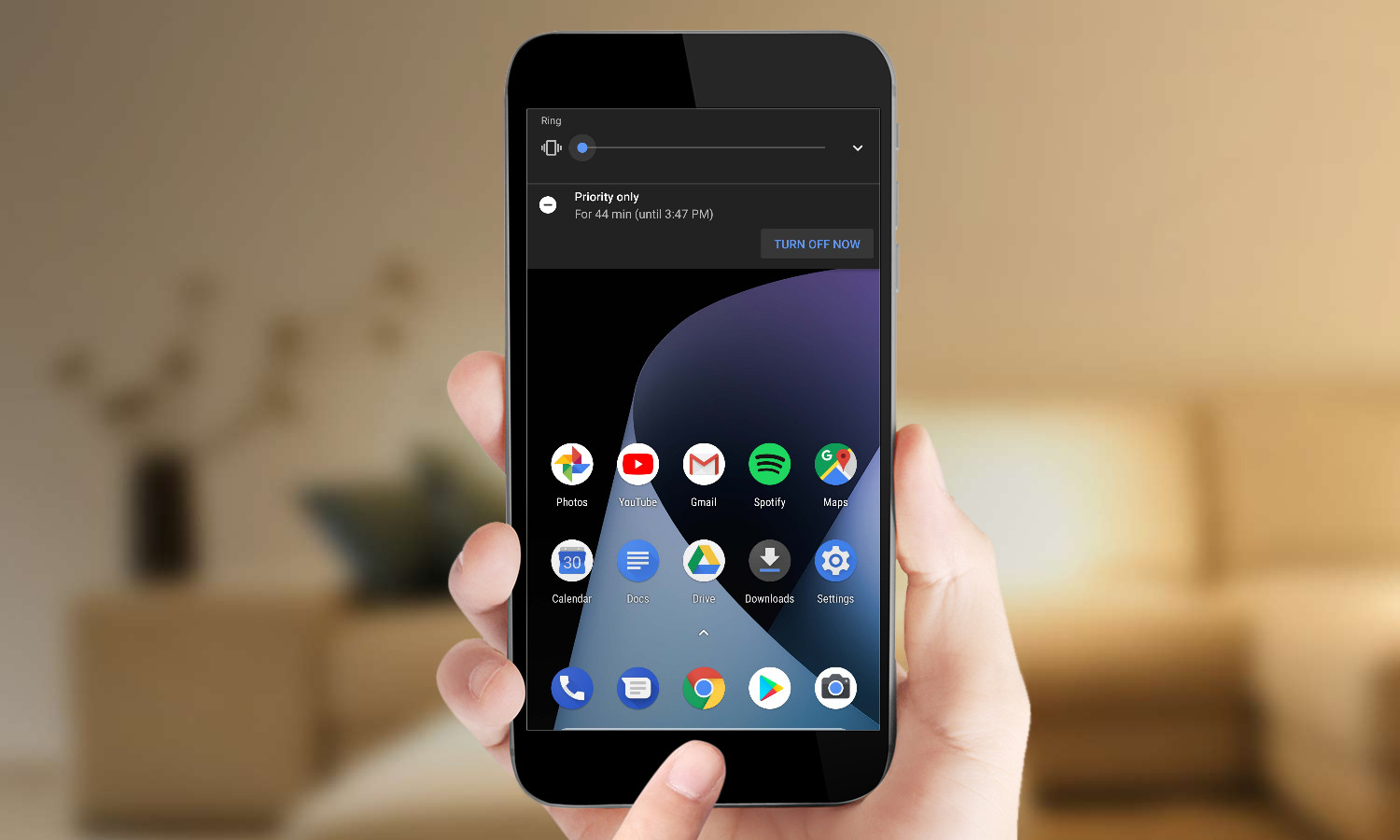
Your phone rings. It's a number you don't recognize, but you decide to answer it anyhow. For your troubles, you're greeted by a robotic voice on the other end of the line touting a vacation deal or offering to consolidate your credit-card debt or promoting some sort of other fishy enterprise. And that's when you begin to regret all of your choices that led you to this moment.
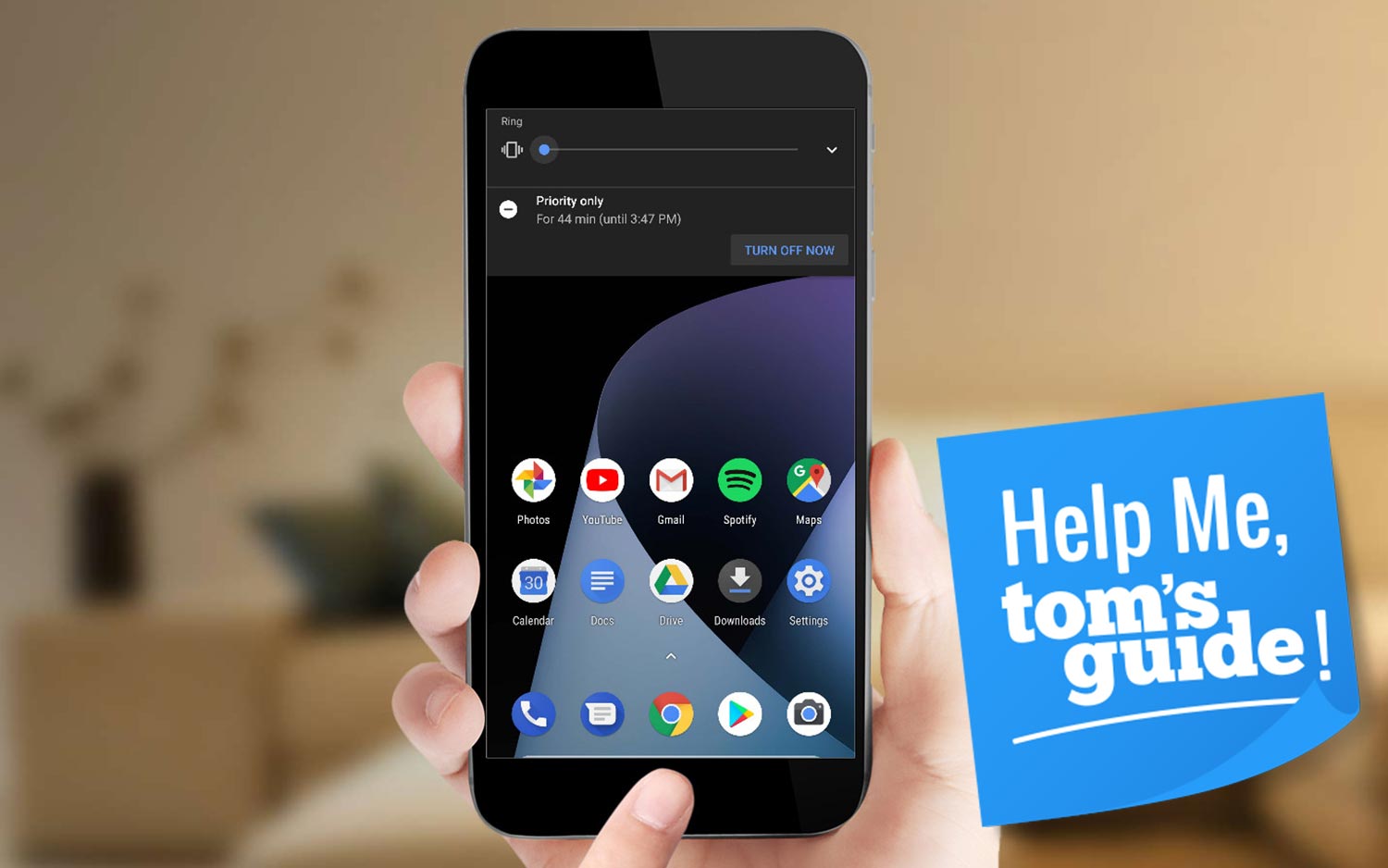
Or at least, that's what I imagine prompted forum member garyjim166 to post this plaintive request:
"How do I stop unknown numbers and private numbers from calling my phone?"
The bad news, first: There's really no 100 percent bulletproof solution for making sure an unwanted phone call never gets through. But there are lots of little steps you can take to cut down on unsolicited phone calls and to punish the ones that do wind up disturbing you.
Use Do Not Disturb to restrict which calls get through
Both Android and iOS devices have a Do Not Disturb feature, which, among other things, can keep unwanted callers at bay. Turn on Do Not Disturb, and you can set it so that only calls from people you know will make it through.
We've got more extensive instructions for iOS' Do Not Disturb feature elsewhere, but to manage the phone-calling features, go to Settings, tap Do Not Disturb and on the subsequent screen, select which incoming calls are allowed under the Phone menu. Your options are everyone, no one and favorites, as well as any of your contacts.
MORE: iOS 11 Guide
Android users can swipe down on their phone's screen and long press on the Do Not Disturb icon. (It's the circular one with a line in the middle.) From that screen — which you can also reach in Settings by selecting Sound — tap Priority Only Allows, and on the next screen, select Calls. You can allow calls from anyone, nobody, any of your contacts or just your starred contacts.
Sign up to get the BEST of Tom's Guide direct to your inbox.
Get instant access to breaking news, the hottest reviews, great deals and helpful tips.
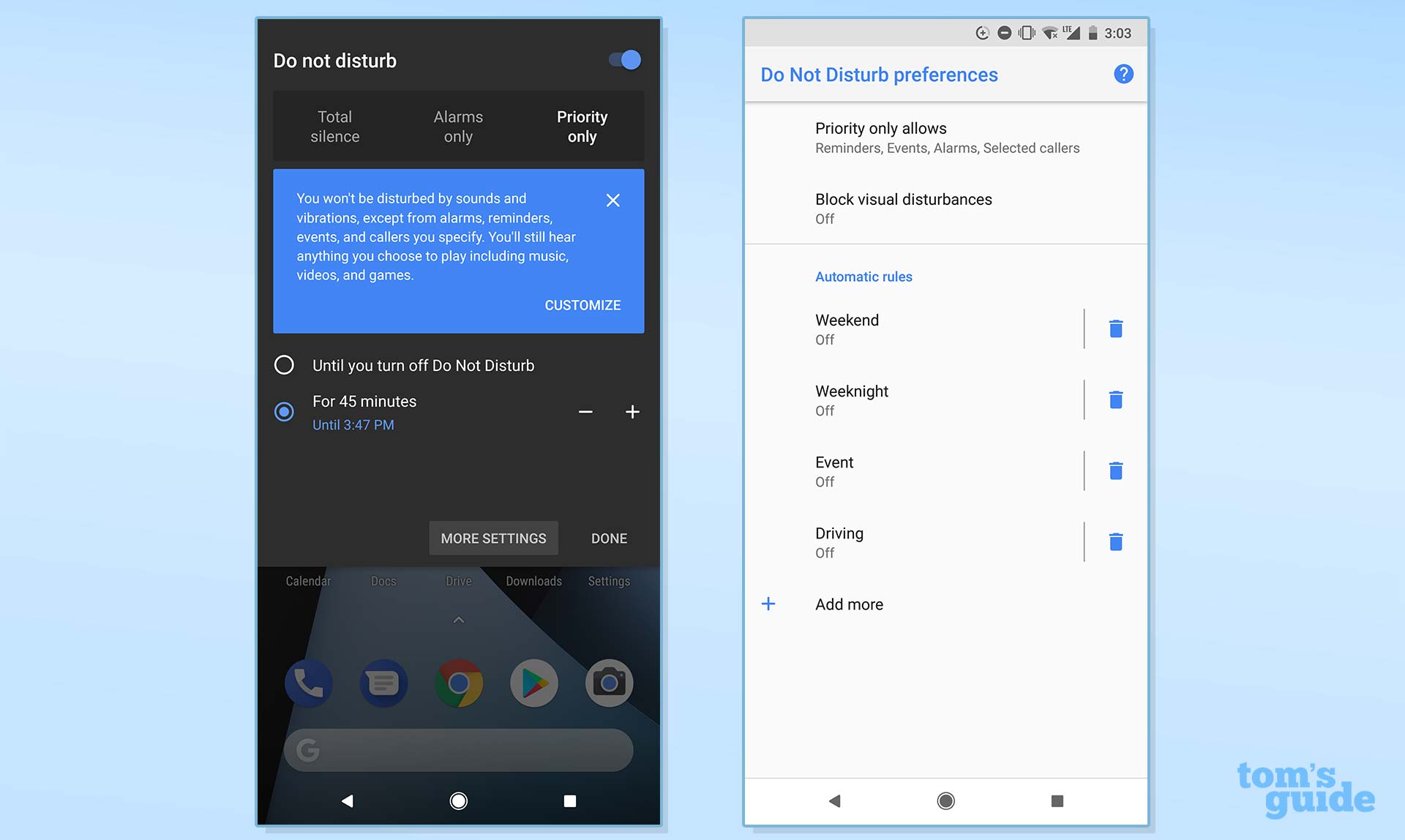
Both iOS and Android let you schedule times for when Do Not Disturb is active. You can also manually turn the feature on and off.
Using Do Not Disturb to manage your calls requires you to be pretty diligent about keeping your contacts list up to date. And it's not very helpful should a friend or family member call you from an unknown number. But if your goal is to block out unwanted callers, Do Not Disturb will handle things for you.
MORE: Best Smartphones - Here Are the 10 Best Phones Available
Other ways to manage calls
You've got other tools at your disposal for purging unwanted callers, some of them preventative and some of them you can use after the fact.
Blocking numbers that disturb you with unsolicited sales pitches won't put a stop to robocalls. But it sure can be satisfying. On the iPhone, just go to the Recents tab in the Phone app, tap the circular "i"" icon to bring up caller information and scroll down to the bottom of the page to find the Block This Caller option. We've got more detailed instructions for managing blocked calls on iOS devices here.
We also have instructions for blocking calls on phones running Android Nougat, and little has changed if your device is running Oreo. On the recent-calls screen, tap the offending caller and select Block/Report Spam from the menu that appears. You can also go to Settings in the Phone app, select Blocked Numbers and add a number from there. Be sure to also stop by the Caller ID & Spam section of the Phone app's settings to ensure that feature is toggled on.
MORE: Android Nougat and Marshmallow Tips and Tricks
As for preventative measures, start by enrolling in the national Do Not Call registry. Again, this won't stop every call from coming through, but it does give you the power to report troublesome robocalls to the Federal Trade Commission.
Depending on who your wireless carrier is, you may also be able to turn to the carrier for some relief. AT&T customers with postpaid accounts can use the free AT&T Call Protect service, which attempts to block calls from would-be spammers while letting you manually add numbers to block.
Likewise, T-Mobile customers with postpaid monthly plans have the free Scam ID and Scam Block tools to handle unwanted callers. Sprint and Verizon have services of their own — Sprint Premium Caller ID and Verizon Caller Name ID — but both charge $3 a month for the privilege.
Both Android and iOS have become more accommodating to third-party apps seeking to snuff out robocalls in recent versions. Popular caller ID apps on both platforms include TrueCaller (Android, iOS), Nomorobo (Android, iOS) and Hiya Caller ID (Android, iOS); the first two apps charge a monthly fee, while Hiya is a free service.
To get an answer to your burning tech questions, head to the Tom's Guide Forums for the latest tips from our resident experts and fellow members. You can also comment on this article or email us directly at helpme@tomsguide.com.
Credit: Tom's Guide
Philip Michaels is a Managing Editor at Tom's Guide. He's been covering personal technology since 1999 and was in the building when Steve Jobs showed off the iPhone for the first time. He's been evaluating smartphones since that first iPhone debuted in 2007, and he's been following phone carriers and smartphone plans since 2015. He has strong opinions about Apple, the Oakland Athletics, old movies and proper butchery techniques. Follow him at @PhilipMichaels.

