How to Use BitTorrent's Bleep Private Messaging and Calling
BitTorrent's new app is a secure, peer-to-peer voice-call and messaging client that keeps conversations off the cloud. Here's how to use it.
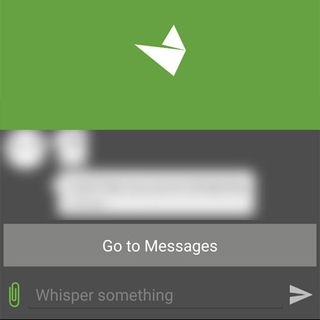
Want a presumably safer way to communicate with your partner or friends? Have a lot of sensitive information that you can't afford to have go public? Peer-to-peer file-transfer-software maker BitTorrent's latest service, Bleep, promises to connect you to your contacts more securely than its competitors, since it says it doesn't store any of your voice calls or messages on its cloud or servers.
Available for iOS, Android, Windows and Mac, Bleep is a peer-to-peer chat and voice service that says it encrypts your calls and messages so your communications can be safer than before. Its competitors include Signal, TextSecure and RedPhone, free services from OpenWhisper Systems, and Silent Phone and Silent Text, subscription-based services from Silent Circle.
Some caveats: We tried Bleep on Android and iOS phones, and found it very buggy. Messages sometimes arrived late or not at all, and users were frequently notified they were offline when they clearly weren't. We also were unable to successfully make any voice calls.
As for Bleep's encryption, we've got only BitTorrent's word that it's fully secure. Until an independent audit is conducted, you'll have to trust BitTorrent that the encryption is properly configured and implemented.
If none of that bothers you, or you're just curious about Bleep, here's how to use it.
1. Download and install the app. Make sure to check that it's made by BitTorrent and not someone else.

2. Open the app and create a nickname.
Sign up to get the BEST of Tom's Guide direct to your inbox.
Get instant access to breaking news, the hottest reviews, great deals and helpful tips.

3. Connect your address book if you want to find your friends who are already on Bleep, or skip this step.

4. Select the friends you want to invite or add. You can also invite friends who aren't on Bleep yet; they'd have to install Bleep for you to communicate.

5. Tap a contact's name to start messaging. In the regular conversations windows, all chat history will be stored until you delete the old messages.

6. Press "Go to Whisper" to take your chat off the record. Messages sent in Whisper mode will disappear in 25 seconds.

In this mode, either the name of the sender or the conversation will be blurred out. You can toggle that choice by tapping the eye icon at the top right.

One drawback about Whisper mode is that you can screenshot the page, but either the sender's name or the conversation will be blurred out.

7. Press the paperclip icon next to the message input field to send a picture from your camera or photo album.

8. Hit "Go to Messages" to return to the regular chat screen.

Making Calls
Tap the phone icon at the top right of this screen to call a friend.

Adding a Contact
1. Add a new contact by tapping the plus symbol at the top right of the messages screen. You can add someone by entering a phone number, email address or nickname.
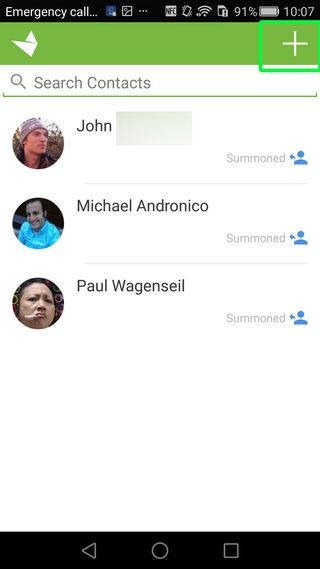
2. If you're next to the person, the two of you can add each other using QR codes on each of your phones. Select Add Friend Via Bleep Code to both generate your own QR code and scan the code displayed on your friend's phone.
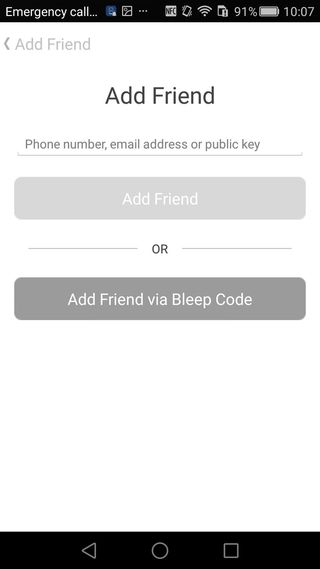
3. Get your friend to do the same.

- Mobile Security Guide: Everything You Need to Know
- How to Survive a Data Breach
- Stay safer when you torrent with the best torrenting VPN
Staff writer Cherlynn Low is an occasional CoverMe user. Follow her @cherlynnlow. Follow Tom's Guide at @tomsguide and on Facebook..
Cherlynn is Deputy Editor, Reviews at Engadget and also leads the site's Google reporting. She graduated with a Master’s in Journalism from Columbia University before joining Tom's Guide and its sister site LaptopMag as a staff writer, where she covered wearables, cameras, laptops, computers and smartphones, among many other subjects.

8 TikTok alternatives — where to go if the app gets banned

New WhatsApp green screen bug is making the app unusable











