How to Use BBM (Blackberry Messenger) on Your iPhone
Blackberry's popular BBM messaging service is now on iPhone. Here's a step by step tutorial on how to add contacts and make your profile.

There was a time when Blackberry Messenger was as ubiquitous as the popular QWERTY handset in its name. However, with the rise of iPhones and the decline of Blackberry, most users abandoned the messaging service along with the phones that carried it. If you're one of the many who made the switch to iPhone but still long for the nostalgic days of "BBM-ing" with friends throughout the night, an official middle-ground has arrived. BBM is available for iPhone (and Android) as a free download; Here's how to use it.
1. Navigate to BBM.com in Safari.
2. Download BBM for iPhone.
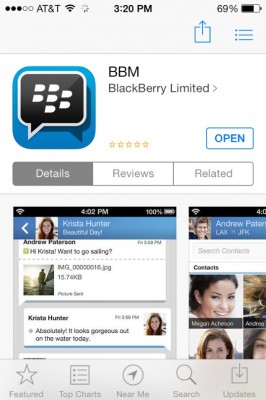
3. Sign up for the waiting list with your e-mail address. As of this writing, Blackberry is rolling out BBM slowly due to high demand. You'll receive an email once you're eligible to use the app at which point you'll want to relaunch the app and repeat this step.
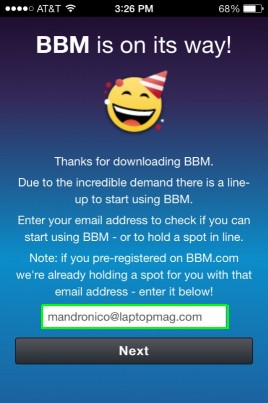
4. Once you're approved, select "Next."
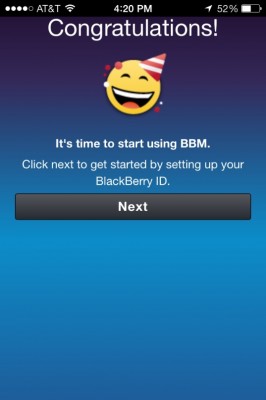
5. Select "Create a Blackberry ID." If you already have one, select "Sign In" and skip to step 7.
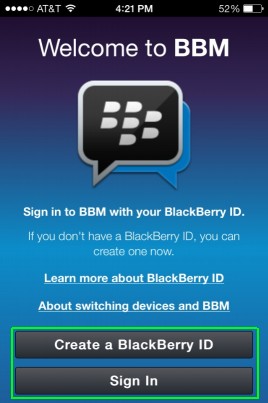
6. Enter a username, password, recovery question, country and date of birth in the respective fields.
Sign up to get the BEST of Tom's Guide direct to your inbox.
Get instant access to breaking news, the hottest reviews, great deals and helpful tips.
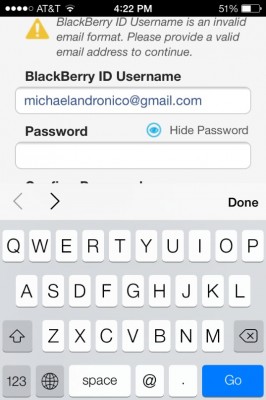
7. Write down your BBM PIN for future reference and select "Continue."
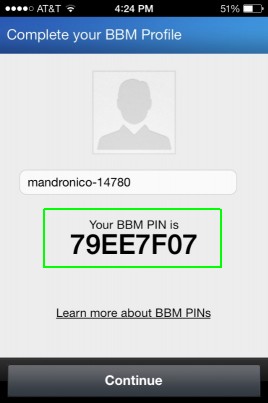
8. Invite any existing contacts via PIN, text, or e-mail. You can also use the barcode feature if your friend is nearby and wants to scan the code on your screen.
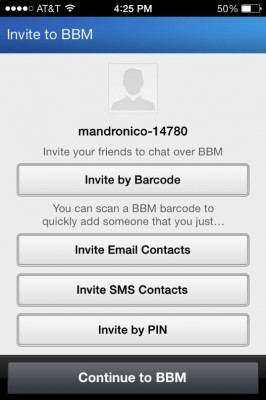
9. Go to "Contacts" and select the person you'd like to BBM with.
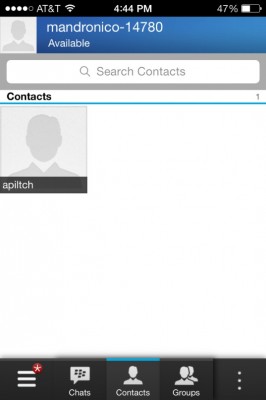
10. Use the on-screen keyboard to chat away. From here, you can attach pictures, add a voice note, and invite more contacts to the chat. Once you've built up your contacts, you can select "Chats" on the bottom bar to view all conversations, and organize your friends list in "Groups."
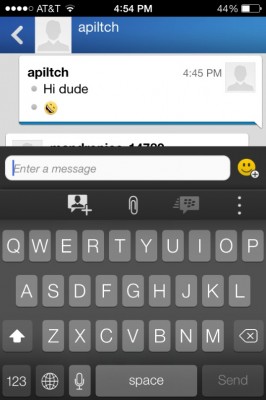
How to Customize Your BBM Profile
1. Select your username from the top of the main screen.
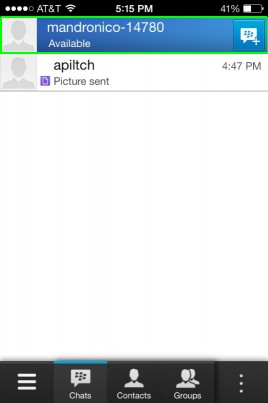
2. Select the text box to change your username.
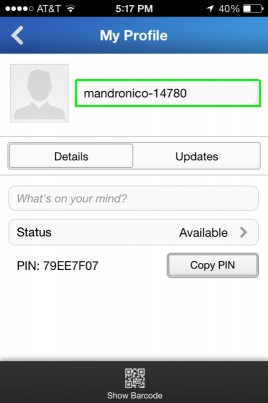
3. Select the photo icon to change your picture.
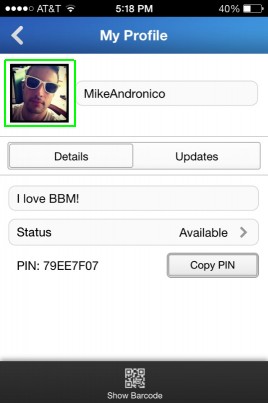
As you can see, chatting over BBM is just as easy on an iPhone as it is on a classic Blackberry handset, minus those pesky physical buttons, of course.
Mike Andronico is an Associate Editor at Tom's Guide. When he's not writing about games, PCs and iOS, you can usually catch him playing Street Fighter. Follow Mike at @MikeAndronico. Follow us @TomsGuide, on Facebook and on Google+.
Mike Andronico is Senior Writer at CNNUnderscored. He was formerly Managing Editor at Tom's Guide, where he wrote extensively on gaming, as well as running the show on the news front. When not at work, you can usually catch him playing Street Fighter, devouring Twitch streams and trying to convince people that Hawkeye is the best Avenger.

