How To: Increase Your Smartphone's Battery Life
Our phones are getting smarter and smaller--that means there's less room for a powerful battery. Here's how to make yours last longer.
More Tricks For General Battery Nirvana
Screen Brightness and Timeout

No matter the smartphone, the screen is almost certainly the biggest battery hog. For users who like to browse the web, watch videos, or read e-books – or do just about anything a smartphone is useful for – curbing the screens appetite is essential.
Screen Brightness: Lowering the display brightness can have a very positive impact on battery life. Ideally, you’ll want to lower it as far as it will go, but using your phone’s auto-brightness feature can help almost as much, and without the crippling effects on outdoor visibility.
Android – Screen brightness settings are found under Settings>Display, though not all versions allow for auto-brightness.
iOS – Go to Settings>Brightness. You can adjust the brightness manually with the slider or enable Auto-Brightness.
WP7 – Under Settings>Brightness, there is a drop-down menu with a few brightness settings as well as a toggle to automatically adjust it.
Screen Timeout: A short screen timeout delay can be a real pain in the ass, but it has the potential to either help or hurt your battery life. If you’re constantly turning your screen back on when using your device, you’re actually draining the battery faster, but if your screen stays on for several minutes after your phone is in your pocket, it’s not doing much good. Balance is key. If you’re diligent about putting your phone to sleep after using it, a longer delay is probably useful, though there’s very little need to go longer than a minute or two.
Sign up to get the BEST of Tom's Guide direct to your inbox.
Get instant access to breaking news, the hottest reviews, great deals and helpful tips.
Android – Screen Timeout/Sleep settings are found in Settings>Display.
iOS – Go to Settings>General>Auto-Lock to select a screen timeout delay.
WP7 – You can find the Screen time out drop down menu under Settings>Lock+Wallpaper.
Miscellaneous Settings
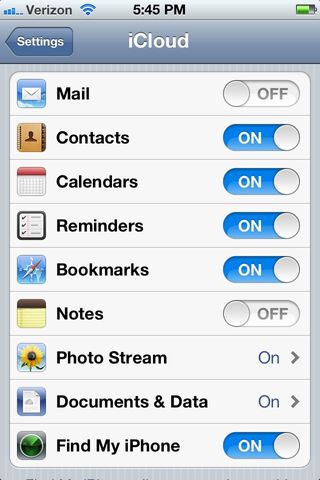
Features like Wi-Fi, Bluetooth, Location Services, and Haptic Feedback all take a toll on the battery. Wi-Fi, especially, can hurt battery life, even when it’s not connected. It’s best to turn these features off when not in use. Shortcuts and widgets can make this much more convenient.
Android – The Power Control widget includes toggling options like Wi-Fi, Bluetooth, and GPS. More widgets can be found in the marketplace. In Settings, you can toggle Wi-Fi and Bluetooth under Wireless & Networks, GPS settings are under Location & Security (or Location Services for 4.0 devices), Haptic Feedback can be toggled under Language & Keyboard (or Language & Input on 4.0 devices) and selecting the settings for the specific keyboard you’re using.
iOS – Bluetooth settings are found under Settings>General>Bluetooth; Wi-Fi is under Settings>WiFi; and location services are under Settings>General>Location Services. Haptic Feedback is under Settings>General>Keybaord. The iCloud settings in Settings>iCloud can be useful, too. You can create shortcuts to these settings using the URL trick as follows (they are case sensitive):
Bluetooth – “prefs:root=General&path=Bluetooth”
Wi-Fi – “prefs:root=WIFI”
Location Services – “prefs:root=LOCATION_SERVICES”
Keyboard – “prefs:root=General&path=Keyboard”
iCloud – “prefs:root=CASTLE”
WP7 – Similar to Android, WP7 can use tiles from apps like WP Shortcut Tiles as shortcuts to toggle these settings. Toggling them in the settings should be self explanatory for everything except Haptic Feedback which is found in the Settings>Extra Settings.
Current page: More Tricks For General Battery Nirvana
Prev Page Tricks That Should Work On Every Smartphone Next Page Tips for 4G LTE, WiMax, and OLED Screen Devices-
fb39ca4 or, for ios, you can just use springboardsettings -you can toggle stuff while still in an app.Reply -
virtualban Project the image directly to the retina for a smaller display and consumption. Or better, tap into the optical nerve and transmit the image directly there.Reply
- uncalled for -
I'm going to patent these ideas, even though many people had these in the past, and will allow everybody to use the ideas for free, except apple, who has to pay me, or die. -
quantumrand fb39ca4or, for ios, you can just use springboardsettings -you can toggle stuff while still in an app.Reply
That is a good option, and there are a lot of other apps that can do this as well, but they all require that you jailbreak your iPhone first. -
Thanks for including BlackBerry OS7 phones.... no wonder the brand is dying... people won't even include them in generic non-partisan articles!Reply
-
cookoy i find turning on flight mode saves a lot of juice. But my boss and my wife aren't particularly happy if i do this.Reply -
quantumrand Matt CThanks for including BlackBerry OS7 phones.... no wonder the brand is dying... people won't even include them in generic non-partisan articles!Reply
There isn't a ton you can do on a BlackBerry to save battery life. Their smaller screens and lower performance processors make for a pretty long battery life to begin with. You can still apply several of the concepts mentioned in the article to a BlackBerry, like training the battery, toggling WiFi/Data, and changing pull/push settings for things like e-mail. -
jgutz2006 "last longer between charges" thought that might be some sort of male sexual innuendo...Reply -
techy74 Good article. We all love our smart phones. We dont all love how spend half their life on the charger.Reply
