How To: Increase Your Smartphone's Battery Life
Our phones are getting smarter and smaller--that means there's less room for a powerful battery. Here's how to make yours last longer.
Tricks That Should Work On Every Smartphone
Battery Training and Maintenance

When it comes to battery life, it’s best to start at the root of the problem: the battery. Just about every smartphone you’ll encounter (either in the wild or in captivity) uses a Lithium-Ion battery. Li-Ion batteries are preferable to other rechargeable batteries (such as Ni-Cd and Ni-MH) because they are much more forgiving to mid-cycle recharges; however, more forgiving does not mean impervious.
One of the absolute best things you can do when getting a new smartphone is train the battery. The process is simple. Let the battery discharge to the point that the device warns you of a critical battery level or turns off due to low battery power (don’t keep trying to discharge it further than that, as it can permanently damage the battery). After that, allow it to charge uninterrupted to 100%. Repeat once more for good measure.
Other literal battery saving measures include keeping it out of extreme temperatures. The heat of an unventilated car on a sunny day, for example, is enough to cause the battery to drain faster and even permanently decrease its total capacity. It’s also recommended that you “re-train” the battery approximately once per month.
Background Data/Services/Processes
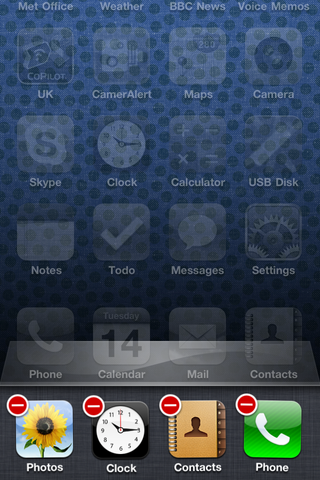
Multitasking is one of the key features people look for in smartphones these days, but it’s also one of the major battery sucking features – especially if it goes unchecked. Fortunately, there are a handful of different ways to manage background tasks.
Limiting Background Applications: Allowing applications to run in the background is useful; however, especially aggressive processes can quickly drain your battery. This is primarily a concern for Android devices since iOS and WP7 are already fairly restrictive with their background tasks, but it is still applicable to all of them.
Sign up to get the BEST of Tom's Guide direct to your inbox.
Get instant access to breaking news, the hottest reviews, great deals and helpful tips.
Android – On Android 2.3.x devices and older, application management is handled in Settings>Applications>Running Services. Android 4.0 devices have the same menu available in Settings>Apps under the Running tab, but long pressing the Home button will also bring up a list of running applications that can be killed by swiping them away. Task Killers from the Marketplace can also help with this, but avoid auto-task killers, and only kill tasks that are actively running. Killing dormant tasks will actually hurt your battery life.
iOS – Killing background applications in iOS is done by double tapping the Home button and hitting the minus symbol for the desired app. In practice, this is only useful for misbehaving applications since iOS already limits what background services can do.
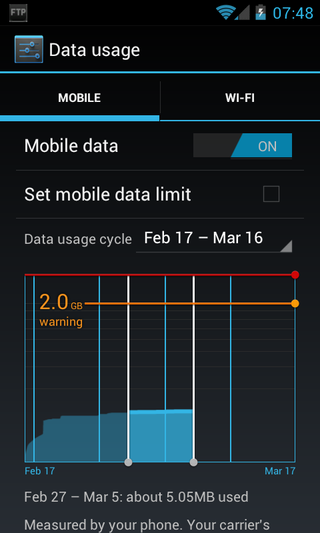
WP7 – Like iOS, WP7 already limits background tasks; however, you can control this even further by going to Settings and swiping over to Applications where you’ll see Background Tasks. There, you can kill currently running tasks and with the Advanced button, you can select which tasks you want to allow to run in the background.
Account Syncing: Many smartphone apps have some sort of syncing ability. Apps like Facebook and Twitter periodically connect to the internet to download updates. Going into each app’s settings and reducing the check-in frequency (or disabling it entirely) can have a noticeable effect on battery life. You can do this with built-in apps too.
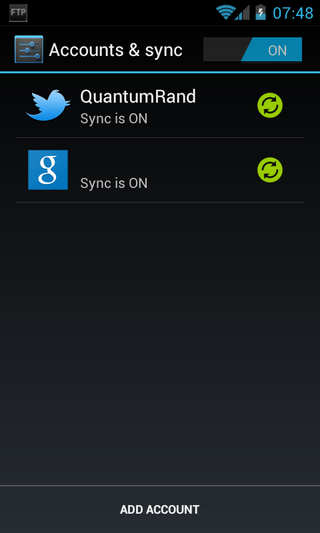
Android – Going to Settings>Accounts & Sync will allow you to manage the syncing all of the integrated accounts on your device. For devices running 2.3.x and older, there is an option to disable all background data. For 4.0 devices, this is found under Settings>Data Usage (press Menu to display the option).
iOS – Under Settings>Mail, Contacts, Calender>Fetch New Data, there is an option to disable Push. Once disabled, you can select a check-in interval.
WP7 – In Settings>Email+Accounts you can go into each account you have set up and select how often you want to download new content.
Disabling Data: This is one of the most crippling acts you can do on behalf of preserving your battery, effectively making your smartphone much less smart. Ideally, you’ll want some sort of quick toggle that will let you enable/disable data with the press of a single button/icon.
Android – For devices running 2.3.x and older, you’ll want to go to Settings>Wireless & Networks>Mobile Networks. Uncheck Data Enabled to shoot your phone in the foot and save lots of batteries. On 4.0, the option is found in Settings>Data Usage, and the toggle is called Mobile Data. As a shortcut, you can use the Power Control widget or download one from the market.
iOS – Go to Settings>General>Network and change the Cellular Data box to Off. You can access this menu faster by creating a URL shortcut pointing to “prefs:root=Network” and saving it to the home screen. Apps like Icon Project make this process even easier.
WP7 – Under Settings>Cellular, there is a Data Connection toggle. The WP7 Marketplace has apps like WP Shortcut Tiles that allow you to create tiles to toggle this setting.
Current page: Tricks That Should Work On Every Smartphone
Prev Page How To: Increase Your Smartphone's Battery Life Next Page More Tricks For General Battery Nirvana-
fb39ca4 or, for ios, you can just use springboardsettings -you can toggle stuff while still in an app.Reply -
virtualban Project the image directly to the retina for a smaller display and consumption. Or better, tap into the optical nerve and transmit the image directly there.Reply
- uncalled for -
I'm going to patent these ideas, even though many people had these in the past, and will allow everybody to use the ideas for free, except apple, who has to pay me, or die. -
quantumrand fb39ca4or, for ios, you can just use springboardsettings -you can toggle stuff while still in an app.Reply
That is a good option, and there are a lot of other apps that can do this as well, but they all require that you jailbreak your iPhone first. -
Thanks for including BlackBerry OS7 phones.... no wonder the brand is dying... people won't even include them in generic non-partisan articles!Reply
-
cookoy i find turning on flight mode saves a lot of juice. But my boss and my wife aren't particularly happy if i do this.Reply -
quantumrand Matt CThanks for including BlackBerry OS7 phones.... no wonder the brand is dying... people won't even include them in generic non-partisan articles!Reply
There isn't a ton you can do on a BlackBerry to save battery life. Their smaller screens and lower performance processors make for a pretty long battery life to begin with. You can still apply several of the concepts mentioned in the article to a BlackBerry, like training the battery, toggling WiFi/Data, and changing pull/push settings for things like e-mail. -
jgutz2006 "last longer between charges" thought that might be some sort of male sexual innuendo...Reply -
techy74 Good article. We all love our smart phones. We dont all love how spend half their life on the charger.Reply
