How to Back Up iPhone Live Photos to Google Photos
Google Photos can now back up Live Photos from your iPhone, allowing you to save serious storage space.
Live Photos, the moving photos supported by the iPhone 6s and 6s Plus are a ton of fun, but also take up more space than regular photos. Google Photos, one of the most popular and convenient cloud backup services for your pictures now supports these moving images. If you haven't been using Google Photos and take lots of Live Photos, now is the time to start. Here's how to backup your Live Photos (and still photos) to Google Photos to save precious space on your iPhone.
1. Install Google Photos from the App Store.
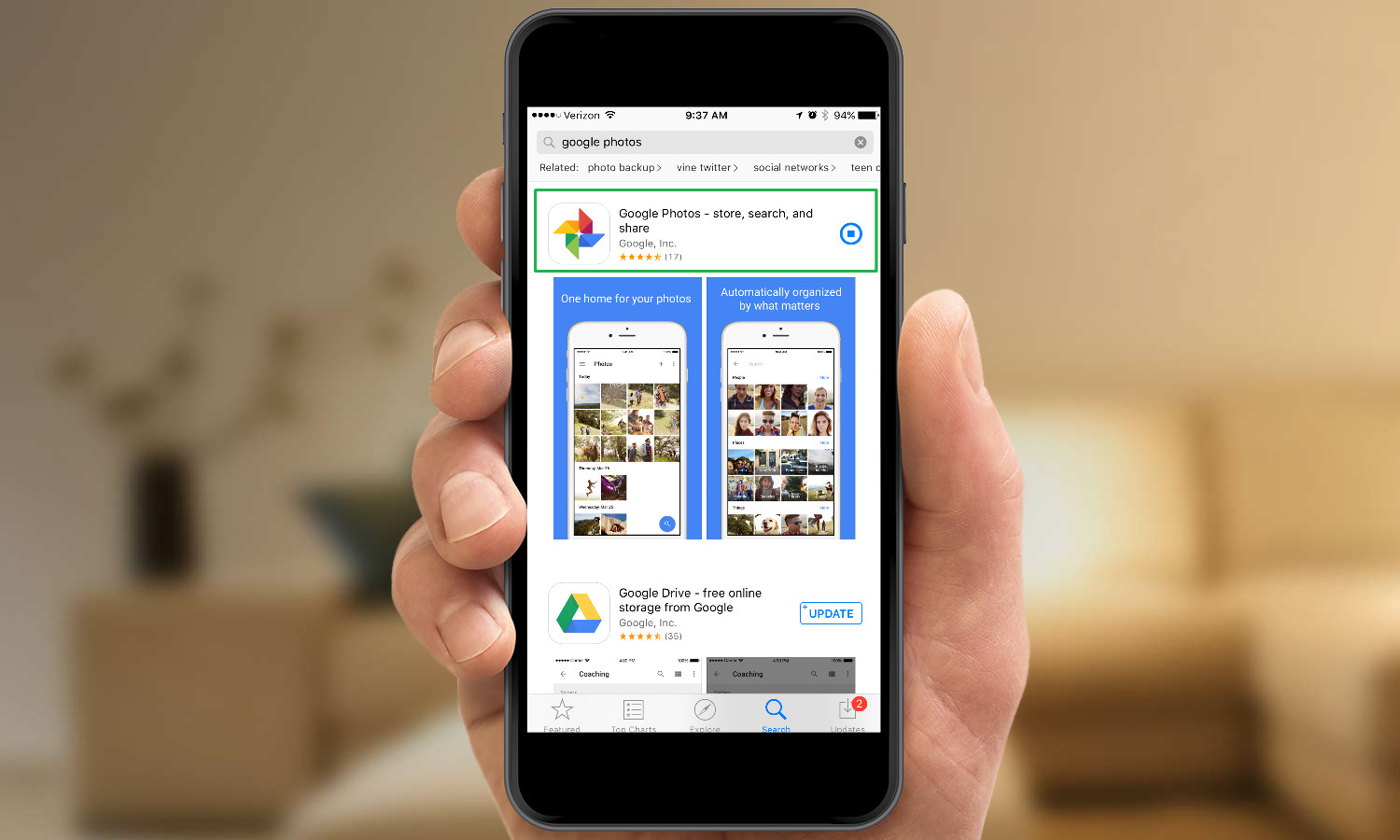
2. Open the Google Photos App.

3. Tap Get Started.
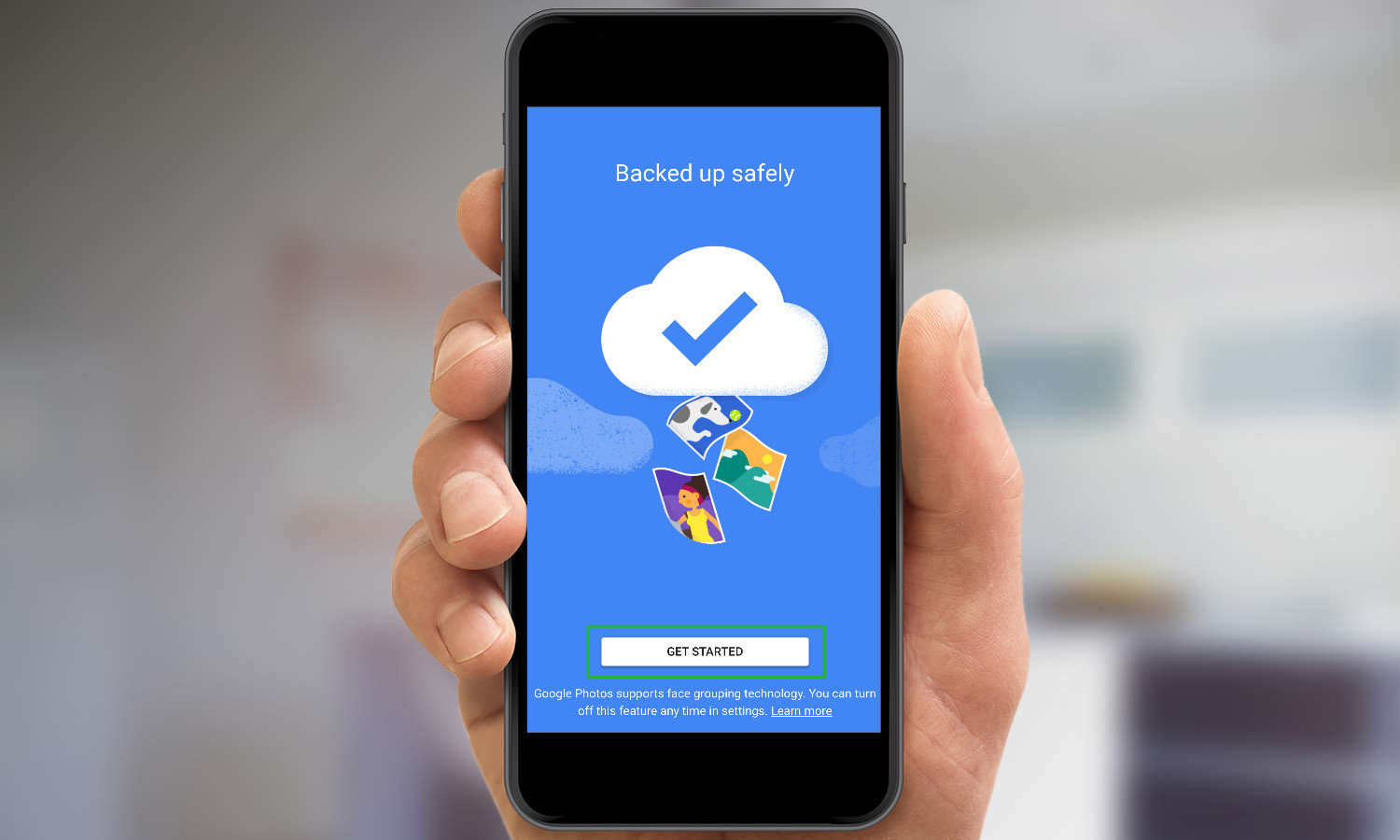
4. Tap Continue. Back up & sync is selected by default, which means that every photo you take will be backed up to the cloud automatically.

5. Choose a file size and tap Continue.
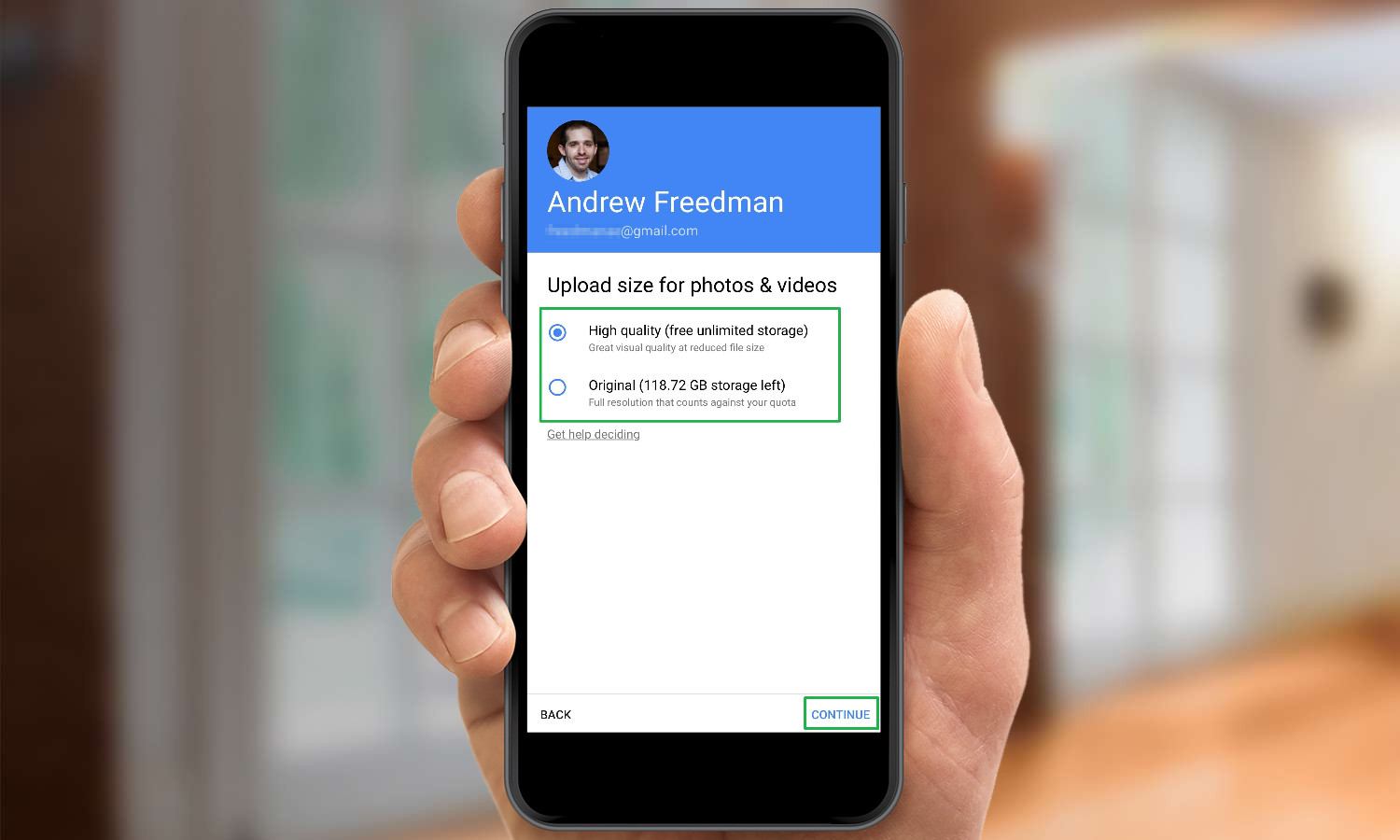
Your photos will back up to Google's cloud service.
Sign up to get the BEST of Tom's Guide direct to your inbox.
Get instant access to breaking news, the hottest reviews, great deals and helpful tips.
6. Take Live Photos -- they will sync automatically, just like normal photos.
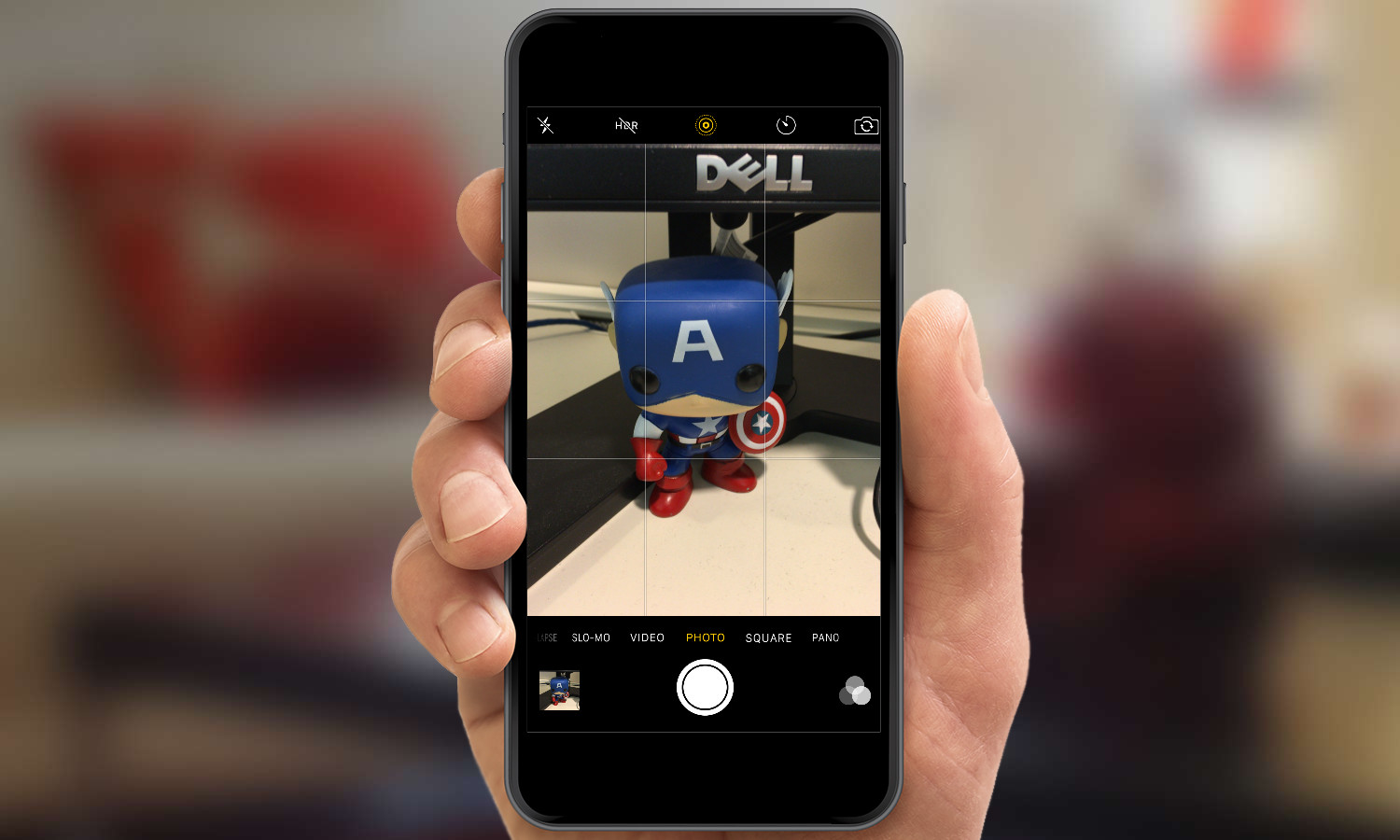
In Google Photos, the Live Photo will show up alongside all of your still photos. When you pick a Live Photo, you'll see the Live Photo icon in the top right corner of the screen. You can use Force Touch to make the photo come to life. If you like, you can now delete the Live Photos from your phone, as they're stored safely in the cloud for whenever you want to view view them.
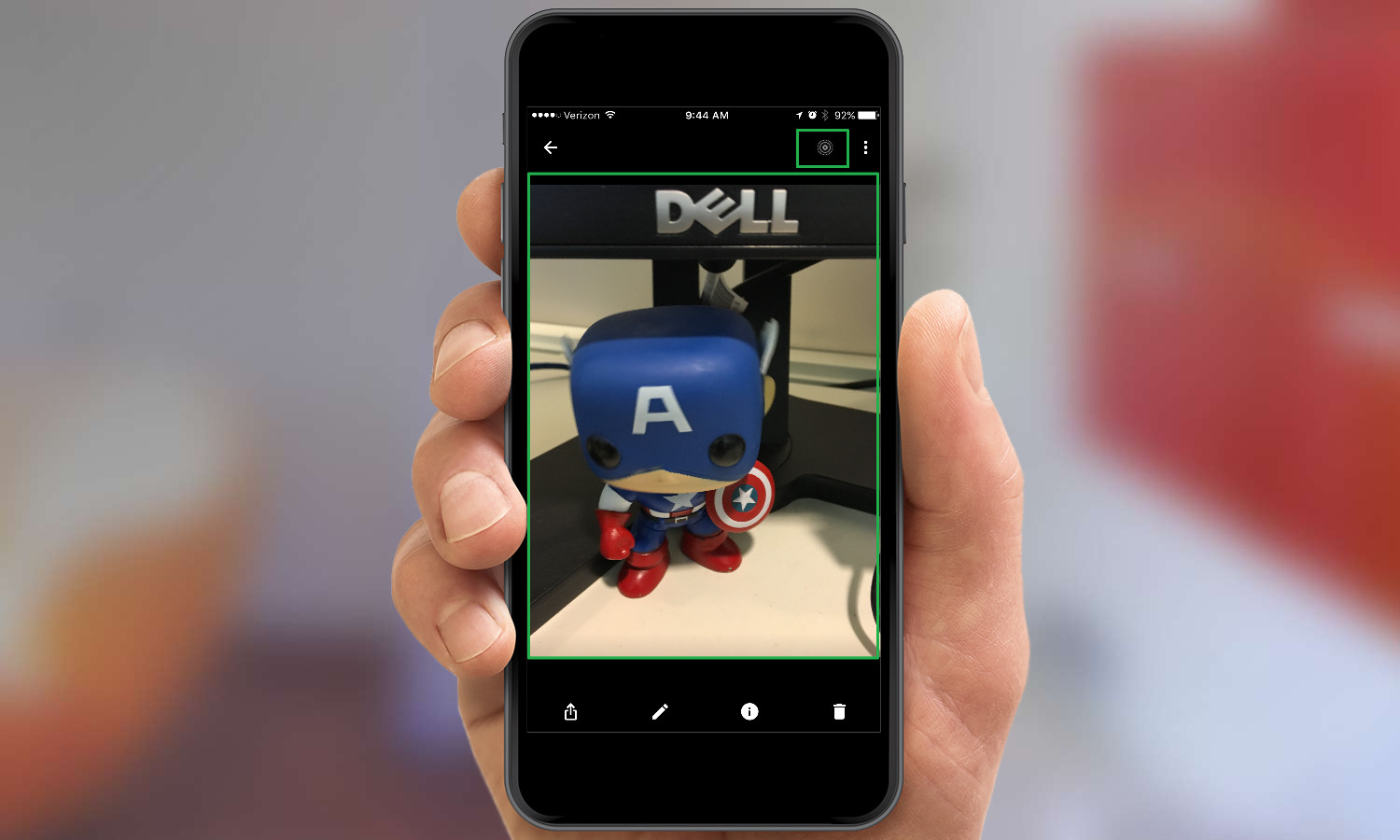
- Choose the Best iPhone For Your Needs
- 12 Best iOS Apps You're Not Using (But Should Be)
- 10 Reasons the iPhone Beats Android
Have more questions on this subject? Head to the iPhone Forum and ask our community!
Andrew E. Freedman is an editor at Tom's Hardware focusing on laptops, desktops and gaming as well as keeping up with the latest news. He holds a M.S. in Journalism (Digital Media) from Columbia University. A lover of all things gaming and tech, his previous work has shown up in Kotaku, PCMag, Complex, Tom's Guide and Laptop Mag among others.

