Tom's Guide Verdict
If you love to edit and play with your photos, Pixlr Mobile is a powerful app that has almost any tool you could want.
Pros
- +
Wide variety of useful tools, filters, borders and stickers
- +
Good user-control options
- +
Easy-to-use collage tool
Cons
- -
Number of options can be overwhelming
- -
Cluttered Interface
- -
Help isn't easily accessible
Why you can trust Tom's Guide
Autodesk Pixlr Mobile (Free or $1.99 for an ad-free version on a single device) is brimming over with things you can do to your photographs on your Android or iOS device. Thanks to a robust menu of Adjustment tools and a large collection of filters, borders and stickers, Pixlr Mobile (previously called Pixlr Express) is great for users who enjoy the process of photo editing and manipulation. But with no easily accessible help, it can be a difficult app for the average user.
Photo Taking and Importing
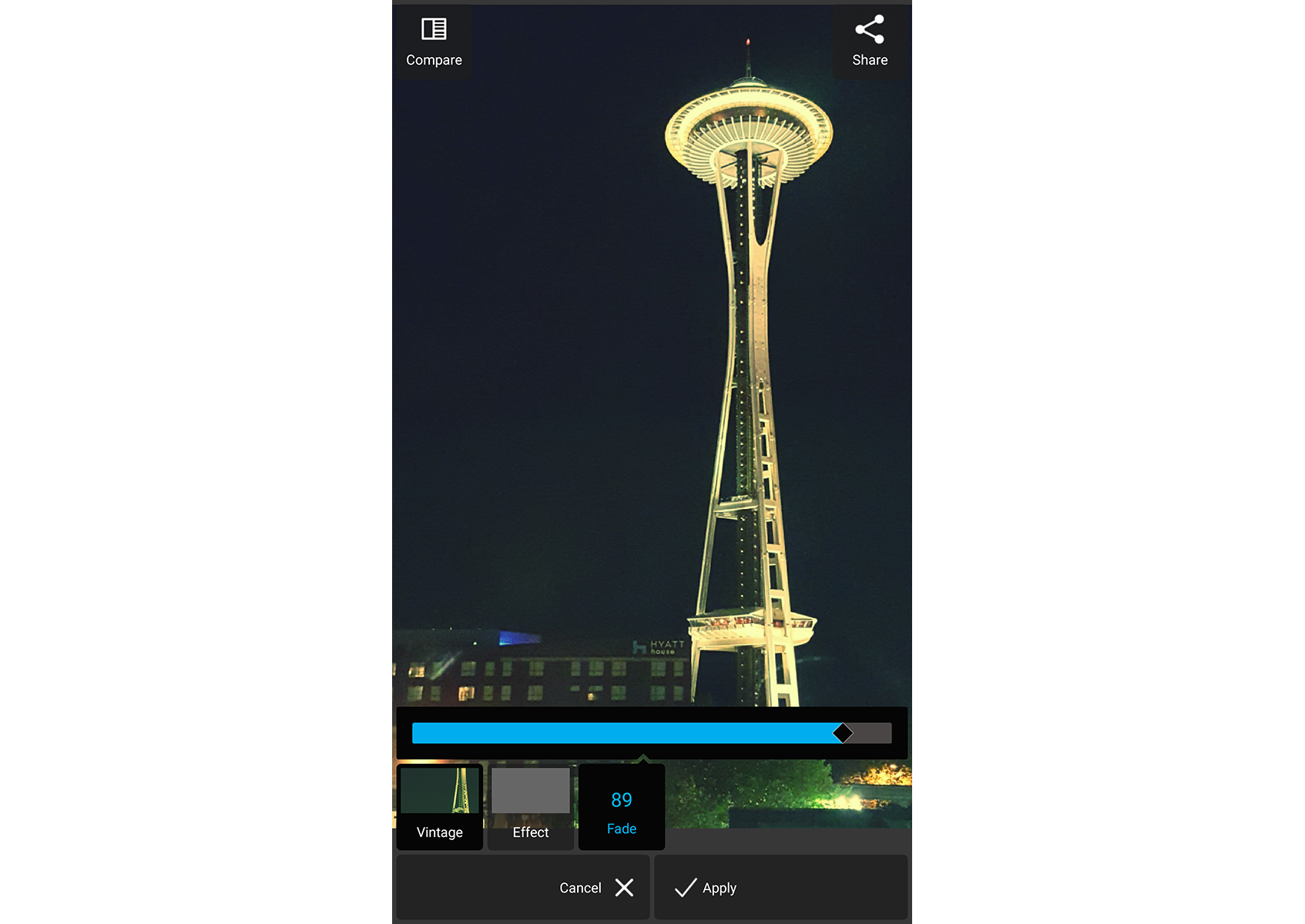
Pixlr’s initial screen has three icons: to start the camera module, open a photo (from your device's gallery, OneDrive or Google Drive) or create a collage. The camera interface is not self-explanatory. Click on one of two unidentified icons on the bottom of the screen to access the small number of very similar pre-capture Effects or Overlays (eight of each). Swipe to try each one out on the live view of your image or click the X to take the picture with none.
Editing
Pixlr offers an impressive selection of effective tools and filters, nearly all of which can be adjusted using a Fade (or intensity) slider. In addition, a few can be brushed on locally to portions of your picture. A scroll bar of icons at the bottom of the screen categorizes the app's tools into Adjustment, Effect, Overlay, Borders, Type and Stickers.
MORE: Best Photo Editing Software Review
Pixlr Mobile has so many adjustment tools that when that menu is selected the icons cover half your image. In addition to traditional photography edits such as Contrast, Crop, Auto Fix, Color, Brightness, History Brush and Redeye, Adjustment includes fun creative tools, such as Color Splash (turning all but one color in the picture to grayscale), or Doodle (freestyle drawing on your photo.)
Pixlr has scores of attractive filters divided into Unicolor, Vintage, Creative, Default, Soft, Subtle and Too Old. The borders libraries are also varied with appealing choices in 10 categories: Pattern, Ripped Paper, Rounded Corner, Squared, White Ripped, Default, Film, Grunge, Ink and Nature. Similarly, a good selection of Type fonts and Stickers can be added to your picture, moved, resized, rotated and such, though there’s no Fade slider for the Type.
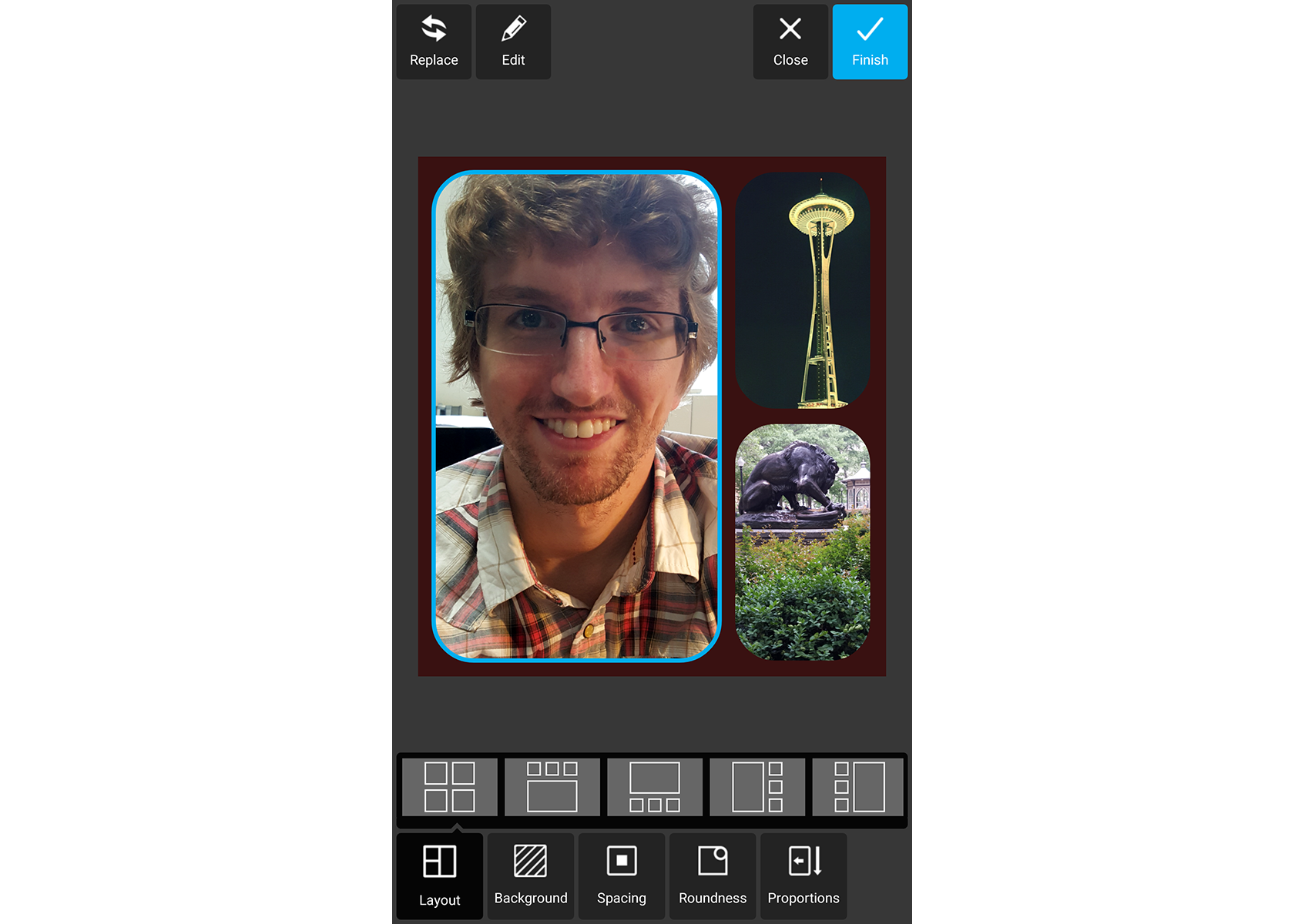
The Collage section (accessed from the Home page and not the Edit window) is well-organized and easy to use. Select two to 10 images from your device's Gallery. Then, choose from among a selection of layouts, pick a color for your background, adjust the spacing among your pictures and then use a slider to give the images rounded corners and/or change the proportions of your overall collage (which, in turn, automatically changes the image placeholders). Tap on an image to replace it, apply any of Pixlr's edit tools to it, or manually shuffle the images into different locations on the layout. You can also zoom into any of the pictures and move it within the placeholder to display only a portion of it.
However, Pixlr's Collage isn't a Photoshop-like collage, with overlapping images that blend into each other. For that, use Double Exposure, which will combine two images using an opacity slider and blend modes.
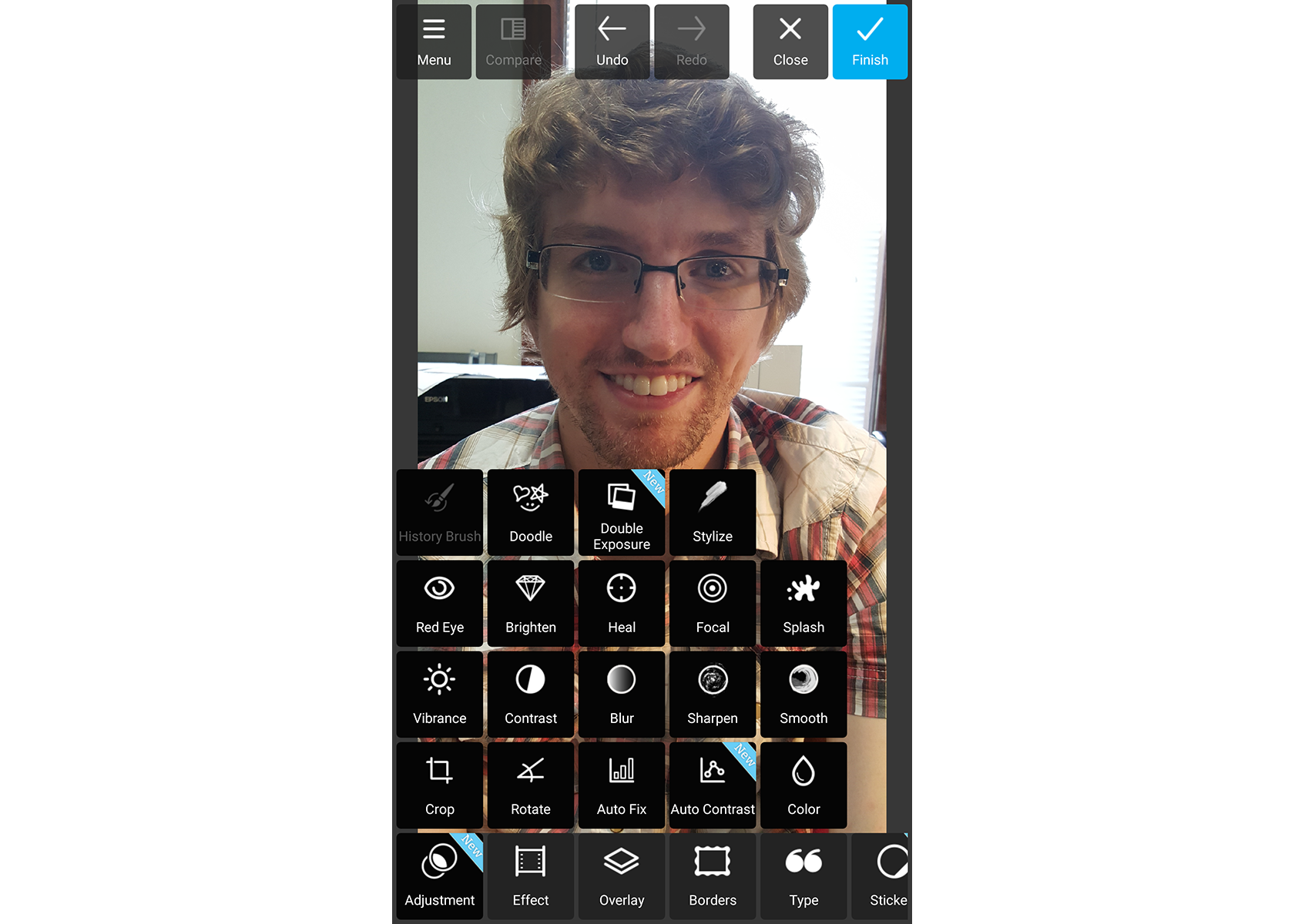
In our testing, we were impressed with the level of user control. For instance, we used the Focal blur on a headshot to create the soft focus and narrow depth of field of professional-style portraits. Focal blur options allowed us to select the precise area of our picture we wanted to keep in focus, where we wanted the blur to begin and the level of blur. We chose a circular effect rather than a linear effect, and the result was quite effective. We also tried the color boost and glow options, but didn't feel they added much to the image.
All in all, Pixlr's editing tools are excellent, on a par with our Editors' Choice app, PicsArt. But while PicsArt has readily available context-sensitive help, tips and tutorial videos within the interface, Pixlr doesn't provide any assistance to users. You're on your own making your way through this complex and varied app.
Sharing
Pixlr sharing options are easy to use, but limited. They differ between Android and iOS versions. On Android, Pixlr shares to Instagram, Facebook or Twitter and via any installed app. The iOS version shares only to Facebook. All shares are one image to a single site at a time.
What Users Are Saying
The 4-star iTunes rating of the current version of the Pixlr app is based on just more than 70 users, but overall more than 1,500 people have given it the same rating. The Google Play store names Autodesk a top developer, and more than 800,000 users have given it 4.2 stars. Some commenters only lament is wishing for more functionality (blur specific spots, more photo morphic options, etc.).
Bottom Line
Best suited for photo enthusiast and power users, Pixlr Mobile excels at delivering great editing tools that can be fun to use. We especially like the variety of filters, borders and stickers, as well as the robust control options and compelling collage tool. However, the lack of help and the cluttered interface makes it a difficult program for newbies.
If you're looking for an app that will allow you to quickly move from image capture, through quick, simple edits, to social sharing, Pixlr Mobile will probably be too much of a program for you. If you're a neophyte wanting to learn and use Pixlr-type power editing tools and filters, we recommend trying PicsArt first.
Specs
Version: 2.6.2 (iOS), 2.6.0 (Android)
Devices: iOS, Android
File Type Supported: JPEG, PNG
Social Sharing Options: Facebook, Instagram, Twitter (Android); Facebook (iOS)
No. of Filters: 93
Sally Wiener Grotta is the president and lead analyst of DigitalBenchmarks test lab (www.DigitalBenchmarks.com). The scripts she created for various tech publications for testing and evaluating digital cameras, image quality, software and related technologies have become industry standards. Among her numerous books is the first major volume on image processing “Digital Imaging for Visual Artists” (McGraw-Hill), co-authored with Daniel Grotta. Her hundreds of reviews, stories and columns have appeared in scores of magazines, journals and online publications.


