10 Great Tech Pranks for April 1st
April Fools’ means mischief. But what if you’re stuck in front of a computer all day? There are plenty of tech-centric pranks to pull on your coworkers or friends.
Pissed Off Password
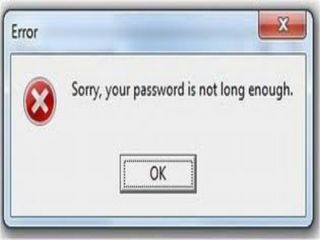
Geez. Everyone has a million passwords these days, and who can remember them all? Password Prank lets you fool your friends by denying them access to their PC. No matter what key the user presses, it starts typing in its own password. Once the password is entered an error message is displayed to the user telling them their password is not long enough. To get out of the password prank program, just click the close button after you have entered in a password, or click the X in the upper right corner of the program.
I have personally been verbally abusive at several computers for this exact reason – not the prank, but the fact that I have approximately eight hundredillion passwords to remember. So adding the fact that none of them work would probably bring me to tears. But your friends and coworkers are generally much more gracious about being fooled. Right? Guys?
Sign up to get the BEST of Tom's Guide direct to your inbox.
Get instant access to breaking news, the hottest reviews, great deals and helpful tips.
Current page: Password Isn’t Long Enough - April Fools Pranks - Tom’s Guide
Prev Page VOIP Voice Changer - April Fools Pranks - Tom’s Guide Next Page Desktop Is Flipped Sideways - April Fools Pranks - Tom’s Guide-
icepick314 on first prank, the keyboard switch, try changing the keyboard from standard to Dvorak format...Reply
it's usually under Regional and Language settings in Windows Vista and 7...
it's quick and easy and somewhat benign prank as it's very easy to figure out and fix... -
1. Control Panel > Accessibility Options > Check "Use Filter Keys"Reply
2. Settings > Check "Beep when keys pressed or accepted"
3. Enjoy. -
slothy89 sryjetyjdtyjkdtjhsr1. Control Panel > Accessibility Options > Check "Use Filter Keys"2. Settings > Check "Beep when keys pressed or accepted"3. Enjoy.haha you have to hold each key for a good second before it registers, nice!Reply -
daniel123244 Just a quick note, i tryed out the keyboard extender. I changed a ton of keys and when i tried to reopen the program it would not start. I tried uninstalling the program and this left half the keys on my keyboard useless. If this happens to you just restart the computer after uninstalling.Reply -
guardianangel42 I have Xpadder for my computer so that I can program controls for my Xbox 360 controller to add support for games that don't have it.Reply
Now before you start back with K/M is superior I just want to explain how the software works... And how you can use the software to prank people.
Xpadder doesn't add support to the game, it emulates the K/M. This means that I can set my wireless 360 controller, which has a range of 30 feet, to function as the mouse. I can also program any function I want, from CTRL+ALT+Delete to ALT+TAB and anything else out there, so that I can really screw with people's heads.
I did this a while back actually. I was helping a buddy of mine do a school project by making a video. Xpadder was already running and I just turned on my controller. I subtly moved the right thumbstick, default mouse emulation, and racked in the laughs as my friend shook the mouse, then lifted the mouse, then shook it again in frustration.
Good times. -
Mark Heath I got a 404 when trying to use the link in #4 and I'm pretty sure that wasn't supposed to be an April Fool's joke ;) It looks like you left out the "L" at the end of the link: http://www.nirsoft.net/utils/nircmd.htmlReply -
One easy one is to close all windows, then press PrtSc (or Shift+PrtScr depending on your PC).. That'll take a screenshot of the desktop. Now, Click Start->Run and type MSPaint, then Ctrl+V the screenshot into Paint. Ctrl+S to save it, save it as C:\desktop.bmp or something.Reply
Now close paint, rearrange all the icons on the desktop so they were'nt where they used to be, auto-hide the task bar by right-clicking and selecting Properties->AutoHide...
Now right-click on the background and click personalise (Doze7) or Properties then Background (XP?).. and change the background image to the screenshot.
Et voila. When the user returns, they'll be clicking on 'icons' on their desktop.. but it's just an image :-) You have to do it to fully appreciate the hilarity.
