Apple HomeKit: What is it, and how do you use it?
You can now turn your iPhone into a universal remote for your smart home with Apple HomeKit. Here's how.
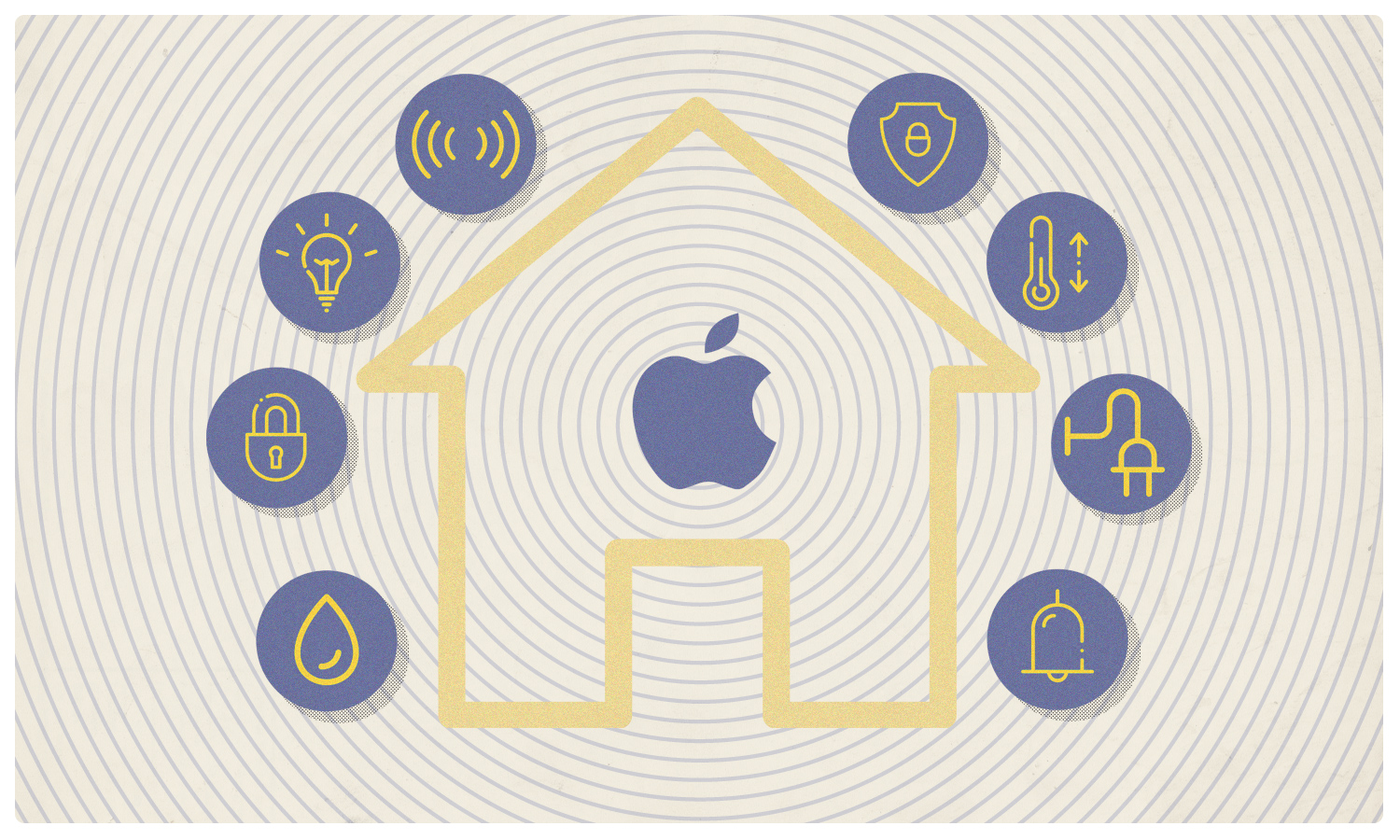
Apples HomeKit is a smart home system simple enough for novices who just want to say, "Siri, I'm home," into their iPhone, before walking through their automatically unlocked door and entering a relaxing scene with just the right lighting, temperature and other best HomeKit devices operating as desired.
But what is HomeKit? And how do you use it? This Apple HomeKit FAQ has answers to everything you'll want to know before getting started with this Siri-operated smart home platform.
What is Apple HomeKit?
Apple HomeKit is a system that lets you control all of the best smart home devices, so long as they're compatible. It gives you control over your smart thermostat, lights, locks and more in multiple rooms, creating comfortable environments and just the right ambiance with a tap on your smartphone. You can even use it to control your devices remotely.
HomeKit isn't compatible with as many devices as Google Assistant or Amazon's Alexa, but the number is rising every day. With a solid base of supported locks, lights, plugs and more, HomeKit is an easy starting point for Apple fans who are just beginning to set up their smart homes.
What can you do with Apple HomeKit?
HomeKit lets you turn on and off and dim your lights, adjust your thermostat, turn on and off devices connected to outlets using one of the best smart plugs, lock and unlock your front door, see who's at your door and more. Apple's goal has been to make it easy for beginners to set up their smart homes, which can be a daunting task for novices.
What is HomeKit on the iPhone?
The Apple Home app for iOS lets you securely control any smart home device labeled as a "Works with Apple HomeKit” accessory. In the app, you can organize your accessories by room, manage multiple accessories at the same time, control your home with Siri, and more. Think of it as an app that turns your phone into a universal remote control for smart home devices that you could potentially use from anywhere in the world.
Does Apple HomeKit require a hub?
While you're home, all you need is the Apple Home app to control your Bluetooth or Wi-Fi-enabled HomeKit-compatible smart devices. To turn those devices on or off in the app, you'll simply tap on them.
Get instant access to breaking news, the hottest reviews, great deals and helpful tips.
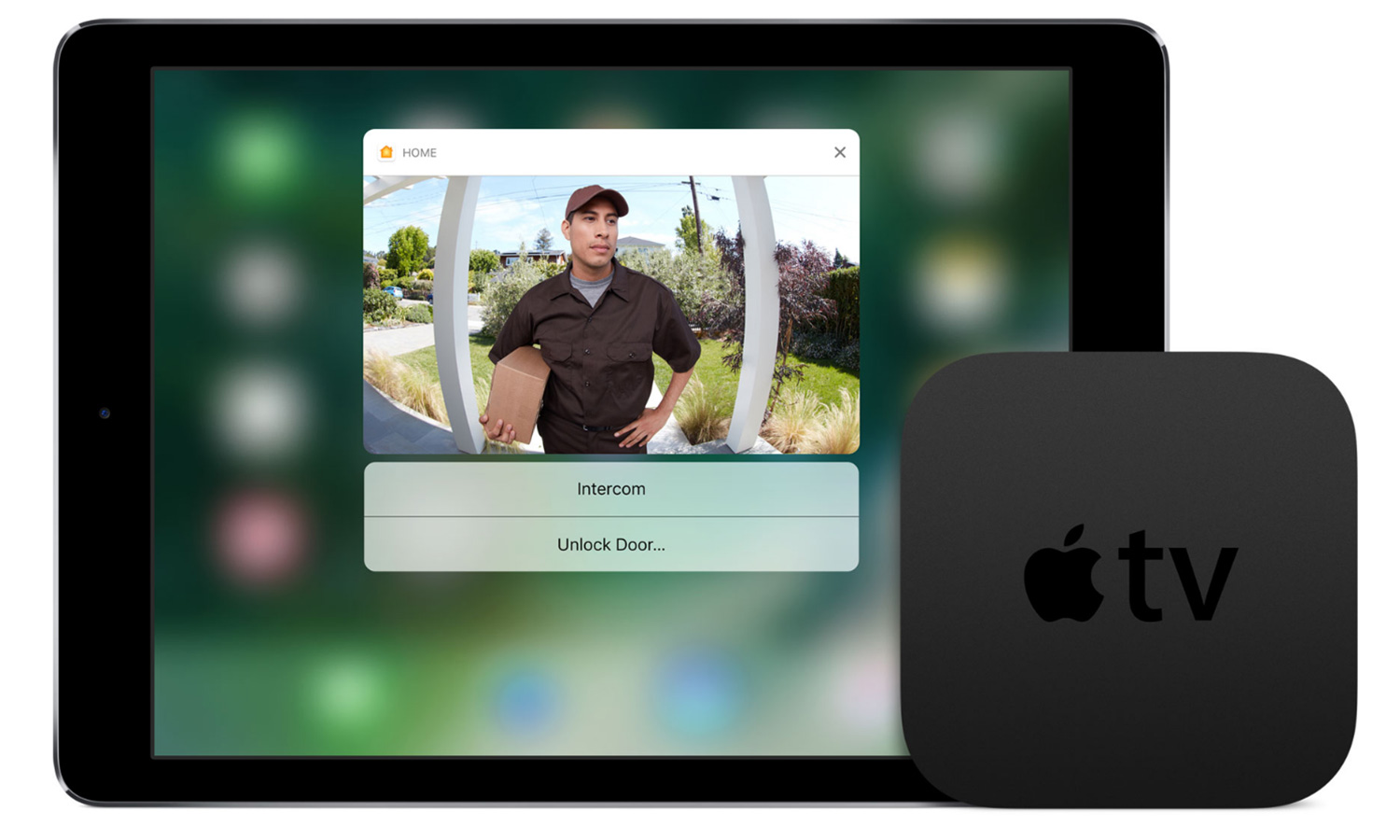
To control your smart home devices when you’re not home, you'll need a third- or fourth-generation Apple TV running tvOS 9 or later, a HomePod or an iPad running iOS 10 or later. For added features, including the ability to give other users permission to control your devices via HomeKit, you'll need a 4th-generation Apple TV with tvOS 10, a HomePod or an iPad running iOS 10 or later.
You'll also be able to use the HomePod mini, a smaller and more affordable version of Apple's original HomePod.
The same goes for users who want to set up home automation, such as programming a series of events based on certain circumstances, or turning on the lights, heat or air conditioning when you get home from work.
How do I set up HomeKit?
To set up HomeKit, simply open up the Home app on your iOS device. Tap the plus sign in the top right corner to connect a device or create a scene.
How do I get HomeKit on my Apple TV?
On your Apple TV, go to Settings and select Accounts. Sign into iCloud with the same Apple ID that's signed into your iOS device. Your Apple TV should be connected as your home hub from then on.
How does HomeKit communicate?
Some HomeKit devices are connected to your hub via your Wi-Fi connection. Others need to be in Bluetooth range of your hub, which can be tricky if you want to control devices that are more than 30 or so feet away. In that case, you may want to get a Bluetooth range extender, such as the Elgato Eve Extend or the ConnectSense Bluetooth Extender, which act as Bluetooth-to-Wi-Fi bridges to broaden your devices' Bluetooth range.
What smart home devices work with Apple HomeKit?
Here are a few highlights from Apple's full list of HomeKit-compatible devices:
HomeKit works with a number of smart lighting devices, including those from Philips Hue, Eve, Lifx, Koogeek, Nanoleaf and Sylvania. To control temperature at home, try the Ecobee and Honeywell thermostats.
To keep your home safe, HomeKit works with August Smart Locks; Schlage deadbolts; Elgato Eve Door & Window sensors; D-Link's Omna security camera; Fibaro door, window, motion and flood sensors and Netatmo's facial-recognition security system.
Think of Apple Home as an app that turns your phone into a universal remote control for smart home devices that you could potentially use anywhere in the world.
HomeKit can also control many of the best smart plugs such as those from iHome and Lutron, the Hunter Apache Wi-Fi Ceiling Fan, Netgear's Arlo baby monitor; Brilliant's full-home controller and even a Wi-Fi smoke and carbon monoxide alarm from First Alert.
How much does HomeKit cost?
The Apple Home app itself is free, but you'll need to pay for the smart devices you'll set up if you don't already own them. On the less expensive side, a single iHome iSP6X Control Smart Plug costs $27, and on the other end of the spectrum, a Brilliant home controller costs $299.
Depending on how big your home is and whether you want to control your lights, temperature, locks, security cameras and other devices, you could easily break the $1,000 mark. Plus, you'll need an Apple TV, HomePod or iPad if you want to be able to control your smart home remotely or set up advanced automations.
What are scenes, and how do you create them?
HomeKit lets you create custom scenes that will trigger a number of devices at the same time. These scenes can be activated automatically at a set time, or when certain conditions are met.
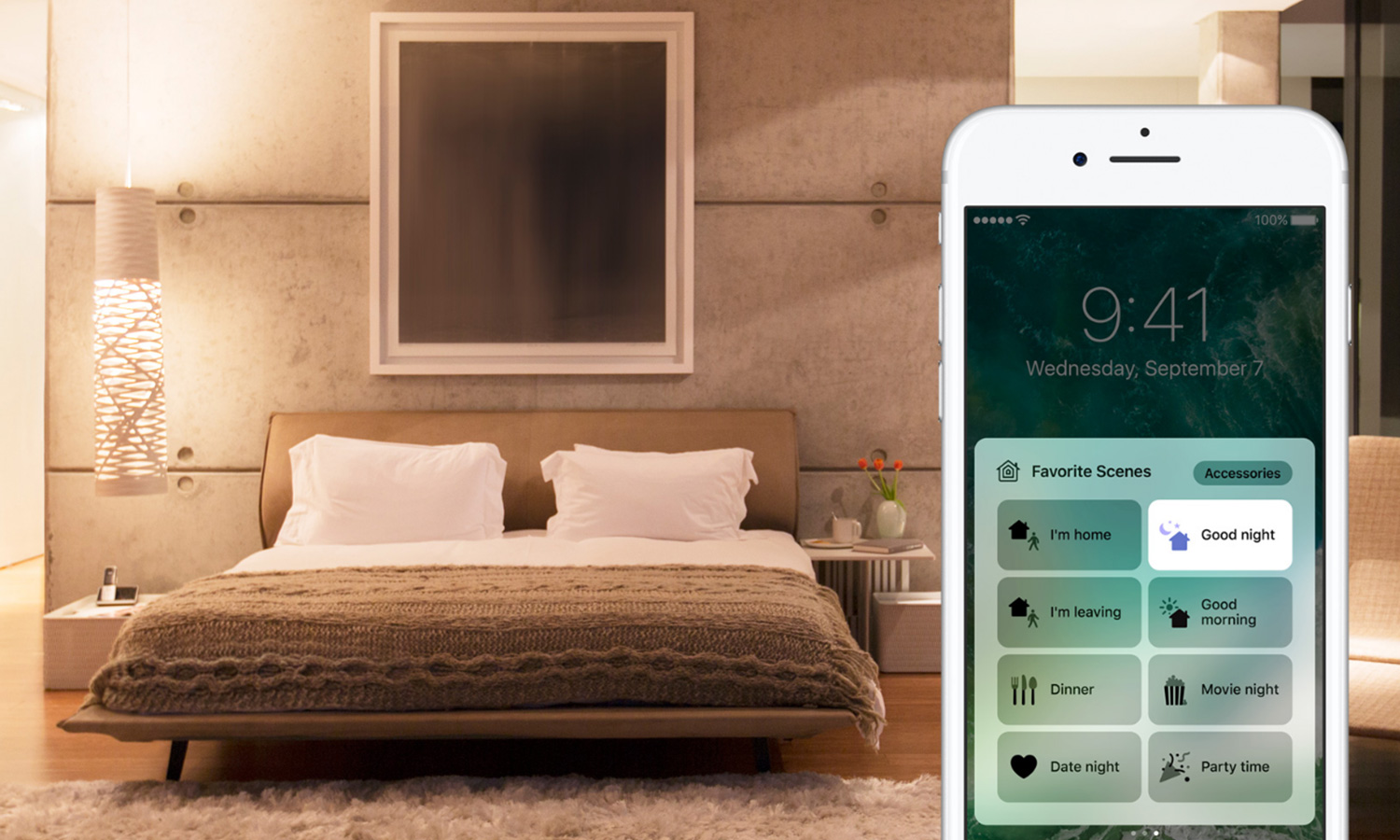
For instance, at bedtime, you can set HomeKit to lock your front door, turn off all of your lights and lower your thermostat to your ideal sleeping temperature. Or, if you have a motion sensor hooked up, you can also set lights or other connected devices to turn on or off when motion is detected in a certain area of your home.
Can Siri control smart home devices?
When you set up HomeKit, Siri knows what's connected, and without opening the Home app, you can ask the virtual assistant to turn devices on or off, adjust temperature, set scenes, check connected cameras and more if you have the right Apple TV, HomePod or iPad set up.
Does HomeKit work with the Apple Watch?
You can control some of your smart home accessories with an Apple Watch by setting them to show as favorites, or simply by asking Siri to perform specific actions from your Watch.
Check out guide on how to use the Apple Watch for more on HomeKit features you can access from your wrist.
What can the Apple HomePod do?
The HomePod is a large smart speaker with Siri built in. It can function as a home hub, allowing you to create home automations with HomeKit. However, it also plays high-quality music with seven tweeters, a large woofer and a six-microphone array. You can ask Siri to send messages, set reminders, make and receive calls, and answer general-knowledge questions.
Do I need Apple HomeKit?
Like many smart home devices, HomeKit and all of the devices you can connect it with are luxuries. But if you travel frequently, like to keep an eye on what's going on at home when you're away, or just want to come home to a calm environment with a push of a button or a few words to Siri, HomeKit might be worth it for you, especially if you already have an Apple TV.

Kate Kozuch is the managing editor of social and video at Tom’s Guide. She writes about smartwatches, TVs, audio devices, and some cooking appliances, too. Kate appears on Fox News to talk tech trends and runs the Tom's Guide TikTok account, which you should be following if you don't already. When she’s not filming tech videos, you can find her taking up a new sport, mastering the NYT Crossword or channeling her inner celebrity chef.
