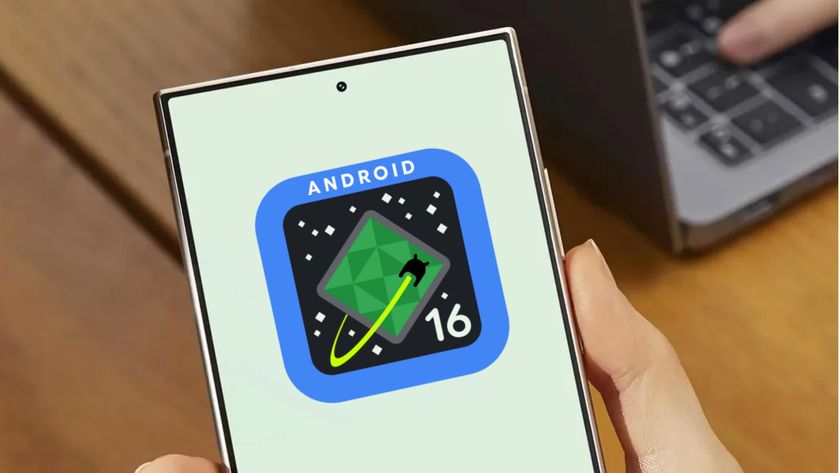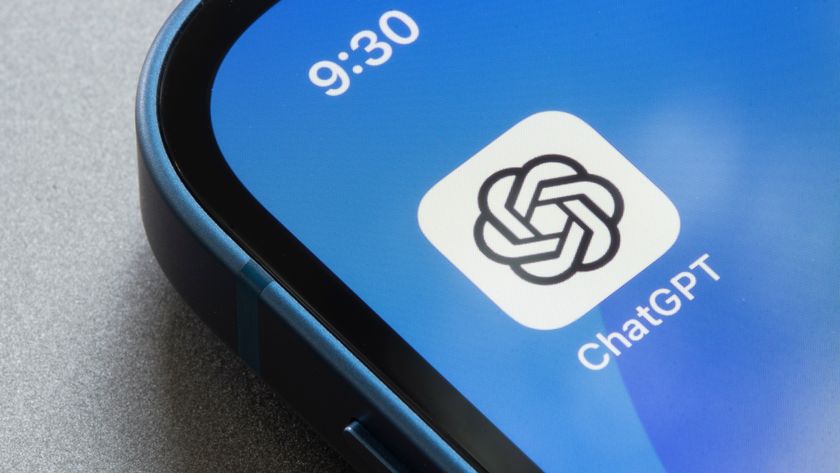How to reset an Android phone
Selling your handset? Here's how to reset an Android phone

Knowing how to reset an Android phone is super important when the time comes to sell or give away your device. Sure, you're excited about upgrading to one of the best phones around, but you still need to make sure your old device doesn't compromise your privacy or security by completely wiping the phone of all the sensitive information it holds, from Google Account data through to app data, passwords and private keys. To do that, you need to perform a factory reset on your device.
The steps to factory reset an Android phone will be slightly different on Samsung and Pixel devices, so we've covered them both below. Without further ado, here's how to reset an Android phone.
How to reset an Android phone
How to factory reset a Samsung phone
1. Go to settings, then scroll down and tap General management.
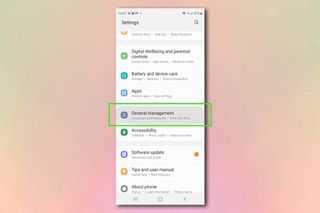
2. Tap Reset, and then hit Factory data reset.
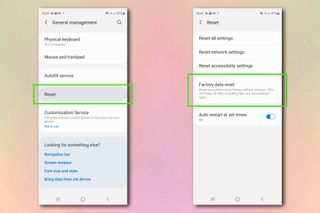
3. On the next screen, scroll down and hit Reset. Enter the PIN, password or Pattern you use to unlock your device.
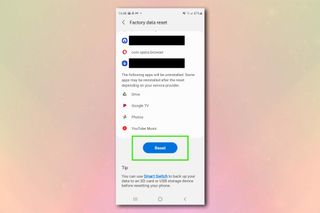
4. Tap Delete all.
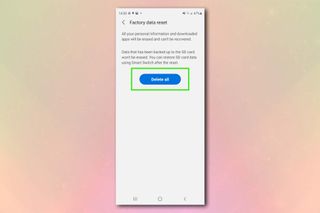
5. Enter your Samsung account password, then hit OK and your phone will begin resetting.
Sign up to get the BEST of Tom's Guide direct to your inbox.
Get instant access to breaking news, the hottest reviews, great deals and helpful tips.

How to factory reset a Google phone
1. Go to settings, then scroll down and tap System.

2. Tap Reset options, then hit Erase all data (factory reset).
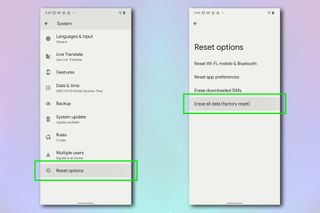
3. Tap the Erase all data button, then enter the PIN code you use to unlock your device.
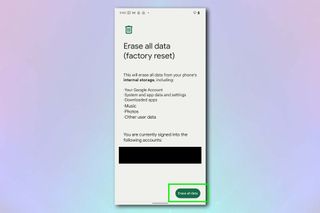
4. Tap Erase all data and your phone will begin resetting.
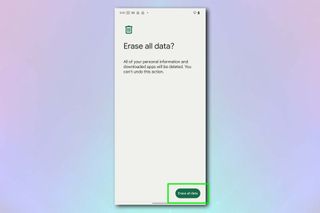
Now that you have factory reset your Android phone and can safely sell it, why not check out our other Android-themed guides, including how to create a Password manager shortcut on Android, how to transfer data from Android to Android, how to transfer photos from Android to a computer, how to enable Secure Folder on Android and how to disable location tracking on Android. Plus, check out how to block spam texts on Android and how to set up a Wi-Fi hotspot on Android.

Peter is Reviews Editor at Tom's Guide. As a writer, he covers topics including tech, photography, gaming, hardware, motoring and food & drink. Outside of work, he's an avid photographer, specialising in architectural and portrait photography. When he's not snapping away on his beloved Fujifilm camera, he can usually be found telling everyone about his greyhounds, riding his motorcycle, squeezing as many FPS as possible out of PC games, and perfecting his espresso shots.