How to Use Android Oreo's Picture-in-Picture Feature
Android Oreo lets you keep a video window open while using another app. Here's how to use the Picture-in-Picture feature on the updated OS.
Android Oreo finally adds a picture-in-picture, or PIP, mode for video apps. Apps need to be updated to support the capability, but the necessary changes are relatively simple. Right now, YouTube, VLC, and Chrome support picture-in-picture, but now that Oreo is rolling out to devices, other major video apps shouldn’t be far behind.
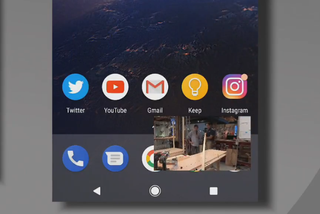
Each app may use a slightly different process to open a PIP window. For example, Chrome requires you to watch a video in fullscreen mode, while YouTube does it whenever any video is playing. VLC requires you to tap the menu button during video playback and select the PIP option. But the the controls once you invoke the floating window are the same.
MORE: How to Get Android Oreo
Here’s how to make the most of Android Oreo’s Picture-in-Picture feature. For our example we’ll use Chrome, as most video apps are likely to work this same way.
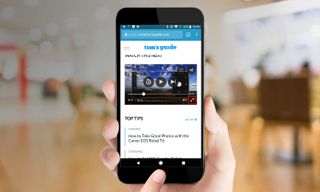
1. Start watching any video in Chrome and press the button to watch full screen. In other apps, like YouTube, you don’t even have to view the video full screen, just start playing any video.

2. Tap the home button to return to the home screen.

3. The video will play in a small window in the lower right. You can keep using your phone as normal.
Sign up to get the BEST of Tom's Guide direct to your inbox.
Get instant access to breaking news, the hottest reviews, great deals and helpful tips.
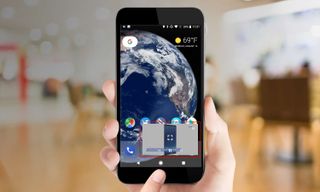
4. Tap the little window to slightly expand it and show play controls. Tap the window again, and you return the app that is playing it.

5. You can drag the PIP window around to any other point along the edges of the screen. If you release it somewhere in the middle, the window will snap to the closest valid location.

6. To dismiss the window, simply drag it off the bottom of the screen.
-
silvermoonstar3 Can't get it to work (tried chrome and youtube). Pixel XL via Project Fi in the USReply -
silvermoonstar3 update: kept doing the same exact thing, still on the same exact build (the one ending in .011), but it's randomly working now. Keep trying and maybe you'll also be lucky!Reply -
thestarlightlounge Just downloaded Oreo on my pixel XL. Battery draining much faster now, picture in picture does not work at all.Reply



