How to Make Android Oreo Automatically Enable Wi-Fi
Leaving Wi-Fi enabled when out and about may have an impact on battery life. With Android O, you can enable it only when you’re near a known network.
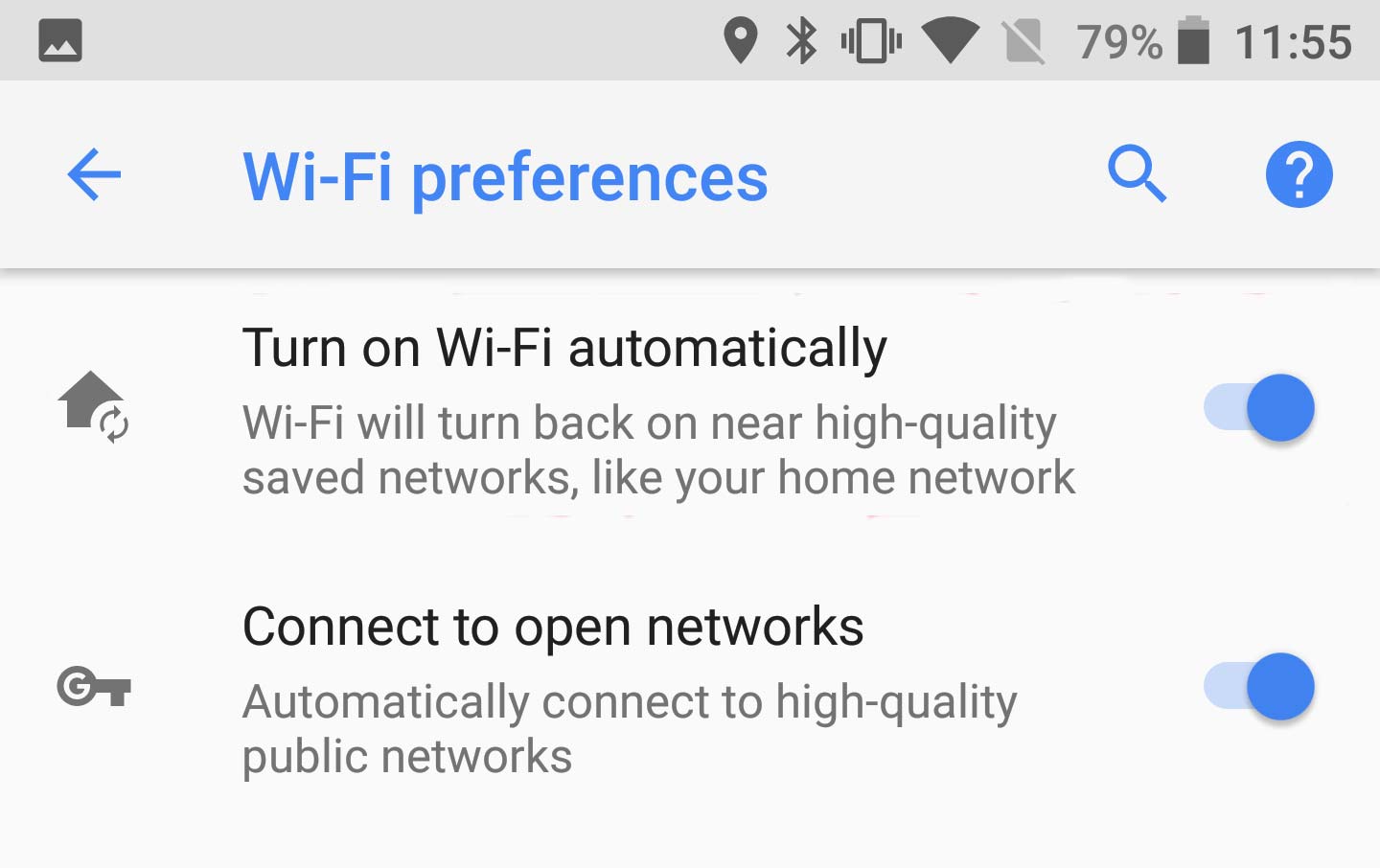
You want your phone to be on a good Wi-Fi connection whenever possible. A stable Wi-Fi connection usually eats up less battery life than a cellular connection, and of course you don’t want to burn through your monthly data allotment (assuming you haven’t jumped to an unlimited data plan, of course.)
But when you’re out and about, the situation can be reversed. Having Wi-Fi enabled so that your phone is constantly scanning for open networks to connect to and ramping up its power when the signal gets weak can have a negative impact on battery life.
MORE: How to Get Android Oreo Right Now
Android Oreo introduces a neat solution: the ability to automatically enable Wi-Fi only when close to a known access point. When your phone connects successfully to a Wi-Fi access point, it will note the location. Then it can automatically enable a connection only when your phone reaches a location where you have previously connected, such as your home, the gym, or the office. Here’s how to enable this handy feature in Oreo.
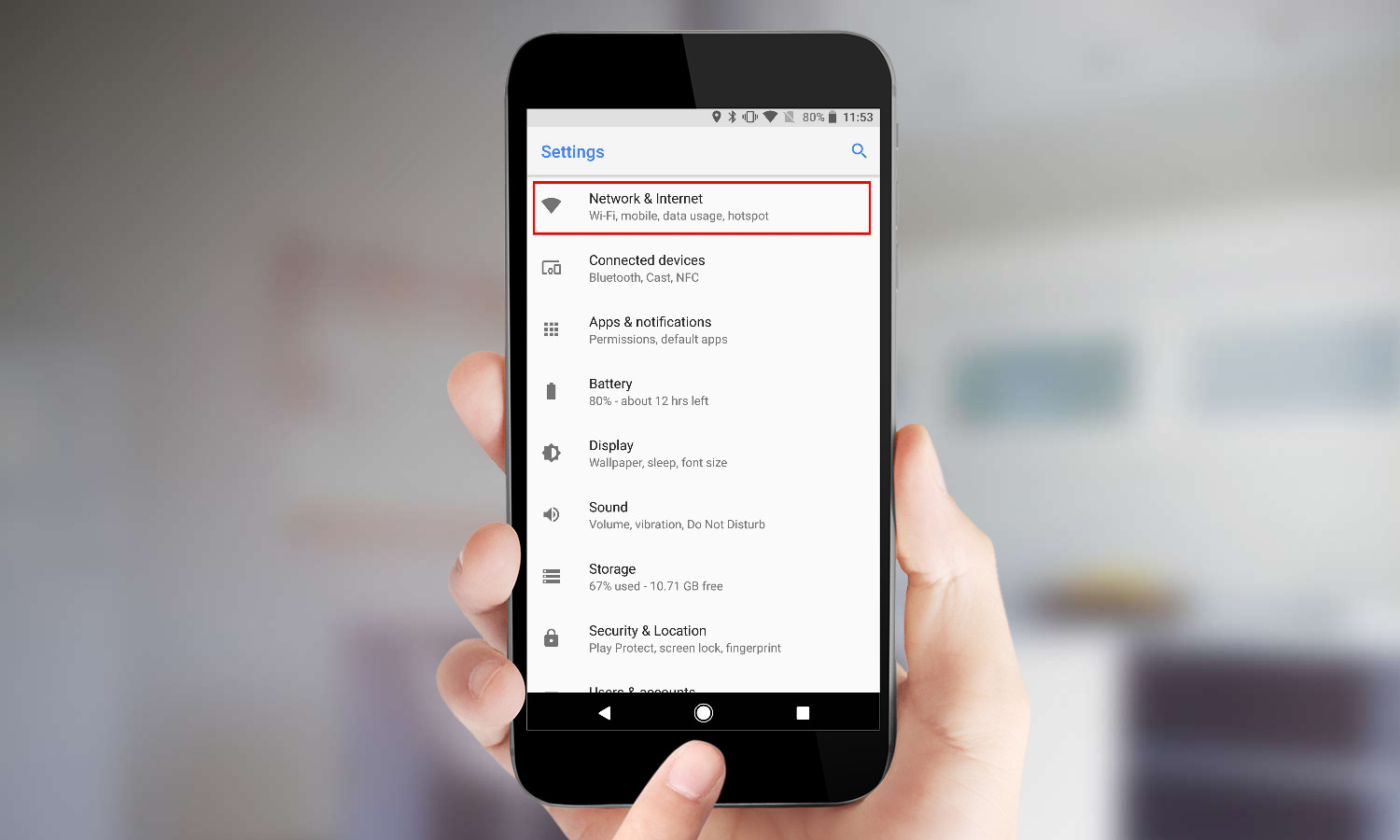
1. Open Settings and select Network & Internet.
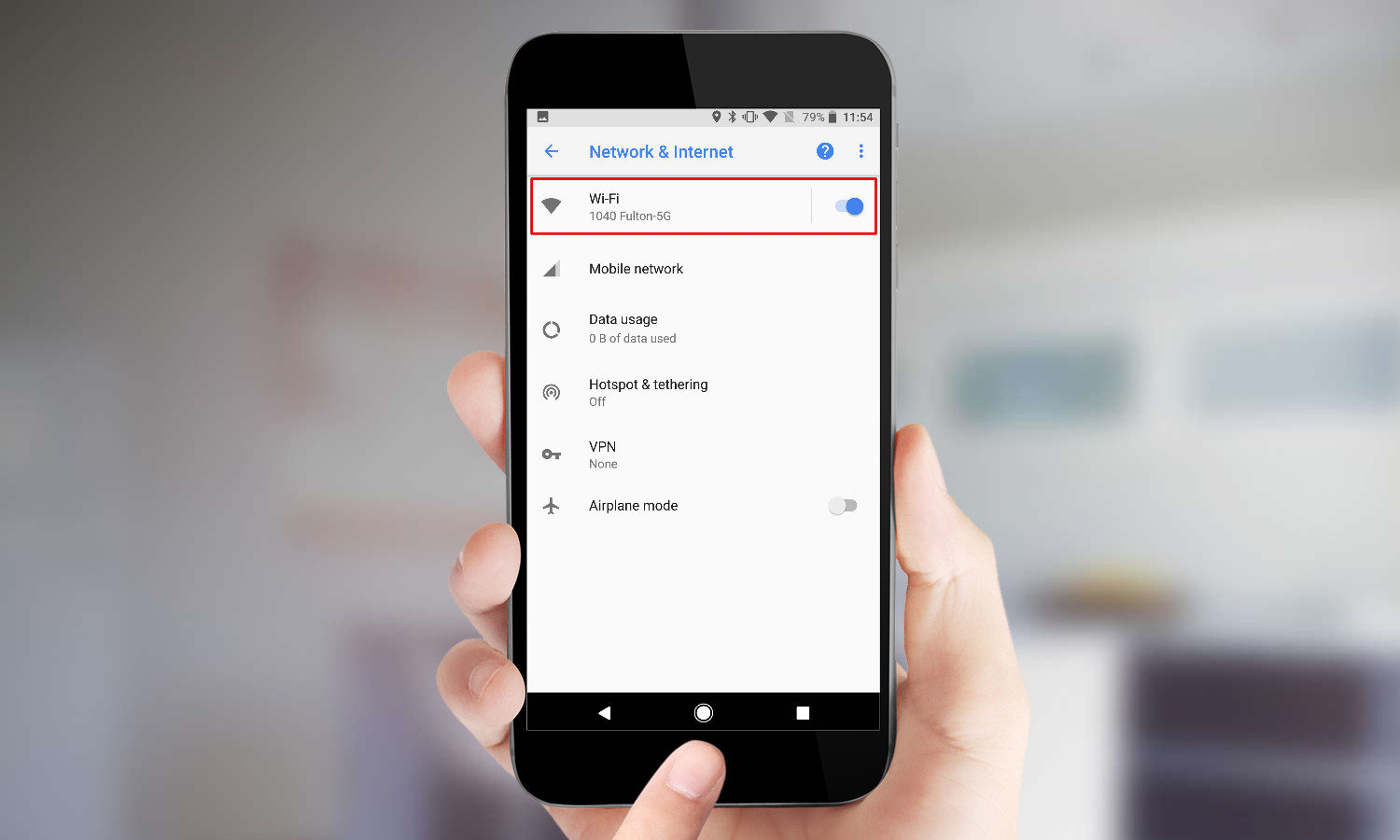
2. Tap on the Wi-Fi Connection. If you’re connected to an access point it will show the name of it. This will bring you to a list of nearby access points.
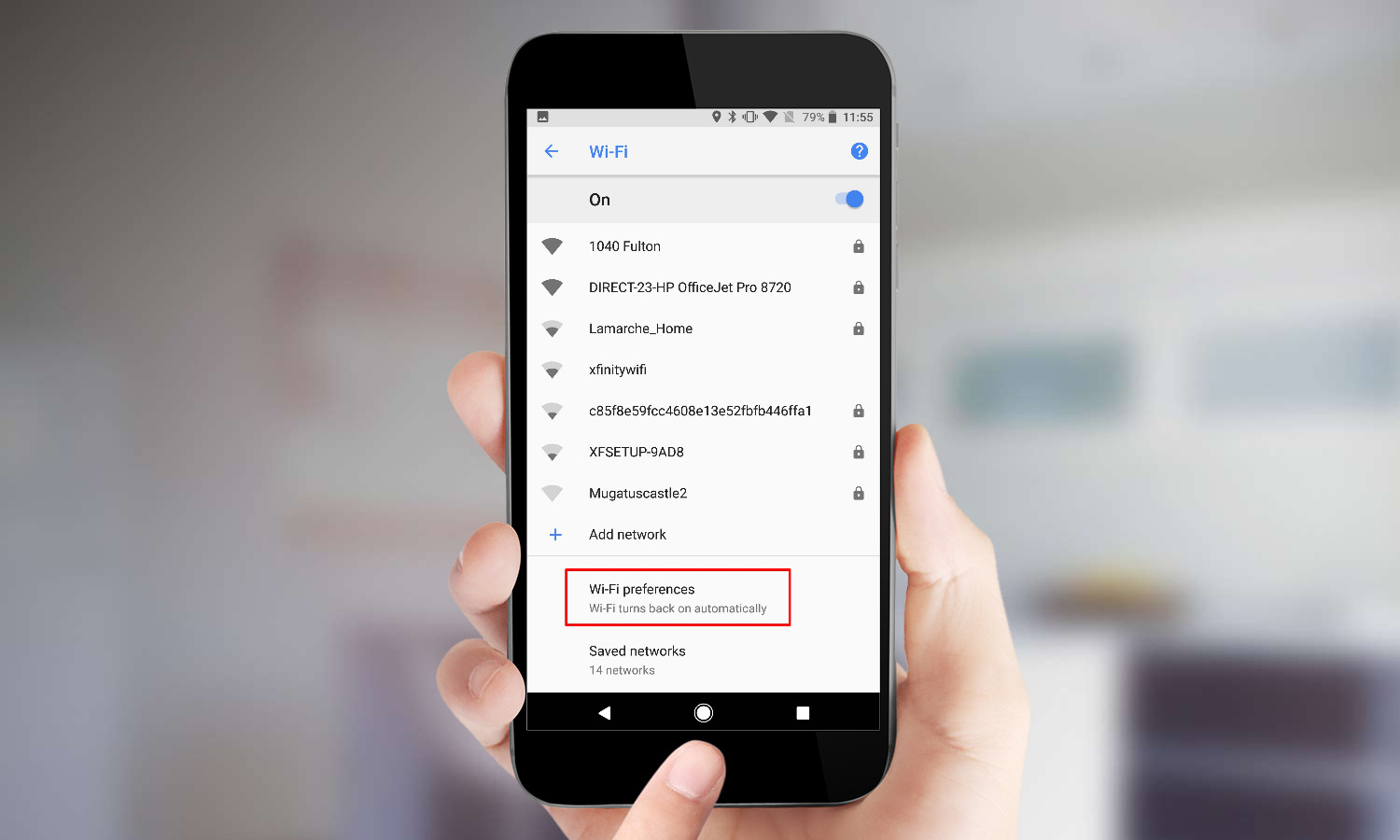
3. Scroll down to the bottom of the list, and tap Wi-Fi preferences.
Get instant access to breaking news, the hottest reviews, great deals and helpful tips.
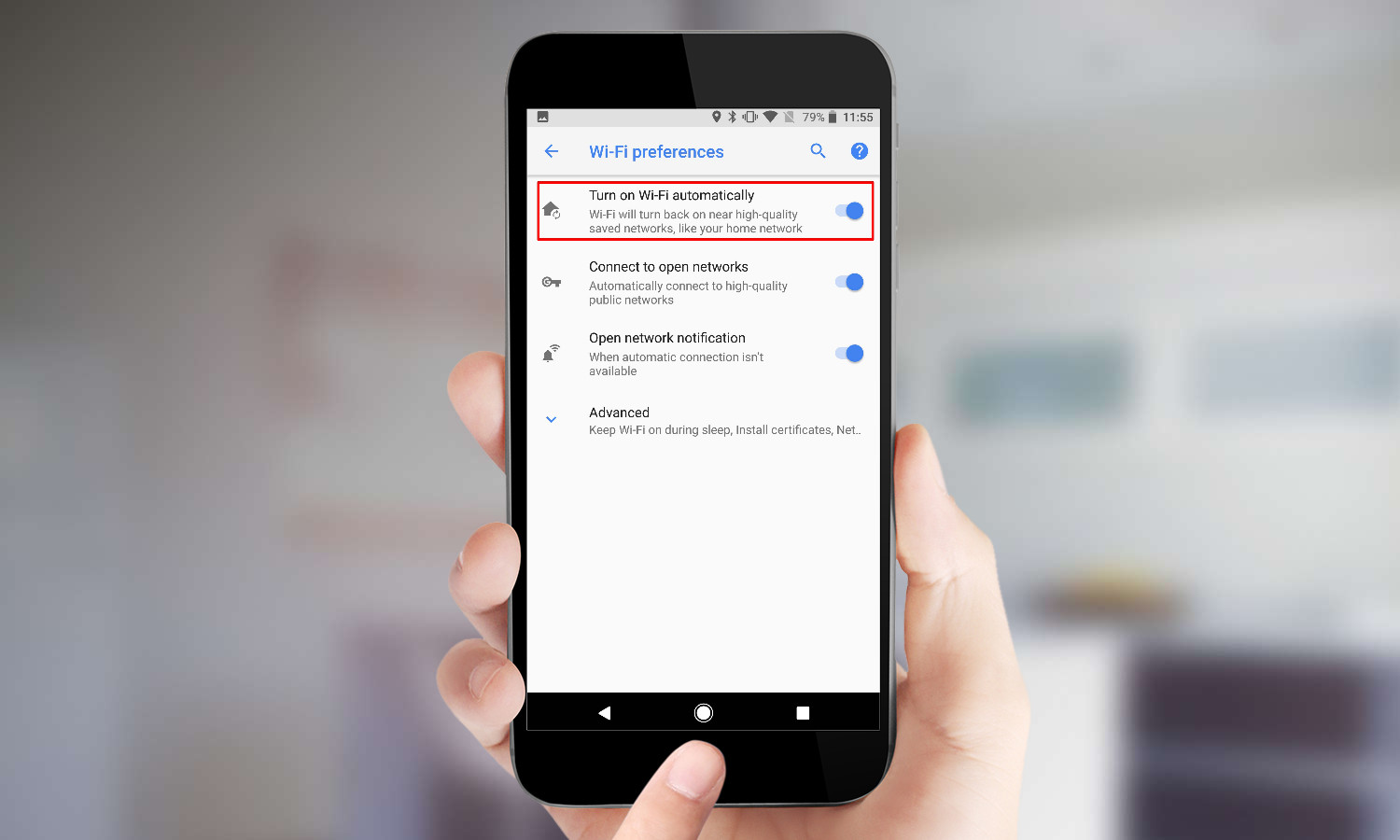
4. Enable Turn On Wi-Fi Automatically. That’s it! Now you can disable Wi-Fi as you travel about, and the phone will re-enable it when prudent.
-
ritchea98 Mine has the option which is turned on, but the wifi has been turning off automatically at home over the past week. O was installed after a full wipe. Even tried the wifi_available then wifi_enabled fix through adb shell.Reply
