How to Use Android Nougat's Quick Switch Feature
It's easier than ever to jump between two apps in Android. Here's how to use the Quick Switch capability added to Android Nougat.
Multitasking through Multi-Window mode in Android Nougat can be a great way to tackle two tasks at once, but not all apps support that feature. Sometimes you really need to go full screen to be productive. For those occasions, Nougat’s new Quick Switch feature is the answer.
While it doesn’t allow you to interact with two apps simultaneously, Quick Switch makes jumping back and forth between two apps instantaneous. Naturally, when the major selling point for a feature is its speed, it better be easily accessible and as you will see that is certainly the case with Quick Switch.
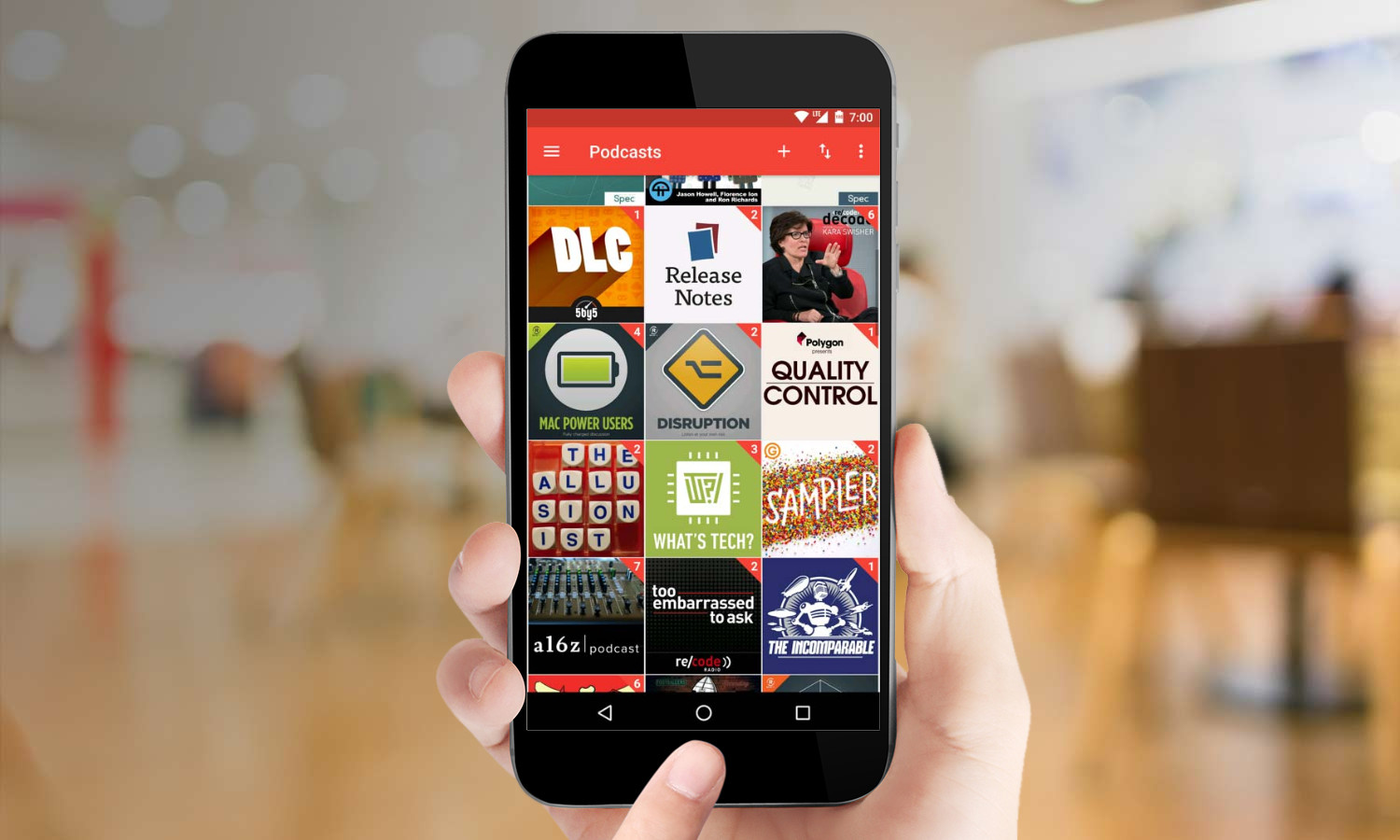
1. Open the two apps that you would like to switch between.
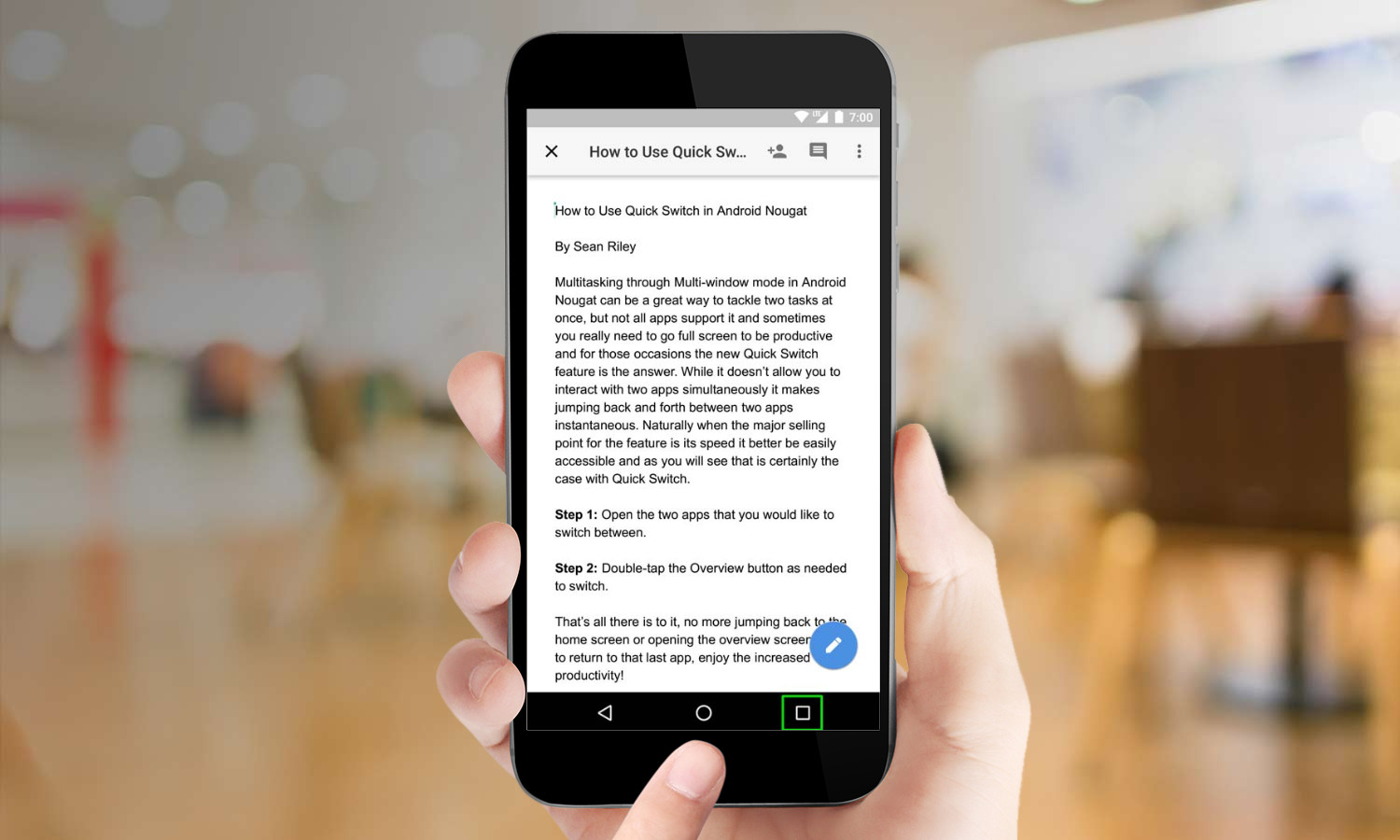
2. Double-tap the Recents button as needed to switch. Note that a single tap will open the recent apps screen for sorting through all open apps.
That’s all there is to it — no more jumping back to the home screen or opening the recent apps screen just to return to that last app. (If you’re on the home screen, incidentally double-tapping the Recents button — or the Overview button, as it’s sometimes called — takes you to the last app you had opened.) Enjoy the increased productivity.
Sign up to get the BEST of Tom's Guide direct to your inbox.
Get instant access to breaking news, the hottest reviews, great deals and helpful tips.
A self-professed "wearer of wearables," Sean Riley is a Senior Writer for Laptop Mag who has been covering tech for more than a decade. He specializes in covering phones and, of course, wearable tech, but has also written about tablets, VR, laptops, and smart home devices, to name but a few. His articles have also appeared in Tom's Guide, TechTarget, Phandroid, and more.

