How to Set Up Android's Daydream Screensaver
Find out how to set up the oft-overlooked Daydream feature that can turn the display of your Android phone into a mosaic of images, news headlines or photos.
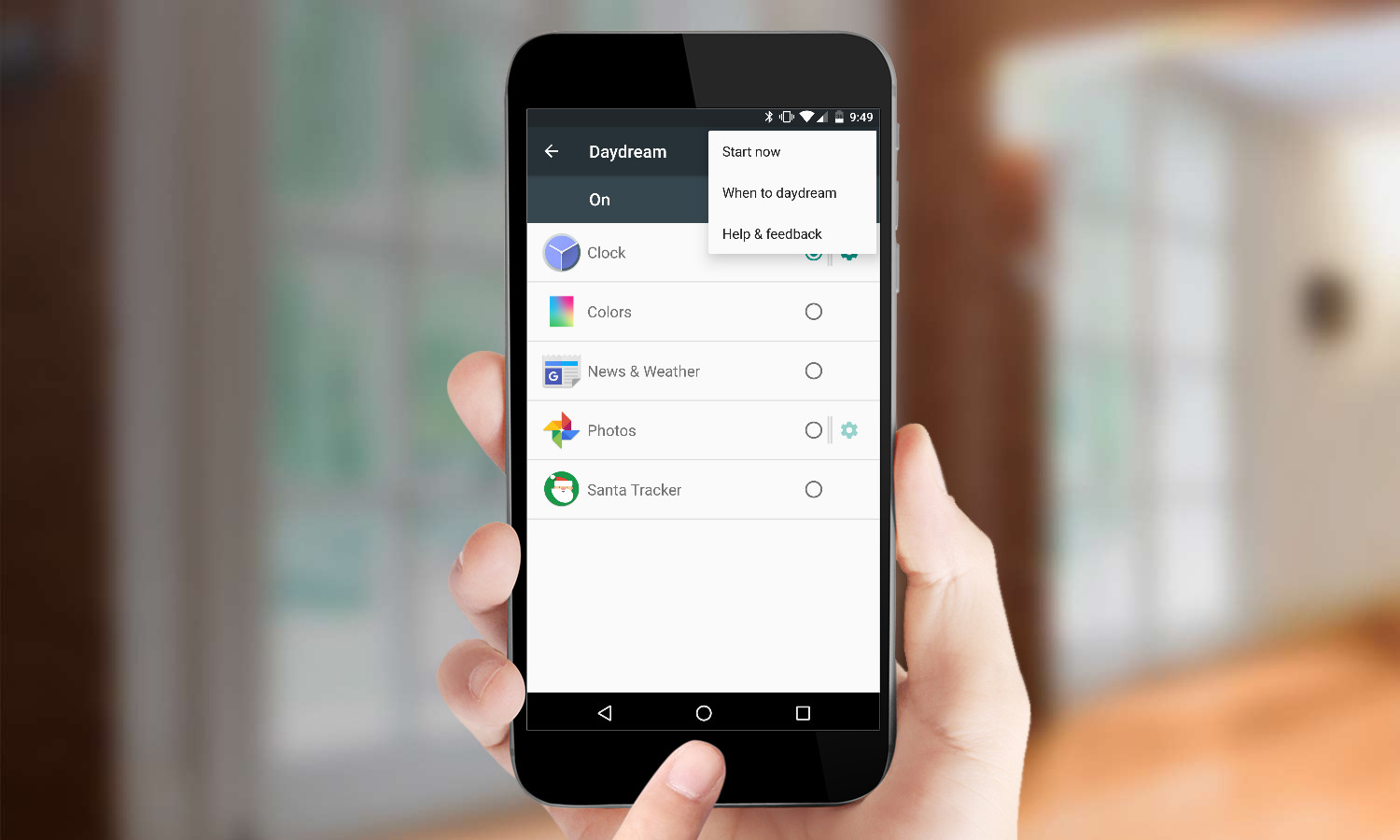
A cool, hidden feature called Daydream in Android turns your phone’s display into a mosaic of images, news headlines or random colors. Debuting as part of Android 4.2, Daydream remains a feature in Android Marshmallow, as an interactive screensaver that switches on when you plug in your phone — so long as you've enabled it.
Here’s how to get Daydream working and turn your phone into a vacation picture slideshow or just make things more interesting when you’re charging up your device.
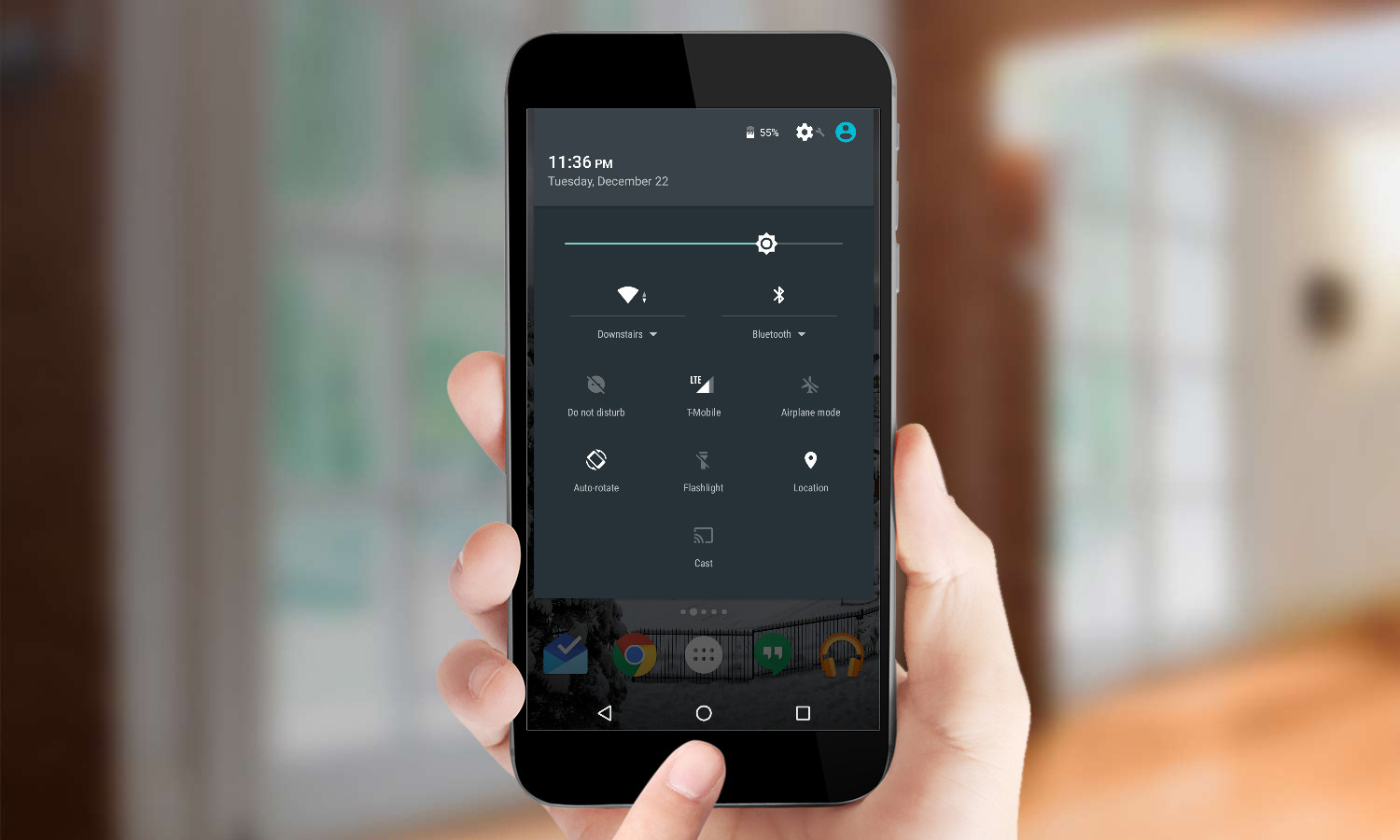
1. Open Settings by swiping down from the top of the screen with two fingers or swiping down once and touching the top bar.
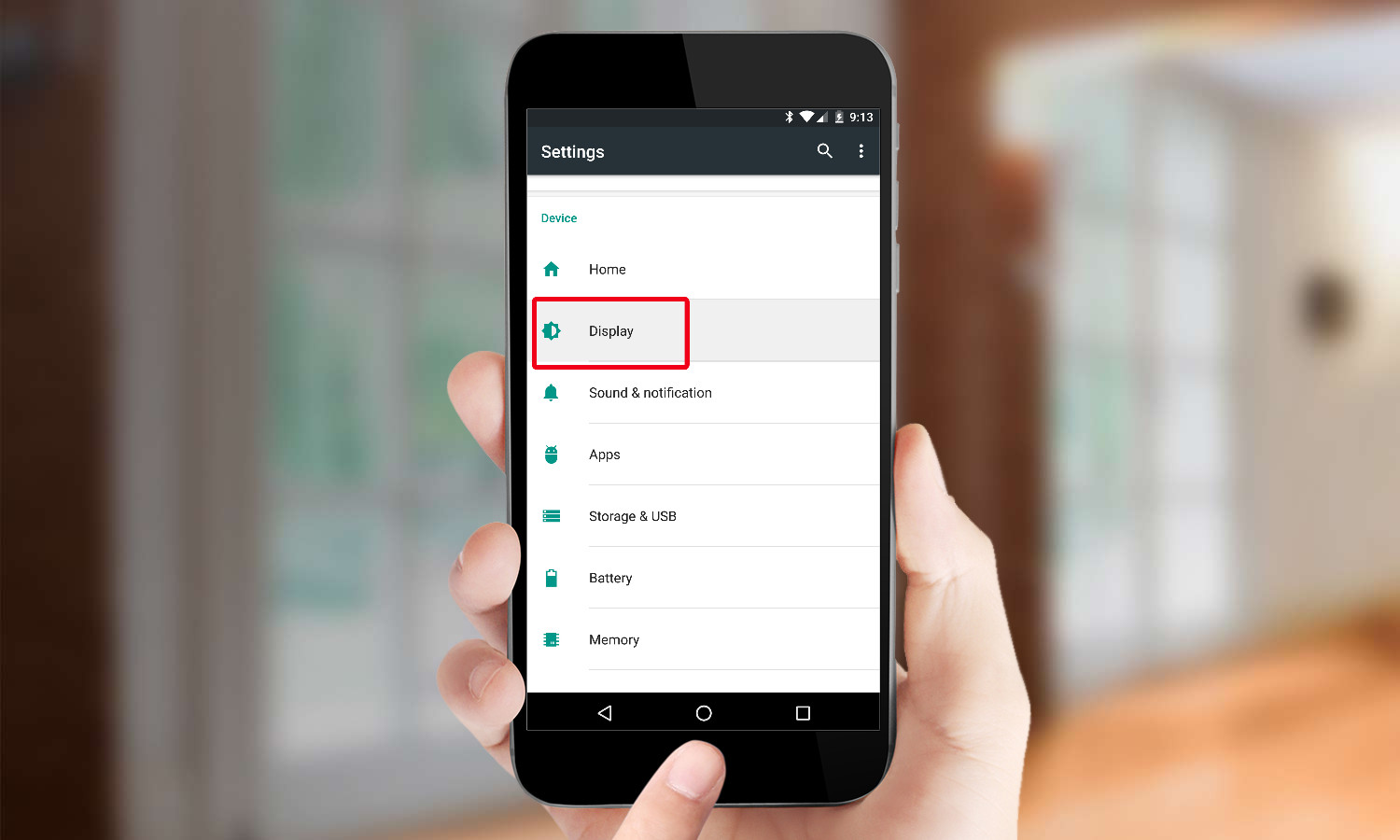
2. Tap Display.

3. Tap Daydream to see a list of apps that integrate with Daydream.
Daydream's default option is Clock. To see what it looks like, touch the overflow button (three vertical dots at the top) and select Start Now. You end the Daydream session by tapping your phone's screen.
Here's how to access more customization options.

1. Touch the overflow button, followed by the When to Daydream option that appears.
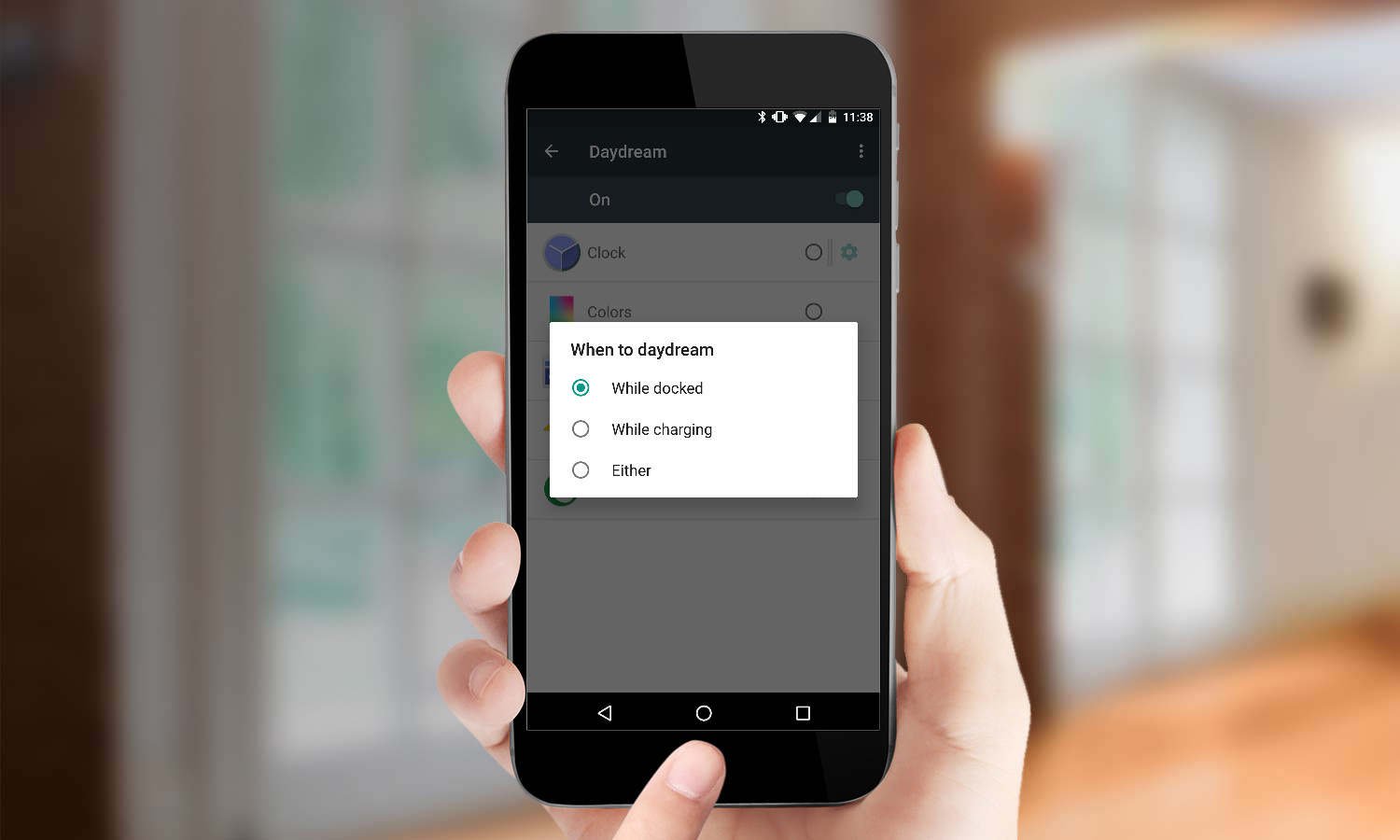
2. Set the Daydream to begin when the device is docked, charging or either one.
You can also select which of your photos to display in a Daydream session. Here's how.
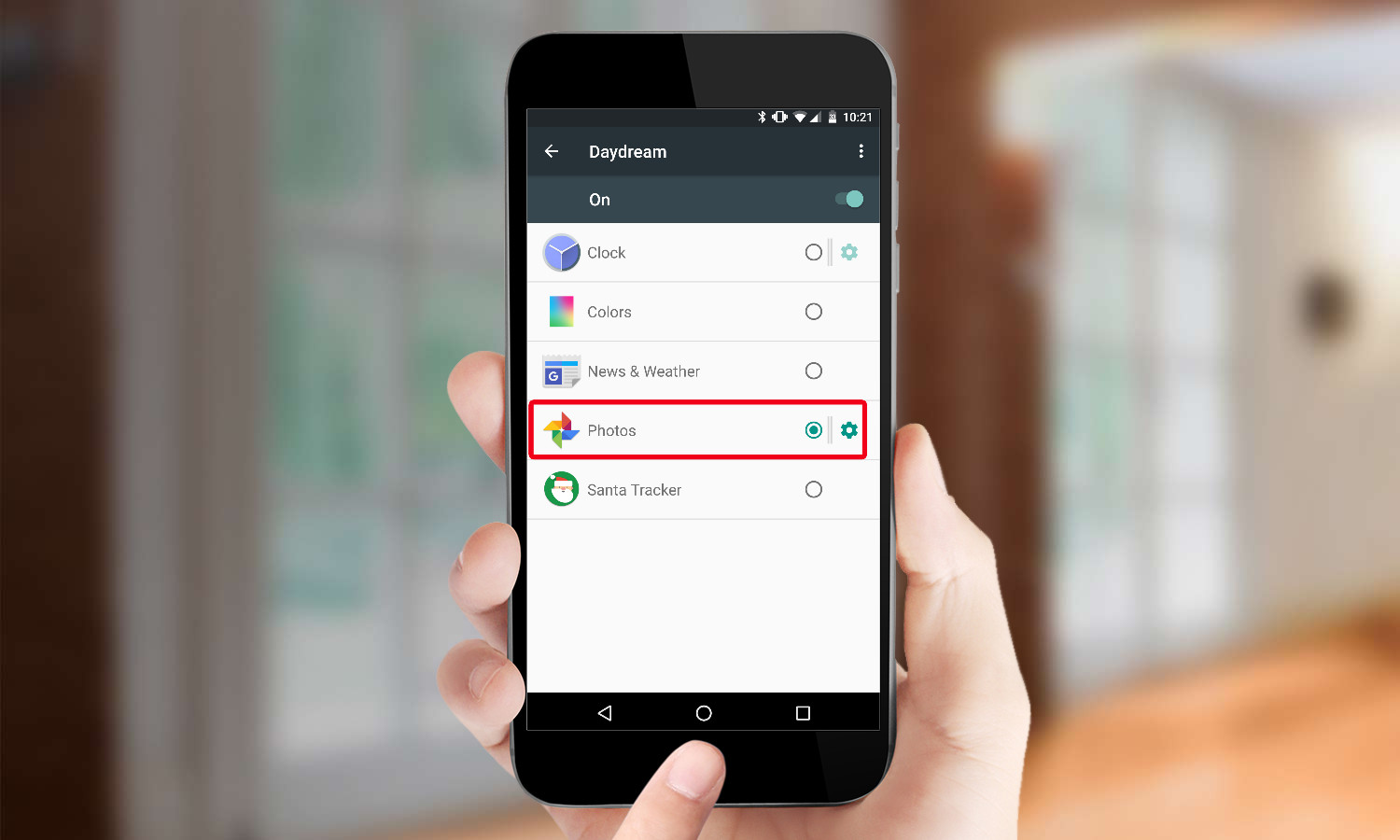
1. Select Photos from the Daydream screen, then select the wrench next to it.
Sign up to get the BEST of Tom's Guide direct to your inbox.
Get instant access to breaking news, the hottest reviews, great deals and helpful tips.
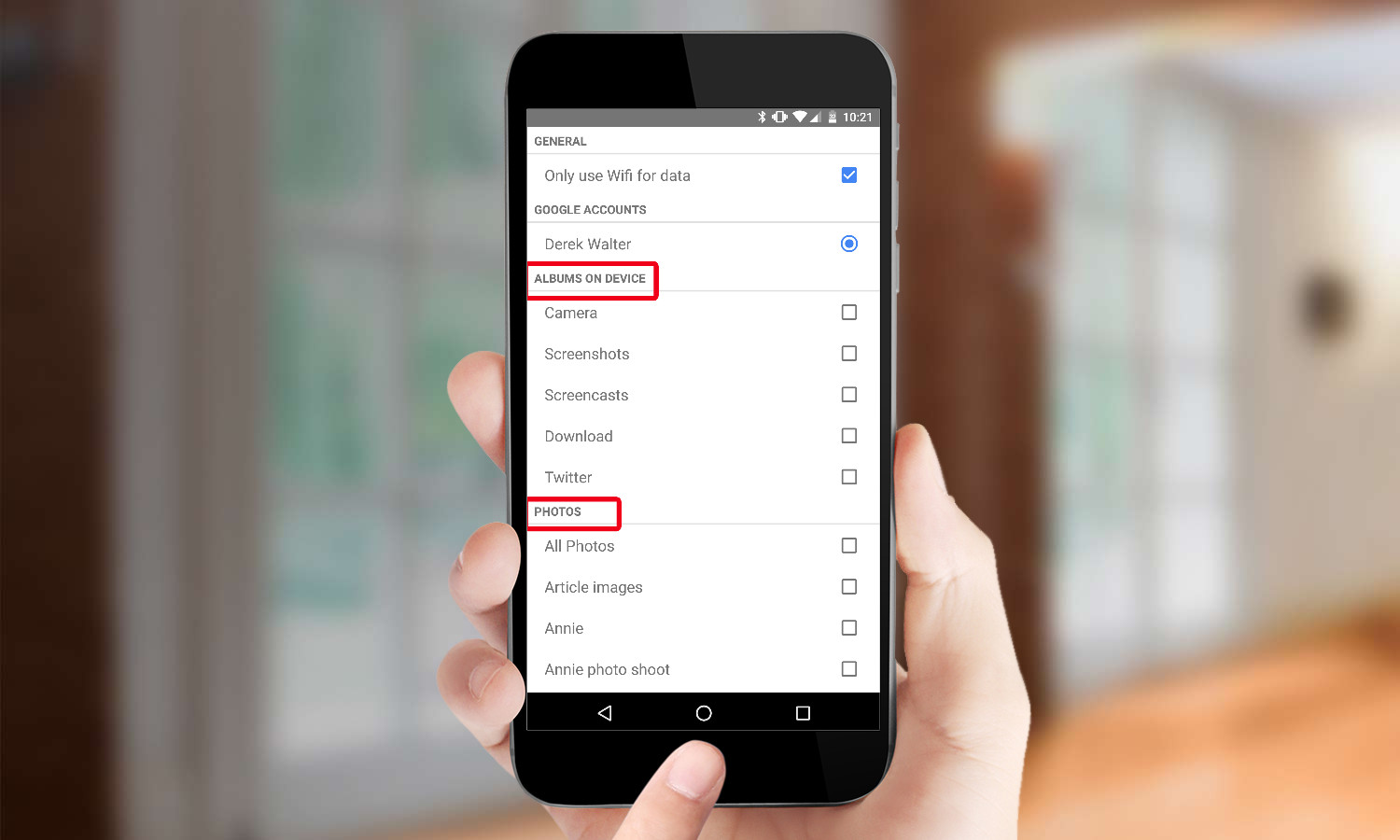
2. Choose specific albums or groups of photos to cycle through next time you launch Daydream.
3. Touch the Back button, then launch Daydream.
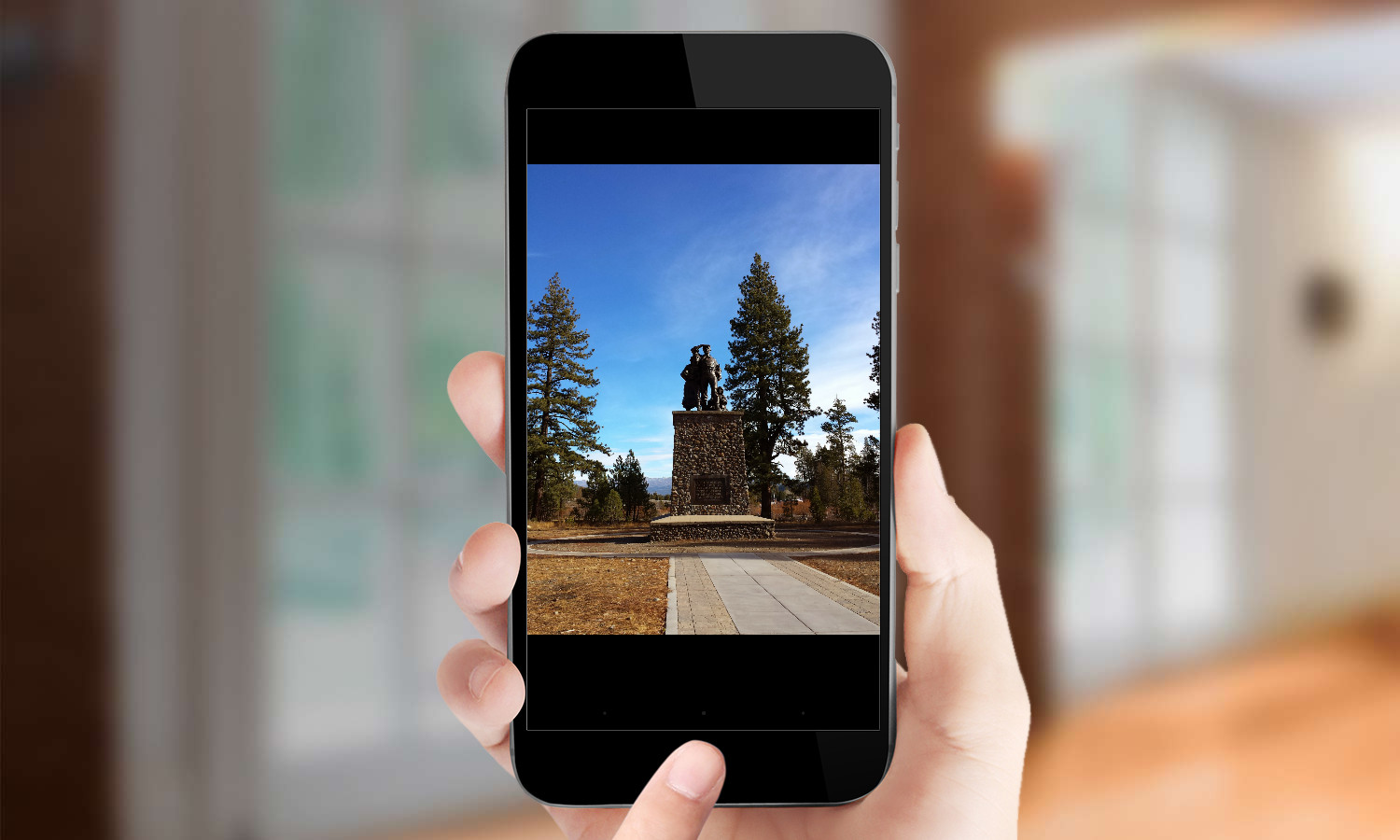
You’ll see the selected images appear as a screensaver on your display.
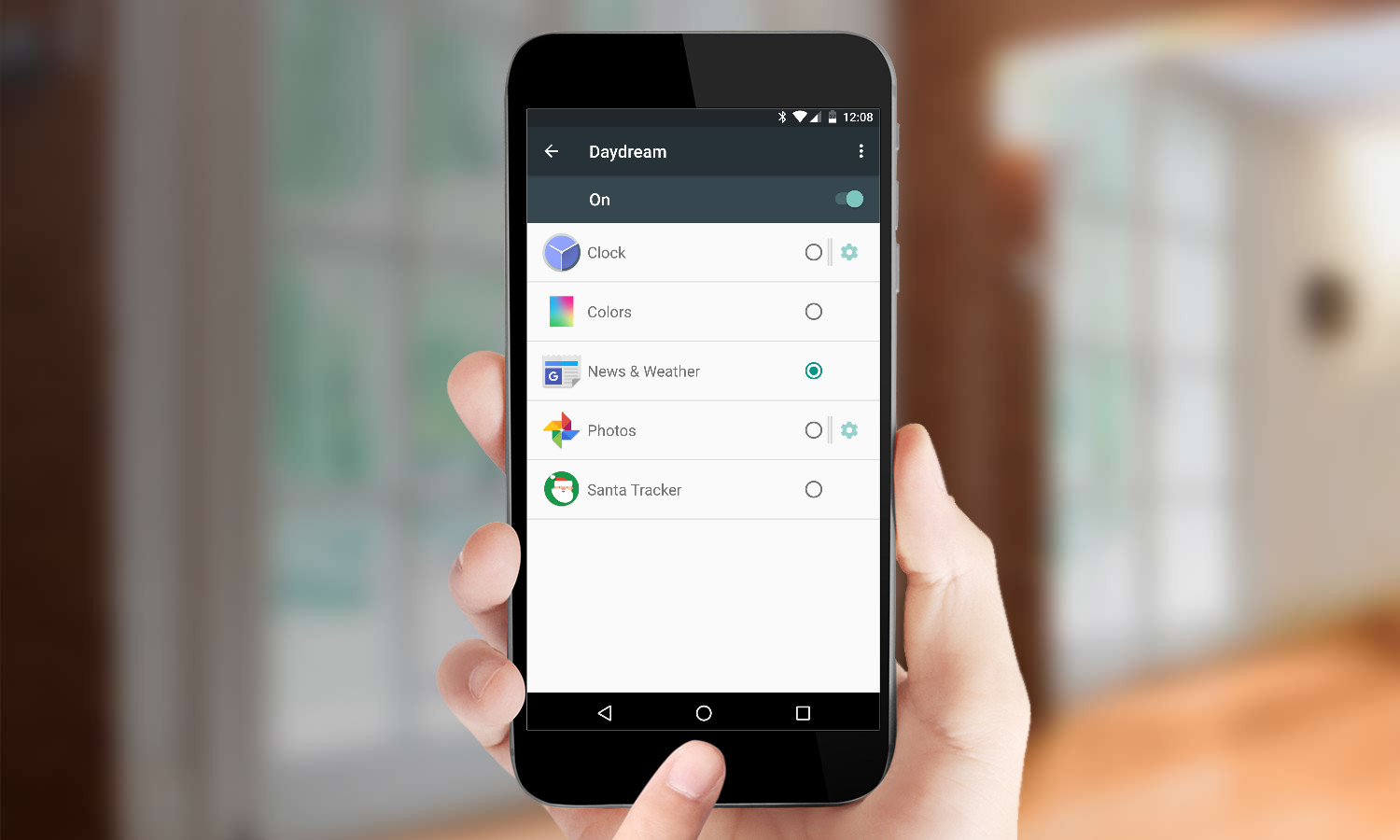
Your options for what appears on your screen will expand over time. As you install new apps that integrate with Daydream, they’ll be added to a list of apps that you can select within Settings to appear when you've turned on Daydream.
Derek Walter is a freelance technology writer whose work has appeared on Fast Company, IGN, TechRadar, PCWorld, and more. At Tom's Guide, he specializes in covering Apple and Android phones. He is also the author of Learning MIT App Inventor, a guide for creating Android apps, and is the founder of Walter Media.
