12 Worst Android Annoyances and How to Fix Them
Android is so flexible, there’s a solution to just about any problem. These are the 12 worst Android annoyances and solutions for each.
Android may be the most popular mobile platform on the planet, but it’s not without flaws. Android phones and tablets frequently suffer from mediocre battery life, performance that slows down over time, embarrassing notification noises and and a host of other irritants. The good news is that, because Google’s operating system is so flexible, there’s a solution to just about any problem. These are the 12 worst Android annoyances and solutions for each.
Your Phone Slows Down Over Time
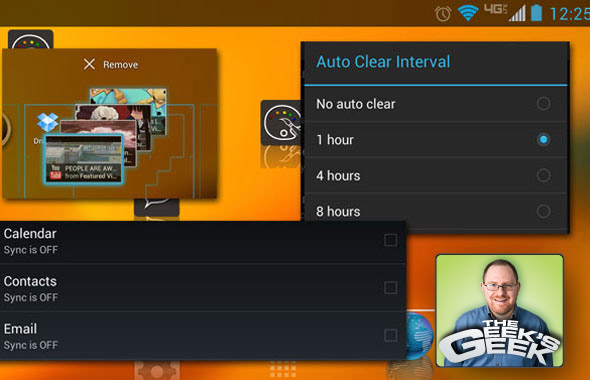
When you brought your Android phone home from the store, it felt blazing fast. Now, it takes a long time just to return to the home screen from your email inbox. If the phone makes you wait five seconds to open the browser again, you may test out the Gorilla glass display with a hammer.
Fortunately, you don't need to sit there and stare at the screen waiting for something to happen, nor do you need to replace your handset. By clearing your app cache, trying a new launcher and following a few other steps, you can bring your sluggish smartphone back to life.
Your Phone Makes Embarrassing Noises
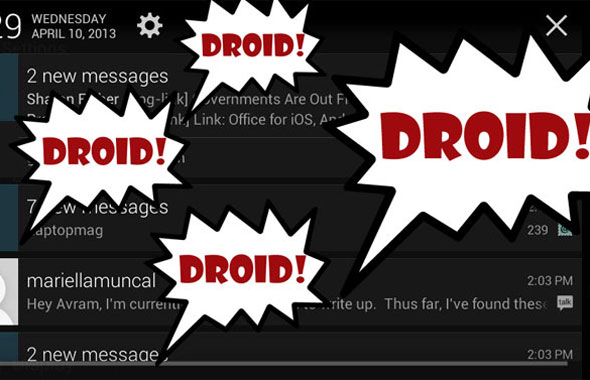
Whether you're trying to sleep or in the middle of a job interview, your Android phone always makes noise at the most inappropriate time. Not a fan of incessant chimes or hearing your phone scream "Droid" like some kind of killer robot? It's easy to teach your device some manners.
You can go into each individual app and try to disable its notification sounds, but no matter how many you turn off, there's always one more service ready to come out of nowhere and make noise when you least expect it. The solution is not disable Android notifications piece by piece, but to choose a silent audio file as your default sound.
Can't Get Rid of Crapware
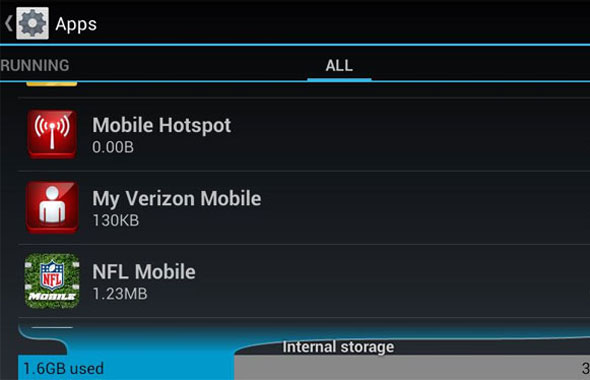
From shopping apps like Amazon to carrier-specific services like Sprint TV and VZ Navigator, most Android phones come from the factory festooned with apps you don't need. A lot of these apps run in the background even if you never use them and, even worse, they can't be uninstalled under normal circumstances. Fortunately, you can disable these preloaded parasites in the settings menu, putting them in a deep freeze.
Short Battery Life
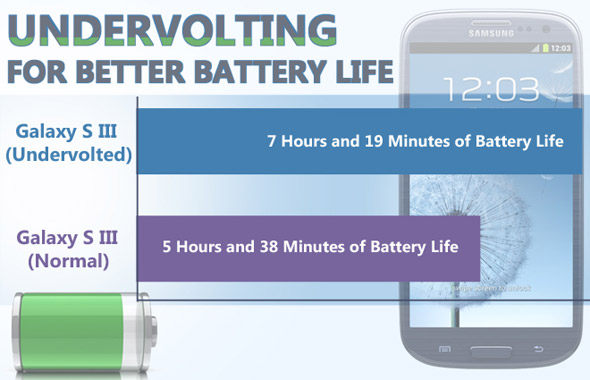
In an ideal world, you'd be able to surf the web, check email and play 3D games on your phone all day long without running out of juice. In the real world, most Android phones can't make it through an entire day of intense use and some need a charge by the afternoon.
Sign up to get the BEST of Tom's Guide direct to your inbox.
Get instant access to breaking news, the hottest reviews, great deals and helpful tips.
However, if you're willing to make a few trade-offs, such as lowering the brightness level, disabling background data and turning off GPS, you can get more endurance without buying an extra battery or portable charger. If you're not afraid to void your warranty, you can save a ton of juice by undervolting your Nexus 4, Samsung Galaxy S3, Galaxy Note II or other phone.
You Can't Tell How Much Juice You Have Left
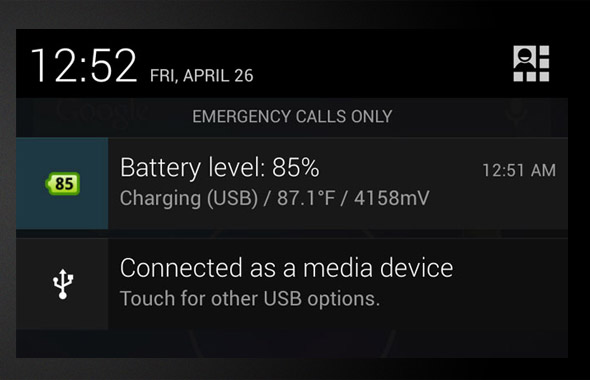
If you knew you had just 40 percent of your battery life left at 3 pm, you might change your settings and behavior to make it through the rest of the day. Unfortunately, most Android phones just show you a tiny green or blue icon in the upper left corner of the screen, which looks less and less full throughout the day but doesn't provide a precise number to let you know how much juice you have left.
By installing a third-party app such as Elvison's Battery widget from the Google Play Store, you can make the exact battery level visible at all times.
Your Interface Looks Ugly

When you bought your phone, you thought the icons, menus and desktop looked ok, but now every time you stare at it, you want to vomit. Sure, you can change the wallpaper, but that's just putting lipstick on a pig. Fortunately, you don't need to replace your phone or go through a risky rooting process to make its UI look a lot better.
Third-party Android launchers such as LauncherPro, Go Launcher Ex and Lightning Launcher Home can replace your old fashioned home screen and app menu with beautiful new themes, complete with transition effects and even custom menus or gesture support. Some launchers can even make your system speedier.
Other Android Phones Have Better Features
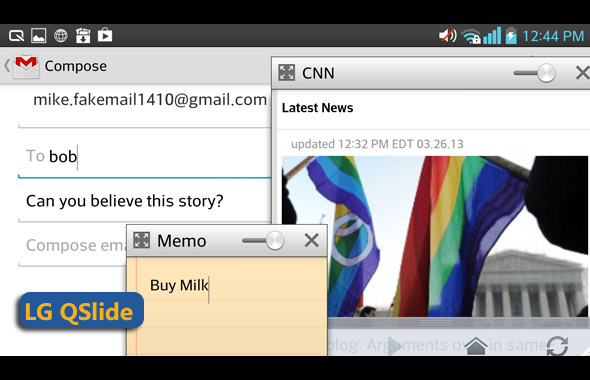
The ten commandments say not to covet your neighbor's wife or house, but they don't tell you not to lust after his Android phone's features. If you wish your phone had a floating browser window like QSlide on the LG Optimus G Pro, a video player that appears on top of your apps like Pop-up Play on the Samsung Galaxy S4 or an automation service like the Droid RAZR M's Smart Actions, there are apps that can perform all those functions.
Search the Google Play store for "floating apps" to find programs such as Floating Browser Flux and Super Video that run in draggable, resizable windows. Also, look for automation apps like Tasker that program your phone to do different things based on your calendar, location or other conditions. You can even configure the app so your phone doesn't ring whenever it sees a meeting on your calendar.
The Share Menu Has Too Many Options
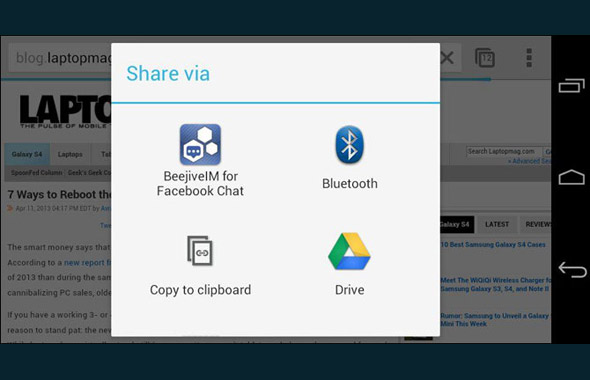
One of Android's best features is its universal share menu, which lists every app you can share to, from Facebook to your Gmail account. Unfortunately, a lot of apps that you would never share to such as Bluetooth transfer or Backup Assistant end up higher on the menu than ones you use every day like Twitter.
Third-party app Andmade Share replace's Android's share menu with a custom list you can reorder or remove items from. So if you share to Pinterest more than Google Plus, you can rank that social network first.
The Lock Screen Slows You Down
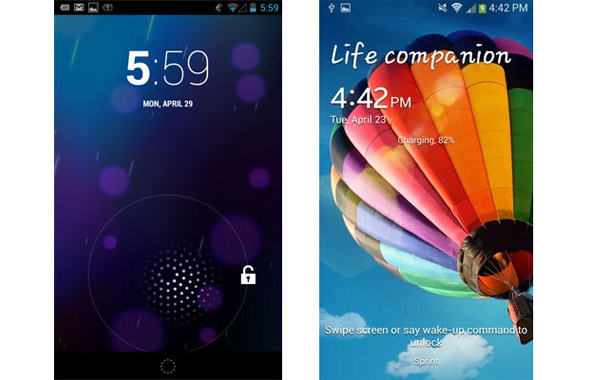
It may have an attractive weather widget, shortcuts to your favorite apps or even social updates, but for most, the Android lock screen is little more than an attractive speed bump that gets in the way every time you wake your phone. If you want to hit the power button and go immediately back to whatever you were doing when your phone went to sleep, simply change the screen lock setting in the Android security menu.
Your Phone Uses the Wrong Apps to Open Links or Files
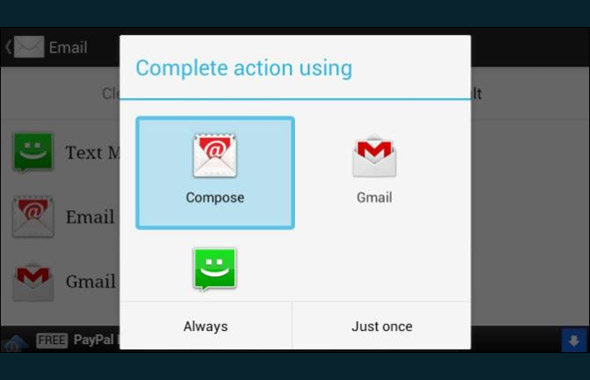
Sometimes it seems like your phone has a mind of its own. You tap on a link and it opens a screen in the IMDB app when you wanted to view it in your browser. You want to edit a Word document in QuickOffice but it opens in the viewer-only version of Documents to Go.
Like Windows, Android associates file types with specific apps to open them, but the mobile OS goes even further by associating links to certain domans with apps. For example, you can have the Newegg app launch when you tap on a link that goes to www.newegg.com. If you don't like the app that opens a particular file type, simply navigate to the app settings menu, select the program you want to unassociate and tap Clear defaults. The next time you try to open that file type, you'll be prompted to choose a new default app.
The Virtual Keyboard Sucks
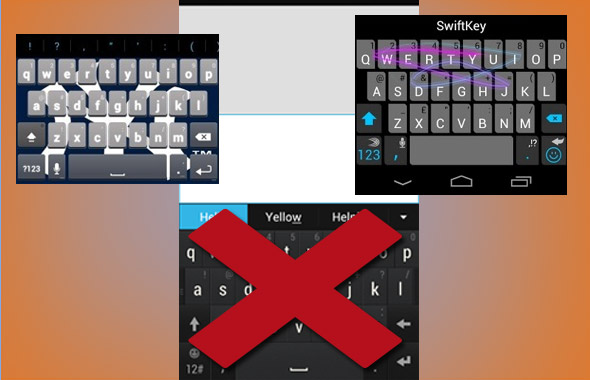
Typing with your Android phone's default on-screen keyboard can be an exercise in frustration. You keep hitting the wrong keys, you have to change modes every time you need to type a number and the predictive text never guesses the word you're typing. Even worse, the keyboard is so ugly that you wish you could type without looking.
If you don't like your phone or tablet's default keyboard, Android makes it easy to install a better third-party alternative. Searching through the Google Play store, you can find over a dozen keyboards that offer superior predictive text, dedicated number rows and custom skins. You can even get different keyboard layouts and resizable keyboards.
You Have an Outdated Version of Android
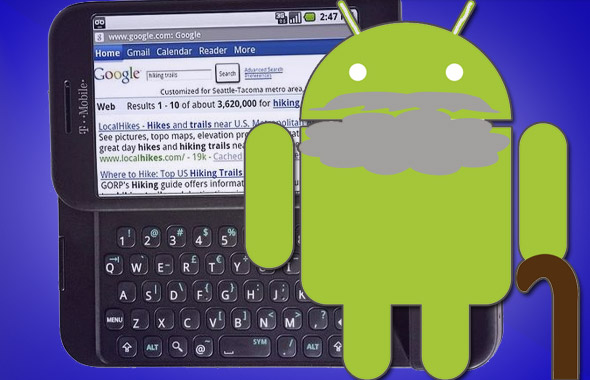
Android's latest iteration is Jelly Bean (version 4.2), but your phone is still rocking a very stale Ice Cream Sandwich (4.0) or maybe even Gingerbread (2.3). In other words, you're missing out on such key features as the Google Now voice assistant, detailed notifications and support for all of today's modern apps. You can pray that some day your carrier or manufacturer will take pity on you and deliver an over-the-air OS update or you can take matters into your own hands by rooting your device and installing a custom ROM.
Rooting one's Android device is not for the faint of heart. The process involves a series of complicated steps which, if followed incorrectly, could turn your phone or tablet into a brick that won't be covered under your warranty. However, if you're willing to take the risk, you can find rooting instructions for your specific device at sites like the unlockr or xda developers forums. With a rooted phone, you can not only update the operating system, but also run apps that provide otherwise unavailable capabilities such as video screen capture or overclocking.
Follow Avram Piltch @Geekinchief and on Google+. Follow us @TomsGuide, on Facebook and on Google+.
