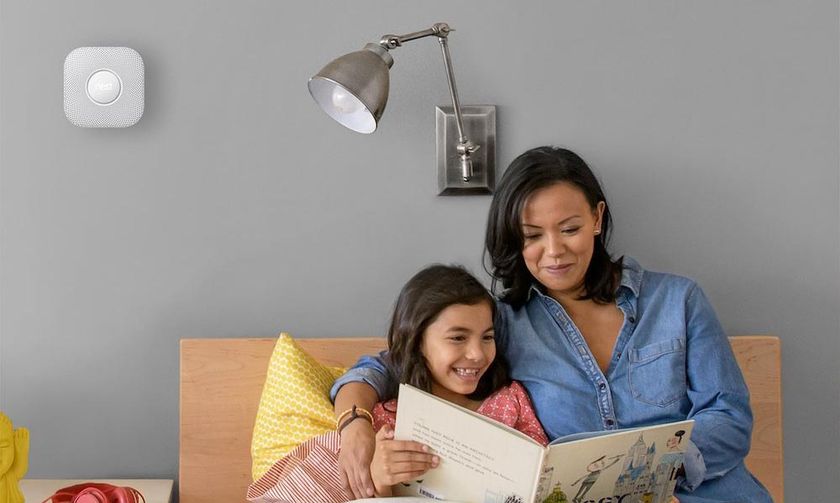How to Enable FreeTime on Your Amazon Echo
Amazon's FreeTime service lets you set limits on what your child can see and do, and for how long they can use it. Here's how to set it up on your Echo device.

Amazon has launched the Echo Dot Kids Edition, a new Alexa-enabled device that has a number of child-friendly features, including FreeTime and FreeTime Unlimited. This child-friendly service lets you filter explicit content, has age-appropriate content (such as radio stations and playlists, Audible books, and skills), and lets parents filter explicit content, set daily time limits, and review their child's activity.
However, if you already own an Echo, Echo Dot, or Echo Plus, you can get all the same features without having to purchase a new Alexa device. You simply need to enable the FreeTime service on the Echo you have. Here’s how to do it.
1. Open the Alexa app on your smartphone, and select the Devices icon in the bottom right corner.
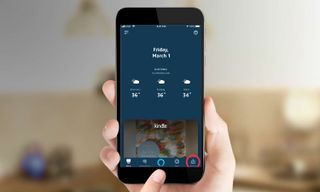
2. Select Echo & Alexa.
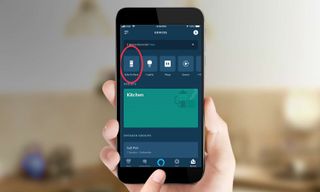
3. Choose the Alexa device that you wish to enable FreeTime on.
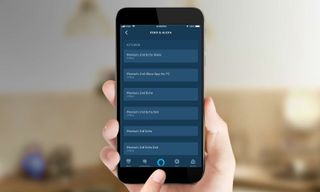
4. Scroll down to the General section, and select FreeTime.
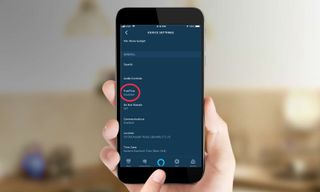
5. Press the slider to the right of where it says FreeTime.
Sign up to get the BEST of Tom's Guide direct to your inbox.
Get instant access to breaking news, the hottest reviews, great deals and helpful tips.
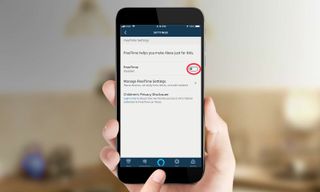
6. If you don't already have FreeTime set up, you'll now be prompted to set up the service. This involves adding your children and their ages, as well as setting other preferences. Press the Setup Amazon FreeTime button to continue.
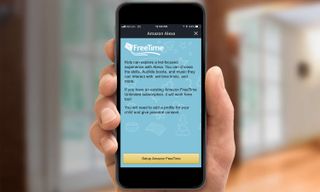
7. Enter your child's name, gender, birthdate, and assign an icon to his/her profile.
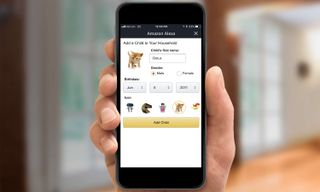
8. If you wish to add more than one child, press the Add Child button. Otherwise, press Continue.
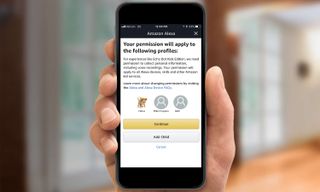
9. Enter your Amazon password to continue.
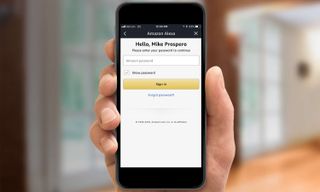
10. As a security measure, Amazon will send you a code to verify it's you setting up FreeTime.
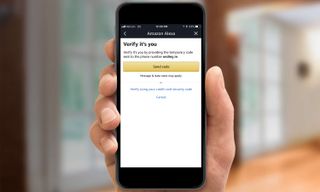
11. After entering the code, you will need to give parental consent. Press the "I agree" button.
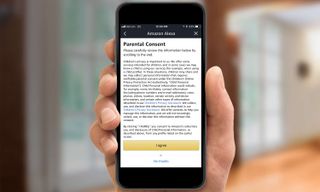
12. Choose which Alexa services will be available on the device you're setting up. You can enable or disable calling and messaging, Drop-In, filter explicit music, and specify if you want to play music from Amazon Music (at the moment, no other music sources are available). If you want to use the Alexa app to change your music settings after the fact, you have to first disable, then re-enable FreeTime. Or, you can go to parents.amazon.com and manage settings there.
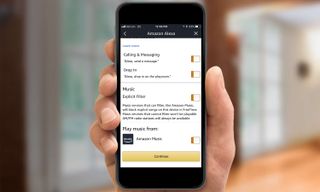
13. Press Continue, and you're all set. If you go to parents.amazon.com, you can adjust settings for your kid's account, such as setting time limits, allowed content, change the age filter, and more. If you have an Android or FireOS device (such as a Fire tablet), you can also access these settings using the FreeTime app.
MORE: For more Alexa-related tips, tricks, and how-tos, check out our complete guide to Alexa.

Michael A. Prospero is the U.S. Editor-in-Chief for Tom’s Guide. He oversees all evergreen content and oversees the Homes, Smart Home, and Fitness/Wearables categories for the site. In his spare time, he also tests out the latest drones, electric scooters, and smart home gadgets, such as video doorbells. Before his tenure at Tom's Guide, he was the Reviews Editor for Laptop Magazine, a reporter at Fast Company, the Times of Trenton, and, many eons back, an intern at George magazine. He received his undergraduate degree from Boston College, where he worked on the campus newspaper The Heights, and then attended the Columbia University school of Journalism. When he’s not testing out the latest running watch, electric scooter, or skiing or training for a marathon, he’s probably using the latest sous vide machine, smoker, or pizza oven, to the delight — or chagrin — of his family.
-
andycburrows Sounds perfect, shame we can't get it in the Australian Amazon App yet, C'Mon Amazon AU, how about catching up on this and other important family features like "Household Profiles".. :(Reply