How to Set Up Two-Factor Authentication on Amazon
Amazon has finally added an option to enable two-factor authentication, which makes accounts much harder to hack. Here's how to set it up.
Amazon has finally gotten serious about protecting the accounts of its 272 million active users. The popular online retailer has recently added support for two-factor authentication (also called two-step authentication or two-step verification), which allows customers to further secure their accounts by providing two forms of identification to log in.
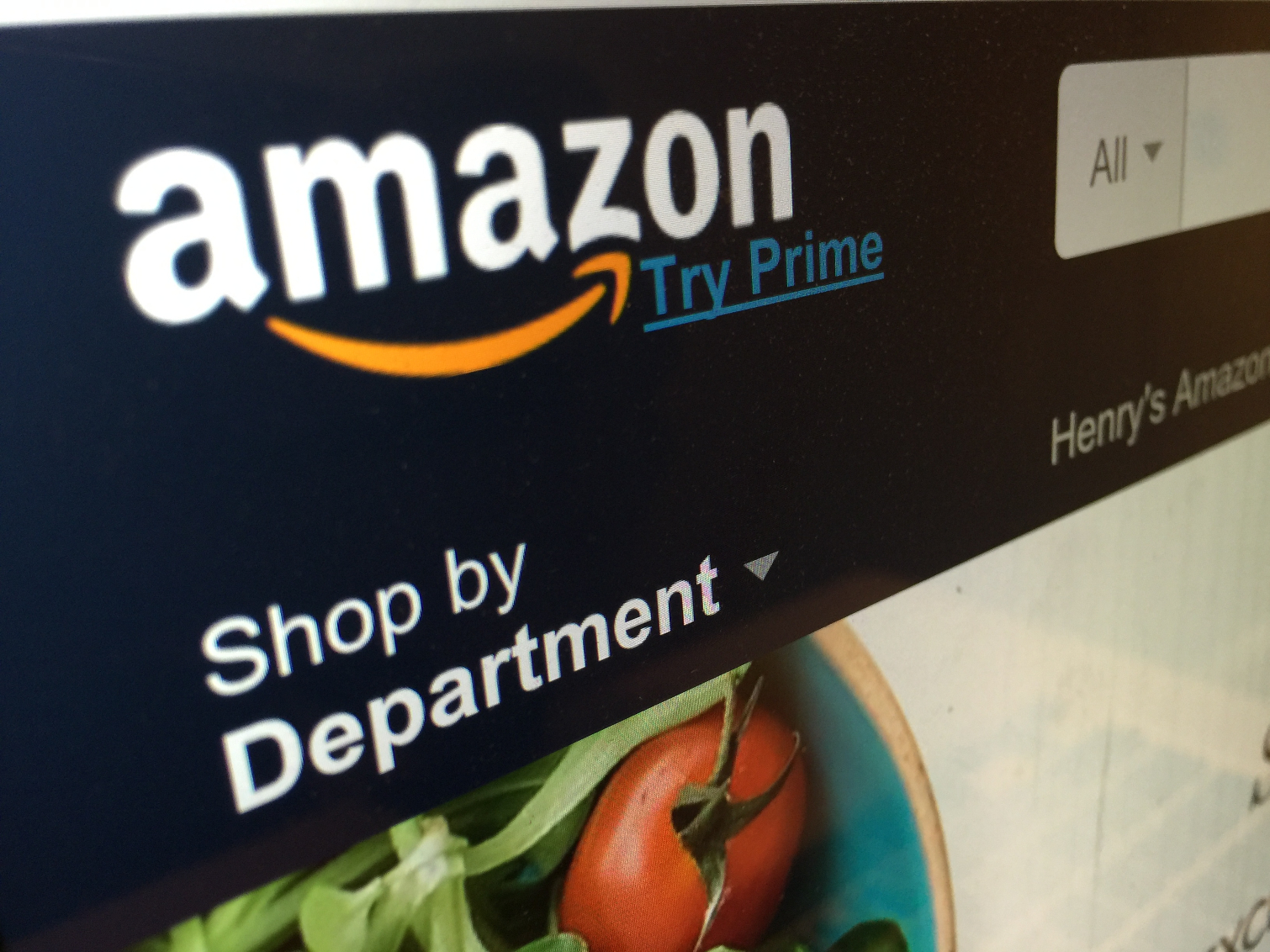
Amazon's implementation of two-factor authentication allows for both SMS text messages and Authenticator Apps as the second means of verifying your identity (after the standard password). It prompts users to also set up a backup method.
Many other services -- Dropbox, Facebook, Google and Microsoft among them -- added two-factor authentication months or years ago, and we are happy to see Amazon taking this step.
MORE: What Is Amazon Prime?
How to Set Up Two-Factor Authentication on Amazon
1. On the Amazon home page, click on Your Account in the upper right corner. (Make sure you've logged in first.)

2. Click Change Account Settings.
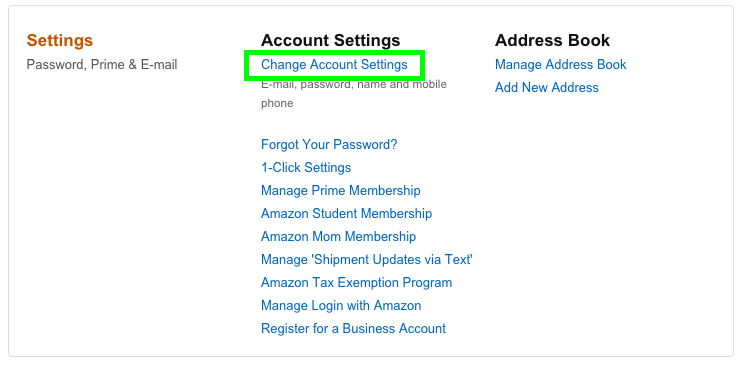
3. Fill in your email address and password once more, and click Sign in.
Sign up to get the BEST of Tom's Guide direct to your inbox.
Get instant access to breaking news, the hottest reviews, great deals and helpful tips.
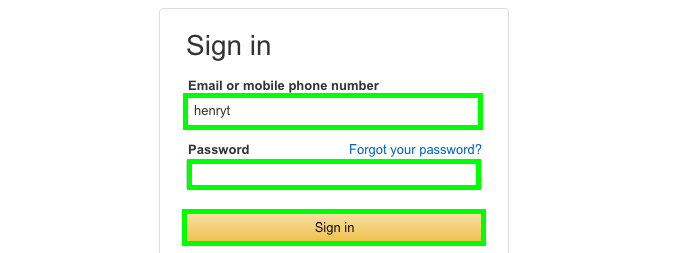
4. Click the Edit button next to Advanced Security Settings.
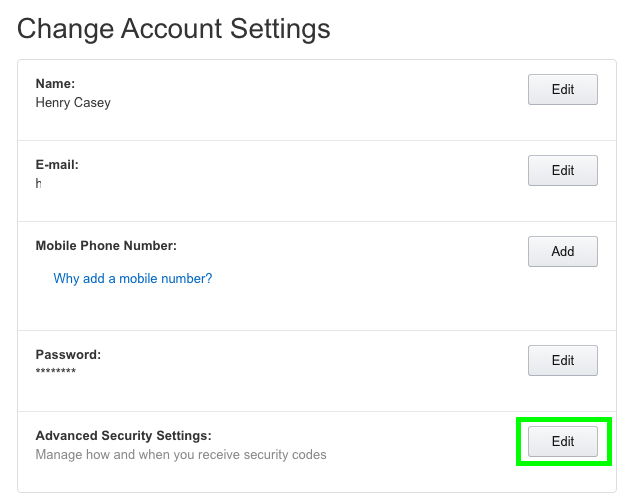
5. Type in your mobile phone number.
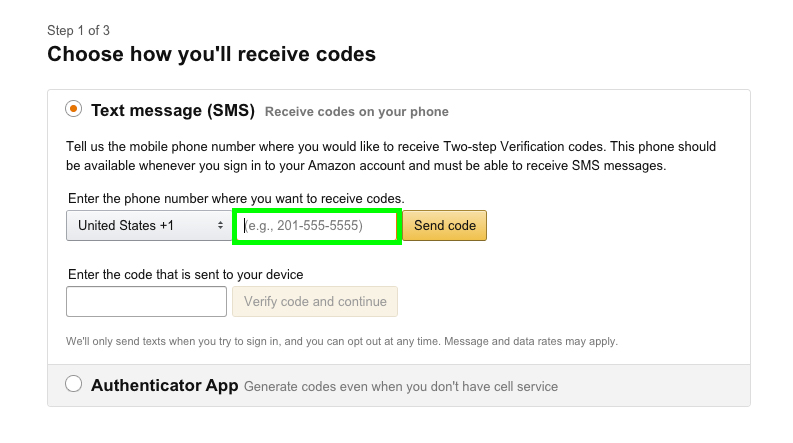
6. Click Send code.
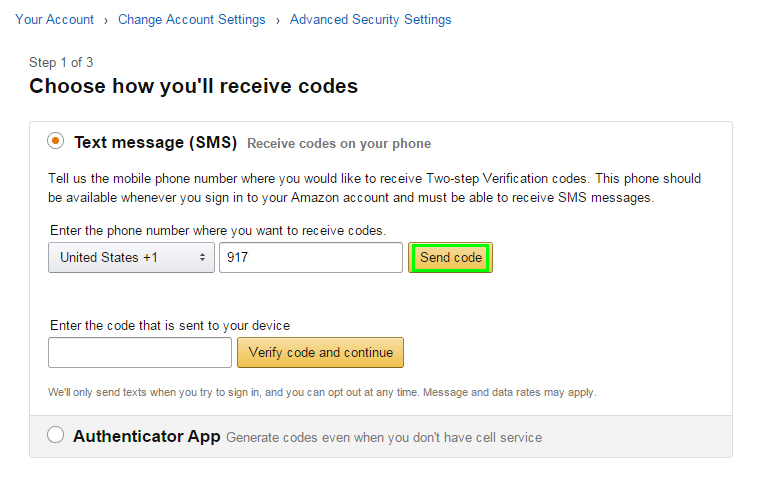
You will receive the code on your mobile phone.
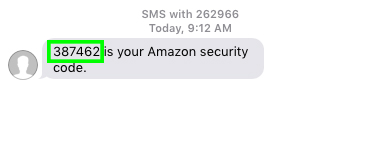
7. Enter the code.
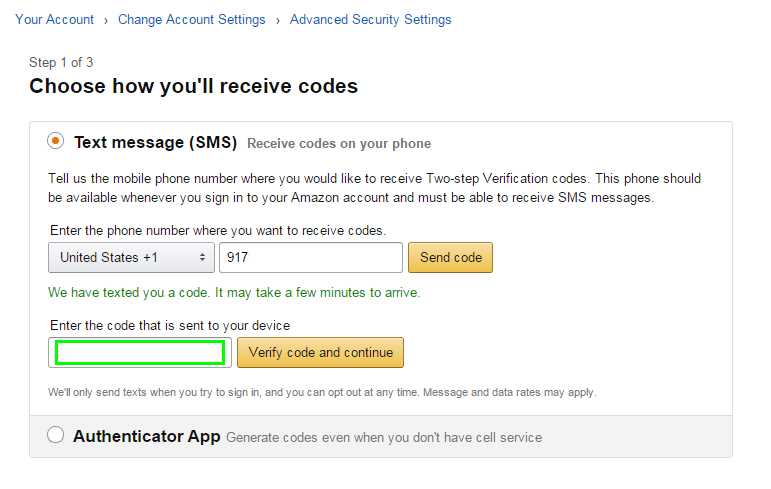
8. Click Verify code and continue.
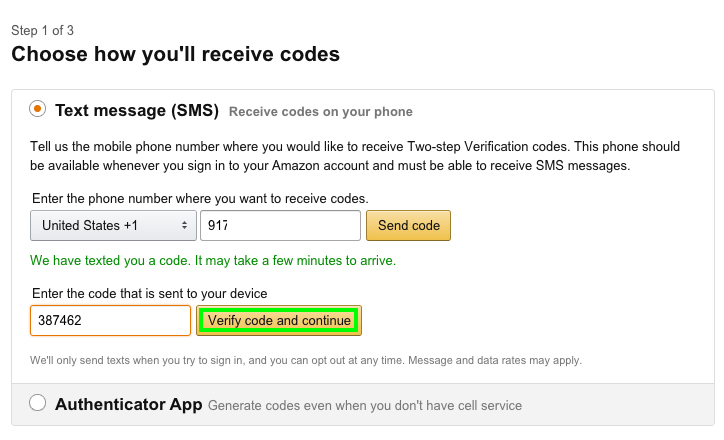
Next, Amazon will prompt you to set up a backup method of verification in case you can't receive the texted code. You can select a second phone number, a voice call or an authenticator app of the sort offered by Amazon, Apple and Google. Here's how to set up an authenticator app as the backup method.
9. Select Authenticator App. Amazon will not allow you to use the same mobile phone number you entered in step 5 for the backup method.
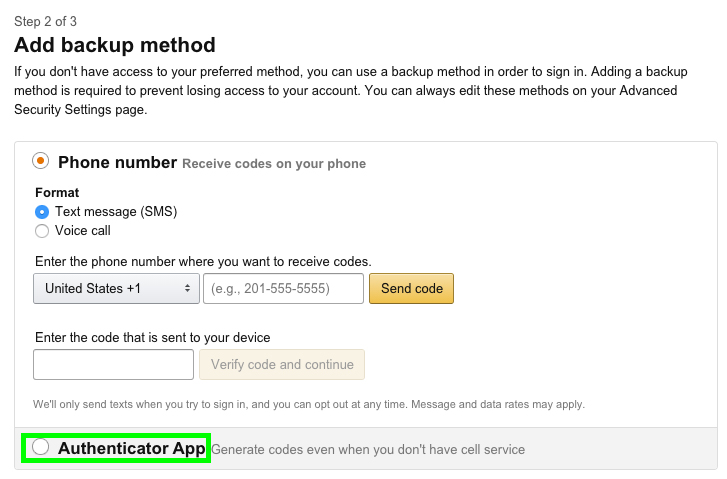
10. As Amazon suggests, download and install an authenticator app from your phone's app store. We used Google Authenticator.
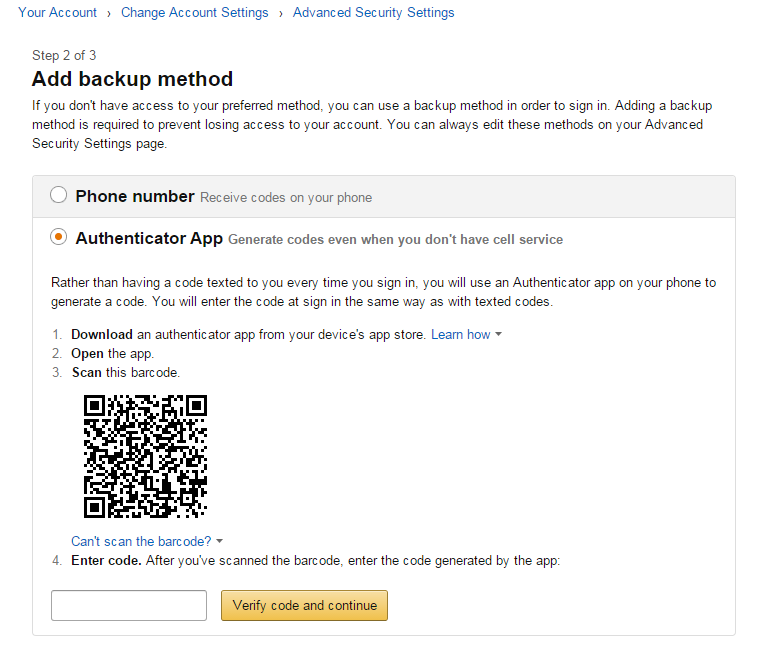
11. Open Google Authenticator, click Begin Setup.
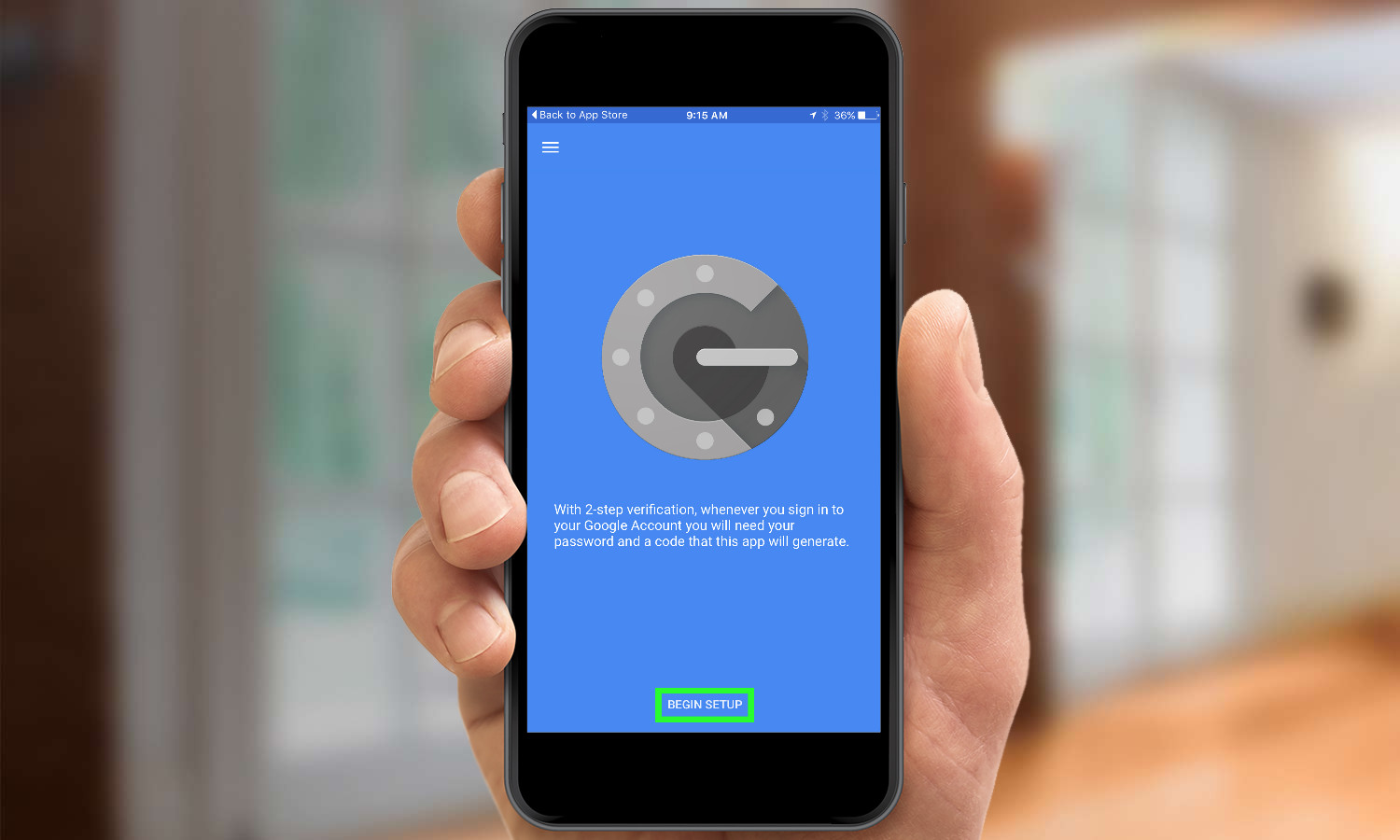
12. Tap Scan Barcode.
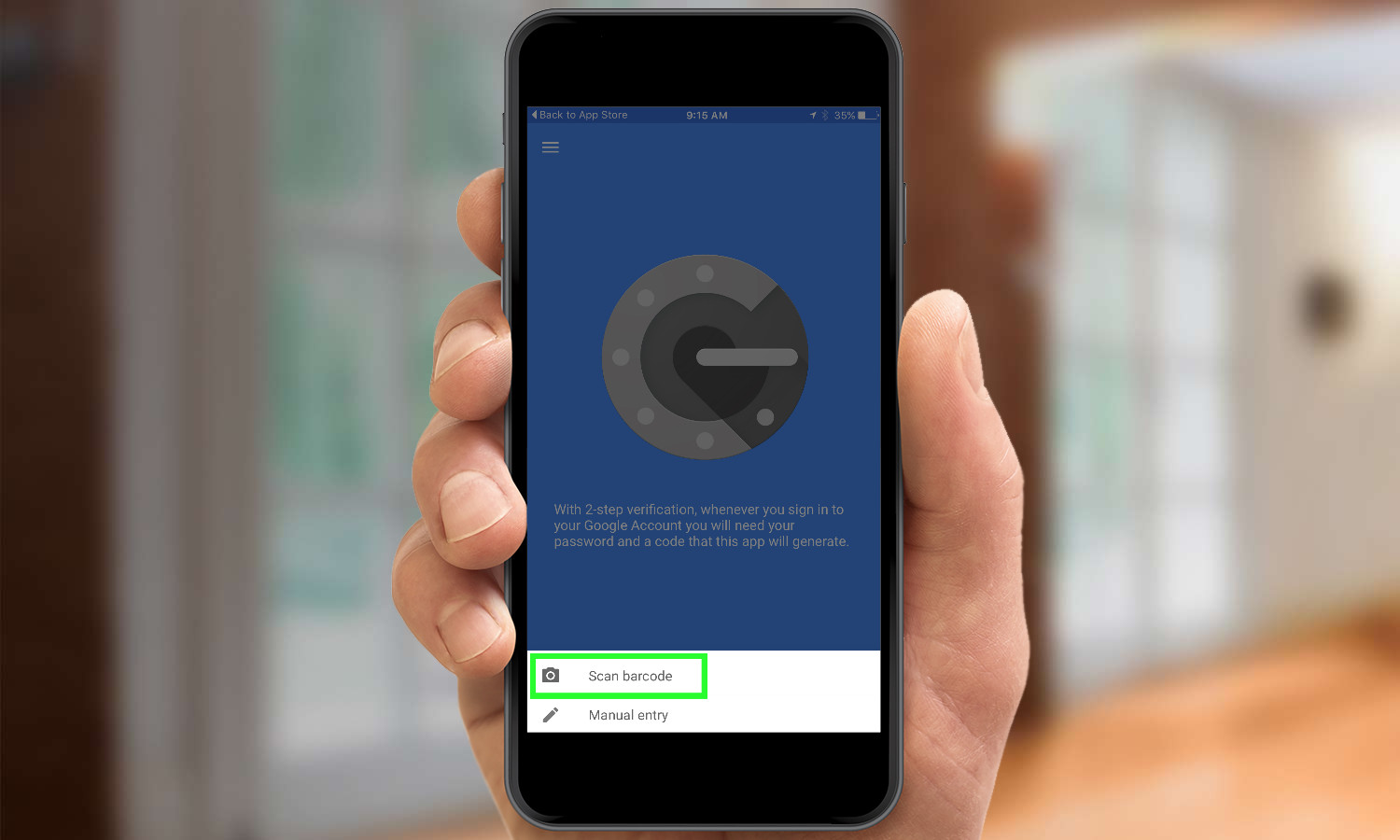
13. Select OK to give the app access to your camera.
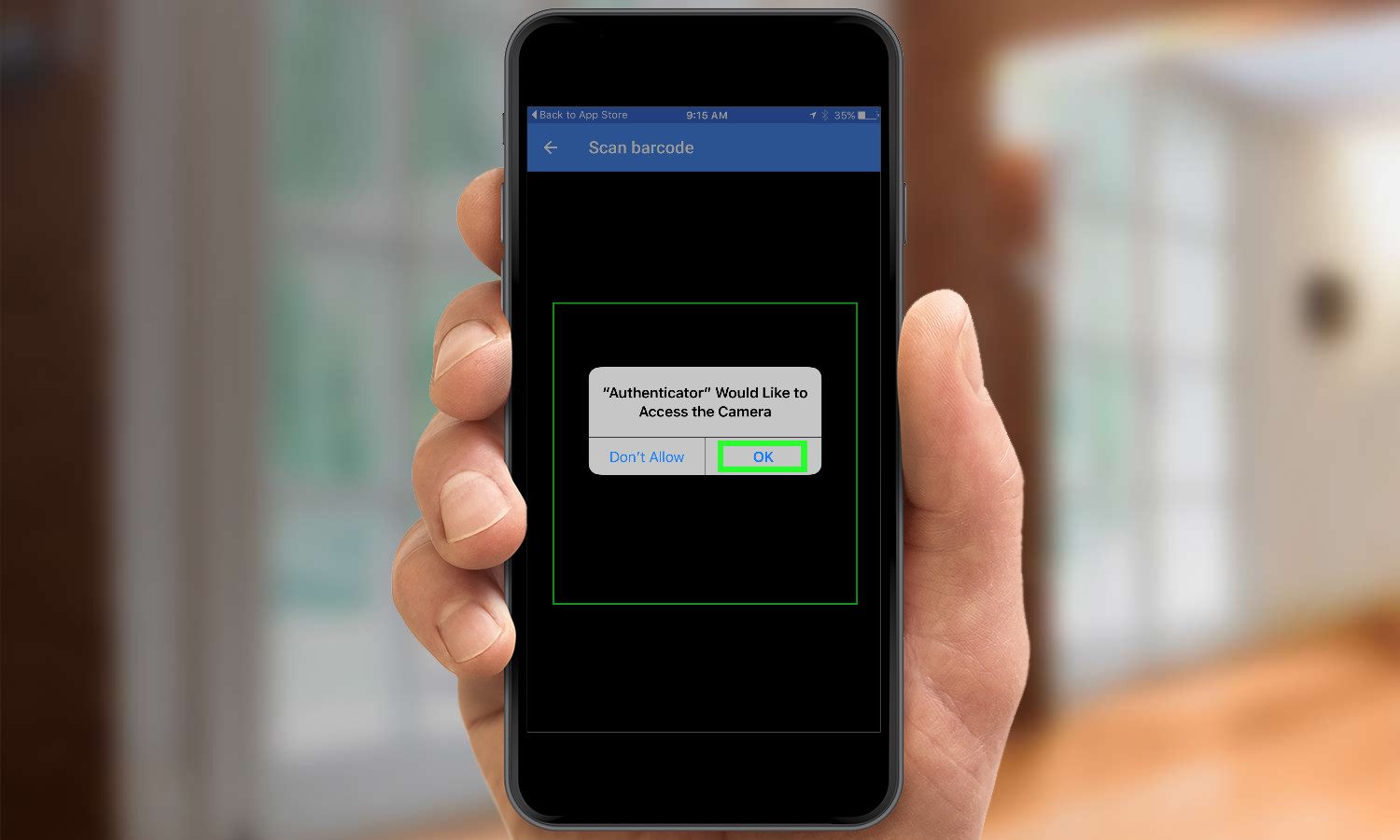
14. Point the camera at the barcode.
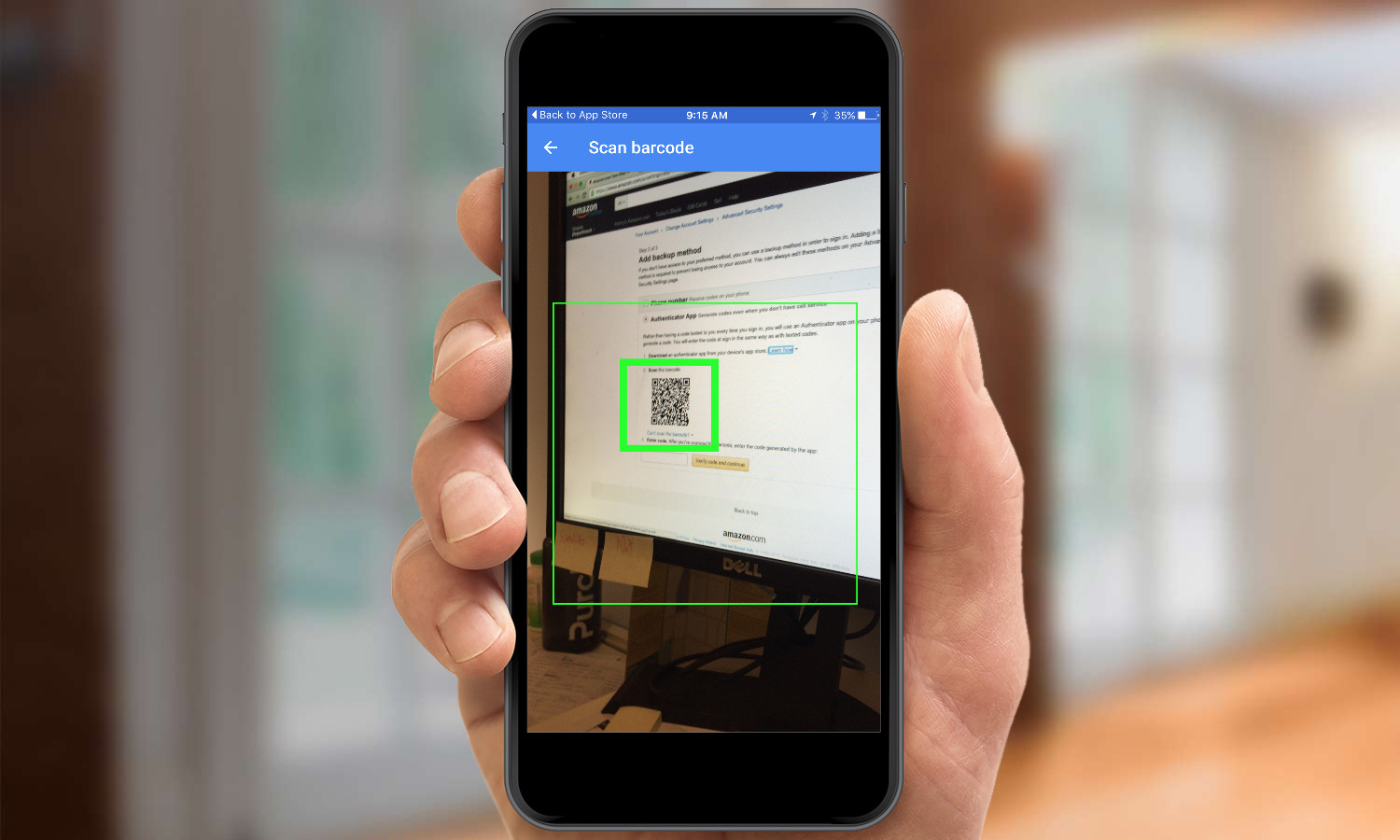
The app will give you a six-digit code.
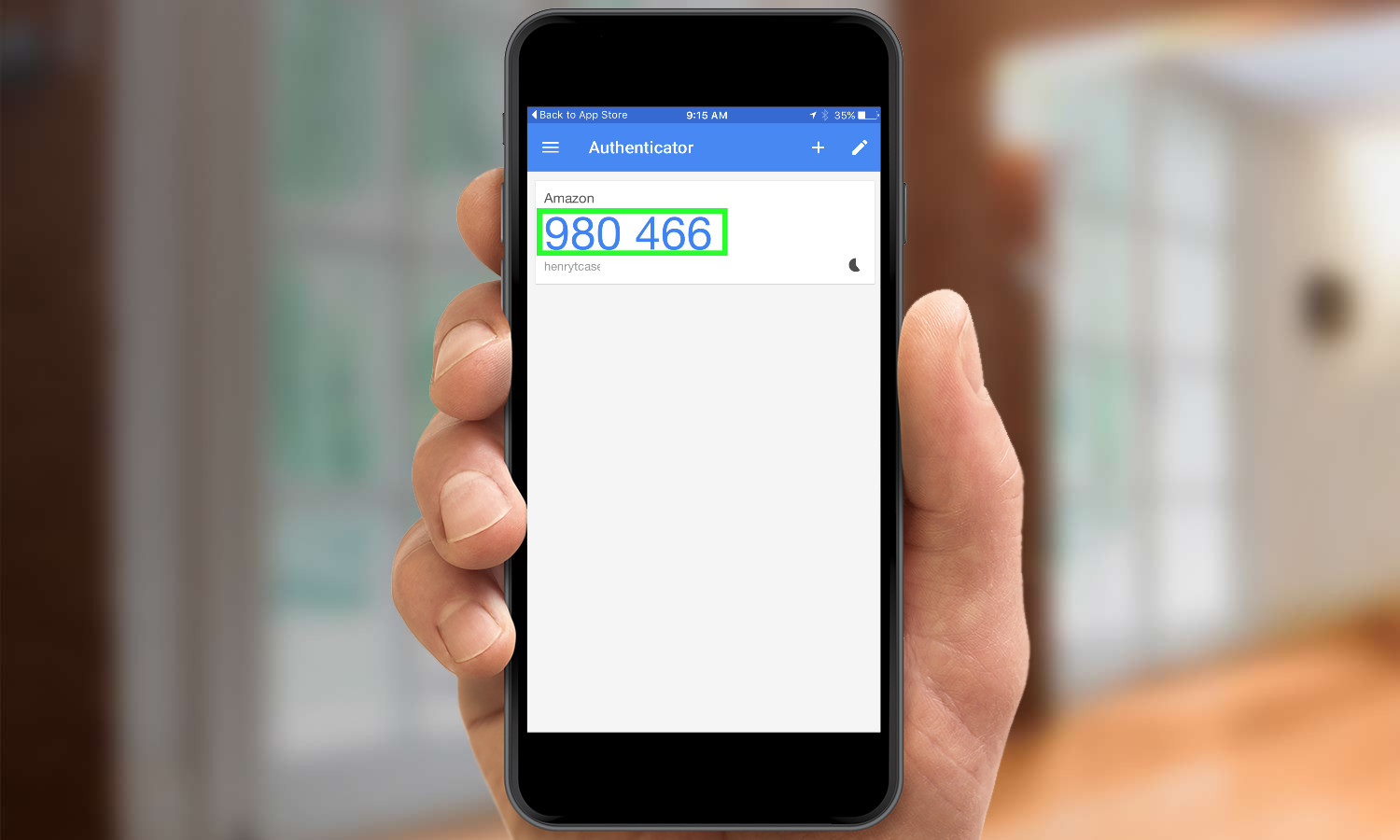
15. Type the six-digit code into the prompt on Amazon.
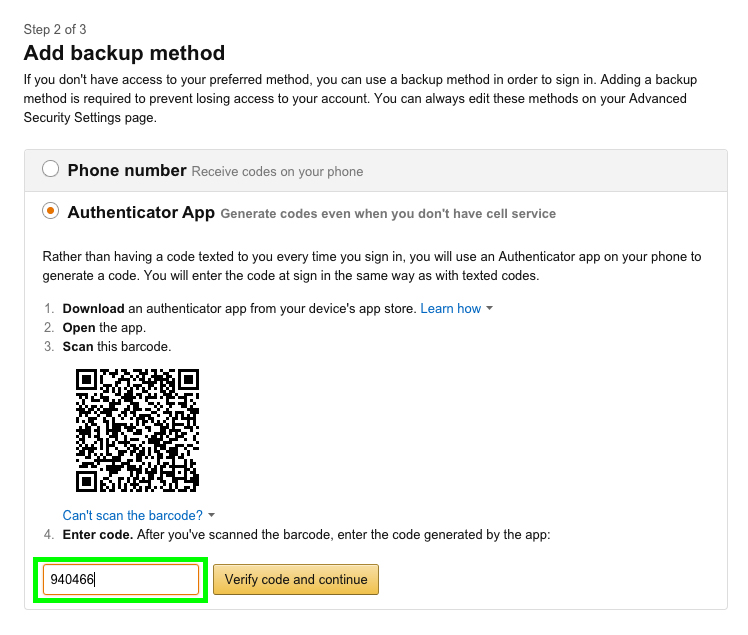
16. Click Verify code and continue.
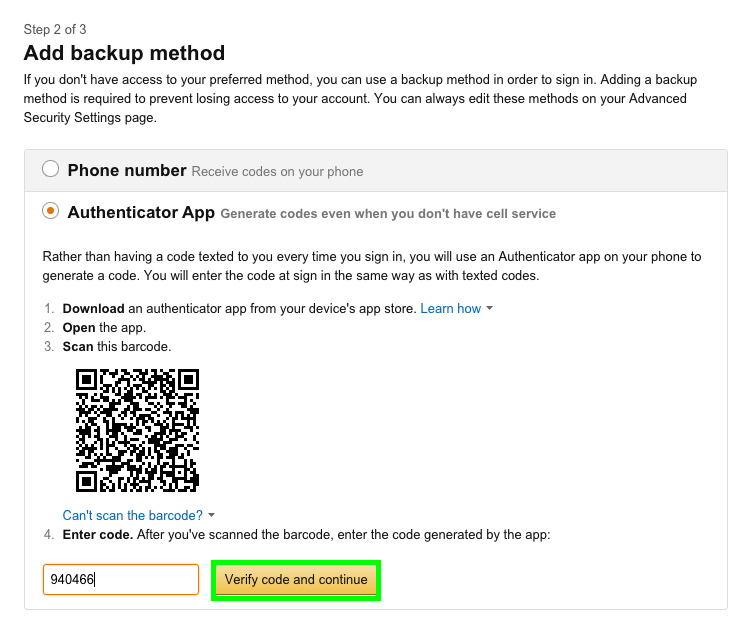
17. Select "Got it. Turn on Two-Step Verification"
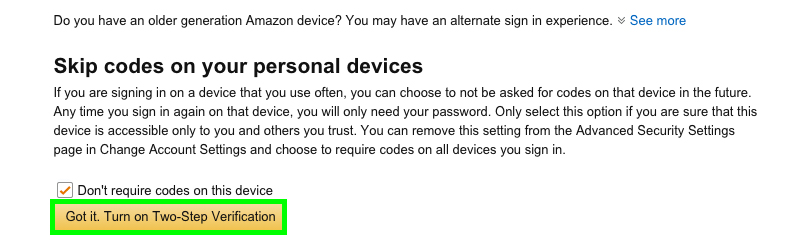
Two-factor authentication has now been set up for your Amazon account!
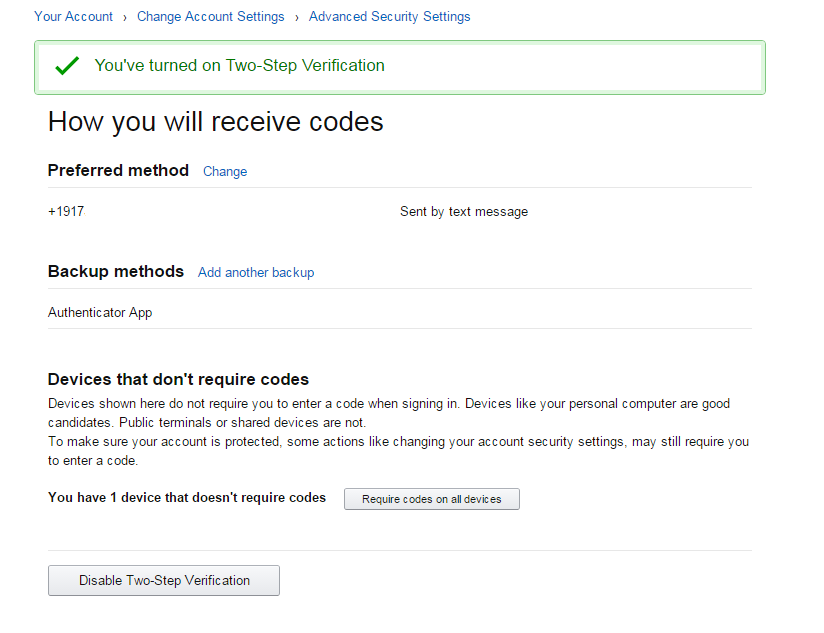

Henry is a managing editor at Tom’s Guide covering streaming media, laptops and all things Apple, reviewing devices and services for the past seven years. Prior to joining Tom's Guide, he reviewed software and hardware for TechRadar Pro, and interviewed artists for Patek Philippe International Magazine. He's also covered the wild world of professional wrestling for Cageside Seats, interviewing athletes and other industry veterans.
