How to Connect a WeMo Switch Smart Plug to Alexa
You can control Belkin's WeMo devices using nothing but your voice, but you have to connect it with Alexa first. Here's how to do it.
Belkin's line of WeMo smart home devices, which include plugs, switches, lightbulbs and even crock pots are not only useful in their own right, but can also be linked with Amazon's Alexa, so that you can control them by voice. We're going to show you the steps for setting up a WeMo device and connecting it to Alexa.
WeMo Mini Smart Plug was $34.99, now $26.08 @ Amazon.
WeMo's smart plug is simple to use, and works not just with Alexa, but HomeKit and Google Assistant, too, making it one of the best smart plugs around. While it's on the wide side, it's skinny enough to fit two per outlet.
1. Plug in the WeMo device. In this case, it's the WeMo Mini smart plug. If it's getting power, the small LED above the circular button should start blinking white and amber.

2. Open the WeMo app, and select WeMo Setup Instructions.
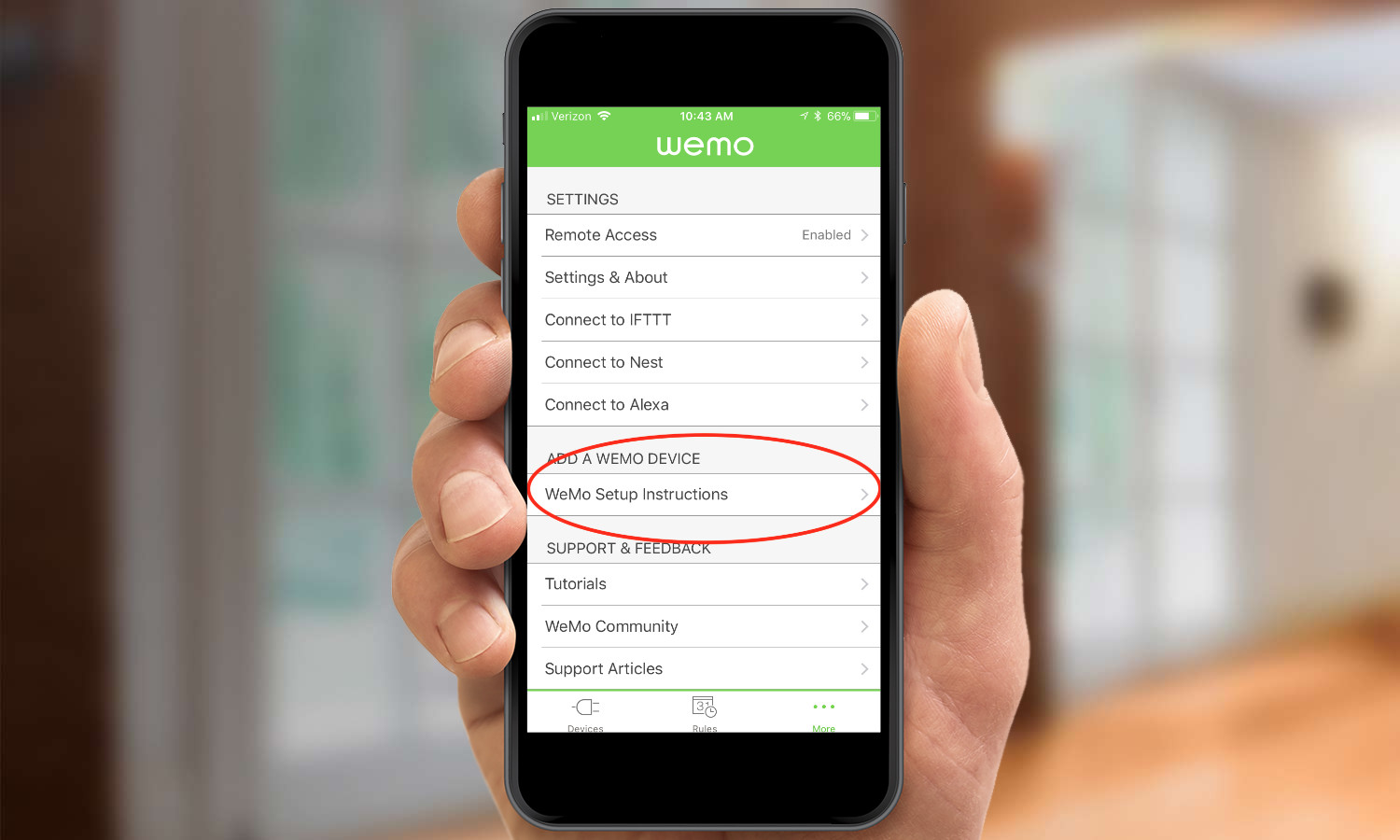
3. Select the type of WeMo device you're setting up.
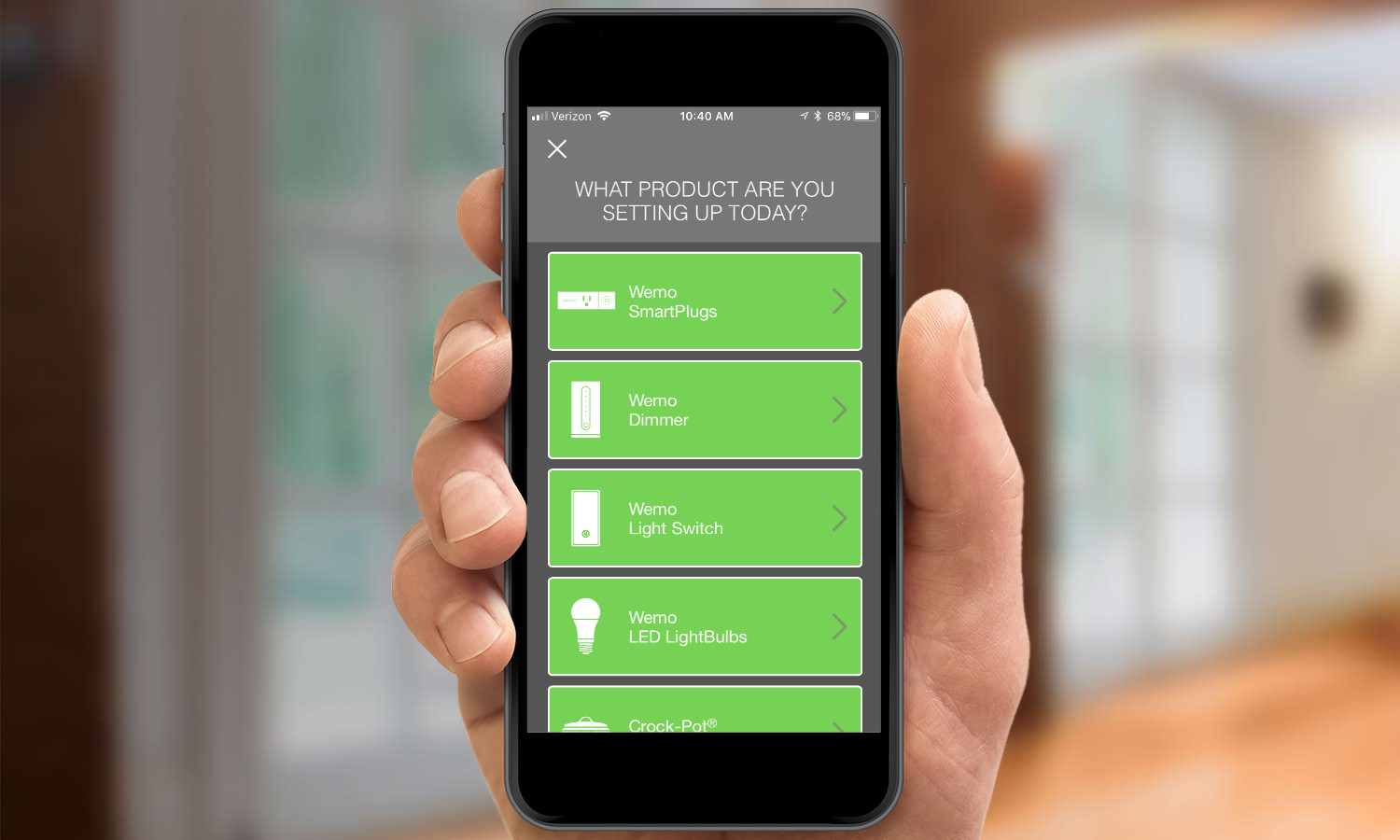
4. Connect to the WeMo device's Wi-Fi signal. In this example, we're using an iPhone, so you would go to Settings>Wi-Fi.
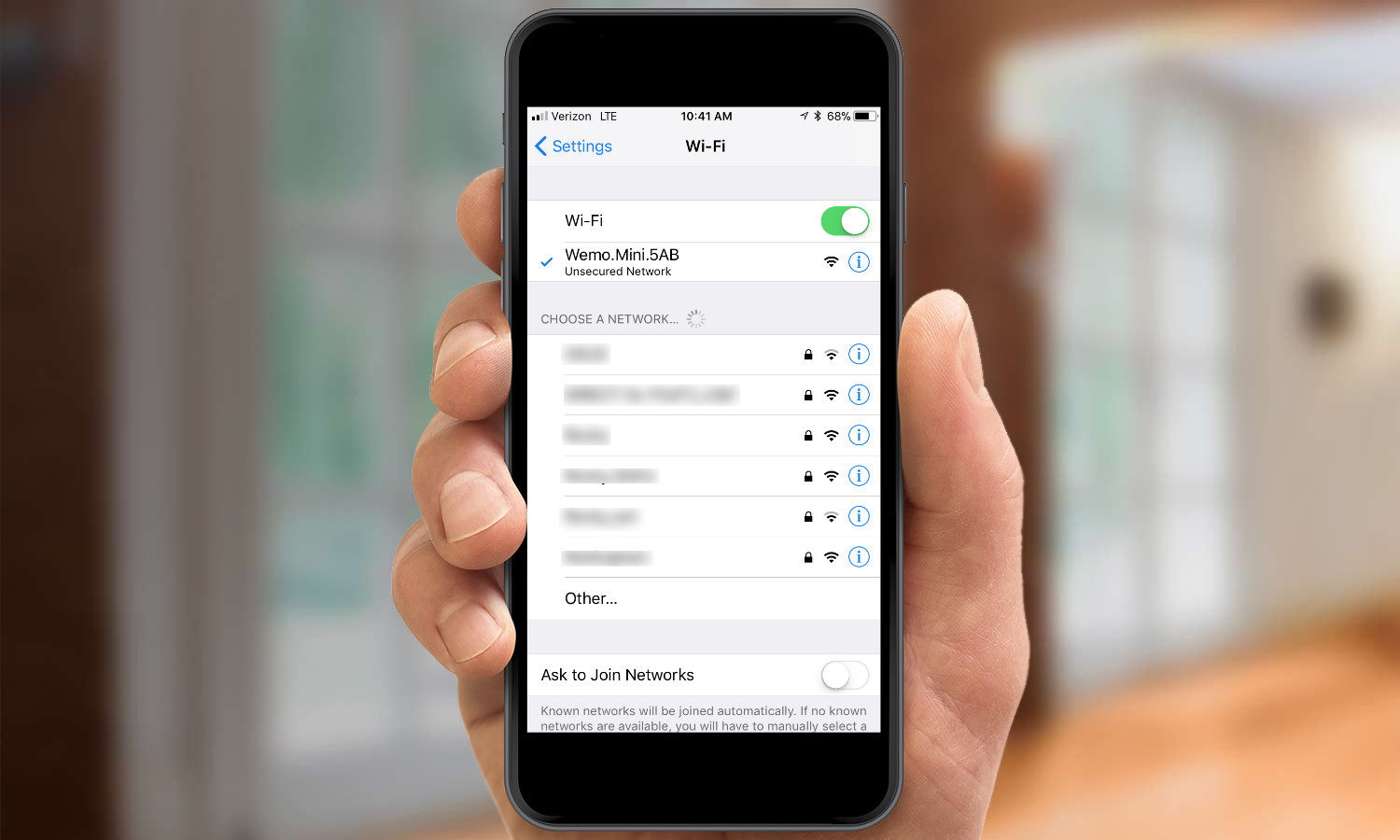
5. Go back to the WeMo app, and name your device. This step is optional, but if you have more than one plug, you may want to give them specific names, to make it easier to identify them.
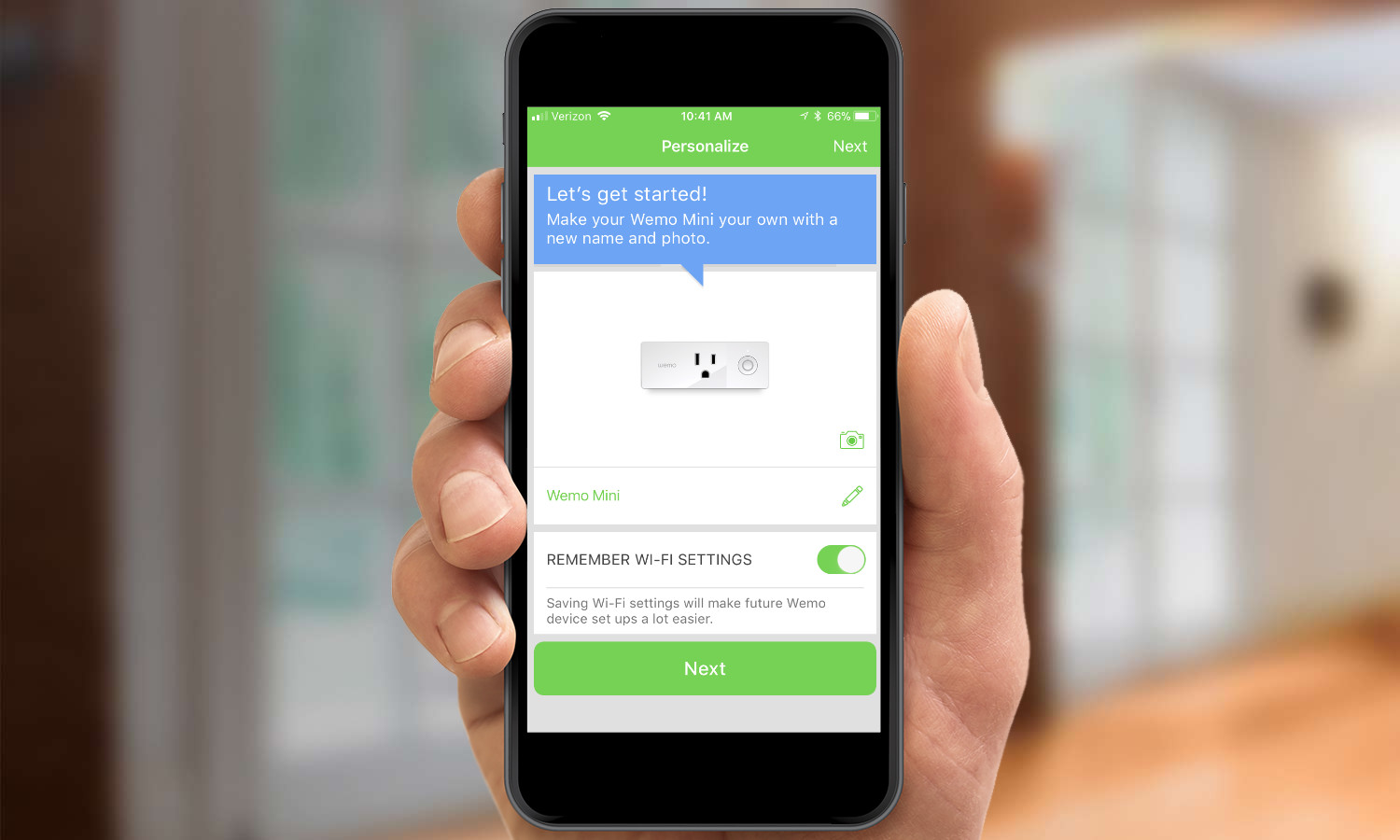
6. Your device should now be listed in the Devices tab of the WeMo app. Here, you can turn it on and off, and set up schedules for when it should do so automatically. You can do this by selecting the Rules icon at the bottom.
Sign up to get the BEST of Tom's Guide direct to your inbox.
Get instant access to breaking news, the hottest reviews, great deals and helpful tips.

7. Select the More tab, and then select Connect to Alexa.
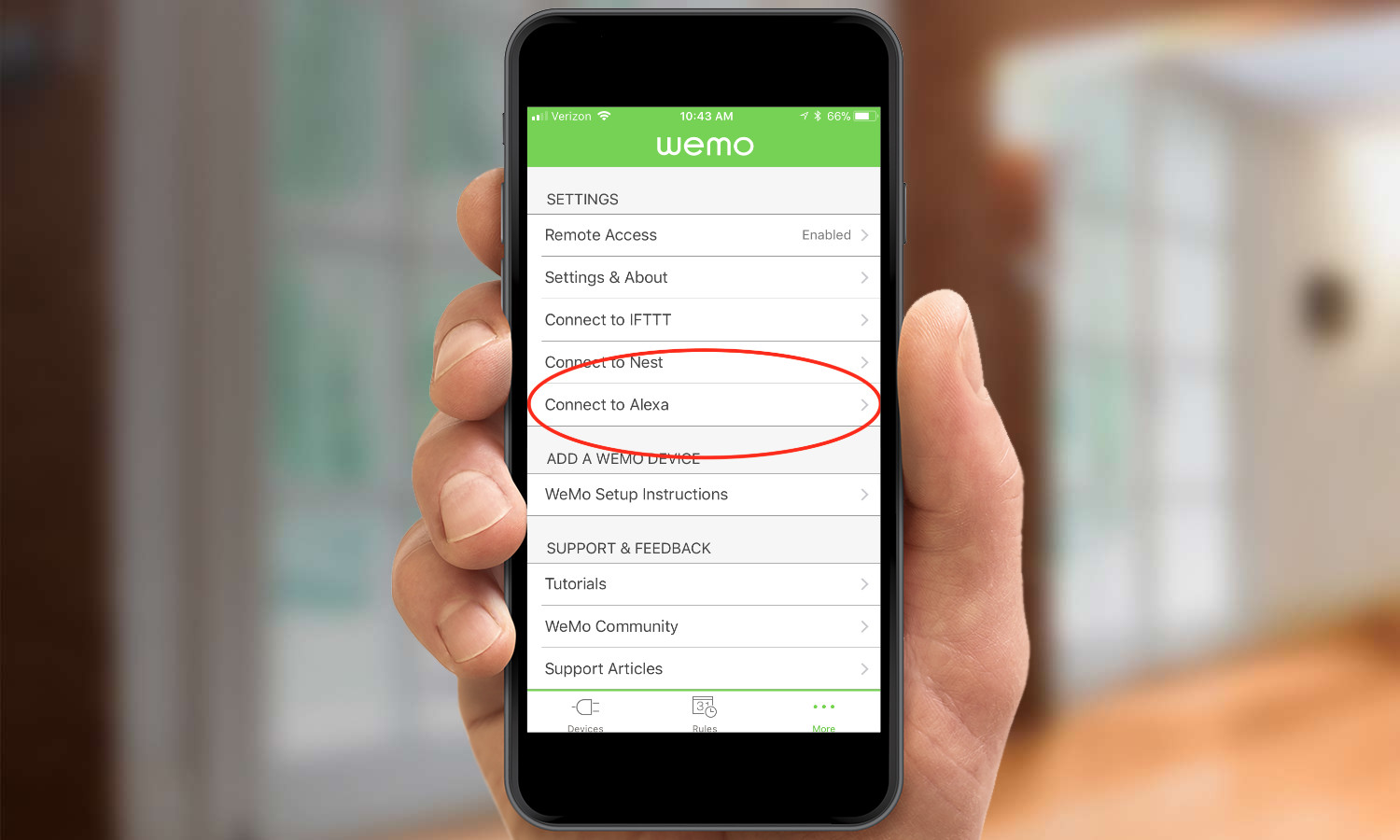
8. Press the Open Alexa button. This should either open the Alexa app on your smartphone (if you have it installed) or take you to the app store.
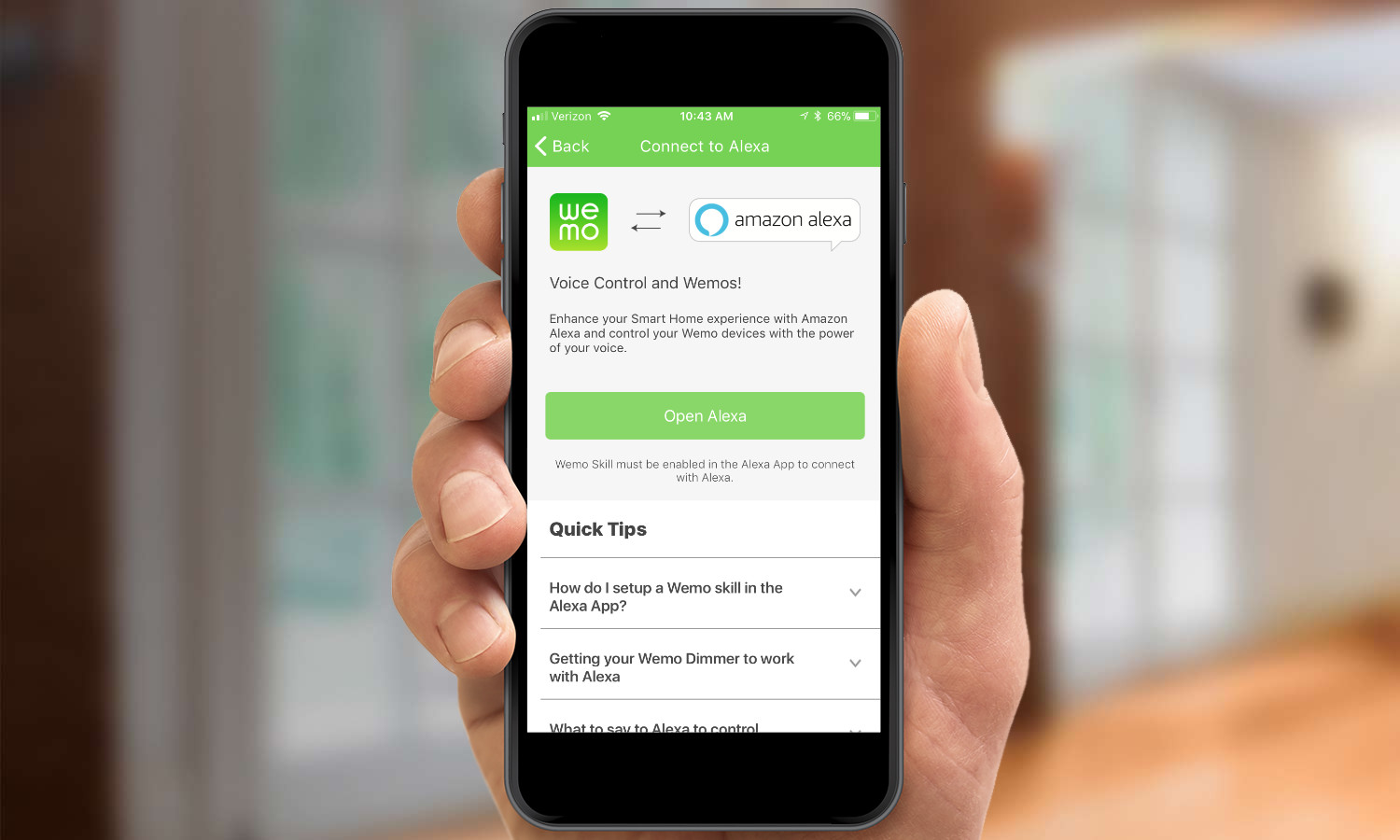
9. Enable the WeMo skill in the Alexa app. You may have to search for the skill first; simply select "Skills" in the left-hand menu, and search for WeMo.
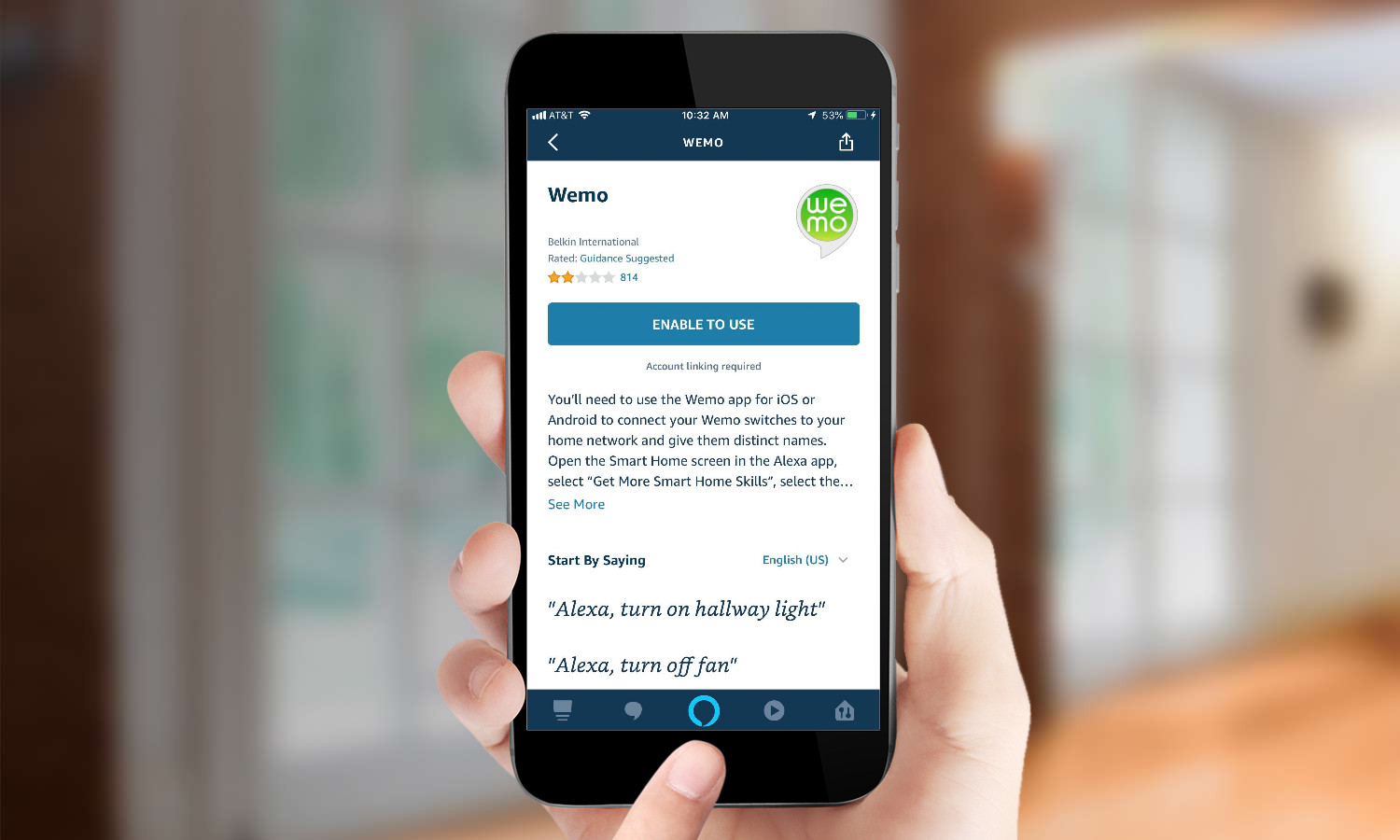
10. Verify the connection; press the Ready to Verify button.
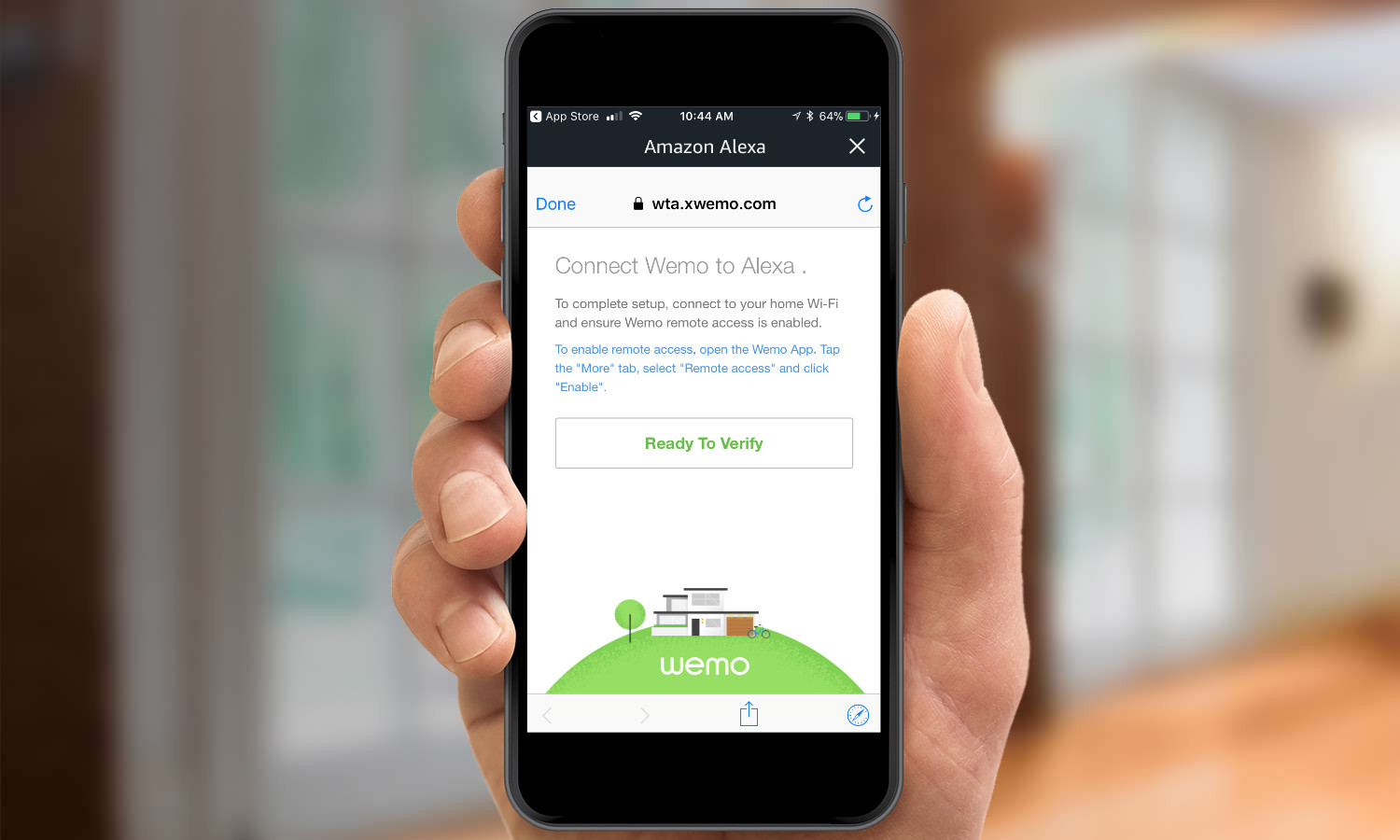
11. Turn your WeMo device on or off; this helps Alexa identify your devices.
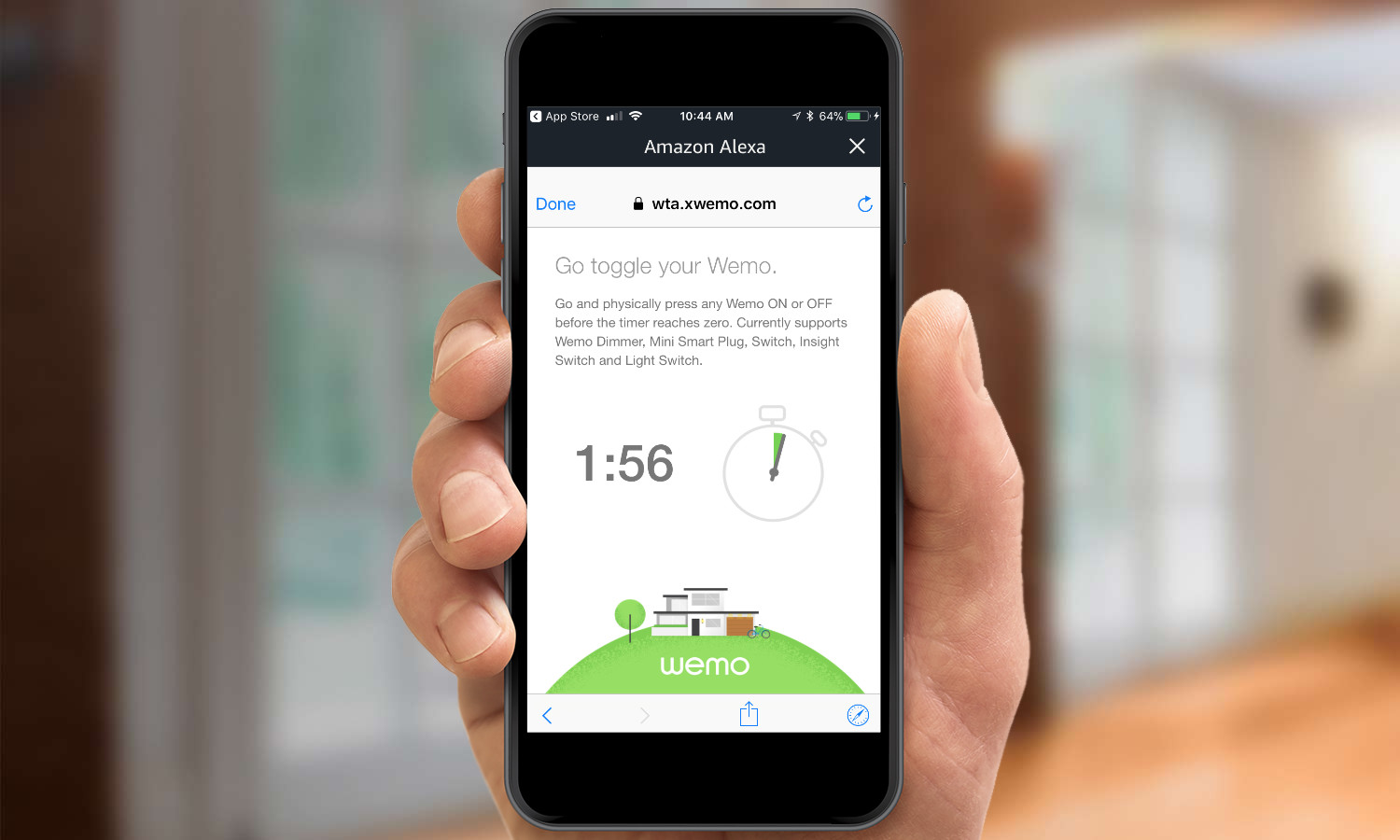
12. Confirm that you're turned your WeMo device on or off in the Alexa app.
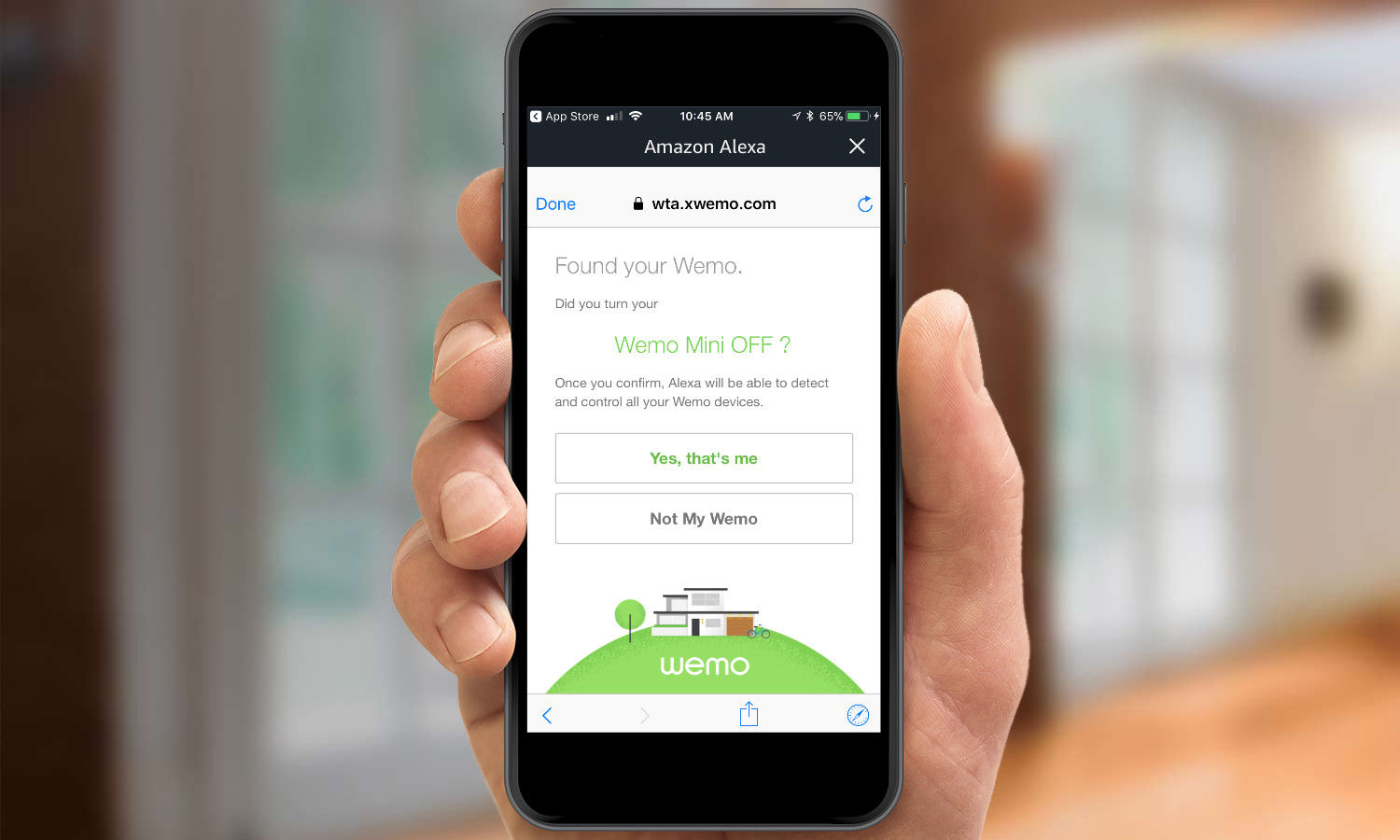
13. Alexa will now automatically discover all smart home devices in your network.
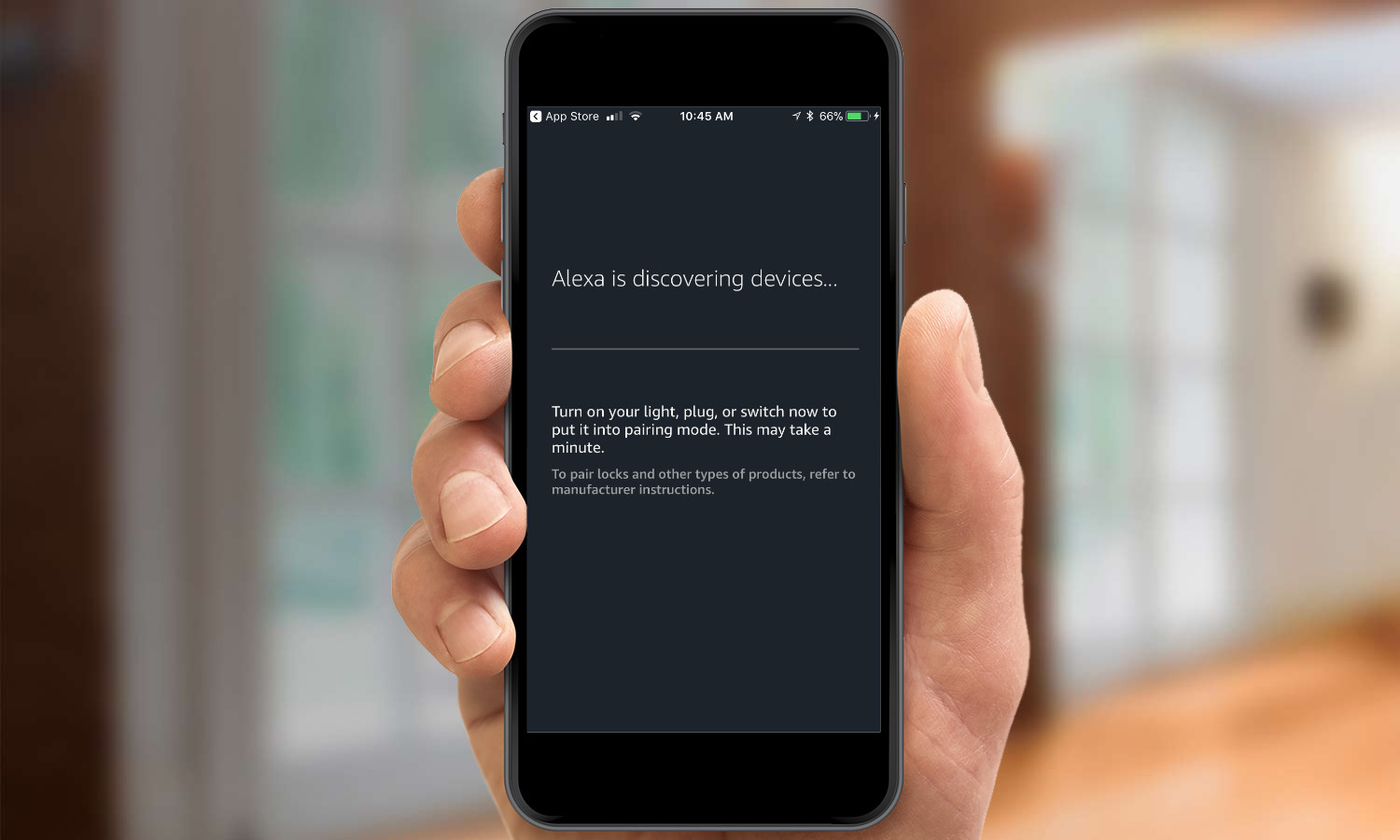
14. A list of smart home devices will appear (if not, select Smart Home from the Alexa app's left-hand menu); scroll down until you find the WeMo device you've installed.
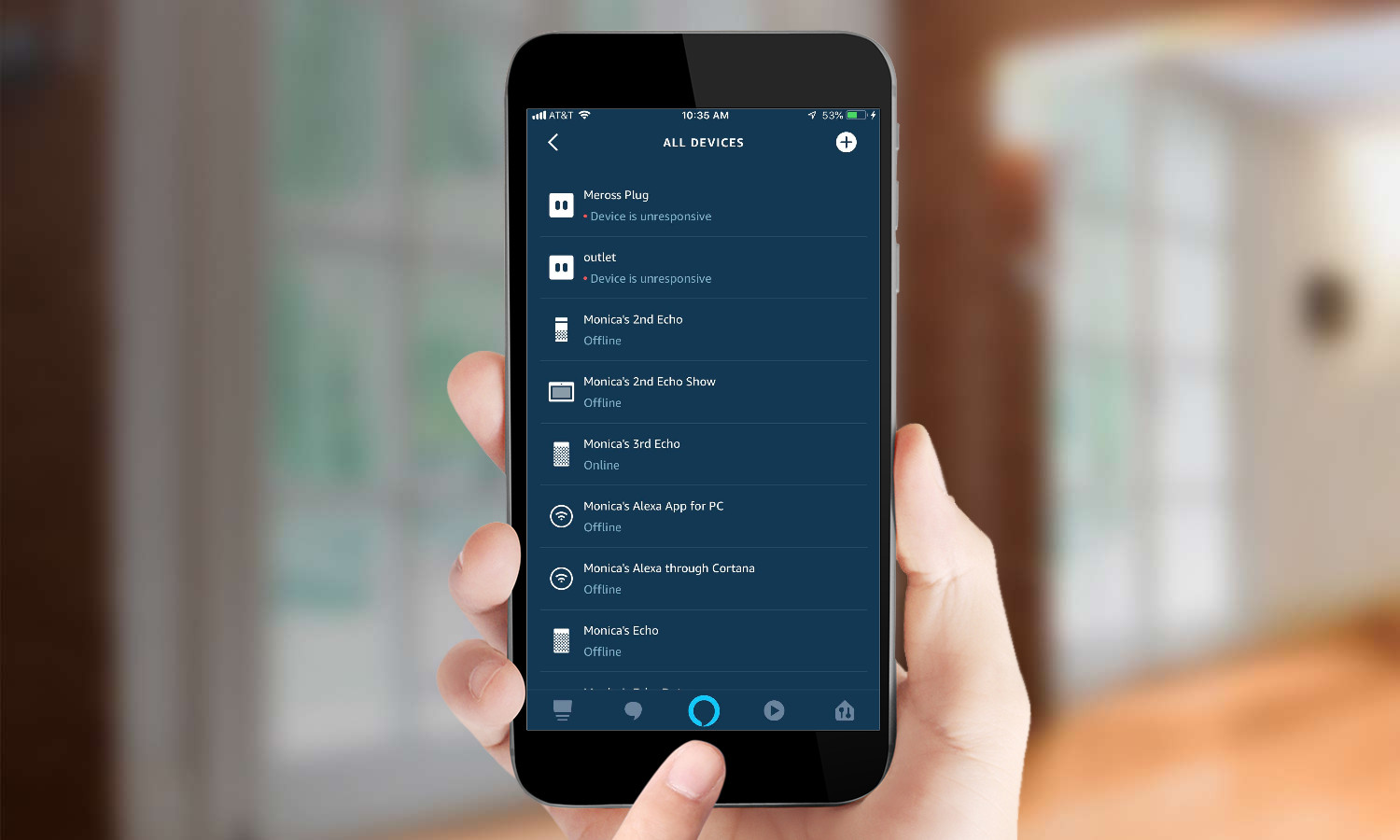
15. Select the WeMo device to control it. Now, you can either use the WeMo app, the Alexa app, or say "Alexa, turn my WeMo Mini on" or "Alexa, turn my WeMo Mini off."

MORE: For more Alexa-related tips, tricks, and how-tos, check out our complete guide to Alexa.

Michael A. Prospero is the U.S. Editor-in-Chief for Tom’s Guide. He oversees all evergreen content and oversees the Homes, Smart Home, and Fitness/Wearables categories for the site. In his spare time, he also tests out the latest drones, electric scooters, and smart home gadgets, such as video doorbells. Before his tenure at Tom's Guide, he was the Reviews Editor for Laptop Magazine, a reporter at Fast Company, the Times of Trenton, and, many eons back, an intern at George magazine. He received his undergraduate degree from Boston College, where he worked on the campus newspaper The Heights, and then attended the Columbia University school of Journalism. When he’s not testing out the latest running watch, electric scooter, or skiing or training for a marathon, he’s probably using the latest sous vide machine, smoker, or pizza oven, to the delight — or chagrin — of his family.

