Tom's Guide Verdict
Subscribe to Adobe Lightroom if you want to access top-quality photo editing tools from your computer, tablet or phone.
Pros
- +
Excellent photo editing tools
- +
Full-resolution cloud backup
- +
Autotagging of generic keywords
- +
Great interactive tutorials
Cons
- -
Can't rename a photo or edited version
- -
No side-by-side zoomable comparison of images in library
Why you can trust Tom's Guide
When you need a simple and effective way to process, touch up, and catalog dozens or hundreds of photos, Adobe Lightroom is some of the best photo editing software around. A high-powered but comparatively easy-to-learn photo production and editing tool, pro and serious photographers use Lightroom the way traditional film photographers used darkrooms.
Better yet, Lightroom automatically saves your pictures to the cloud, and lets you edit them using the same or similar Lightroom interface, whether you're using your phone, a tablet, or a computer.
As you’ll see in our Adobe Lightroom review, those who take a lot of photos and need to edit them anywhere, Lightroom is well worth the $9.99 monthly subscription. And recent updates make it even more creative and usable.
Adobe Lightroom: Pricing
Lightroom is available only on a subscription basis. For $9.99/month, you get Lightroom on desktop and mobile, Adobe Spark (for creating social graphics, videos and web pages), Adobe Portfolio (a website builder) and 1TB of cloud storage (about 20,000 RAW DSLR images or 200,000 JPEGs).
Or, you can buy the Photography Plan, which includes Lightroom on desktop and mobile, Lightroom Classic, Photoshop on desktop and iPad, Spark and Portfolio. For $9.99/month, the plan includes 20GB of storage (about 4,000 JPEGs), or for $19.99/month, 1TB of storage.
Adobe Lightroom: Minimum system requirements
PCs: Windows 10 (64-bit), 2-GHz processor, 4GB of RAM (8 GB recommended), 2GB hard disk space
Macs: MacOS v.10.13, 4GB of RAM (8GB recommended), 2GB of available hard-disk space.
Android: Android 5.x (Lollipop), 1.5GHz Quad Core CPU, 1 GB RAM, (4 GB or more recommended), 8GB hard disk space
iOS: Any iPhone or iPad that runs iOS 12.3 or later. This includes: iPhone 5S (2013) and later, iPad Mini 2 (2013) and later, iPad Air 1 (2013) and later, and iPod Touch 6th Generation (2015).
Adobe Lightroom vs. Lightroom Classic vs. Photoshop
Adobe has created considerable confusion regarding the name Lightroom. The original Lightroom, a high-powered desktop application long popular with professional photographers and enthusiasts, is called Lightroom Classic. The newer, cloud-based product is referred to as Lightroom. Both are currently available (for the same price: $9.99/month), and Adobe has confirmed that it plans to support and improve both. (This review focuses on Lightroom rather than Classic.)
However, you won't find the same features on Lightroom and Classic. I particularly missed the speed at which I can rate and sort a large number of photos quickly, enabled by Classic's side-by-side view. Lightroom's sorting view (the Square Grid) allowed me to quickly click on star ratings for each image. However, though I could switch to large zoomable views of individual pictures, I couldn't compare the fine details of two pictures in a side by side zoomable view as I can in Lightroom Classic. When I asked Adobe about that, they said that capability isn’t “yet in Lightroom.”
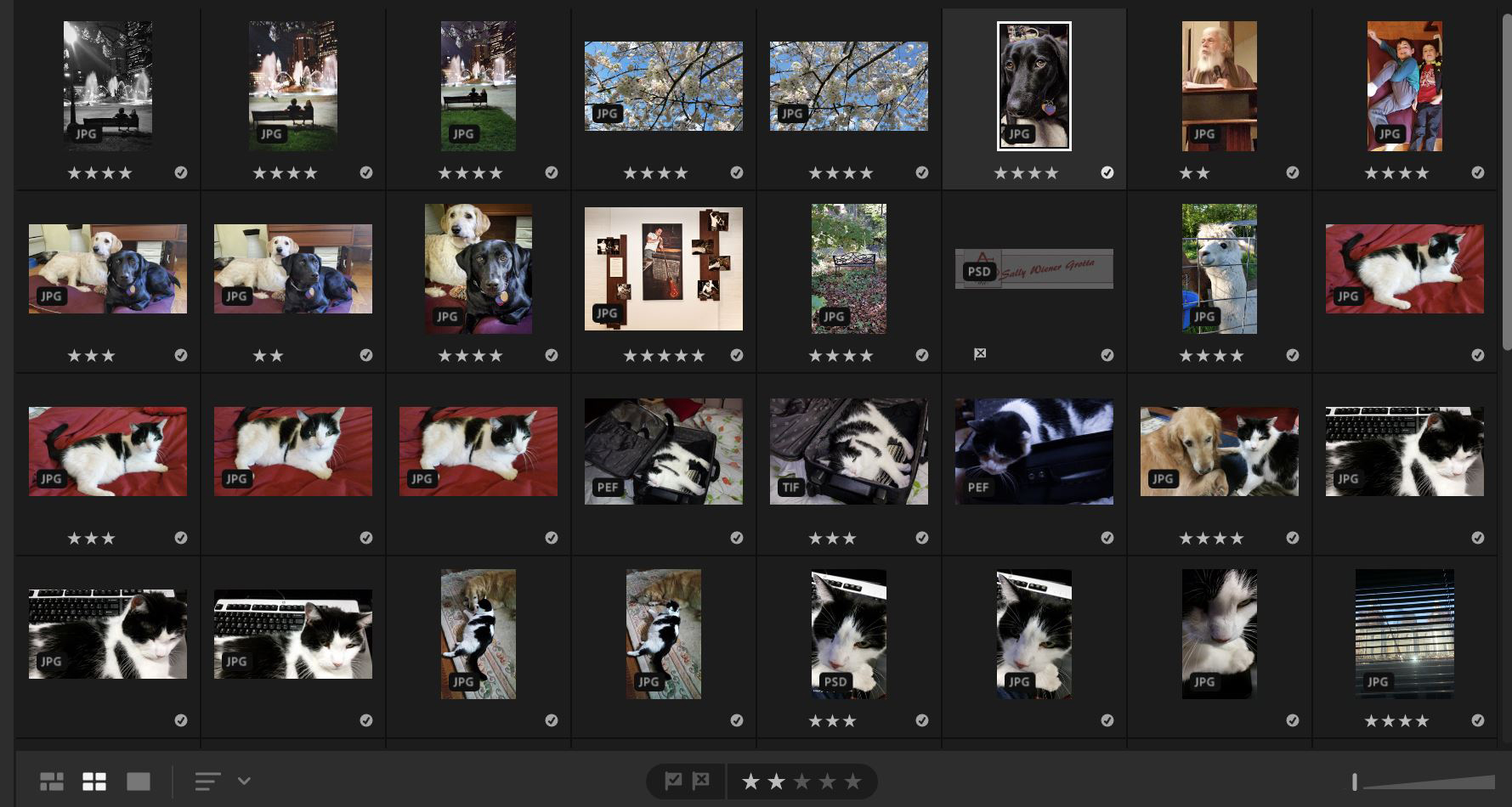
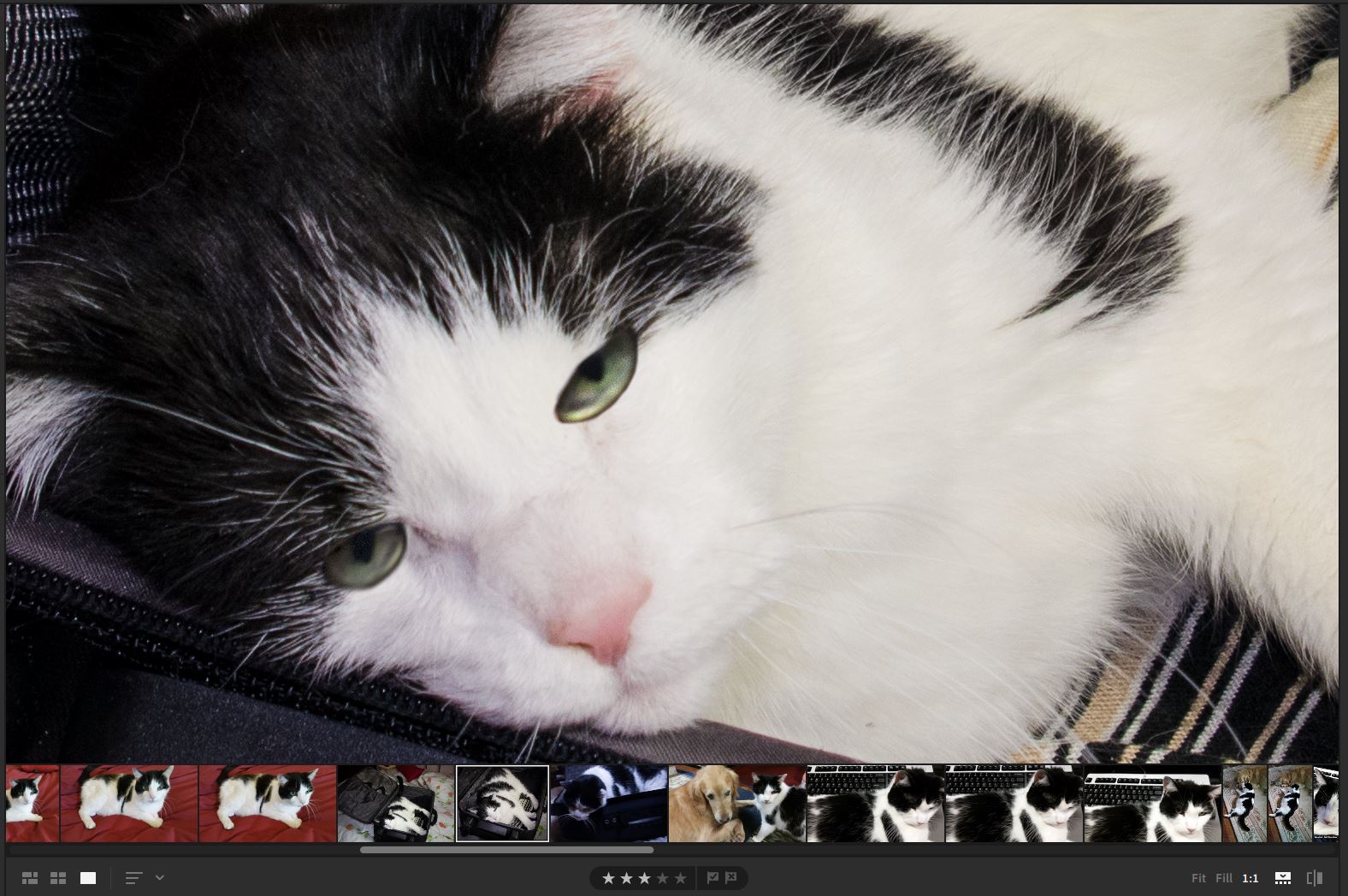
The other Adobe muddle is whether to choose Lightroom or one of the Photoshop products for your photo editing. Generally speaking, Lightroom is best for quick processing of batches of pictures, while Photoshop is for working on individual images and doing more creative work. For instance, like most of my fellow pro photographers, I use Lightroom to swiftly rate and select photos, convert RAW images, correct or edit exposure and color, and handle other similar photographic or composition issues. I then take individually selected images from Lightroom into Photoshop where I do creative editing, compositing and designing, as well as preparing my images for printing and using in documents or on the web.
For a more comprehensive comparison of all of Adobe’s photo-editing programs, please see our guide to Which Adobe photo editing software is right for me?
Adobe Lightroom: What’s new
As with all Adobe Creative Cloud software, Lightroom is updated on a regular basis – at least three times a year.
One recent addition to the Edit module that’s going to get a big workout is the Local Hue tool. Local Hue is an expansion of the local adjustment brushes, which allows you to essentially paint on select areas of your picture with edits (such as exposure or contrast or color). In other words, if a face is too dark, but the rest of the picture is perfectly exposed, you can use a local adjustment brush to select areas of the face that you want to brighten. Then, when you adjust the exposure slider, the edit is applied only to the face. Now you can change the hue of selected areas of the picture in the same way.

Another new tool belongs in the “why didn’t we have this before?” category. When you export your images, you can have your personal watermark automatically applied, while still maintaining full control over its look (font, size, color, opacity) and placement.
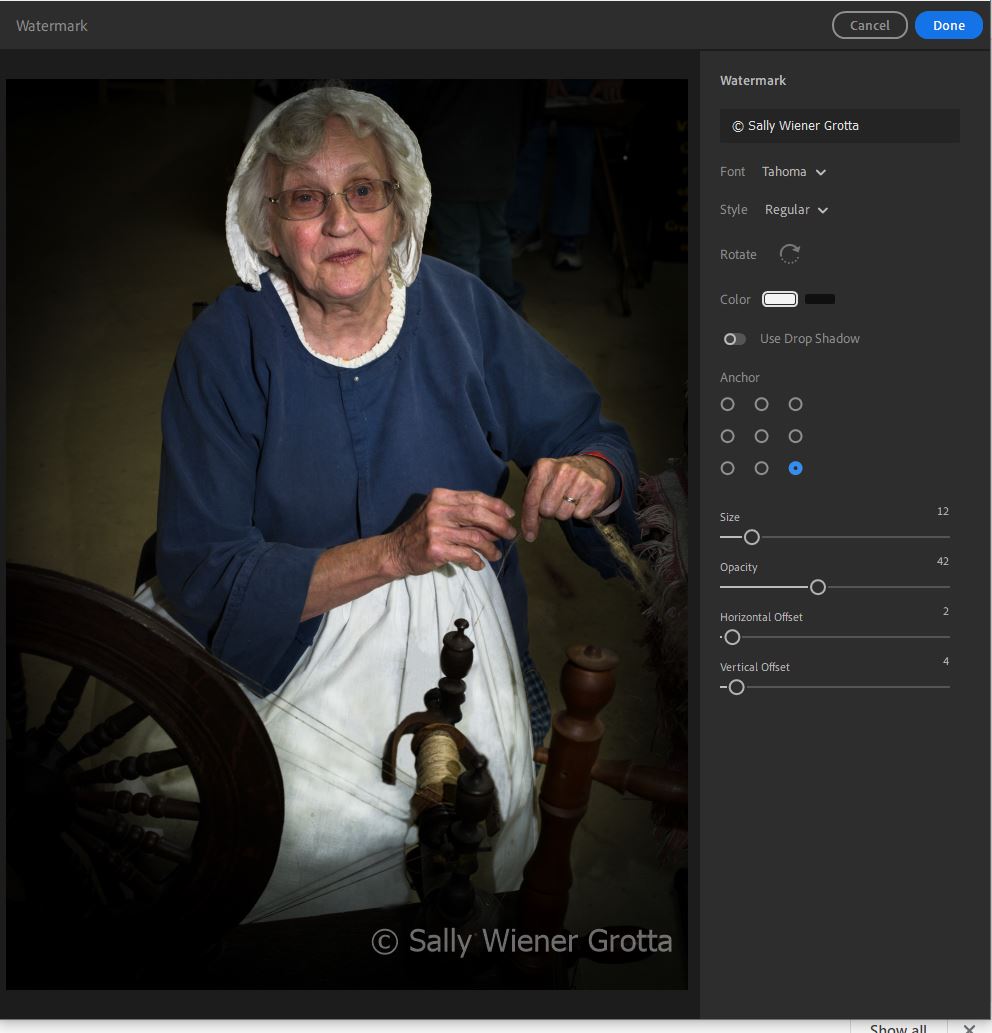
Other noteworthy additions include the ability to save and compare different versions of your edited image, and being able to customize default settings for your import of RAW images.
Adobe Lightroom: Interface
Lightroom’s streamlined interface makes sense once you understand it. Regardless of whether you’re on a desktop or mobile device, icons tend to be small. And those for pages or views other than the currently selected one are dark grey against darker charcoal grey, which doesn’t make for great legibility.
The interface is divided into four sections: Home, My Photos, Learn and Discover. Double-click an image in My Photos to open it in the Edit module.
The vast majority of edits that you will do are controlled with powerful yet easy to use sliders. These include adjusting a picture's exposure, color, focus, optics, geometry and to add effects.
Lightroom also has tools for editing precise sections of your photo. This includes Adobe's great healing brush for painting out imperfections or unwanted objects (such as electric wires) in your picture. Similarly, it includes Linear Gradient and Spot Gradient masks for limiting your edits to specific areas of your picture, such as making the sky bluer while not changing the color of the rest of your picture.
Adobe Lightroom: Device support and file management
The biggest difference between Lightroom and Lightroom Classic is that with the former, all your photos are saved in the cloud, while Classic saves only to your local system.
In other words, Lightroom gives you access to the same full-resolution files – of both your originals and edited versions – wherever you are and regardless of what device you are using: your desktop, laptop, tablet or phone (it’s compatible with Mac, PC, Android and iOS devices).
What's more, as you work on them, images are automatically saved to your cloud account and securely backed up. You can also selectively download files to your local hard drive (using an Export command), so you can work on them even if you're offline. However, you can't rename a photo when you save it, which is a major inconvenience for those of us who use filenames descriptively to help in quickly identifying images.
When your photos are uploaded, Adobe Sensei uses artificial intelligence to automatically analyze the images and tag them with appropriate keywords, which saves a lot of time. True, the tags are generic words such as bridge, sailboat or dog. But when I tested it by searching for "dog," Lightroom quickly displayed all my uploaded dog pictures. What's more, unlike other autotagging features I've tested, it didn't confuse uploaded pictures of alpacas or cats with those of dogs. It's also very easy to manually add more specific or personal tags, such as the dog's names or to identify an event.
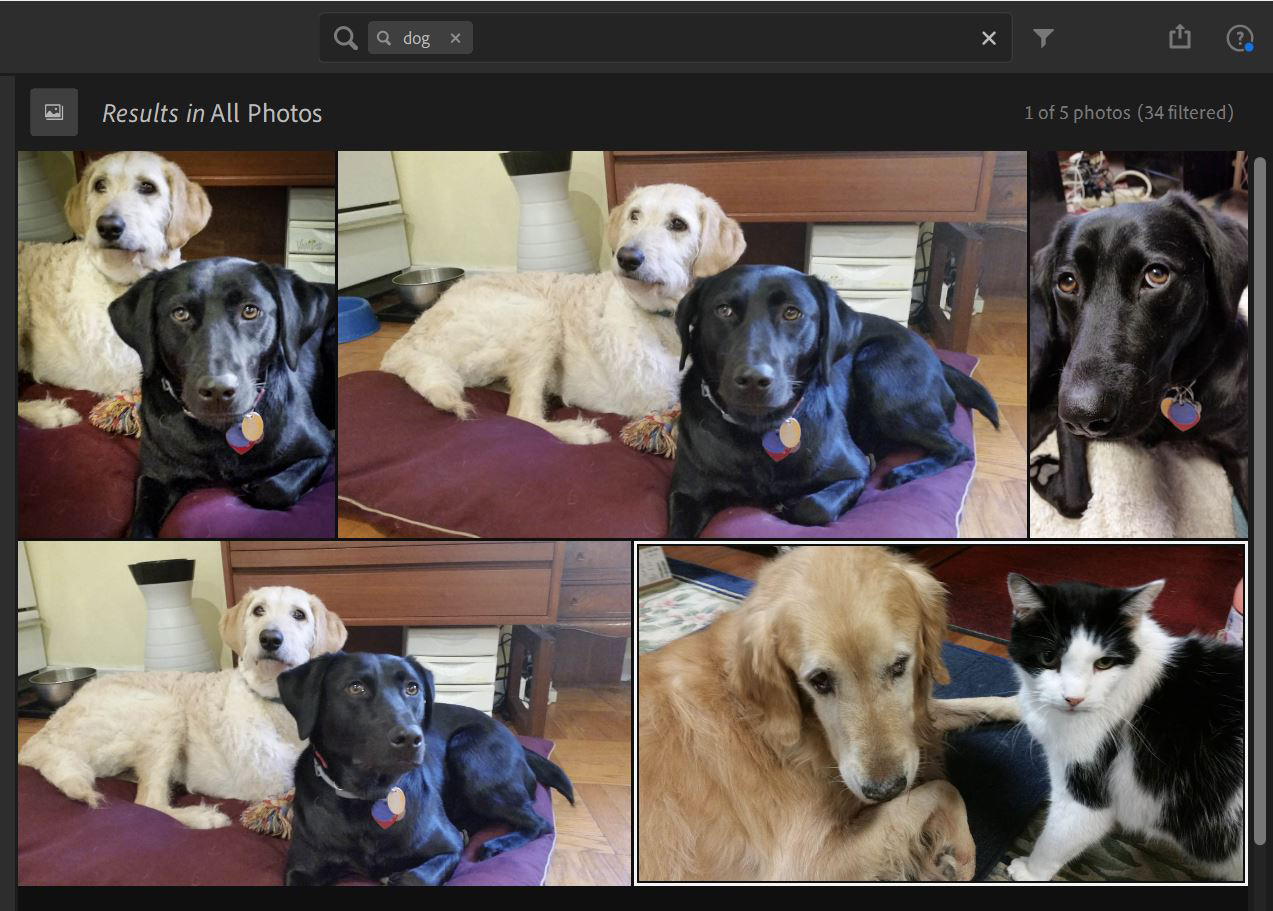
Adobe Lightroom: Mobile app
The typical mobile Lightroom workflow (iOS and Android) starts with taking photographs on a camera phone or tablet, or with a camera that syncs with your mobile device. In addition, your entire cloud-based library of photos — regardless of what device you used to create them — is available to you through the mobile app.
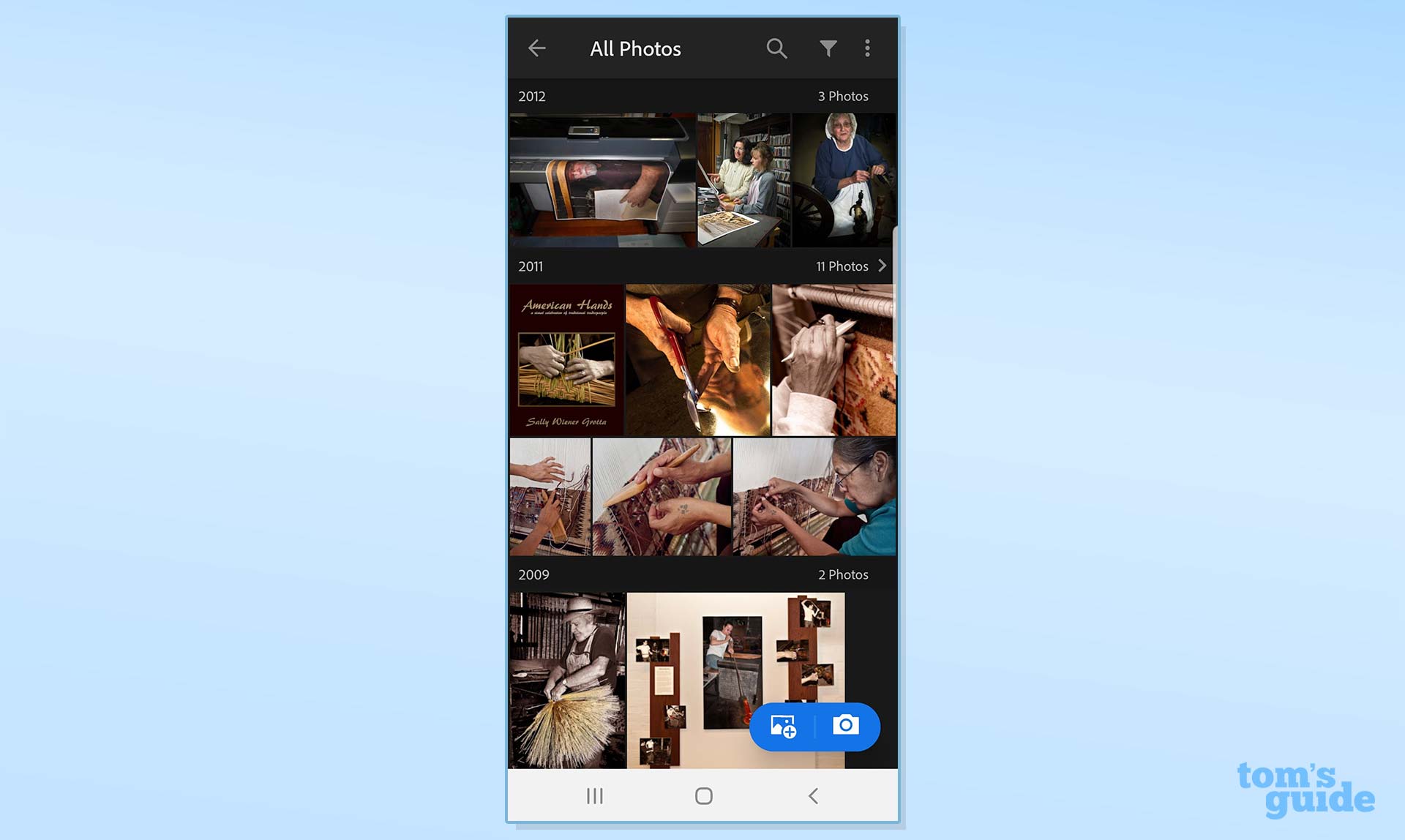
Adobe attempts to maintain a parity of features, tools and functions between the mobile app and the computer-based application, though one may lag behind the other in development. Still, each has its advantages. Given a phone’s small screen, I don’t recommend the mobile app for edits that would impact fine details, such as sharpening or adjusting highlights. But it’s great for quick edits and global corrections, plus sharing your pictures via email, text message or to your social networks.
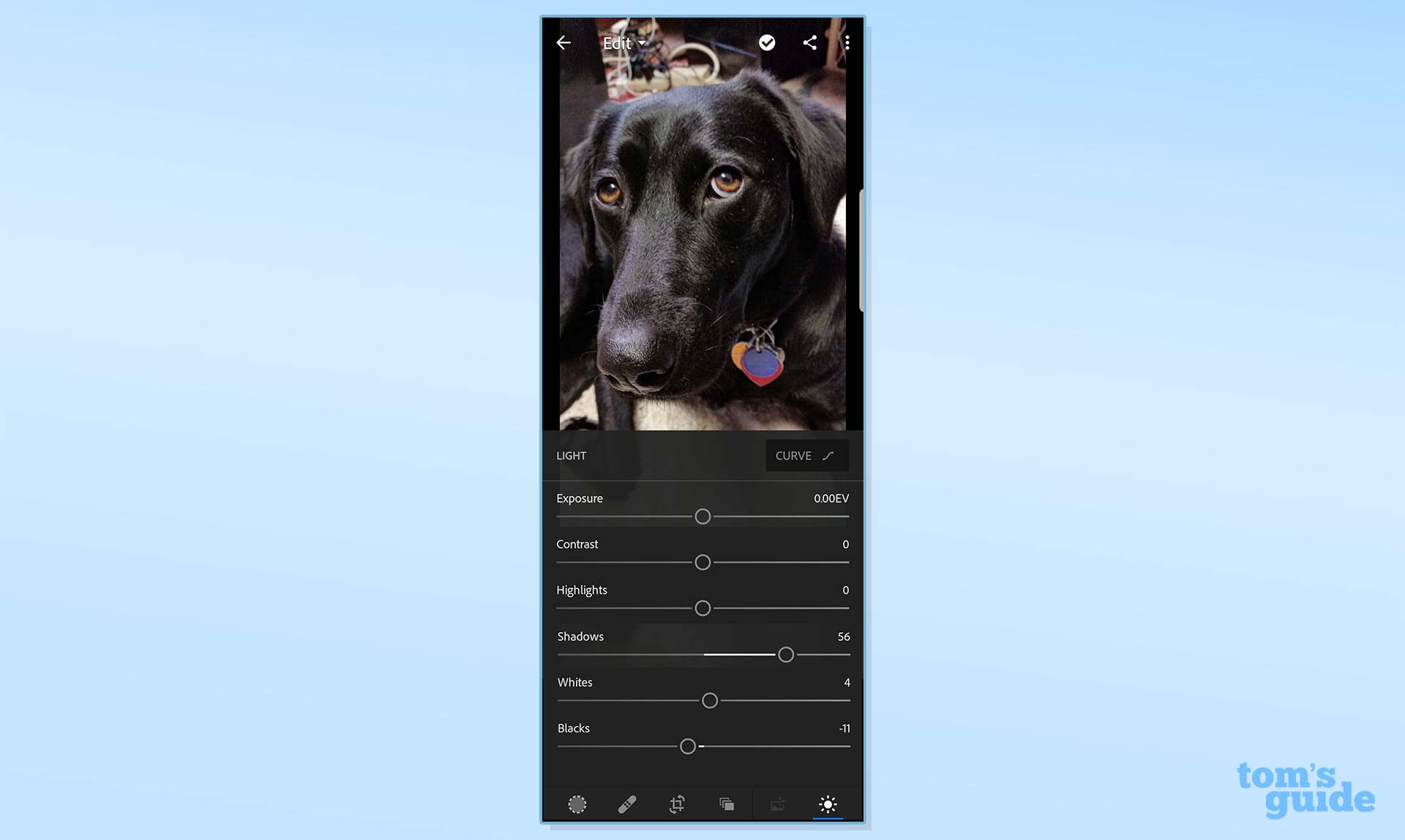
Every photo processed using the mobile version of Lightroom is automatically synced from the app to the cloud.
Adobe Lightroom: Guided tutorials
Lightroom may be initially intimidating to the uninitiated. But it has great learning tools integrated into the interface that go far beyond the expected tool tips that pop up when you hover over the name of a control.
The libraries of dynamic guided tutorials, presets and interactive tutorials continue to grow, making it much easier to master and be creative with Lightroom.
In the Learn section of the interface, you use Guided Tutorials to work on supplied pictures to achieve the effect or edit being illustrated. As you’re guided through making adjustments to sliders and other controls, the tutorial provides advice about why you might want to do this edit or that, and/or how the tool works.
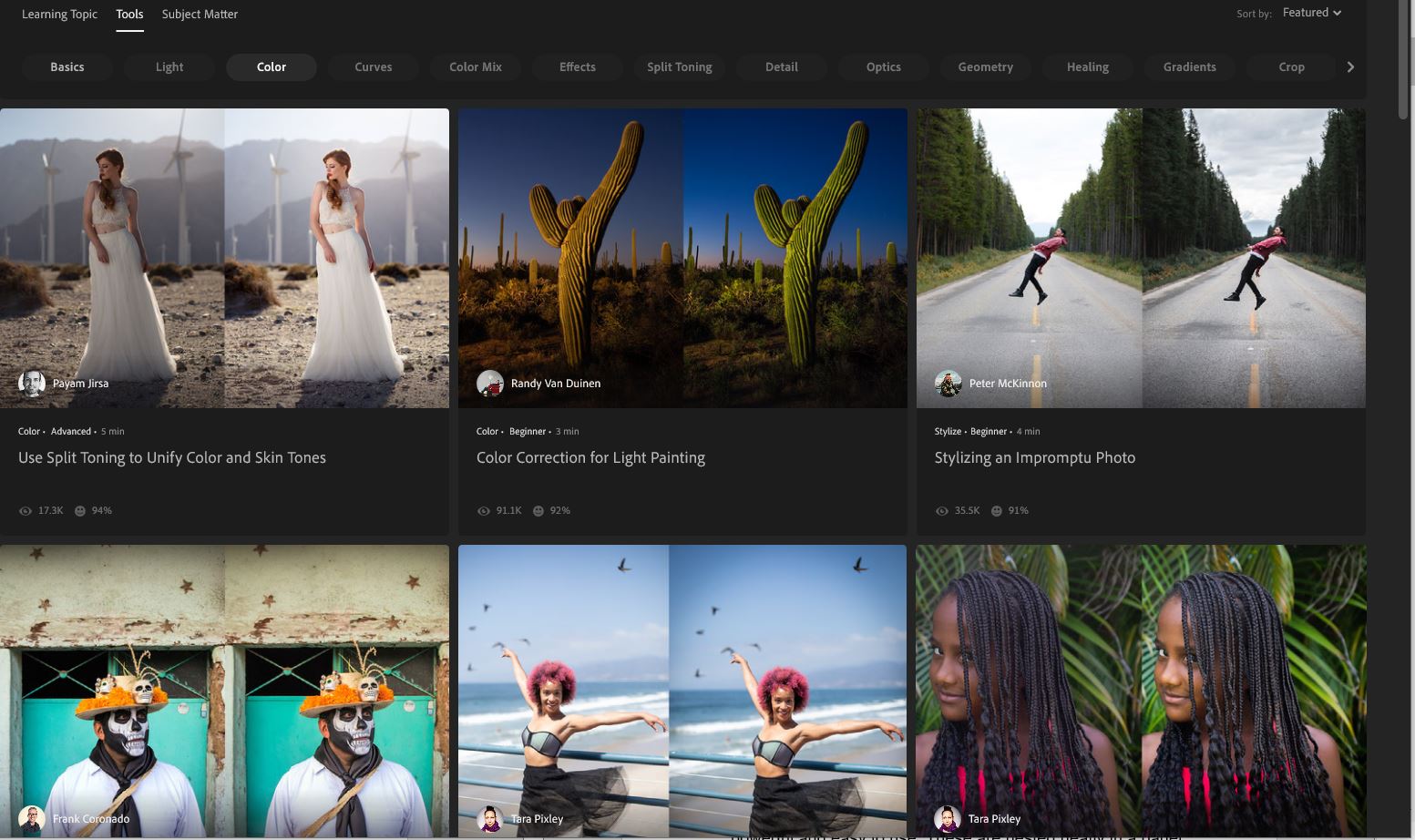
Another rather useful learning tool that's been expanded are artistic styles (called Presets, in the Edit module), such as Warm Shadows, Soft Mist or B&W High Contrast. Presets not only apply filters that change the look of your picture but also automatically adjust the various editing sliders accordingly. That, in turn, helps you figure out what each of the editing tools actually does. As you use the tools' sliders to adjust the filters, you can create and save new Presets.
Taking presets further, Interactive Edits (in the Discover section) are step-by-step animations that allow you to follow along with professional artists and photographers, so you can see how they created an image. In addition, you can apply their series of edits from the sample image as a preset onto your own photos. While the basic library of Interactive Edits contain works by known influencers and artists, you can now contribute your own images to the Interactive Edits library.
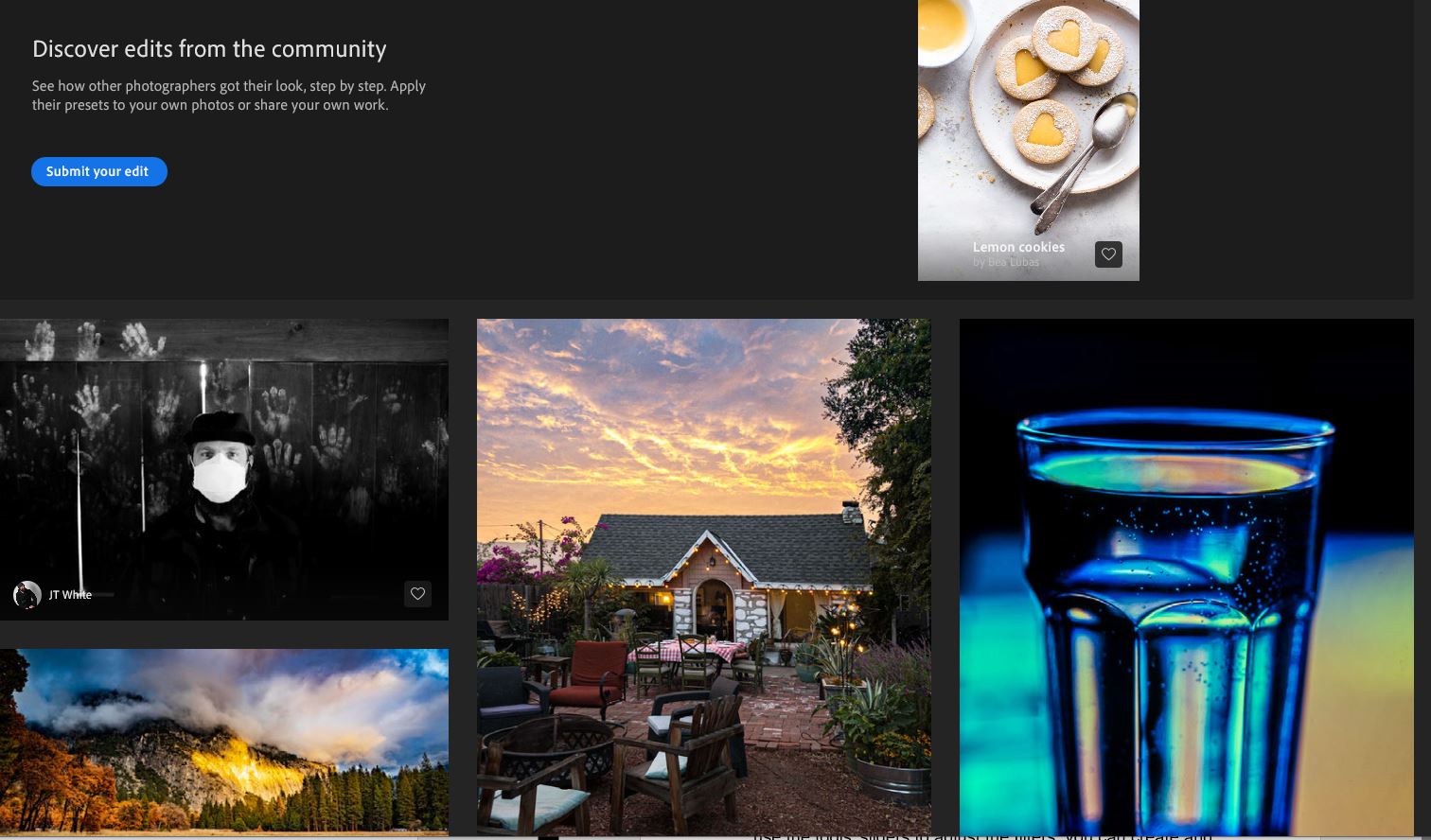
Adobe Lightroom review: Verdict
For those who need to edit their photos no matter where they are or what device they’re using, there’s no better option than Adobe Lightroom. With rich and powerful technology that includes some of the best photo editing tools anywhere, Lightroom lets you work on all your full-resolution images on all your devices, helps you become a better photographer with great learning tools, and produces top-quality final images.
If you’re planning to do more creative or fine detail edits such as creating layered fusions of various images and other elements, using type in your image, or otherwise making very individualized designs or works of art, Adobe Photoshop or Photoshop Elements will be better suited to your needs. But If you are primarily interested in sorting and organizing your photos, doing quick corrections to exposure, color and composition, and having access to your entire library from any of your devices, Lightroom is a winning combination of accessibility, creativity and quality.
Sally Wiener Grotta is the president and lead analyst of DigitalBenchmarks test lab (www.DigitalBenchmarks.com). The scripts she created for various tech publications for testing and evaluating digital cameras, image quality, software and related technologies have become industry standards. Among her numerous books is the first major volume on image processing “Digital Imaging for Visual Artists” (McGraw-Hill), co-authored with Daniel Grotta. Her hundreds of reviews, stories and columns have appeared in scores of magazines, journals and online publications.


