How to Add Public and Private Channels to Roku
Each Roku system comes with 12 or so channels built in, including Netflix, Hulu and Amazon Video. Here’s how to find and install others.
Roku has more than 3,000 channels available, but chances are, you'll need only a handful of them to get your streaming fix. Each Roku system comes with about a dozen or so channels built in, including Netflix, Hulu and Amazon Video. If you want any other channel — or accidentally delete one of the preinstalled ones and want it back — here's how to find it.
Public Channels
The vast majority of Roku channels are available through Roku's channel store. Finding them is as simple as accessing a main menu option.
1. Select Streaming Channels from the main menu.
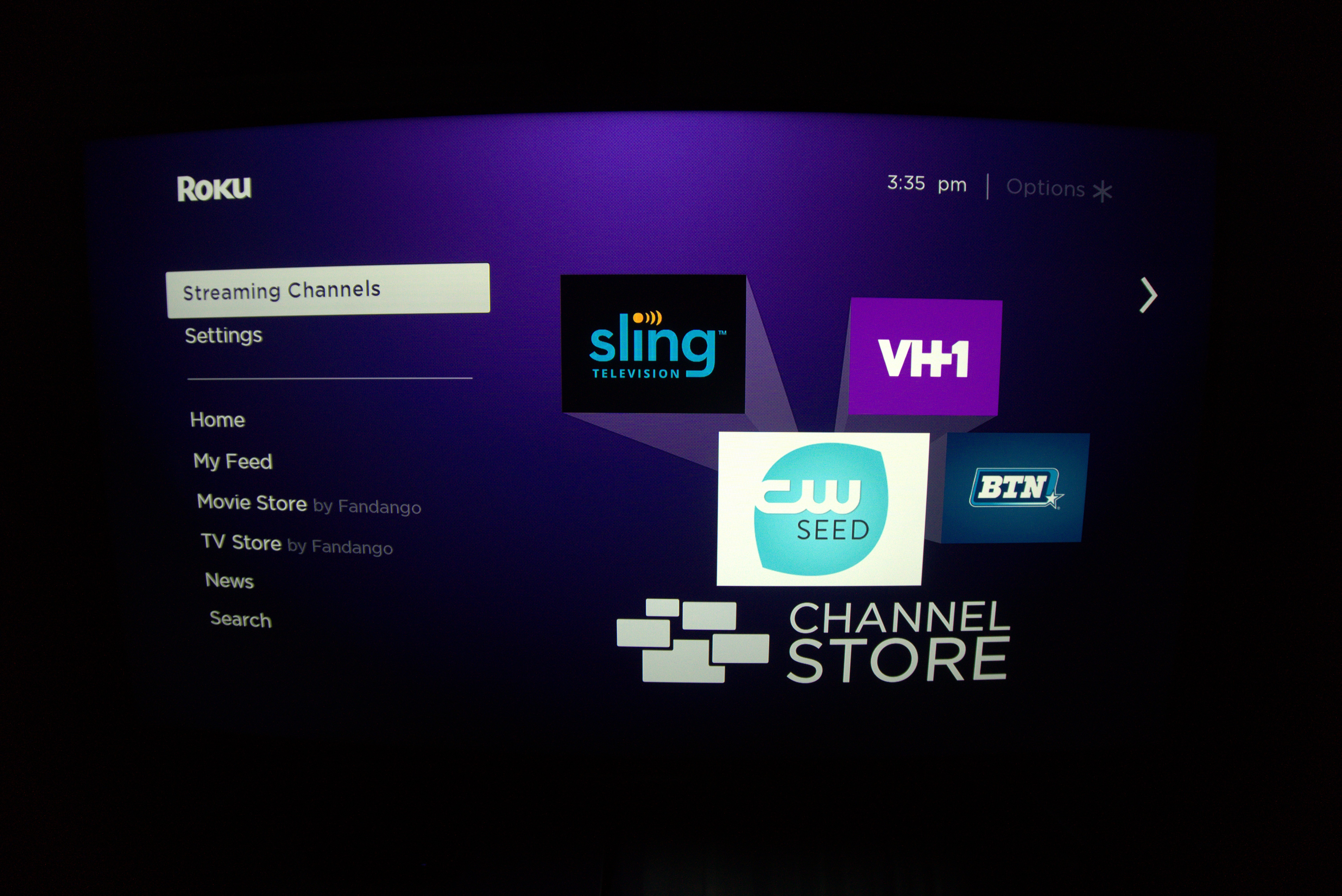
2. If you know the channel you're looking for, select Search Channels.
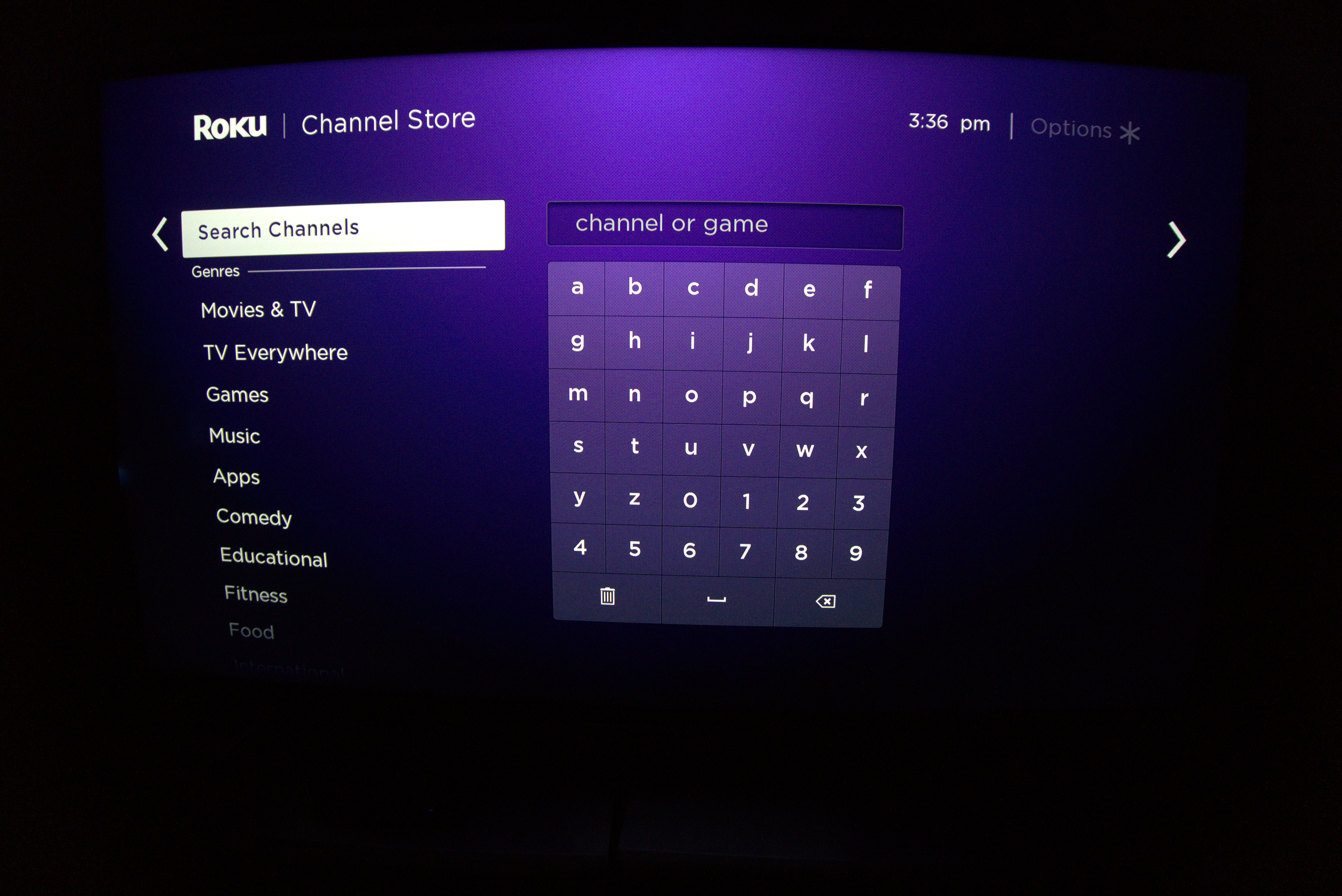
Enter the name of the channel you want, and search will locate it for you.
3. If you want to browse channels, select any other option.
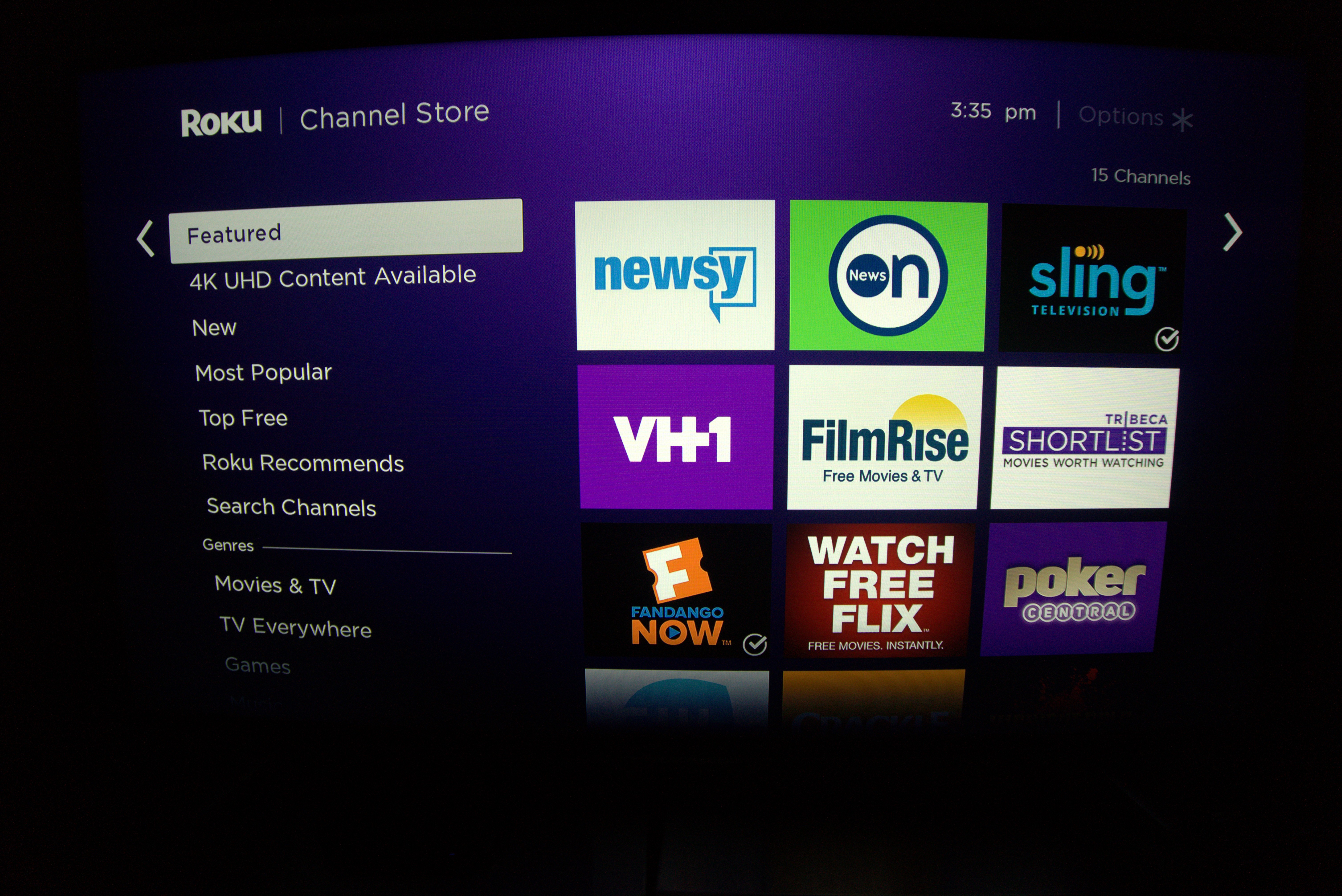
By browsing New, Popular, Free and Recommended channels, you can find hidden gems that would never have popped up on your radar otherwise. You can also search by Movies, TV, Games and other types of apps.
Get instant access to breaking news, the hottest reviews, great deals and helpful tips.
Private Channels
For a variety of reasons, not every channel is available through Roku's official channel store. Some offer adult content, while others simply don't want to jump through the hoops required for an official listing. Still, private channels are safe, useful and a little offbeat.
Since every private channel works a little differently, there is no one-size-fits-all tutorial on how to install them. Sites like RokuGuide do an admirable job compiling them, but it's not necessarily comprehensive.
As an example, we'll use PlayOn: an excellent media server app that actually comes preinstalled on some newer Roku systems. If it's not on yours, though, you can get it by visiting the PlayOn site and searching for Roku in the Devices section.
Click on "Add the private PlayOn" channel, sign into your Roku account, and click "Yes, Add Channel." Your Roku should now automatically download it, although you may have to restart the device first.
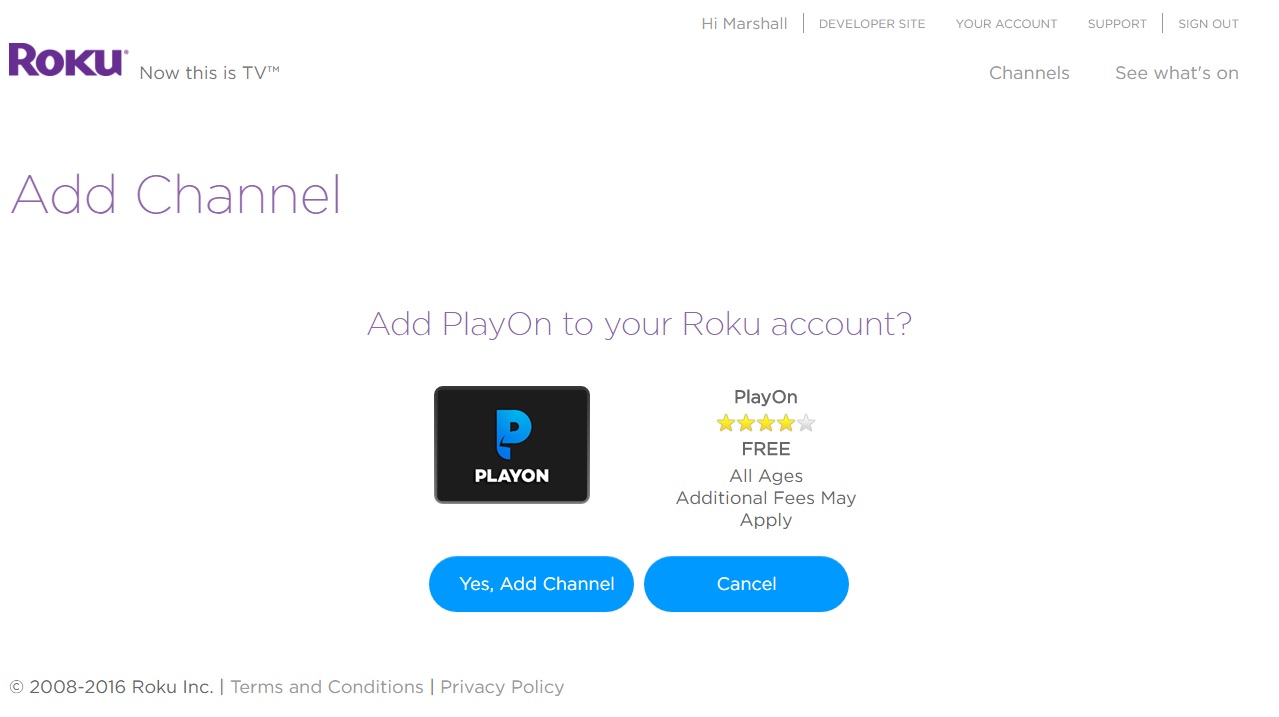
Private channels generally work this way: Visit a company's website, click on the appropriate button, and confirm that you want to add the channel. Your Roku will take care of the rest.
See our complete Roku User's Guide for more Tips, Tricks and Solutions.

Marshall Honorof was a senior editor for Tom's Guide, overseeing the site's coverage of gaming hardware and software. He comes from a science writing background, having studied paleomammalogy, biological anthropology, and the history of science and technology. After hours, you can find him practicing taekwondo or doing deep dives on classic sci-fi.
-
Little Eva2 I am trying to add my youtube subscription to my roku 3.. they gave me a code and said to go to youtube.com/activate and then put in a code they gave me... it dont work... when i do that all it does is go to a video on how to do it... i keep going around circles..... :( i have a brain injury and can't do this.. can't get anyone to help me, let alone roku.. :( please help me...Reply
