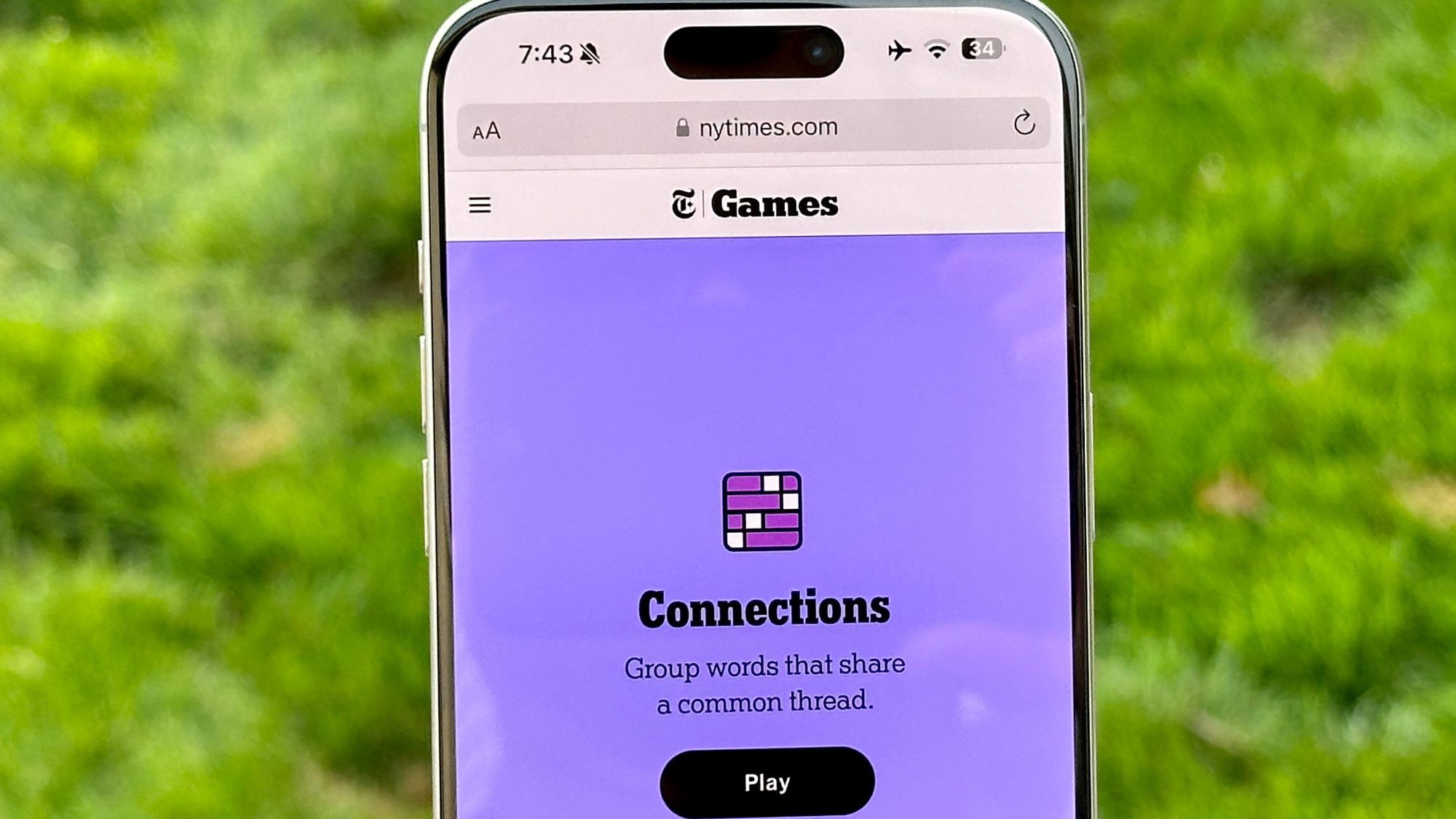Apple Giving Away Up to $20 in App Store - How to Get Yours
Through Dec. 20, Apple will kick in a 10 percent bonus when you add to the Apple ID balance you use to buy apps, songs, movies and more. Here's how to claim your credit.
Apple wants you to start carrying a balance for your App Store and iTunes purchases. And for the next few days, it's throwing a little extra store credit your way to encourage you to build up that balance.
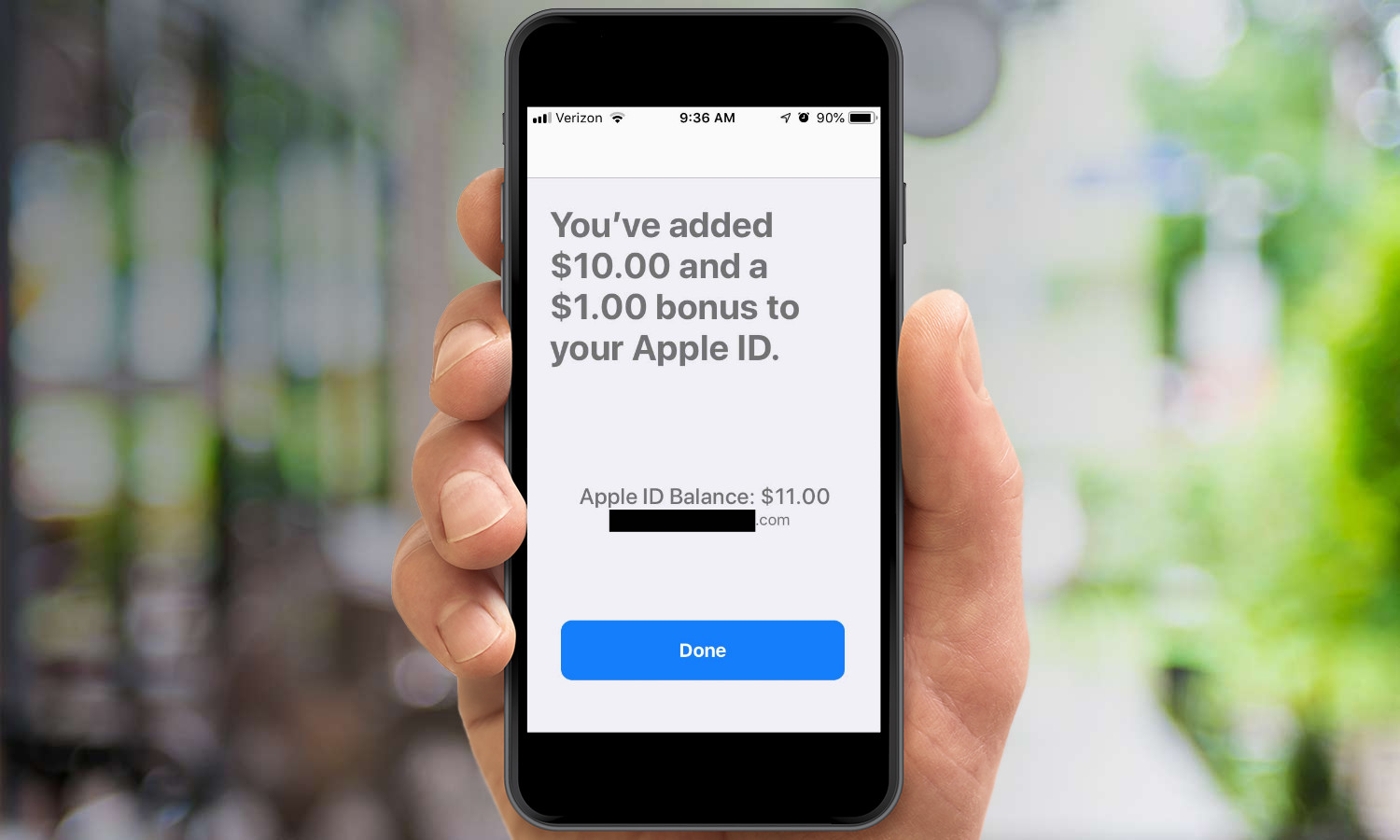
Most of us probably pay for apps, song downloads, movie rentals and other Apple services via the credit card linked to our Apple ID. But you can also keep a balance associated with your Apple ID to pay for all those things. It's exactly like when you redeem an iTunes gift card and draw on that balance for any downloads, rentals or purchases.
Apple is clearly hoping that more of its customers carry balances for its online services, and to that end, the company is dangling additional credit as an incentive. Add to your balance between now and Thursday (Dec. 20), and Apple will add an extra 10 percent on top of the money you kick in. Apple caps off its largess at $20, which would require you to put a princely $200 in your Apple Store account. Apple's bonus is a one-time contribution.
MORE: How to Use the iPhone XS, iPhone XS Max and iPhone XR
Apple has plenty of incentive to make sure you're carrying a balance, as services have become an increasingly important part of its bottom line. Apple tallied $10 billion in services during its last fiscal quarter, and it's hoping to continue that growth into 2019. And people are much more likely to keep spending if they already have store credit.
Want Apple to throw in a little something extra to your Apple Store balance before the Dec. 20 deadline. Here's the easiest way to do it from your iPhone.
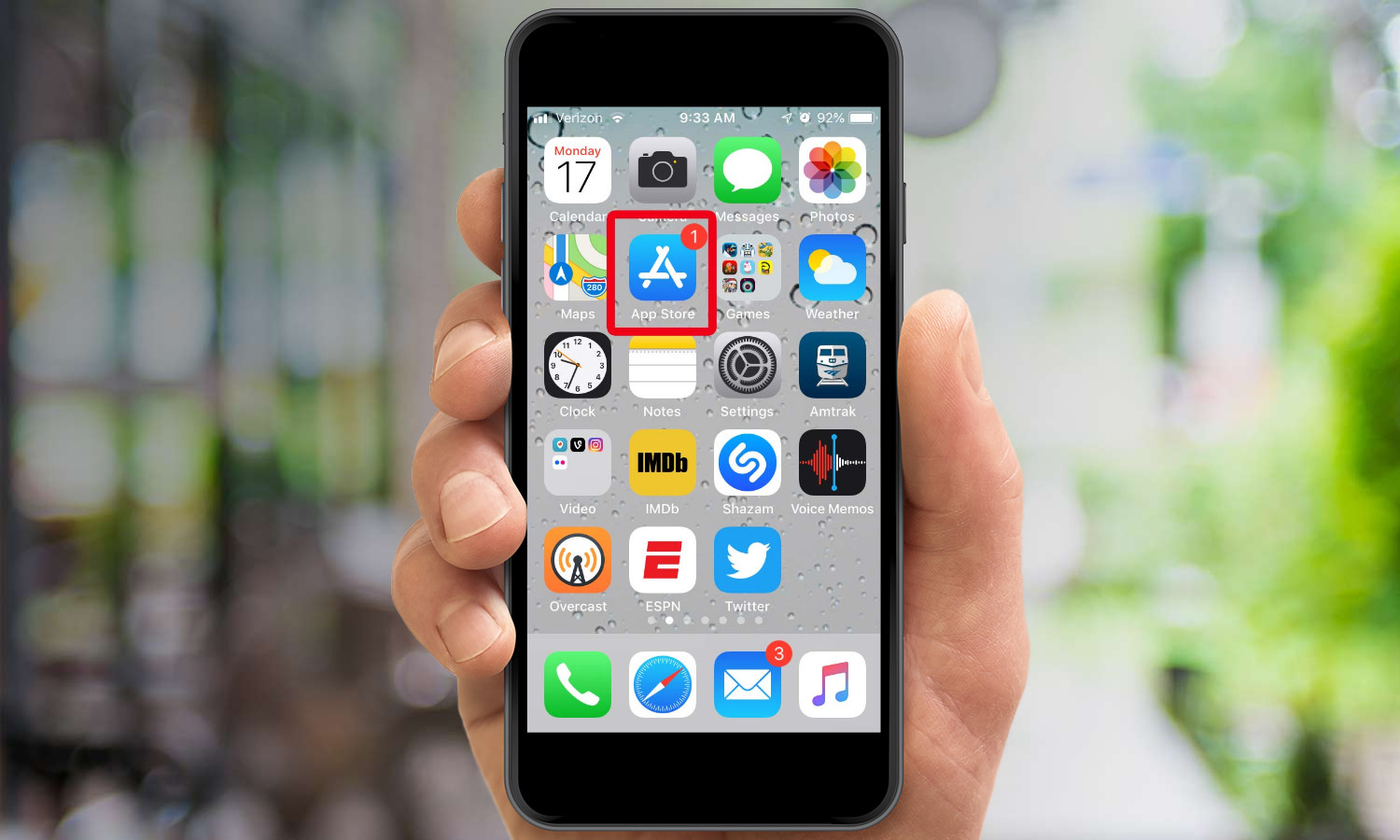
1. Launch the App Store app. (You can also add to your balance through the Settings app, but it's a more convoluted path. Launch on Settings, then tap on your your account, then select iTunes & App Store, then tap on your Apple ID and select view Apple ID. Then and only then will you reach Step 3. Seriously — just launch the App Store App.
Sign up to get the BEST of Tom's Guide direct to your inbox.
Get instant access to breaking news, the hottest reviews, great deals and helpful tips.
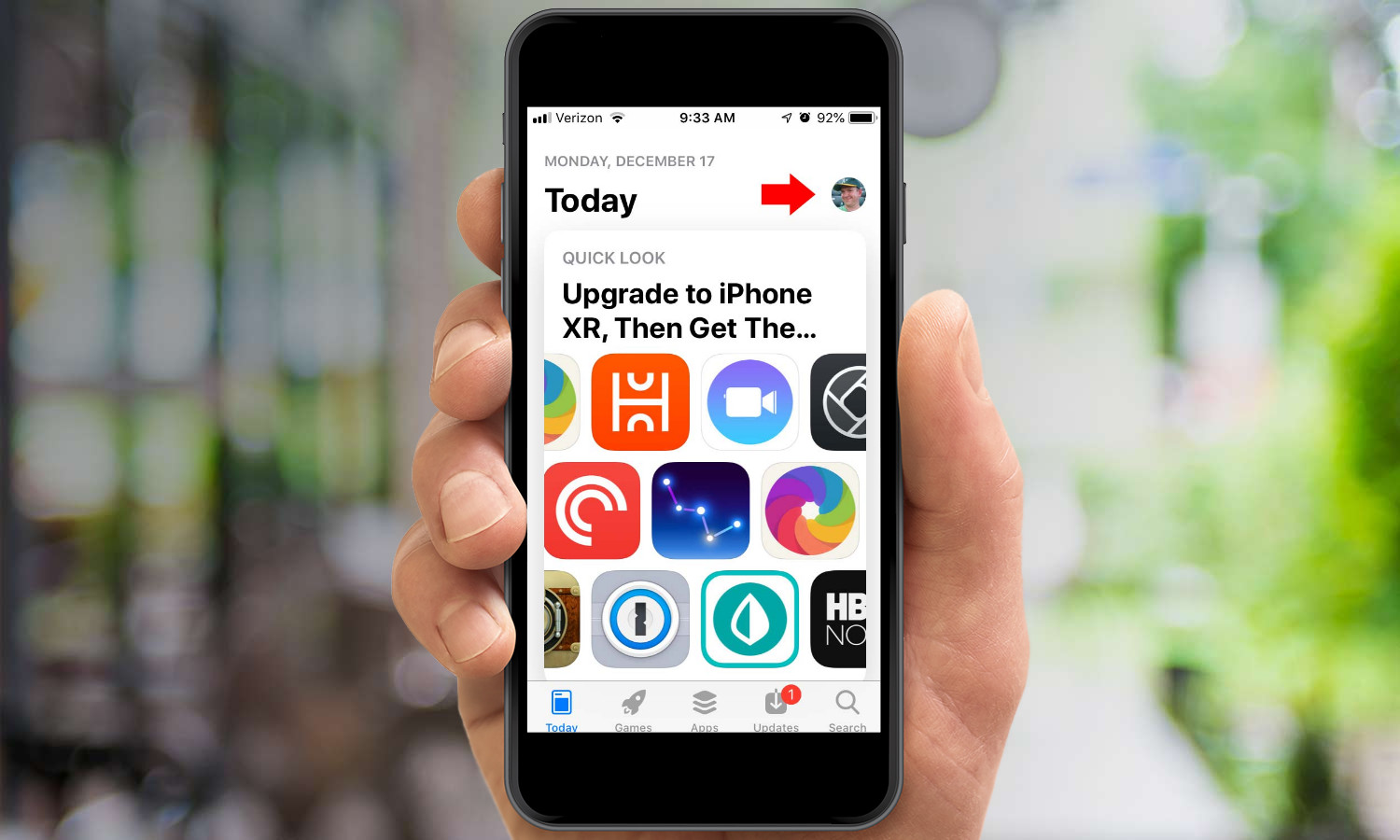
2. Tap your picture in the upper right corner of the App Store app screen to get to your Apple ID account.
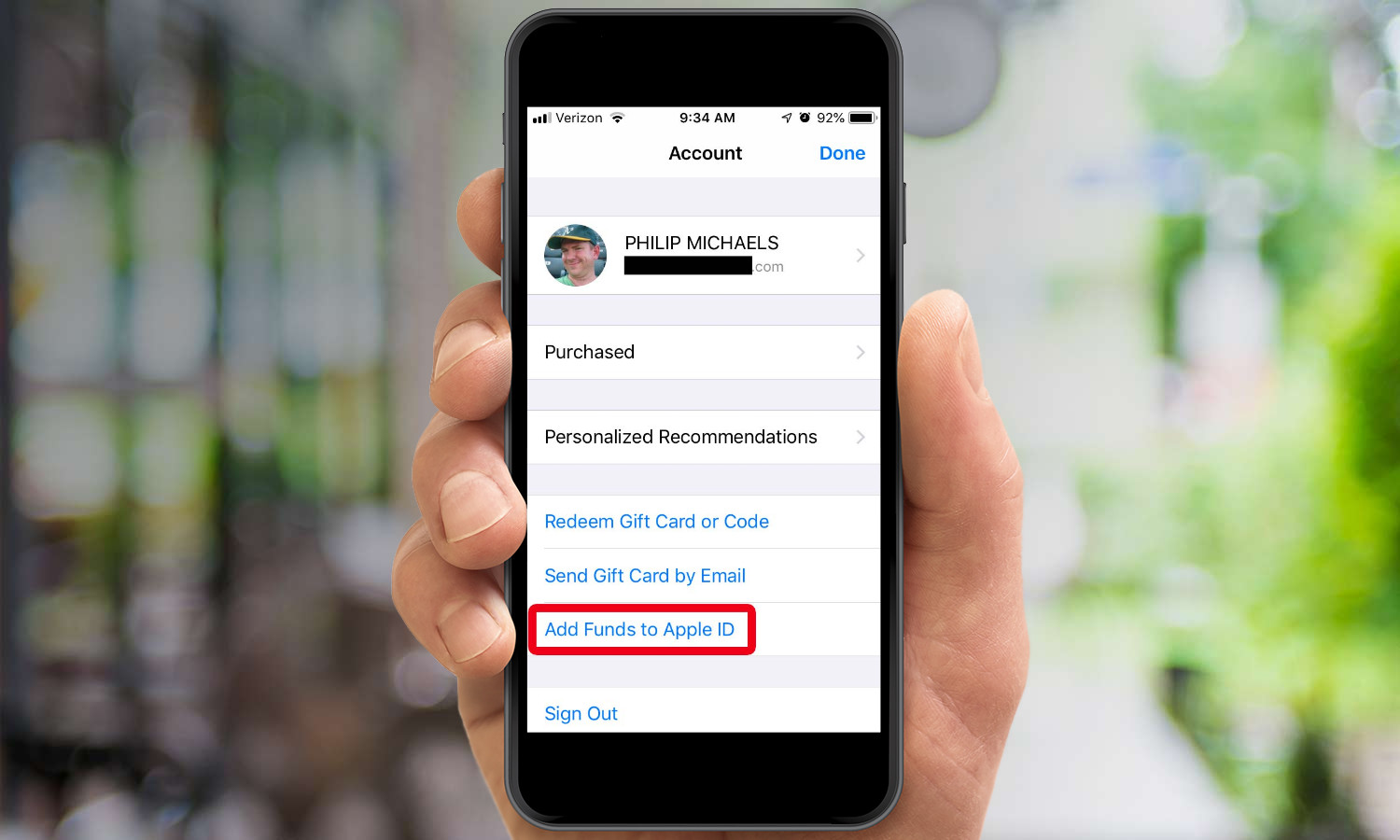
3. Select Add Funds to Apple ID.
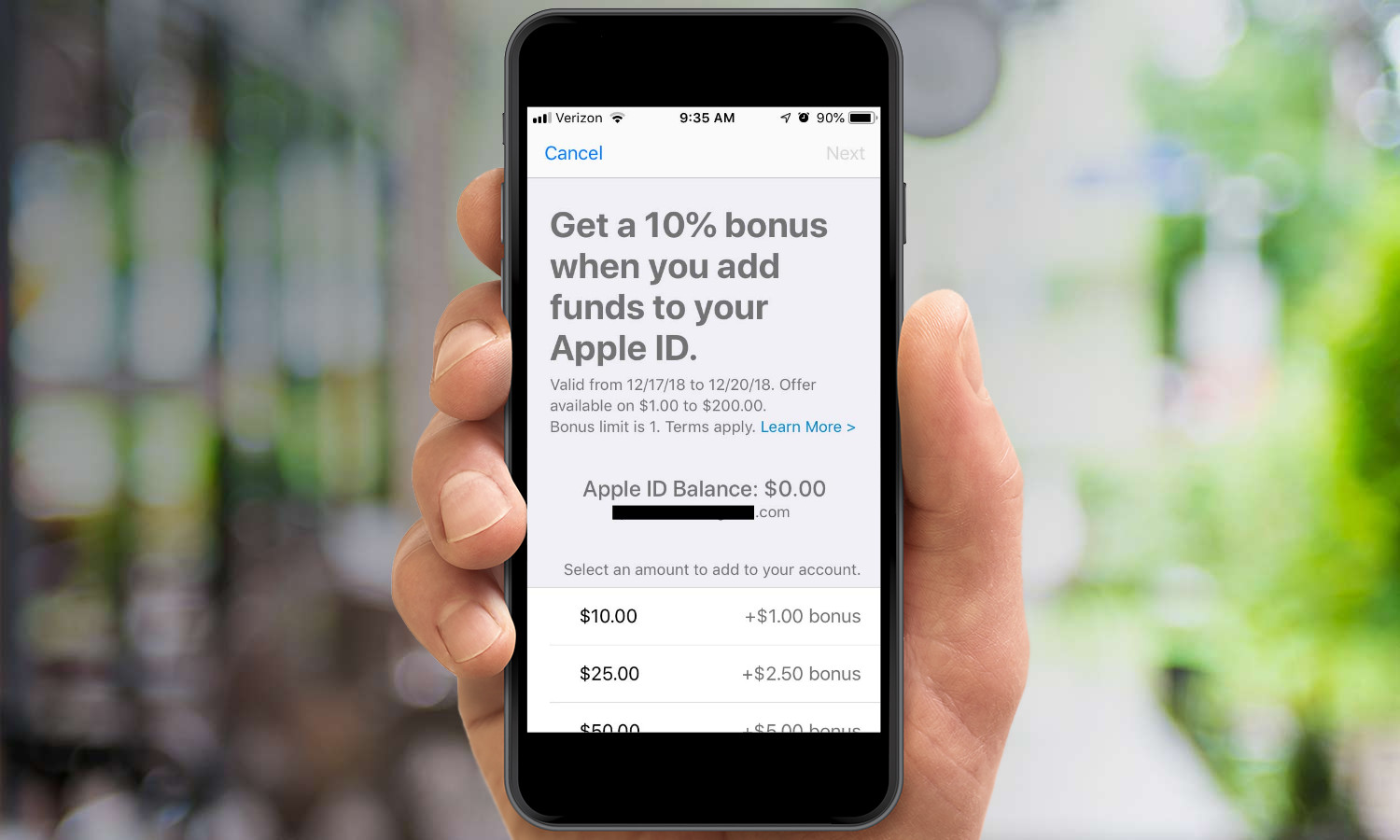
4. On the subsequent screen, select how much of a balance you want to add. Apple offers a list of amounts, along with the size of the bonus you'll get. You can also select Other at the bottom of the list and enter your own amount. (You have to at least enter $1 to qualify for Apple's bonus.)
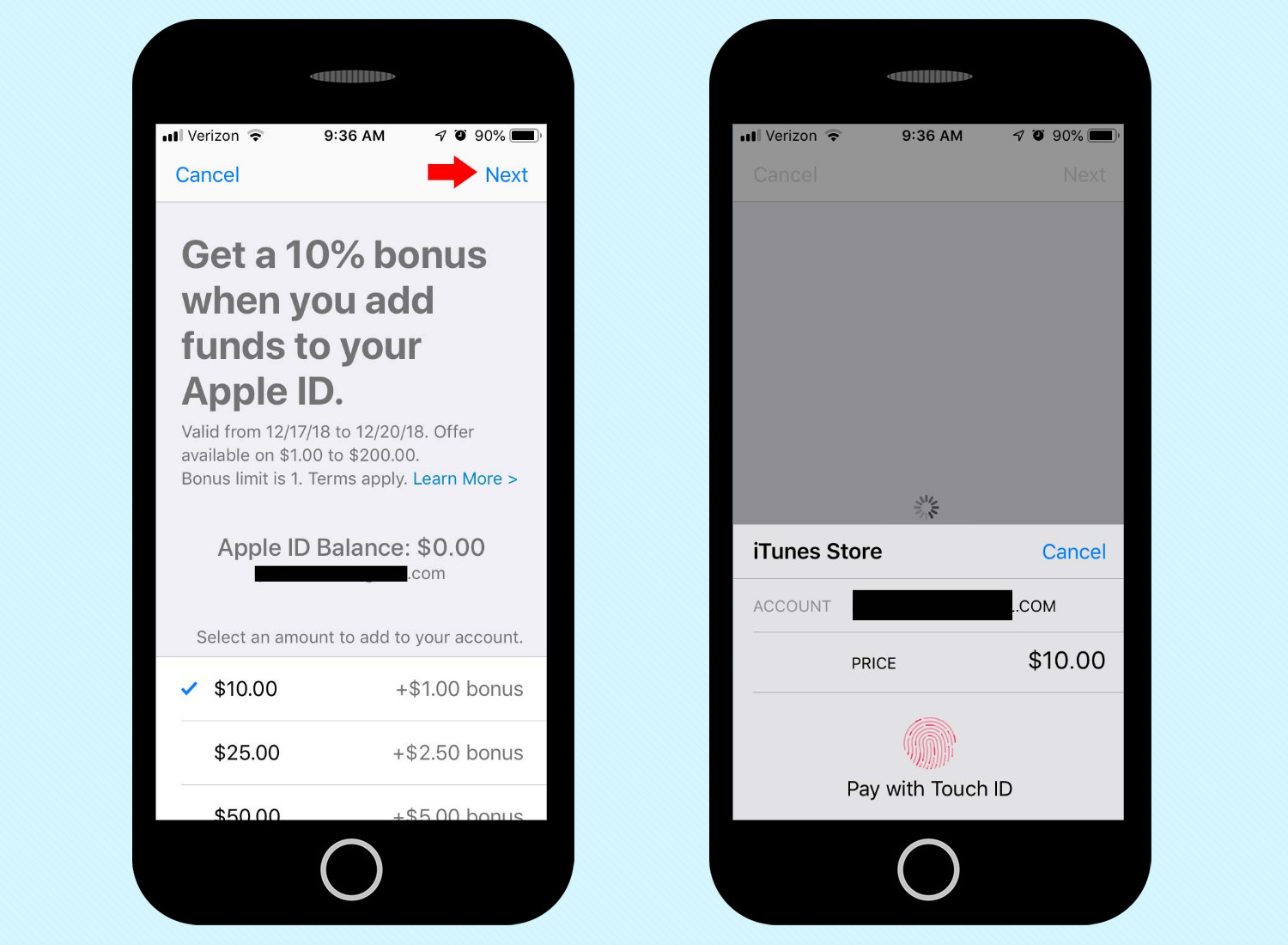
5. After you've selected your amount, tap Next in the upper right corner. You'll need to confirm payment with Apple.
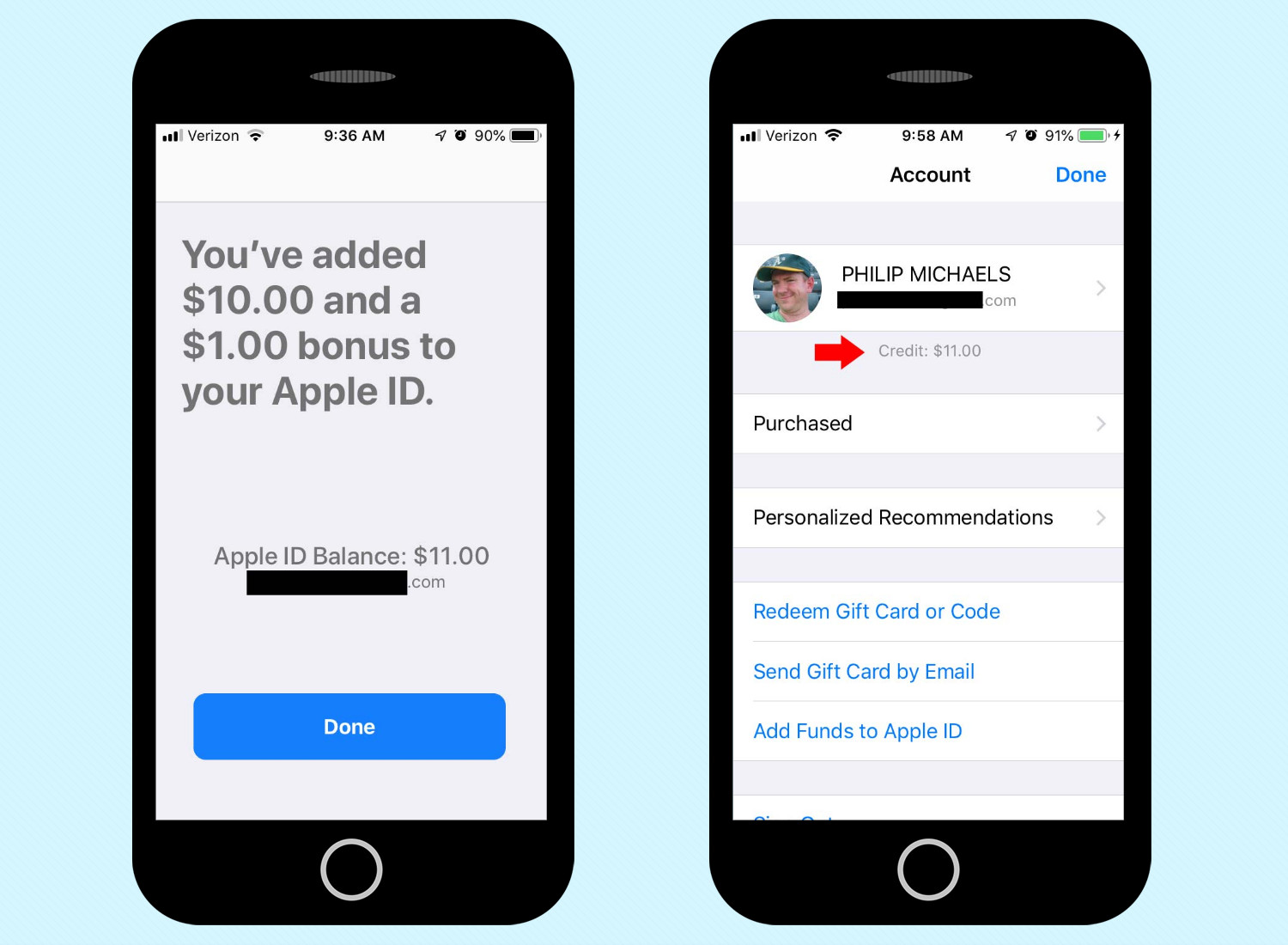
6. A confirmation screen will show you how much you've added and how much Apple kicked in. Your balance will subsequently appear on Apple ID screens.
Philip Michaels is a Managing Editor at Tom's Guide. He's been covering personal technology since 1999 and was in the building when Steve Jobs showed off the iPhone for the first time. He's been evaluating smartphones since that first iPhone debuted in 2007, and he's been following phone carriers and smartphone plans since 2015. He has strong opinions about Apple, the Oakland Athletics, old movies and proper butchery techniques. Follow him at @PhilipMichaels.