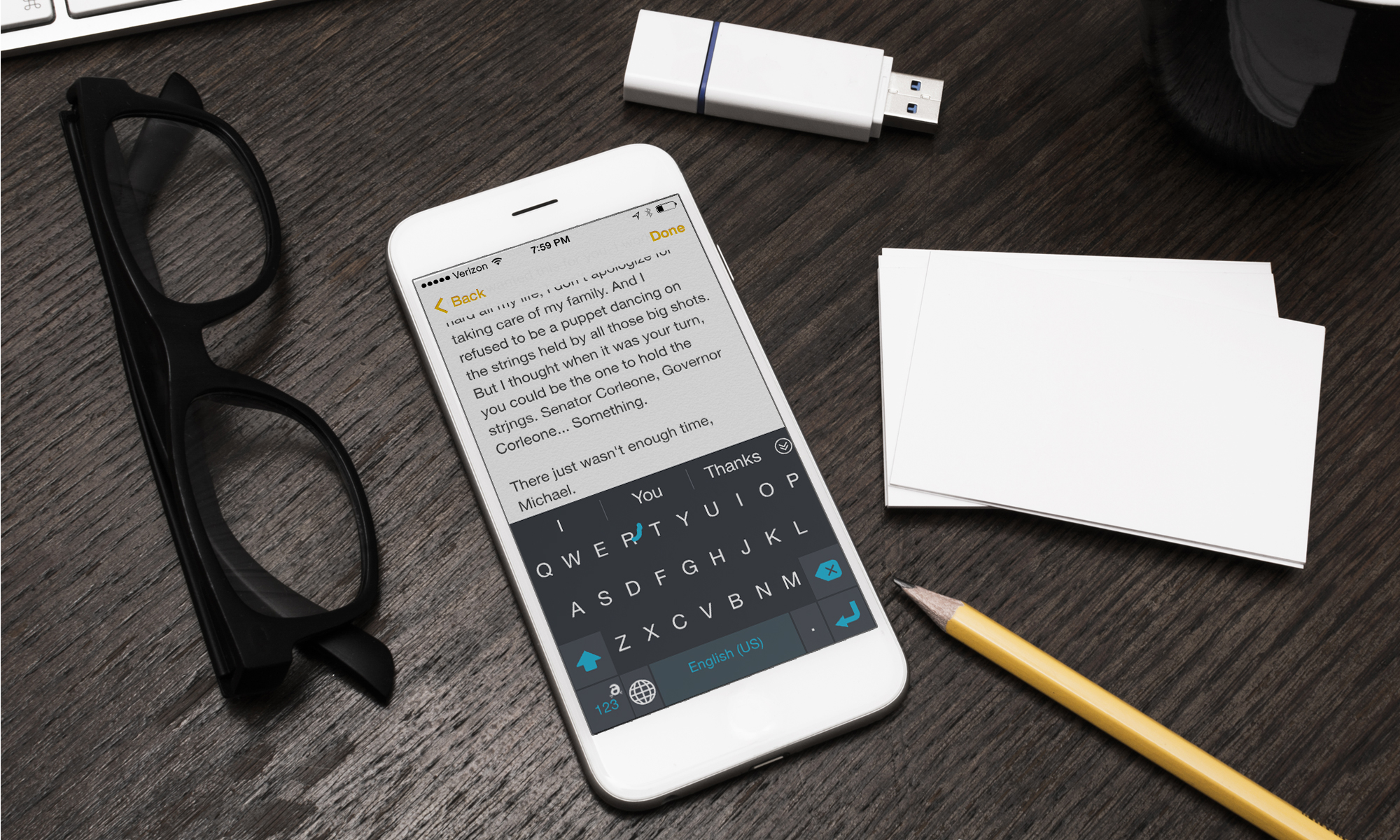Tom's Guide Verdict
Some unique features in the Adaptxt alternate keyboard for iOS are overshadowed by some clumsy flaws.
Pros
- +
Ability to add shortcuts
- +
Expanded choices for predictive word engine
Cons
- -
No visual feedback on swipe-to-type feature
- -
Buggy
- -
Double-tapping the space bar doesn't produce a period
Why you can trust Tom's Guide
Since the launch of iOS 8, many alternative keyboards have popped up in Apple's App Store. Adaptxt Keyboard 1.0 can point to a number of neat features that help it stand out from the crowd, such as shortcuts and more choices for its predictive word engine. Unfortunately, it stumbles with a few of the basics.
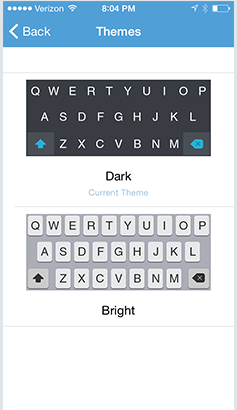
Setup
After downloading Adaptxt, add it as one of your available keyboards via Settings (under General > Keyboard > Keyboards > Add Keyboard). Once installed, the app offers two ways to enter text. You can either tap the keys of a QWERTY keyboard, with Adaptxt providing predictive suggestions on what it thinks you're trying to type, or you can slide your finger around the keyboard to create words from your swiping gestures. In that sense, it's a lot like SwiftKey and Swype, which also take the same two-pronged approach to typing.
You can choose between two themes — dark or bright — with Adaptxt. To the app's credit, it boasts one of the better privacy policies. The information you type using Adaptxt stays on your phone.
MORE: Best and Worst iOS 8 Keyboards
Features
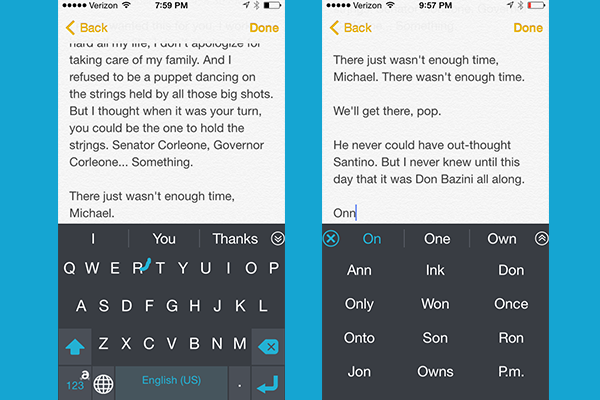
Start typing a word using Adaptxt's keyboard, and three suggested words will appear in a menu just above the keyboard, just as they do with SwiftKey and Swype (not to mention iOS 8's default keyboard.) The difference is that Adaptxt makes it easier to access more choices. If the word you want to type doesn't appear among the three main choices, tap the downward arrow on the right side of the suggested words menu, and you'll get a drop-down list of 15 potential words. In terms of teaching the keyboard which words you use, it's a nice feature, if not a time-saving one.
And smart though Adaptxt's keyboard may be, you can still flummox it, particularly if you strike the wrong key at the start of a word. When I meant to type "inner," but started typing "onn," none of the options in the drop-down menu were the ones I meant to type. The solution is to keep typing and hope that the right word eventually pops up — and that Adaptxt figures out you have a tendency to hit the wrong keys the more you use its keyboard.
Adaptxt refers to its Swype-like implementation as Glide, and it works much the same way as the Flow and Curve features in SwiftKey and Swype, reflectively: Slide your finger around from letter to letter, and you can spell out words. Adaptxt throws in a time-saving twist of its own: You can set up shortcuts for commonly used phrases that appear when you slide your finger from the Adaptxt key in the lower left corner of the keyboard to a designated letter. If I slide from that key to the letter "L" for example, I can summon up a prewritten salutation for my wife. This actually is a productivity booster, if you take the time to set it up properly.
But Adaptxt's Glide deviates from the slide-to-type methods of other alternative keyboards in a less useful way: It doesn't show the word you're forming until you finish. Contrast that with the approach that both SwiftKey and Swype use, which let you know the word you're spelling out as you move around the keyboard. I found the latter far more useful than Adaptxt's approach.
MORE: iPhone 6 Review
Performance
I ran into one other issue with Adaptxt's keyboard: double-tap the space bar and you wind up with two spaces, not a period as you might expect if you've used an iOS keyboard over the past seven years. Adaptxt compounds this by making the period key a small sliver next to the space bar in portrait mode on your phone; it's a little easier to tap on larger screens or in landscape mode. The bottom line: If you're used to double-tapping to add a period, you'll have to learn a new behavior with Adaptxt.
Perhaps all that contributed to Adaptxt's less-than-stellar showing on the iPhone Typing Test.
I averaged 19.8 words per minute using Adaptxt's keyboard; only Minuum's compressed keyboard produced a slower speed (16.6 wpm). By comparison, I averaged 25.2 wpm using Swiftkey and 22.8 wpm with Swype, while I can type at 26.2 wpm on the default iOS 8 keyboard.
Using Adaptxt's Glide approach with its lack of visual feedback, my typing speed dropped to 17.8 words per minute. That's well behind my speed with SwiftKey (23.2 wpm) and Swype (23.6 wpm).
In my tests, I also encountered a noteworthy bug involving iOS's Mail app. If I had Adaptxt selected as my default keyboard, no on-screen keyboard would appear when I tried to type an email. If I was using another keyboard — the default iOS one, say — I could toggle over to Adaptxt. I assume this bug will be fixed in a future update to Adaptxt.
Bottom Line
Features such as shortcuts and expanded word choices made me really want to like Adaptxt. But the lack of visual feedback on the Glide feature and the over-reliance on the period key for punctuation makes this a difficult keyboard to embrace. The good news is these are fixable flaws. The bad news is that, for now, they're still flaws. Both Swiftkey and Swype offer much faster typing speeds and better word prediction, making them better iOS keyboard alternatives.
Philip Michaels is a Managing Editor at Tom's Guide. He's been covering personal technology since 1999 and was in the building when Steve Jobs showed off the iPhone for the first time. He's been evaluating smartphones since that first iPhone debuted in 2007, and he's been following phone carriers and smartphone plans since 2015. He has strong opinions about Apple, the Oakland Athletics, old movies and proper butchery techniques. Follow him at @PhilipMichaels.
-
Adaptxt Hi Philip,Reply
Thank you for your time to review the Adaptxt iOS keyboard and we’re glad you liked much of the experience. We take your concerns very seriously and have been addressing many of the points. In fact, we’re working on many of them right now.
Adaptxt Product Management Group