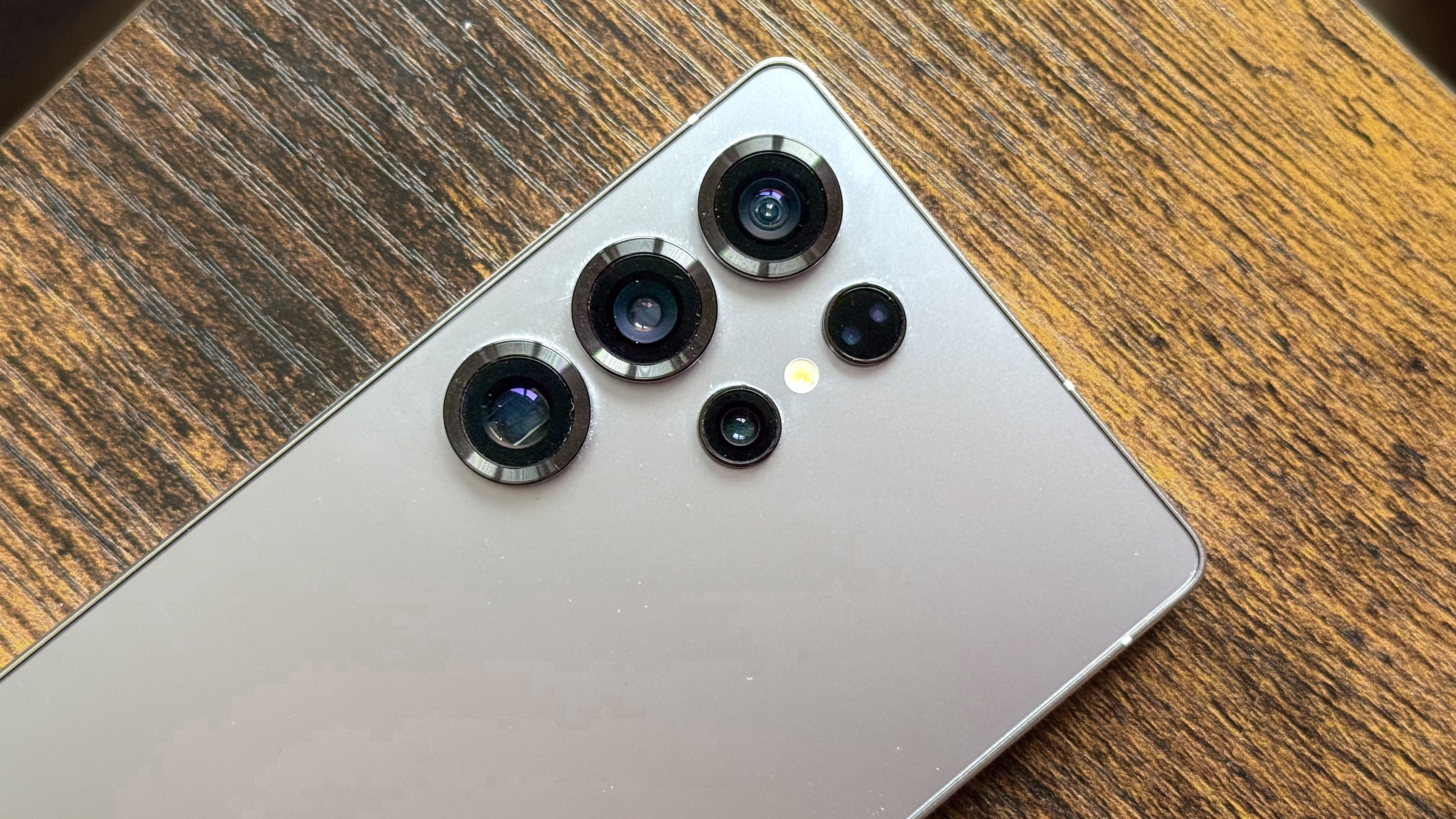What to Do About Accidental Amazon Orders
You can cancel an Amazon order in many cases — if you act fast.

Luckily, Amazon's given us a way to cancel an accidental order in most cases. (Spoiler: You're stuck with Music Store purchases.) From videos to Kindle books and more, you can undo an Amazon order, as long as you act quickly enough.
How to Cancel an Order
Products on Amazon.com
If you accidentally order a product on Amazon.com you can cancel the order, but you've got to do it before the product ships. To cancel an order, go to Your Orders and find the product you don't want. Click "Cancel items" and follow the cues. If you wait too long and it ships, you can return most products, though sometimes there's a fee associated with that.
Kindle Books
If you meant to buy a printed book but bought the ebook version instead, you can get your money back — again, if you act within the allotted time window. The Kindle book- return window is more generous: You have seven days from the time of purchase to return a Kindle book. Go to Manage Your Content and Devices and find the book under Your Content. Click the "..." in the Actions column and pick Return for Refund.
Amazon Video
You can get your money back on an accidental Amazon Video video rental or purchase as long as you don't start watching it and cancel within 24 hours of buying it. Go to Digital Orders and you'll see your recent video purchase near the top of the list. Click the Cancel Items button, and then indicate why you want a refund. The video gets removed from your library as soon as you cancel.
Digital Music Ordered Through Alexa
Sign up to get the BEST of Tom's Guide direct to your inbox.
Get instant access to breaking news, the hottest reviews, great deals and helpful tips.
If you buy a song or album through the Amazon Digital Music Store (web or app version) or purchase an app through its Appstore, it's yours whether you want it or not. The exception to this is if you order a song or album through Alexa; Amazon's policy allows you to get a refund for voice purchases of music if you request it within seven days. But to get that refund, you'll have to contact customer service.
How to Prevent Accidental Orders
While not every mistake can be returned for a refund, you can make it harder for accidents to happen by changing a few settings on your account
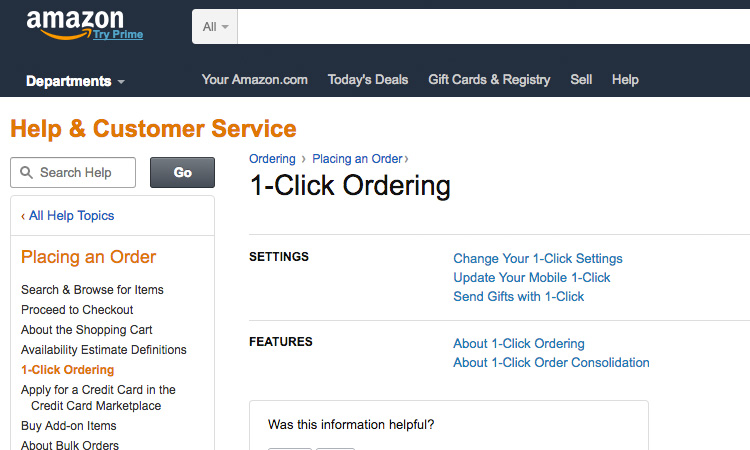
Turn Off 1-Click
It seemed like a good idea at the time: Turn on Amazon's 1-Click feature, which sets a default credit card and shipping address for your account, and you save a few steps in the purchase process. But after a few unintentional orders — like that unicorn mask you bought at 3 a.m. on a Friday night — it may be time to disable that feature. To do so, go to Manage Addresses and 1-Click Settings, find the 1-Click Status box and click the "Turn off everywhere" button.
Parental Controls
If your children are at the root of your accidental purchases, you can set up parental controls to help curb that habit. But there's no single place to control all settings. For Amazon Video, go to Amazon Video Settings and create a five-digit PIN in the Parental Controls section. To control what your kids can buy through the Appstore, set the control to on in the app itself under Settings. For Alexa-enabled devices, you can create a voice PIN to prevent impulsive purchases (or just turn off voice-purchasing completely). Just don't let them hear you.
For more Alexa-related tips, tricks, and how-tos, check out our complete guide to Alexa.

Michael Gowan is a freelance technology journalist covering soundbars, TVs, and wireless speakers of all kinds of shapes and sizes for Tom’s Guide. He has written hundreds of product reviews, focusing on sound quality and value to help shoppers make informed buying decisions. Micheal has written about music and consumer technology for more than 25 years. His work has appeared in publications including CNN, Wired, Men’s Journal, PC World and Macworld. When Michael’s not reviewing speakers, he’s probably listening to one anyway.