Logitech Revue with Google TV: Hands-On Review
Is this product the rebirth of living room computing? We get philosophical, and detail-oriented in our review of the Logitech Revue with Google TV.
Setup Walk-Through, Part 2
Logitech next performs a system firmware version check, then brings you to the Google account login/creation. If you don't already have a Gmail account, hitting the Create an account button will take you to another screen to do so. Otherwise, just enter your existing login info and proceed.
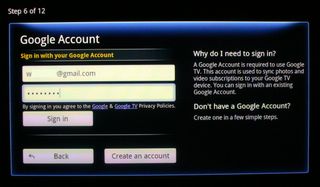
Next, you can elect to opt-in to Google's usage statistics monitoring and some Logitech marketing. Step 9 has you enter your ZIP code for localized content data. At Step 10, you indicate whether or not you have a set-top box. By the way, at each point in the installation, Logitech offers an Explain step button at the top-right you can click. A little pop-up box will offer some additional details about the step.
The Revue will now show the image feeding in from your set-top and prompt you to select your service provider. Several months ago, my family opted to ditch the cable and satellite companies and instead go with over-the-air HD broadcasting plus Netflix through our Xbox Live Gold account. (A note to parents: Since making this change, we haven't heard our kids beg once for toys, breakfast cereals, or anything else they see in commercials.) For cases like ours, select Broadcast Digital from the Provider list. Google will throw in a pitch or two for its partner, DISH Network, as you proceed. In all fairness, DISH deserves calling out because, as a Google TV partner, DISH currently has the exclusive ability to record shows straight from search results and search recordings from the search bar.
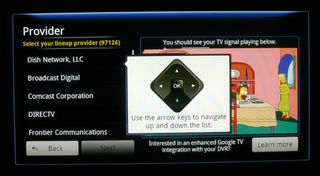
The next several screens guide you through selecting your exact set-top box make and model, followed by your TV, then your AV receiver. At each point, there will be a confirmation screen and any applicable configuration options. For instance, after selected your TV model, you'll be prompted to pick which input port feeds from the Revue into the display. Upon finishing this, the setup screen informed us that the Revue controller would now be able to turn the TV on and off, switch the TV input to the Revue box, and control the volume. I should add that not only did this prove to be true but that the keyboard performed these tasks with greater reliability than my Harmony 880 remote.
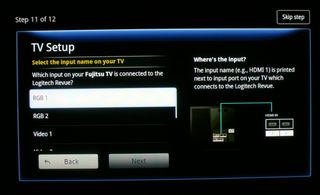
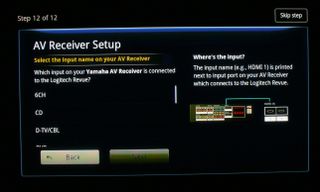
When you've completed all 12 steps, Logitech presents you with a summary screen.
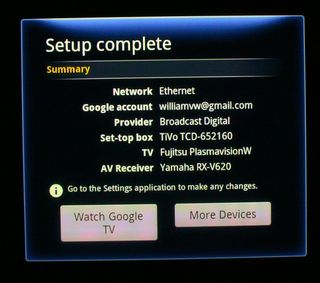
Sign up to get the BEST of Tom's Guide direct to your inbox.
Get instant access to breaking news, the hottest reviews, great deals and helpful tips.
Current page: Setup Walk-Through, Part 2
Prev Page Setup Walk-Through, Part 1 Next Page Logitech Vid HDWilliam Van Winkle is a freelance editor and tech journalist who has been writing for more than 20 years. His work has appeared on Tom's Guide, Tom's Hardware, Tom's IT Pro, AMD, Seagate, Computer Shopper, and more. He is also an author, writing poetry, short stories, and science fiction and fantasy books.
-
San Pedro I just hooked up my PC to my TV with an HDMI cable. That works pretty as a media center, pc, and gaming console.Reply -
Hey Will, you can already do voice searches on the Revue using the Harmony app on your Android smartphone.Reply
It's found on the keyboard screen. -
spoonless_eddie Can I see this on my PC? over the net? with open-source software? Can I copy this content to watch on another machine, when I am unplugged? Can I give it away, or donate it to charity, when I am finished with it?Reply
A fool and his money are soon parted. -
"I couldn't see a way to create or otherwise use bookmarks from within the browser."Reply
I suggest pushing the dedicated bookmark button (it's a star) on the keyboard. It matches the yellow star theme that Google has used for bookmarks across many different products. (Google Maps, Chrome, Google Bookmarks, Google Docs, Google Reader, etc, etc) -
cashews Once it has lan support I might give it a try, until then I can't see it replacing a htpcReply -
williamvw mtthwgrms"I couldn't see a way to create or otherwise use bookmarks from within the browser."I suggest pushing the dedicated bookmark button (it's a star) on the keyboard. It matches the yellow star theme that Google has used for bookmarks across many different products. (Google Maps, Chrome, Google Bookmarks, Google Docs, Google Reader, etc, etc)Bam! You're quite right. Somehow, I totally missed that. I just tried it: went into Google Docs, hit the star button, told the pop-up to make the link into a bookmark, and there it is in my Bookmarks section. (Note also that the pop-up gives you the option to send the page to your Queue rather than the Bookmarks.) That said, I think the thing that threw me was the bookmarks being separated from the main Chrome UI. Perhaps it would be more intuitive if there was a small icon in the corner of Chrome that spawned a fly-out bookmarks menu? Food for thought. Still...my bad, and thank you for the correction, mtthwgrms.Reply -
topcold "I couldn't see a way to create or otherwise use bookmarks from within the browser. "Reply
Have you tried using the keyboard shortcuts from the PC browser? (I don't know if that works, but people are saying most of the keyboard shortcuts are the same)
"but Google can't let the same riotous sprawl hit living rooms that we've seen on its smartphone marketplace"
Its called 'choice' - if you want someone else to make the choices for you, you could always get Apple TV ;)
"Perhaps this is why Google is waiting until next year to open up its TV app store and broaden its functionality."
No, here is why: Each version of Android has certain compatibility definitions manufacturers must follow if they want to be considered a fully compliant Android device.
They don't have to - but then they don't get access to the proprietary Google apps, like the market)
So, amusingly enough, according to Googles own guidelines, Google TV is not a compliant Android device (for instance, version 2.1 of Android requires the device to have GPS - obviously Google TV doesn't have a GPS nor need one) - so instead of giving themselves permission to break the rules (and risk lawsuits and angry manufacturers) they adhered to the rules and didn't add the market.
Now the next version of Android is very close, and there they can make sure to phrase the new rules for requirements in such a way that Google TV will be compliant. And since the new rules apply to everybody, nobody need get upset.
