Tom's Guide Verdict
3D Systems' Cube 3 offers simple 3D printing in two colors at once. Quality varies, though, and the print material is unusually expensive.
Pros
- +
Dual extruders for two-color prints
- +
Easy-to-use software for Windows, OS X, iOS and Android
- +
Simple, clean design, mostly enclosed to make it safer for kids
Cons
- -
Proprietary cartridges are about 50 percent more expensive than regular filament
- -
Unheated print bed means some prints don't stay put during printing and collapse.
Why you can trust Tom's Guide
The 3D Systems Cube 3 is a midrange 3D printer that can produce items with excellent detail and smooth layers in both PLA and ABS plastic. It is easy to use and would be a great pick for a school or office that needs hassle-free 3D printing. The Cube 3 has two extruders for dual-color printing in 20 shades of ABS and PLA plastic, along with Wi-Fi and the ability to control it from a PC, Mac, iOS or Android device. It uses materials in proprietary cartridges from 3D systems, though, which you have to buy from the company and are considerably more expensive than generic filament.
Design: Self-Contained and Elegant
The Cube 3 is elegant-looking, with a clean, smart design and almost Apple-like simplicity. The design encloses most of the moving parts under clear or translucent plastic. This includes the printing material, which is held in plastic cartridges that fit into both sides of the printer. You never really see the material itself.

Most 3D printers feature a separate extruder (or multiple extruders) that melts the plastic into the print head, but 3D Systems builds part of this into the filament cartridge itself, at the end of this clear plastic tube. It works like some ink-jet printers, where the print head is built into the ink cartridge, so you get a new print head with each new cartridge and don't have to hassle with cleaning out the extruder. This may contribute to the higher cost of the print material, however.

It does cause some problems, though: I found that the mechanism that locks the metal end of the tube didn't always snap into place. In turn, the print material didn't melt, and I got an unhelpful error message. I resolved this quickly by removing and reinserting the metal end, but it was definitely annoying.
The Cube 3 is unusual for a midrange printer in that it has two extruders: It can print either in two different colors or in two different types of material at once. I tested the printer using black and neon-green PLA material.
MORE: Best 3D Printers
The downside of the Cube 3 is the cost of the materials. 3D Systems charges $49 for each cartridge, each of which contains less than a kilogram (less than 2 pounds) of filament. (3D Systems doesn't specify exactly how much). Other printers can use generic filament, which is available for less than $30 per kilogram (about $14 per pound).

The print head moves left and right, while the print bed handles the up-down and forward-backward motion. This combination allows for a maximum print area of 6 x 6 x 6 inches, for a total of 216 cubic inches. That's on the small side; it is less than half of the volume offered by printers like the MakerBot Replicator 2 (456 cubic inches). However, it is big enough for most purposes; I had no problems fitting our test projects into this print space.
Setup: Fully Automated
The Cube 3 is a simple printer to set up; I was running the first test print within half an hour of opening the box. Much of the setup time was spent letting the printer run its own calibration procedure, in which it tests the parts and makes sure the print bed is level. Most 3D printers require you to do this manually, but the Cube 3 handles all this for you, using magnets under the print bed to detect when it is close to the print head.
MORE: Printrbot Simple Maker Review: 3D Printing on the Cheap
That's a theme with this printer: It hides most of the technical aspects of 3D printing from the user. The print bed is unheated, so you have to apply a thin coat of glue, which is included, to make your project stick to the bed during printing.
Controls and Software: Cloud-based
The printer itself features only a power button and a 2.5-inch touch screen. From the screen, you can choose a model to print, connect to a Wi-Fi network or change the print material. This touch screen works fairly well, although it sometimes requires a sharp jab of the finger.

Most of the controls are in the cloud: The Cube 3 works with 3D Systems' cloud printing service, which does most of the work. You upload your print jobs to the cloud service, which processes the file and sends instructions to the printer. The Cubify software is available for Windows, Mac, iOS and Android devices, so you can print from a computer, phone or tablet.
Printing Process: Mysterious Inner Workings
The Cube 3 made quick work of most models I tested on it. It is a little noisy, though; it produced a series of rather irritating high-pitched whines from the motors and a clank-clank-clank sound as the print bed moved up and down.
Although most prints had no issues, some didn't stick to the glue on the print bed, so they turned into gooey messes. In addition, by default, the software is set to print models without supports, which means that objects with parts that are wider than their bases are unlikely to print properly. They will fall over, or parts may not stick to each other and become loose, sticking instead to the wrong parts or to the print head. You can add supports easily, as I did, but it is odd that they are not included by default.

The enclosed design of the printer makes it hard to see if there are problems. The top of the printer obscures the print bed so you can't really see what is going on until the print is partly completed. This is a significant hassle if a print fails to stick; you often don't realize it for some time, and the printer continues to waste expensive material as it keeps working on a failed print.
Print Quality: Partial Success
When it worked, the Cube 3 produced very-good-quality prints, with excellent detail, smooth curves and layers that blended well together. Our first test print was a 3D scan of a replica of Rodin's "The Thinker."

The Cube 3 produced a very-high-quality print, nicely reproducing the details of the original statue. I did have to add supports, though.
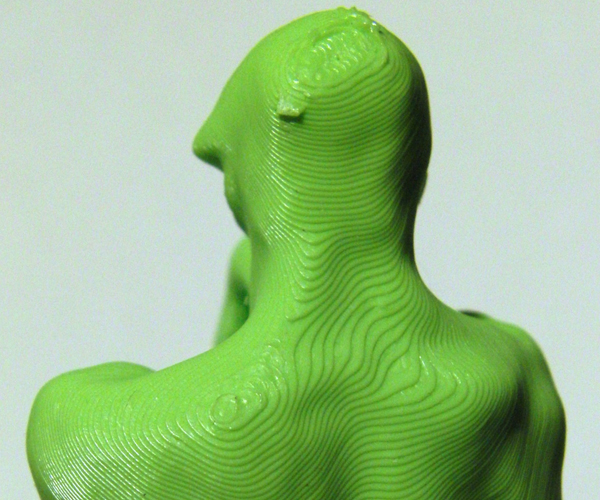
When I used the default settings, the print failed about halfway through, as the overhanging legs of the statue tipped over.
MORE: 3D Printing Services Reviewed: Do They Really Work?
Our second test print was a set of planetary gears. This tests how well the printer can create difficult details like screw threads, which have to fit together. The Cube 3 struggled a little here: I had to file the central holes of the small gears, for instance, before they fit onto the pins.

The plastic in the base of the gears had sagged during printing, making the hole too small. However, the parts did fit together with only a small amount of trimming.

The Cube 3 failed to print our last test object, a geometric sculpture. Without supports, this part fell over after just a few layers. Even with supports and a raft at the base, the print repeatedly failed partway through. I was not able to determine the reason why, but I did notice that the Cubify software processed some of our test models rather oddly, producing parts with missing edges, such as the gear shown below.

I suspect that this may have happened with our geometric sculpture. That does underscore one of the downsides of the Cube 3's approach of hiding the technical aspects of 3D printing: When something goes wrong, you can't jump in and tweak the settings, as you can with most other 3D printers. This model is designed to be a really tough test, but all the other printers we've evaluated were able to produce it, though at varying levels of quality.
Printing Speed: Midrange
The Cube 3 produced prints at a fast, but not outstanding, speed. Our "Thinker" statue took 5 hours and 22 minutes using the standard preset, which uses a layer height of 0.2 mm; the premium preset, at 0.07mm, required 14 hours and 12 minutes. These numbers put the Cube 3 in the middle of the pack for speed among the 3D printers we have tested.
Bottom Line
The Cube 3 has a lot going for it, and its price is attractive for the range of features it offers. It's the only dual-extruder model we've seen for less than $1,000, and it produced high-quality prints of all but the toughest models. The inclusion of Wi-Fi and software for iPads and Android tablets makes the Cube 3 very flexible for an educational setting, and the software is easy to use.
The downside is the ink-jet printer price model: The printer is relatively cheap (especially for one that can print in two colors), but the printing materials are not. That might make it more expensive in the long run for those who print a lot, but that might be a price worth paying for beginners who'd rather pay a higher cost for printing in exchange for simplicity of use.
- The Weirdest and Wildest 3D Printers
- Sense Handheld 3D Scanner Review
- Make Your Barbie Battle-Ready with 3D-Printed Armor
Follow Richard Baguley @rbaguley or on Google+. Follow us @tomsguide, on Facebook and on Google+.
Richard Baguley has been working as a technology writer and journalist since 1993. As well as contributing to Tom's Guide, he writes for Cnet, T3, Wired and many other publications.
-
1wpgs4 I purchased the Cube 3 3D printer that came with 2 PLA cartridges and purchased 3 ABS cartridges from Cubify.com. All 5 cartridges failed with in the first few layers of printing. I contacted 3D Systems to get a refund for the 3 ABS cartridges and they told me that they do not take any returns or give refunds. Their course of action is to send replacement cartridges. If the first 5 out of 5 cartridges failed from the get go, why would I want replacements to waste my time messing with them.Reply
Cubify.com sent me some instructions on how to dismantle the cartridges, fiddle with them, reassemble them. I tried this several times and they still jammed only after a few layers. Out of 12 starts I only got one part. The company I purchased the printer from, agreed to take it back for a full refund. 3D Systems is another matter.
There needs to be a full redesign of the cartridges. It is a poor idea to try and push the filament through a 15" tube. Once it starts to jam, the gears in the feed mech just grinds the filament up and it will not any more.
I suppose that if you have a lot of extra time on your hands and lots of time and money, you could continue trying to make it work. I run a manufacturing business and do not have the time to troubleshoot their products.
I would not recommend this printer to anyone. The printer seems to work ok, but the cartridges are junk.

