Tom's Guide Verdict
This compact, versatile 3D scanner works well but has limitations and a high price tag.
Pros
- +
Simple-to-use app
- +
fits tightly onto iPad/iPhone
- +
scanning process is simple and easy to follow
- +
includes basic editing tools
Cons
- -
Scanning sometimes fails in bright sunlight
- -
small details are often not captured
- -
expensive
Why you can trust Tom's Guide
Why should PC users have all the fun of 3D scanning their friends and family, in hopes of printing out 3D models? The iSense is a new 3D scanner from 3D Systems that works with the iPhone 6, iPhone 6 Plus, iPad Air, iPad mini with Retina display or the fourth-generation iPad to create 3D models that can be printed on any 3D printer.
Design
Roughly the size of a cigar, the iSense comes with a plastic bracket that attaches it to the back of the iPhone or iPad. (We tested the model that attached to the iPad mini with Retina display.) A cable connects the scanner to the device's Lightning port, and 3D Systems provides a free app that interprets the data and builds the model.
The iSense is a structured light scanner, which means that a small projector on the device emits a pattern of infrared (IR) light. You don't see this IR light, but the camera on the device does, and it uses the reflection of this light pattern to find the shape of the object. This process doesn't work on glass or especially shiny objects, as they reflect the light away.
Scanning Process
To build a 3D model, you point the camera built into the device at the object you want to scan. As you start the scan, the app creates a 3D box showing the volume of the area where the camera will scan. You can pinch and zoom to make the scan area smaller or larger. The iSense can scan objects between 1 and 5 feet away from the device, which means it won't work for very small objects (less than about 2 or 3 inches high) or big ones (larger than about 6 feet high). It works fine for a cat or a person, for instance, but you can't scan an entire car.
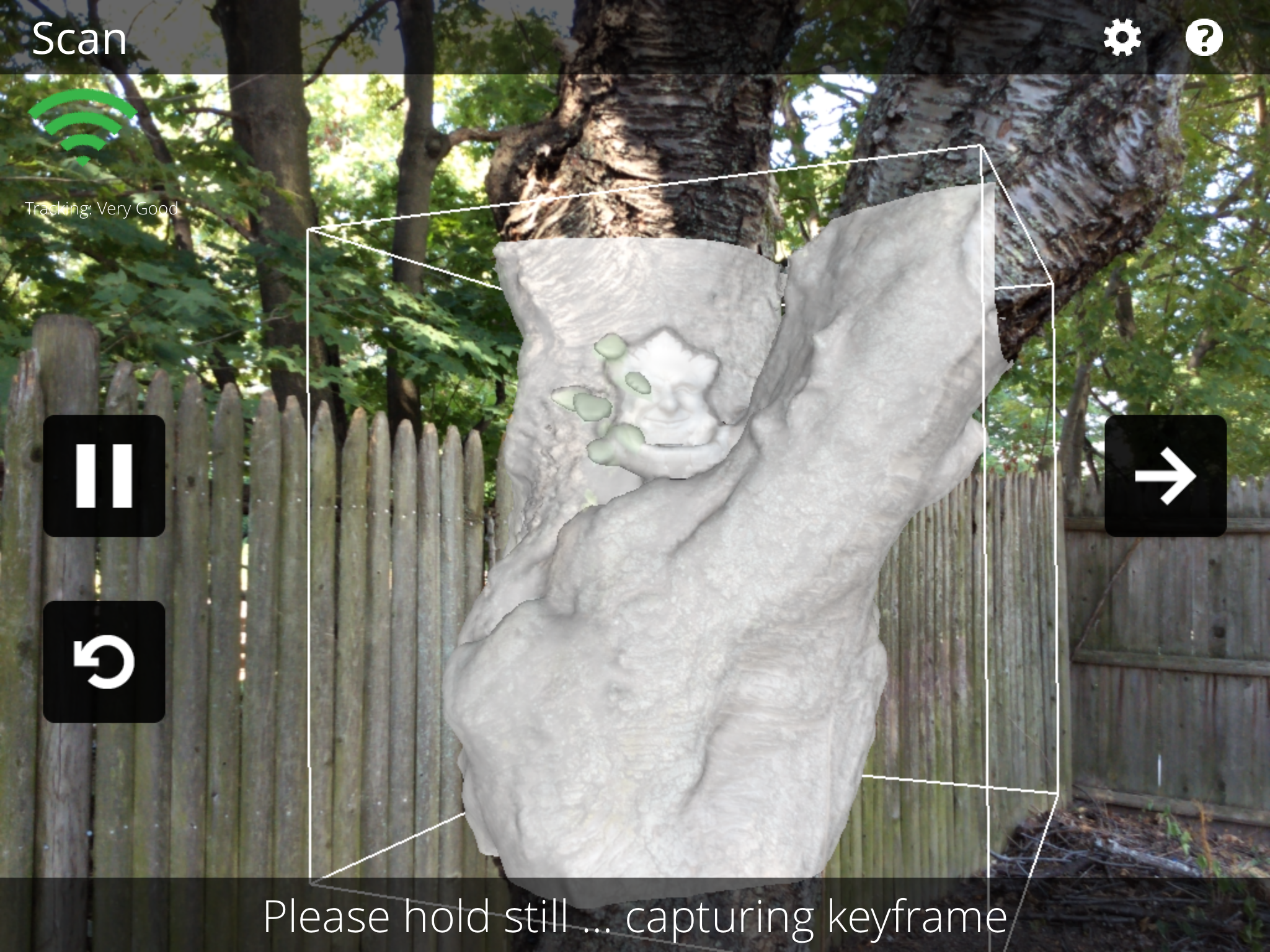
As you move around the subject and scan, the iSense and its app detect this movement, using it to build the new parts of the 3D model. A preview of the model is overlaid on the camera image in gray; any parts that are too close appear in red. You can pause the scan or restart from buttons on the screen.
Occasionally, the app asks you to hold still while it grabs a key frame that it uses to track the object. In our tests, it did this more often with complex and large objects, often asking us to stop every 5 seconds or so.
When you have moved all the way around the object (or as far around as you can), you should have a complete scan.
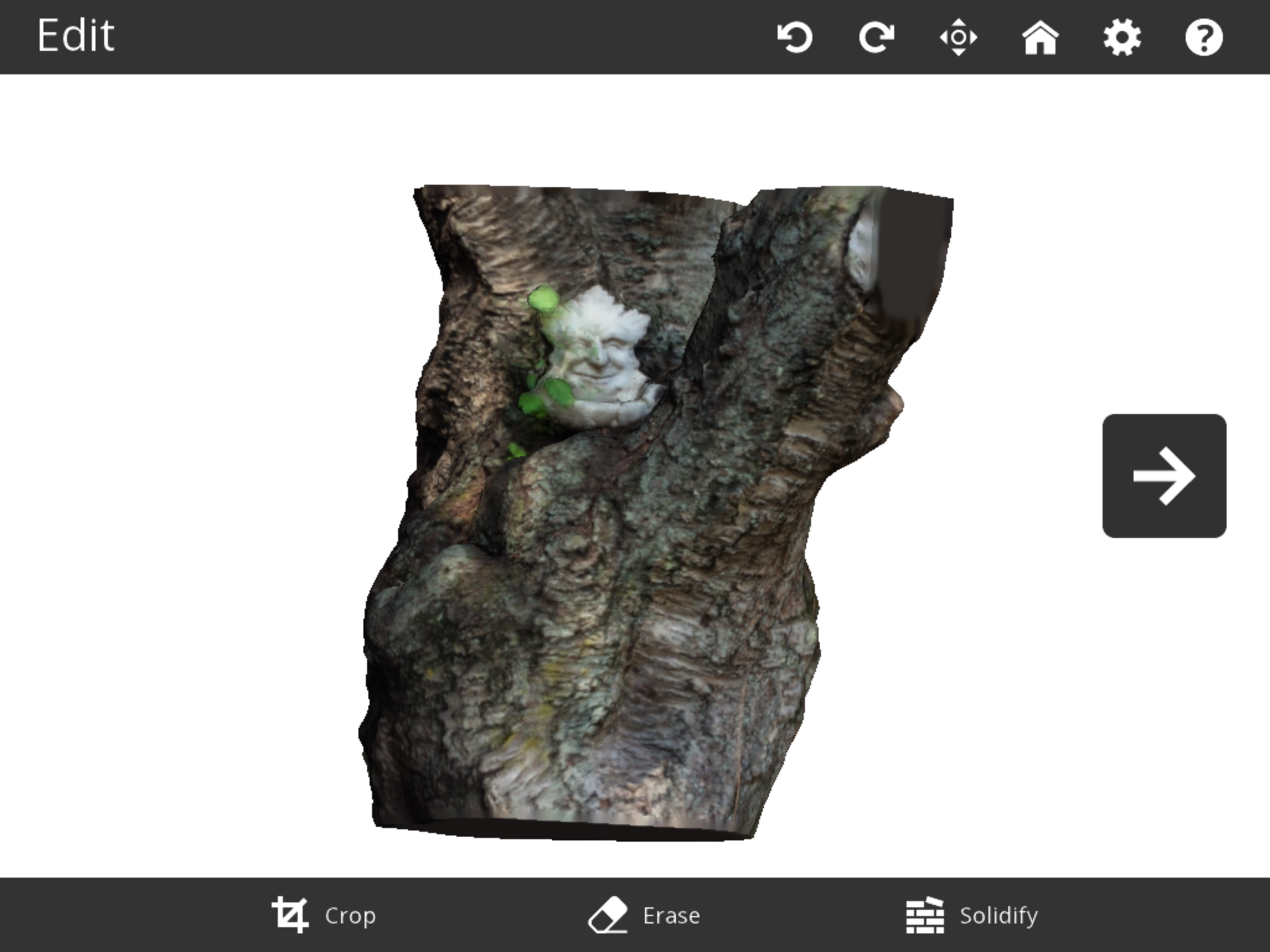
After you've scanned the object, the app processes the scan and creates the 3D model — a process that usually takes less than a minute. You can edit the model with a number of simple tools for tasks like cropping off the surface the object was sitting on, or trimming out scanning errors and bits you don't need. You can also solidify the 3D model, filling any holes, and turn the scan into a solid 3D model for printing.
MORE: How to Buy the Right 3D Printer
The scanning process with iSense is pretty smooth on most objects. We were able to scan and create models of objects ranging in size from small figurines to a full human being. It didn't work on moving objects, though: When we tried to scan a cat, the movement of the cat's head as it quizzically wondered what strange thing this human was doing confused the app. A sleeping cat could be scanned, though, as long as we let it lie. Likewise, we could scan people, as long as they stood still.
Printing Scans
Finally, you save the completed 3D model, usually to 3D Systems' own Cubify hosting service. From there, you can print the finished scan in a variety of materials and colors. (The cost of printing varies according to which material you use.) I've made a sample scan available at the Cubify service.
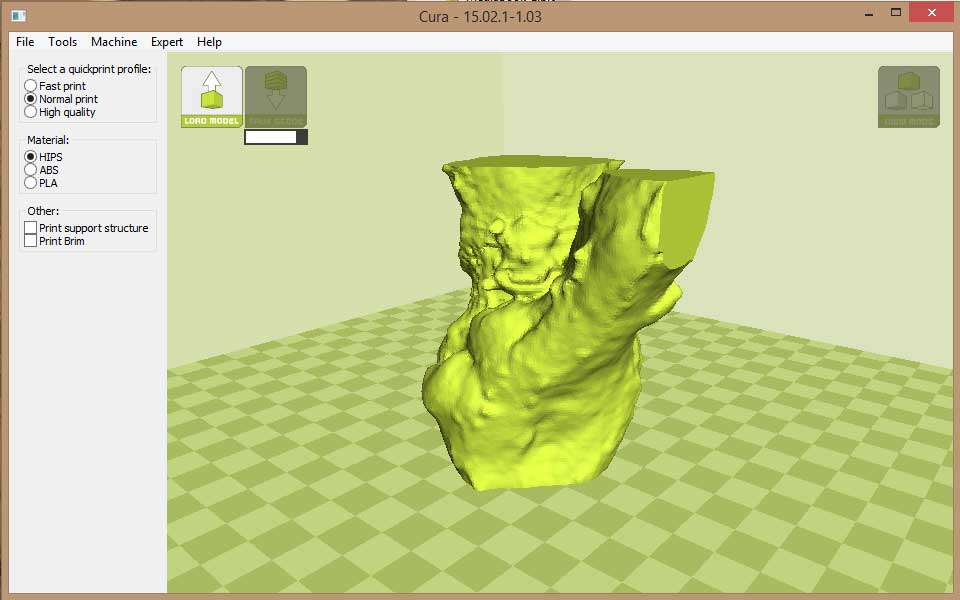
Alternatively, you can download the objects as .obj files to make them ready for 3D printing at home, or to use them with a different online service. If you do this, however, the color information is saved as a separate file that some services may not be able to read. When we tried to print our object through Shapeways, we had to do some conversion in another program before we could get a scanned 3D model correctly set up. Unfortunately, true-color 3D printers for the home are not yet available, so do-it-yourself prints will be only in one color.
Scanning Results
I did find that the scanner struggled to capture details on some small objects, though. The handle of a coffee cup, for instance, was only partly captured, and the final scan looked more like it had a hook than a handle. The scanner worked best on objects larger than a foot or so, and with smooth, flat surfaces. It was capable of producing a recognizable scan of a face, but don't expect it to capture every nuance of a smile.

iSense also struggled when the object was under bright sunlight, as the IR light from the sun makes it difficult for the camera to pick out the pattern it uses to detect the object. This could be difficult if you are trying to scan an outdoor sculpture on a sunny day, for instance. As you move around the sculpture to capture all of it, the camera may struggle with the parts where the sun is behind it, as it will also pick up the IR light from the sun.
Bottom Line
The iSense is an interesting device, and it is definitely portable. Attached to an iPhone, it can easily slip into a pocket, making it convenient for on-the-road scanning. However, it has many limitations. Its ability to capture detail is weak, and it struggles in some lighting conditions. It also seems rather expensive: At $499, it costs $100 more than the Sense 3D scanner that works with a computer. If you want to create 3D scans of friends, family, pets and the odd statue, then go for it, but I think the cost overwhelms the usefulness of this device for most users.
- 3D Printing Services Reviewed: Do They Really Work?
- Top-Rated 3D Printers on the Market Now
- Watch This 3D Printer Make Objects From Liquid
Follow Richard Baguley @rbaguley or on Google+. Follow us @TomsGuide, on Facebook and on Google+.
Richard Baguley has been working as a technology writer and journalist since 1993. As well as contributing to Tom's Guide, he writes for Cnet, T3, Wired and many other publications.

