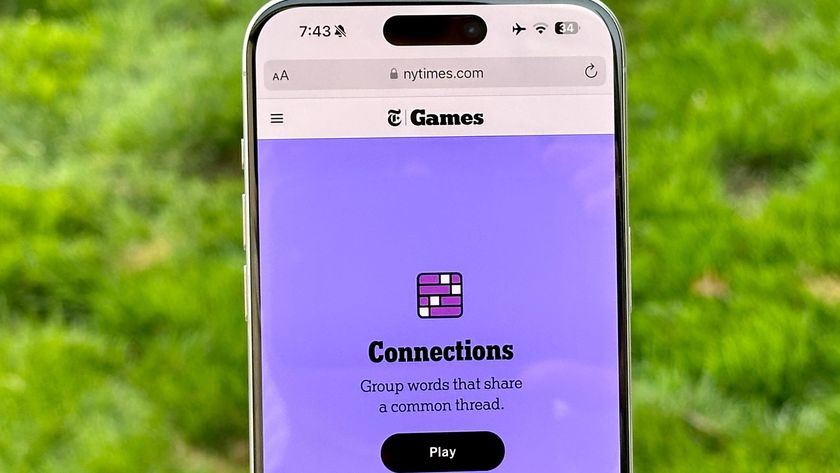Samsung TV 2018 Settings Guide: What to Enable, Disable and Tweak
We walk you through the menus and features of Samsung's 2018 TVs so you can outsmart your new smart TV.
How to Find and Install Apps on 2018 Samsung TVs

Samsung has a fully stocked store of apps and services to choose from, including more than 200 apps across categories for Video, Sports, Games, Lifestyle, Information and Education.
Here's how to find and install apps on your Samsung TV.

1. Get to know the home screen. The home screen is your central location for apps, menus and more. Along the bottom of the screen is a row of icons for various apps, which slide right and left along the ribbon menu.

2. Find apps to download. To find new apps, navigate to the left, to the apps icon. From here, you can either select Recommended and Recent Apps from the secondary menu, or select the app icon itself to open the Samsung app store.

3. Select an app. To install an app, highlight the desired app tile in the store, and press Enter.

4. Install the app. From the app-detail screen, you have the option to either open the app or add it to your home screen. Oddly enough, the Samsung app store lets you open an app and sign in to it without adding it to the Home menu, meaning you'll want to hit the Add to Home button before you're through. If not, you'll need to find the app in the app store again just to open it.

5. Sign in. If the app requires a login, sign in with your existing account, using the same email-and-password combination you use to sign in on your smartphone or computer.
6. Open the app. To the right is a ribbon menu that shows all of your apps. Simply highlight the app you want and select it to open it.

7. Move apps around. If you want to move an app to a different position on the ribbon menu, you can do that by highlighting the app and pressing down on the directional control. This gives you the option to move the app or delete it entirely from the menu.
Current page: How to Find and Install Apps on 2018 Samsung TVs
Prev Page How to Set Up Your 2018 Samsung TV Next Page How to Set Up Over-the-Air Channels on 2018 Samsung TVsSign up to get the BEST of Tom's Guide direct to your inbox.
Get instant access to breaking news, the hottest reviews, great deals and helpful tips.
Brian Westover is currently Lead Analyst, PCs and Hardware at PCMag. Until recently, however, he was Senior Editor at Tom's Guide, where he led the site's TV coverage for several years, reviewing scores of sets and writing about everything from 8K to HDR to HDMI 2.1. He also put his computing knowledge to good use by reviewing many PCs and Mac devices, and also led our router and home networking coverage. Prior to joining Tom's Guide, he wrote for TopTenReviews and PCMag.