Samsung SmartThings Review
Able to support a large ecosystem of smart home gadgets, Samsung SmartThings would be a lot more compelling if its app were easier to use.
Why you can trust Tom's Guide
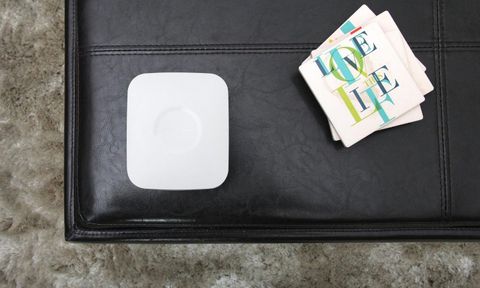
Even though the category as a whole is relatively young, Samsung is already on the second generation of its smart home hub. When linked to an ecosystem of other connected devices, the SmartThings Hub ($99) lets you flip lights and sensors on and off, no matter whether you're home, away or asleep. Getting a decent SmartThings setup going isn't cheap, however, nor is it very easy to set up in a fairly sophisticated, automated home.
The SmartThings Hub is an essential component of the entire setup. From there, SmartThings only gets more expensive, depending on how many sensors, plugs and other smart devices you need. You won't be able to put together a decent smart home for less than $200; Samsung thinks you should spend $249, at minimum, for the essentials. Is the layout worth it?
Editor's Note (9/18): Samsung has released a third generation of its SmartThings Hub, which is smaller and rounder, and can connect to your home network via Wi-Fi, so it no longer needs to be plugged into your router. The third-generation SmartThings Hub costs $69.99. Stay tuned for our full review.
Design
The SmartThings Hub is a tiny little box that measures 4.2 x 4.9 x 1.3 inches. While the first iteration of the hub used a USB-to-micro-USB cable and a USB power adapter to plug into your wall, Samsung switched over to a single power cable for the new hub. That's much more convenient.

Another new tweak to the SmartThings Hub is new battery backup functionality. If your power goes out, your hub will run on four AA batteries (included) for just around 10 hours. It's a great upgrade that ensures you'll still be able to get some use out of your connected devices — like smart lighting, for example — always assuming that those devices are also connected to some kind of battery backup system.
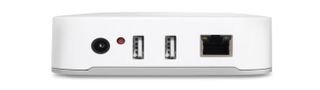
The new hub also comes with two USB 2.0 ports, but they were disabled when I wrote this review. According to Samsung, you'll be able to use them in some kind of "future expansion" of the SmartThings Hub. The hub also has a new built-in Bluetooth radio, but it, too, will be activated at some future point.
If your power goes out, the SmartThings battery ensures you'll still be able to get some use out of your connected devices.
Otherwise, you connect an included Ethernet cable from the hub's port to your house's router. That's it. While the hub fires up, you need to spend a minute or so downloading a separate iOS or Android app to start the setup and configuration process. Samsung doesn't have any kind of Web-based UI for its SmartThings devices, which is a bit of a letdown compared to competing smart home platforms such as Peq or Staples Connect.
Setup
On iOS, Samsung's app appears fairly easy to use at first. The app does a great job walking you through exactly what you have to do to get SmartThings working in your house. It checks to make sure your hub is fully updated (mine was), and it then starts trying to find all the other SmartThings devices you've purchased. If it's successful, the hub links your gadgets to the app, and off you go to the app's primary dashboard.
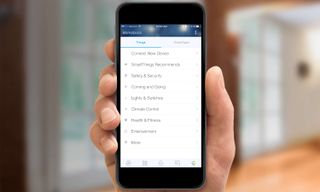
I didn't have any issues setting up a few of the items I found in the SmartThings Home Monitoring Kit — a much better experience than what I had previously with the first iteration of Samsung's hub. The new hub found my motion sensor and open/close sensors without any problem. I didn't even have to dig deep within Samsung's app to connect to specific devices; I just used the app's general Connect Now catch-all to pull everything in.
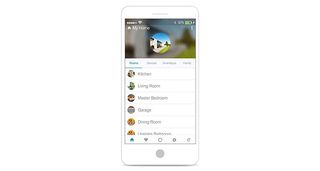
Assigning devices to specific rooms in the SmartThings app is a little clunky. Once you set up one device, you're taken back to a device list that's different from the one you'd use to indicate which device lives in which room. Confused? So was I.
Those of you who are upgrading from the original SmartThings Hub may have a more difficult time. For starters, I couldn't disassociate the first hub from my SmartThings account. And even though I read plenty of online instructions, I wasn't able to use any previously associated SmartThings devices with my new hub. That's not a problem for first-time buyers, but those upgrading from one hub to another won't enjoy the experience.
I love that the entire SmartThings platform doesn't cost anything to use once you've purchased the equipment. While that's probably the reason why Samsung doesn't offer a Web-based interface to control it, too — and that's not much solace for those who just spent $250 on a hub and a few sensors — the setup is a lot better than competing smart home platforms that can charge you around $10 monthly to access core features (like Lowe's Iris).
That's not to say that Samsung won't be doing this pretty soon, however. In 2016, Samsung says it will charge $5 per month for those who want access to more advanced features: live DVR recordings from connected cameras, notification services that let you target specific people for specific issues (like water detected, or a possible fire), and a service that allows trusted contacts to control your SmartThings devices when you aren't around.
Devices: What Can You Control?
Samsung's SmartThings platform supports a ton of different devices compared to most other smart home systems: more than 200 in total, according to my most recent check of Samsung's website.
MORE: Smart Home: A Guide to Products, Services and Security
On said list is a pretty comprehensive mix of device types: switches, thermostats, sensors, lights, cameras, speakers and door locks (to name a few). Though I mainly stuck to Samsung's various smart devices for my testing (a door/window sensor, motion detector, SmartSense Presence key fob and an outlet), I also paired the app with my Philips Hue lights. I didn't have any trouble with the pairing process, and the lights were quick to respond to various in-app commands.
App and Interface
The core of Samsung's SmartThings app centers on three different scenarios: accessing individual devices via the rooms you've previously assigned them to, switching between different "routines" that activate a preset combination of device configurations and using third-party apps to access your various smart devices in new ways.
The Rooms portion of the app is a simple way to organize all of your various smart devices by where they are — useful if you want to check the temperature in a particular location, for example. (Also, if you're pairing a ton of smart devices to the app, it would be a bit annoying to scroll through your all-device list.) Creating new rooms is easy, but reassigning devices to different rooms can be a headache. It took me a bit of time to find the correct option, since it was buried within Samsung's app.
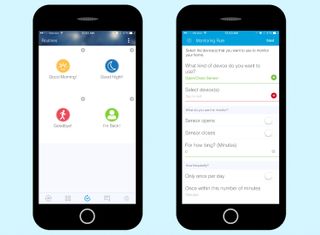
Routines can automatically set your devices to certain conditions. The SmartThings app defaults to four routines initially — Good Morning, Good Night, Goodbye and I'm Back — which you can trigger two different ways. You can either tap the routines themselves within the app, or other sensors can trigger them with an action — like if your smartphone is "home" or if your motion sensor sees something happening within a particular time period. You can add more routines and name them whatever you want, which is a great upgrade from earlier versions of Samsung's app.
The app's Things section — yes, it's called that — is just a list of all your connected devices. If you need to access something specific and don't feel like running through the room-based navigation, this is where you'll do it.
SmartApps
What Samsung calls SmartApps are really just other third-party services or user-created logic you integrate into your existing SmartThings setup —such as logic that turns on a smart power outlet when your door sensor opens. The whole process is a bit clunky. Within your default-location view, a SmartApps tab lets you edit the logic you've already added, but doesn't let you create new programs.
Samsung's SmartThings platform supports more than 200 devices.
To add third-party integrations, you have to tap on a sunburstlike icon in the app's lower right corner. Though all of the different things you can "install" into the app are arranged by categories, the entire interface still feels a little cludgy. There's no way to search for other logic you might be interested in — you just scroll through lists. There's also no indicator to show you logic that's brand new to the app or logic that you've previously installed (in case you have a few favorites).
In short, this setup is one of the most confusing ones I've ever used. It's a shame, because the SmartApps logic is otherwise pretty comprehensive.
More SmartThings logic is buried very, very deep in the unit's Smart Home Monitoring setup — stuff you would expect to use just to set up the process of arming and disarming your house security. The Custom option is where you'll be able to do things like trigger lights when someone walks into a room, or send you a notification if a certain room reaches a certain temperature.
MORE: Best Smart Home Tech
That said, I like that I can receive a push notification or a text message when logic-based actions occur. You'll be notified, for example, if you tell the app's Smart Home Monitor that you're away and your door sensor or motion sensor detects something going on in your house. The push notifications are almost immediate, and you can even start capturing video, turning up your lights or blasting a siren noise (if you have paired one to your smart home hub).
Samsung's app is as disorganized as it is comprehensive. I'm fairly well-versed in smart home setups by now, and even I was scratching my head trying to figure out the best way to use SmartThings to automate my various devices. Though the app looks easy to use, its logic and automation feel disjointed.
SmartThings vs. the Competition
Though it's great that the SmartThings app doesn't cost anything to use (so far), you're paying a pretty big up-front cost to get it going. However, for what you're getting, it's on a par with the Staples Connect Home Starter Kit — a $200 box of smart home devices (and hub) that's cheaper, but it comes with a bit less than Samsung gives you in its SmartThings Home Monitoring Kit.
The SmartThings app has a decent design and is pretty responsive to your commands, but it's much more confusing than competing platforms (like the Staples Connect) once you start trying to automate your home. It's not as easy to assign simple commands to your devices, like, "if something, then something."
Samsung's app is as disorganized as it is comprehensive.
Though Samsung's platform supports many more devices than the Staples platform, the one from Staples comes with a Web-based configuration page, so you can edit your smart home setup from your desk (versus your smartphone's tiny screen). Both platforms have somewhat clunky apps, which is unfortunate. And the Staples platform felt a little delayed when I tried to trigger commands manually; Samsung's is snappy and responsive.
Though it's great that Samsung's SmartThings comes with plenty of support for third-party scripting baked right into its apps — unlike most competing smart home platforms — it would be even better if there were a clearer way to write and share your own logic.
Bottom Line
Samsung's SmartThings has great potential, but I just didn't enjoy my experience with the smart home platform as much as I hoped I would. It supports so many different devices, and its initial setup is so simple and easy, that I didn't suspect I'd have any issues whatsoever in my testing. My increasing frustration when trying to set up simple logic chains, matched by my frustration in trying to connect previously paired SmartThings devices to a new hub, didn't do much to make me feel like I had a truly automated home.
These criticisms aside, SmartThings does support many more devices than other smart home platforms we've evaluated. Its app is one of the snappiest I've used (having to wait seconds for a hub, or service, to accept a logic change can feel agonizing), and I love the third-party integrations — just not how they're organized. Hopefully, successive iterations of SmartThings will bring a bit more clarity and customization to its automation process. Right now, SmartThings is a pretty good smart home platform that comes with a little more confusion than it should.
Sign up now to get the best Black Friday deals!
Discover the hottest deals, best product picks and the latest tech news from our experts at Tom’s Guide.
