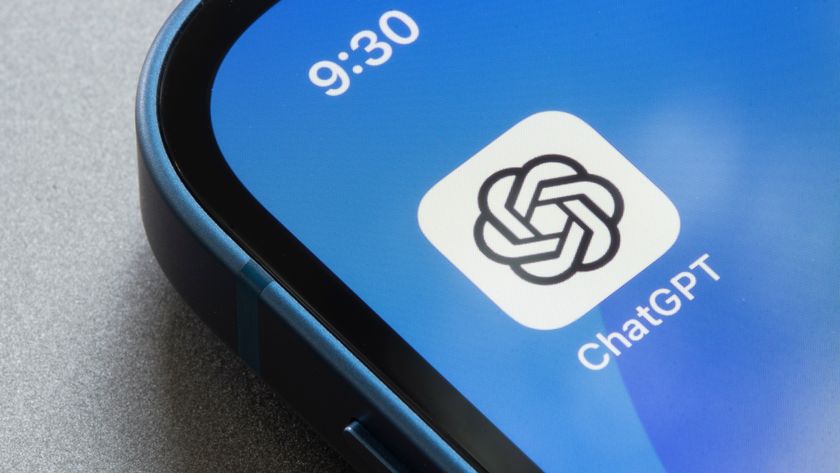How to use Discord on Xbox One
We breakdown how to use Discord on Xbox One
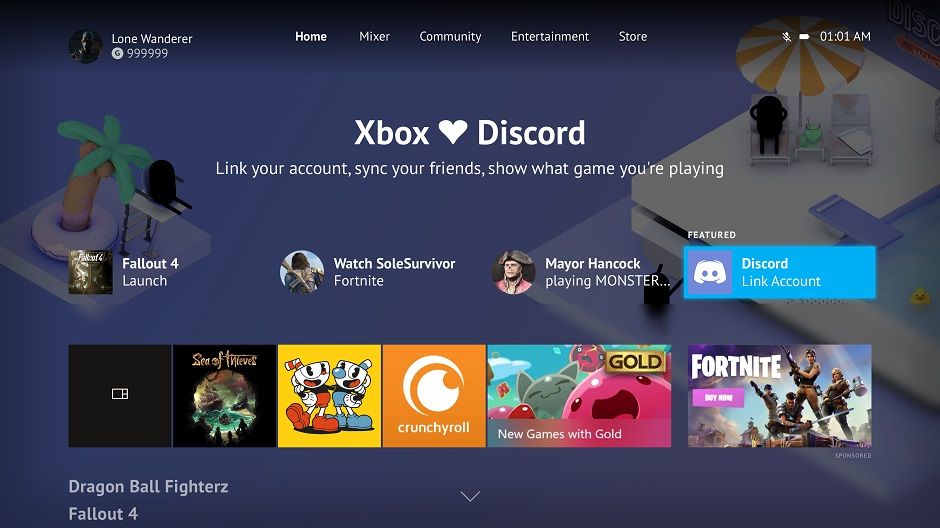
Discord is one of the leading ways for gamers to chat to each other, either via voice or instant messaging. And while Xbox's online services allow this, Discord has more features and is arguably a more robust communication tool.
Thankfully, despite it's PC gaming origins, Discord has been integrated the the Xbox One, which is still wildly popular even though we now have the Xbox Series X and Xbox Series S. So you may want to use it over the services baked into the Xbox interface.
And luckily getting set up with Discord on Xbox One easy. So here's how to use Discord on Xbox One.
How to use Discord on Xbox One
1. The most important step is to create your own Discord account, which is easy and free to do. Just pick a username and password, and make sure to include your actual email address so Discord can verify it. This can all be done on the mobile and desktop apps, or on Discord's website.
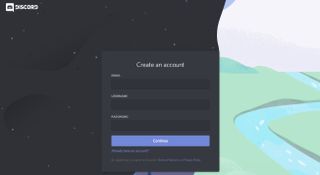
2. You then need to link your accounts. To link your account together you need to head to your Xbox One, select your gamertag from the upper left-hand corner of the screen. Select Settings, from under the Home and System menus, then Account. From there you want to select Linked social accounts, which will ask you to enter your Xbox account's passkey.
From there pick the Discord tile and the linking process will get started.
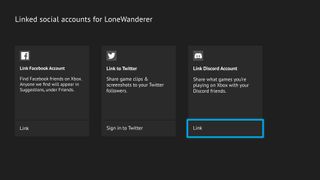
3. Head into the Discord app and select Settings, which looks a little like a gear. From there select Connections and then Add. From there pick the Xbox logo.
Sign up to get the BEST of Tom's Guide direct to your inbox.
Get instant access to breaking news, the hottest reviews, great deals and helpful tips.
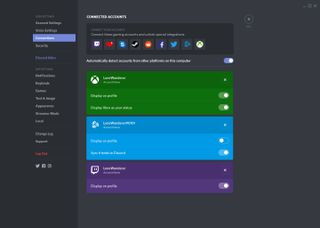
4. Once you select that, a PIN will show up on your TV screen. Type it into the Discord app, and your accounts will instantly link together.
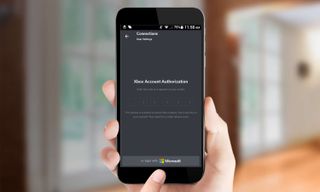
Discord on Xbox One: Overall impressions
As neat as it is to have linked Xbox and Discord profiles, Xbox's Discord integration is incredibly limited. Given the app has been available on Xbox One for over three years now, there's no telling when the situation might improve.
Right now the only this this cross-platform Discord integration can do is show what you and your friends are playing on Xbox One.
This may be useful for coordinating your gaming sessions with friends, but it's only a small sample of what Discord has to offer on PC. In fact the lack of cross-platform voice chat is a huge omission when Microsoft brought the service into the Xbox ecosystem.
Communication is a huge part of why Discord is so popular after all. Without that feature, and without parties and groups, the Xbox One's barebones Discord integration is hardly what you'd call a must-have.
Currently, from either the PC or mobile Discord app, the only functionality of this new cross-platform integration is that you can see what your friends are playing on Xbox One.
Then again, if you're an Xbox gamer and have a lot of friends who tend to play on PC, it might be worth the 5-minute setup time to link accounts and give your pals an easy way to see when you're gaming.

Tom is the Tom's Guide's UK Phones Editor, tackling the latest smartphone news and vocally expressing his opinions about upcoming features or changes. It's long way from his days as editor of Gizmodo UK, when pretty much everything was on the table. He’s usually found trying to squeeze another giant Lego set onto the shelf, draining very large cups of coffee, or complaining about how terrible his Smart TV is.