Tom's Guide Verdict
The Razer Kiyo Pro may be expensive, but for streamers looking to elevate their game with 1080p images at 60 fps should look no further.
Pros
- +
Fantastic image quality
- +
HDR capabilities
- +
Ability to change between three field of view presets
Cons
- -
Expensive
- -
Occasional issues with autofocus
Why you can trust Tom's Guide
Supported resolution: 1080p at 60 fps / 1080p at 30 fps with HDR enabled
Diagonal field of view: Adjustable between 80°, 90° and 103°
Focus type: AF and MF
Lens type: Corning Gorilla Glass 3
Built-in mic: Stereo
Dimensions: 8.5 x 7 x 4.5 inches
Connection type: USB 3.0
Cable length: 5 foot-long braided cable
Video game streaming on platforms such as Twitch, Discord, and YouTube has become increasingly popular among those of us eager to socialize from the comfort of our homes. Although most gaming laptops come with built-in cameras, most don’t meet expectations in terms of image quality.
This is where the recently launched Razer Kiyo Pro webcam comes in.
The original Razer Kiyo is a great affordable webcam option, earning it a spot in our roundup of the best webcams available. As we discuss in our Razer Kiyo Pro webcam review below, Razer’s new webcam builds on much of its predecessor’s success. However, it also features some slight design alterations and significant improvements in performance, offering a more premium version of Razer’s signature webcam.
Razer Kiyo Pro webcam review: Price and availability
The Razer Kiyo Pro webcam was released on February 23, 2021, and was initially priced at $199.99. Since its launch, though, we've seen it drop to lower than $100 on Amazon.
The Kiyo Pro also offers some significant performance improvements compared to the original Razer Kiyo.
Razer Kiyo Pro webcam review: Video and audio quality
The Kiyo Pro’s main attraction is its ability to deliver 1080p video at 60 frames per second without sacrificing image sharpness. This is a significant improvement over the regular Kiyo, which is able to record 720p video at up to 60 fps or 1080p at 30fps. The Razer Kiyo Pro offers HDR video as well, albeit at a reduced 30 fps.

The image quality of the Kiyo Pro is a significant improvement over built-in cameras on most of the best gaming laptops. When compared to the images produced by the Logitech C920, the Razer Kiyo Pro handles image exposure extremely well, preserving details that the C920 isn’t able to. This is achieved using the Kiyo Pro’s STARVIS technology, which is driven by a Type 1/2.8 sensor and a larger f2.0 aperture, allowing the webcam to ensure consistent light coverage.
You can see this in action in the images below, particularly in the sharpness of background shadows and the even light coverage of my face. While the overall image produced by the Kiyo Pro is a bit darker than the one taken on the Logitech C920, objects appear much more defined.


When using the computer’s Camera app, the Razer Kiyo Pro yielded fantastic results in terms of both photographs and videos. However, when I tried to use the Kiyo Pro for one of my Twitch streams while playing Dead by Daylight, the stream stuttered at the Kiyo Pro’s maximum 1080p/60 fps setting. However, the stream smoothed out when I downgraded to 720p at 30 fps.
Understandably, running a video game on one monitor and streaming software on the other took up a significant amount of computing power on my 2019 Razer Blade 15 Quartz laptop.
Razer doesn’t specify what minimum or recommended system requirements you should have in order to run the Kiyo Pro during a stream at the highest settings. This is understandable, considering the number of factors that need to be taken into account, including your hardware as well as the settings of the game you’re streaming. However, Razer does recommend connecting the Kiyo Pro to a USB 3.0 port “for maximized video performance with no compression whatsoever.”


Another great feature Razer included is its adjustable field of view, allowing you to change between three presets: “Narrow”(80°), “Medium” (90°) and “Wide” (103°). Users can change this using the Razer Synapse software, allowing for a lot of flexibility for when you might want to change things up.

The “Wide” preset particularly impressed me, allowing the webcam to capture significantly more space that would have otherwise been lost at a narrower field of view.
Razer Kiyo Pro webcam review: Software
The Razer Synapse software is very intuitive and easy to use. It includes a variety of functions, allowing you to adjust some basic camera settings such as brightness, contrast, saturation and white balance. Under “Advanced settings”, you can find even more controls to tinker with, including sharpness, gain, PowerLine Frequency, Aperture, Tilt, and more.
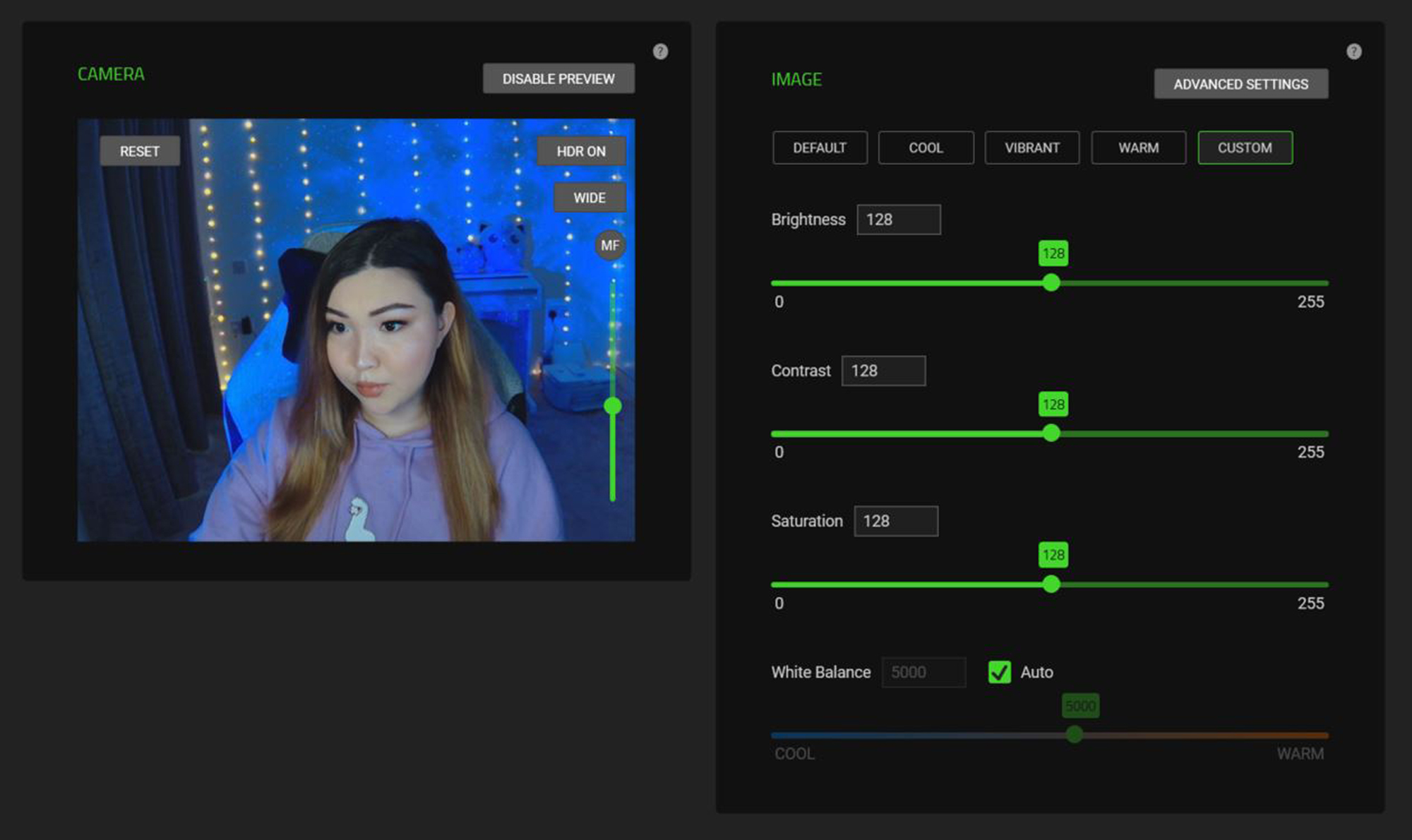
One notable issue that I experienced while testing the Razer Kiyo Pro involved its autofocus feature. More often than not, leaning back in my seat or shifting around my desk caused the webcam to lose focus for at least a few seconds, which proved to be an issue. This was easily fixed by setting the webcam to manual focus. However, this might be a more significant problem for those whose streams involve a lot of movement, particularly as the problem persisted in both bright and darker lighting.

The Kiyo Pro’s microphone is also a good improvement on most built-in laptop microphones. It’s definitely good enough to use both on stream and during Discord calls, though it does tend to pick up ambient noises such as mouse and keyboard clicks. If this annoys you, I would recommend looking at our roundup of the best microphones available right now.
Razer Kiyo Pro webcam review: Design
The Kiyo Pro has a similar bulky and circular design to the original Kiyo. It’s significantly larger than the Logitech C920, measuring in at 8.5 x 7 x 4.5 inches. What’s immediately noticeable is that compared to the Kiyo webcam, the Kiyo Pro’s design is missing a built-in ring light. However, the Kiyo Pro’s adaptive sensor allows you to capture images in low-light conditions, so you really won’t miss it much.

The webcam has a plastic clip system, which allows you to choose from how you want to mount it on your setup: by propping it up on your desk, placing it on top of a computer monitor or by attaching it to a standard camera tripod. The webcam also includes a privacy cover.
The Razer Kiyo Pro webcam is designed to be incredibly durable as well. Thanks to Corning Gorilla Glass 3, its lens is both damage- and scratch-resistant. I wouldn’t throw my controller at it, though.
Razer Kiyo Pro webcam review: Verdict
Overall, the Razer Kiyo Pro webcam is a great premium option for gaming streamers looking to elevate their video quality to the next level. With 1080p video capabilities at up to 60 fps, the Kiyo Pro achieves exactly what it sets out to.
However, I experienced some stuttering issues while using the Kiyo Pro at the highest setting, though this was likely due to my gaming setup not having enough processing power to simultaneously run a game, streaming software and an HD webcam.
Nonetheless, those with more powerful setups than mine should have no trouble taking advantage of the Kiyo Pro’s sharp images and smooth frame rate during streams. And even if you’re just looking to upgrade your work-from-home setup with the best webcam you can, then the Kiyo Pro is definitely for you.

Denise is a Life Reporter at Newsweek, covering everything lifestyle-related, including health, relationships, personal finance, beauty and more. She was formerly a news writer at Tom’s Guide, regularly producing stories on all things tech, gaming software/hardware, fitness, streaming, and more. Her published content ranges from short-form news articles to long-form pieces, including reviews, buying guides, how-tos, and features. When she's not playing horror games, she can be found exploring East London with her adorable puppy. She’s also a part-time piano enthusiast and regularly experiments in the kitchen.
-
Scribblets I bought this camera about a month ago and had to return it twice. There is an issue using anything like a USB hub (even if directly powered), where it seems to short the camera and brick it completely. If you do go with this, just be careful.Reply
