New Windows 10 update is huge for gamers — here's why
Game Mode glitches and other issues fixed in latest Windows 10 patch

Windows 11 may be soaking up most of the spotlight right now, but hundreds of millions of us are still running Windows 10 — and many have been encountering serious issues for months when trying to play games on Windows 10.
This week Microsoft has rolled out an optional Windows 10 update (branded KB5004296) which includes a number of fixes for the low framerates, performance issues, and and other problems users have experienced while trying to play games, both within Windows 10's Game Mode and without.
- How to check your PC specs in Windows 10
- MacBook Pro 2021 rumors — 5 biggest upgrades, ranked
- Check out our picks for the top rated laptops on the market
How significant this is depends on what (if any) issues you've experienced lately while trying to play games on Windows 10. In the wake of Microsoft's big April update for Windows 10 many users began reporting problems (low framerates, stuttering, etc.) while playing games like Assassin's Creed Valhalla (pictured above) or Call of Duty: Warzone on a variety of hardware configurations, including PCs with both AMD and Nvidia components.
Microsoft quickly fixed a number of Windows 10 game-killing bugs with an emergency rollback, but a number of known issues (including performance problems while using Windows 10's Game Mode, designed to improve performance) have persisted.
The optional Windows 10 update Microsoft just rolled out includes a number of fixes for those issues — you can check out Microsoft's patch notes for the full list of changes. If you'd rather jump right in and see what it does for yourself, here's a quick guide on how to install it.
How to install the latest Windows 10 update
Luckily, Microsoft has made it remarkably easy to install updates on Windows 10. Check out how straightforward these step-by-step instructions are:
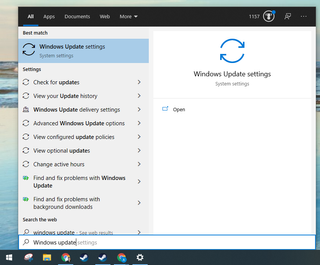
1. Open the Windows Update section of your Windows 10 Settings menu. The fastest way to get there is to hit the Start button and start typing "Windows Update settings", then select that option when you see it appear.
Sign up to get the BEST of Tom's Guide direct to your inbox.
Here at Tom’s Guide our expert editors are committed to bringing you the best news, reviews and guides to help you stay informed and ahead of the curve!
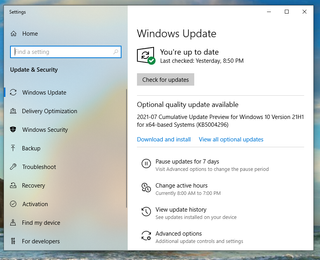
2. Since this is an optional update you'll want to look for the "Optional quality update available" heading; beneath that you should see a listing for the patch in question, KB5004296.
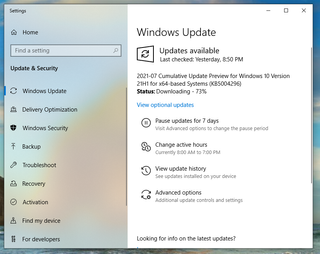
3. And voila, the patch should begin downloading! Once it's finished it should automatically install, and hopefully your experience playing games on Windows 10 should get a bit smoother.
- More: How to install Windows 10: Everything you need to know
- How to reinstall Windows 10 without losing your files

Alex Wawro is a lifelong tech and games enthusiast with more than a decade of experience covering both for outlets like Game Developer, Black Hat, and PC World magazine. A lifelong PC builder, he currently serves as a senior editor at Tom's Guide covering all things computing, from laptops and desktops to keyboards and mice.