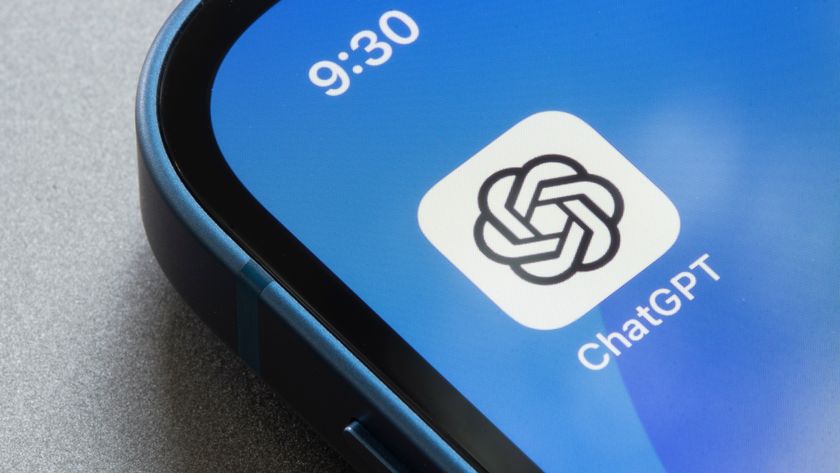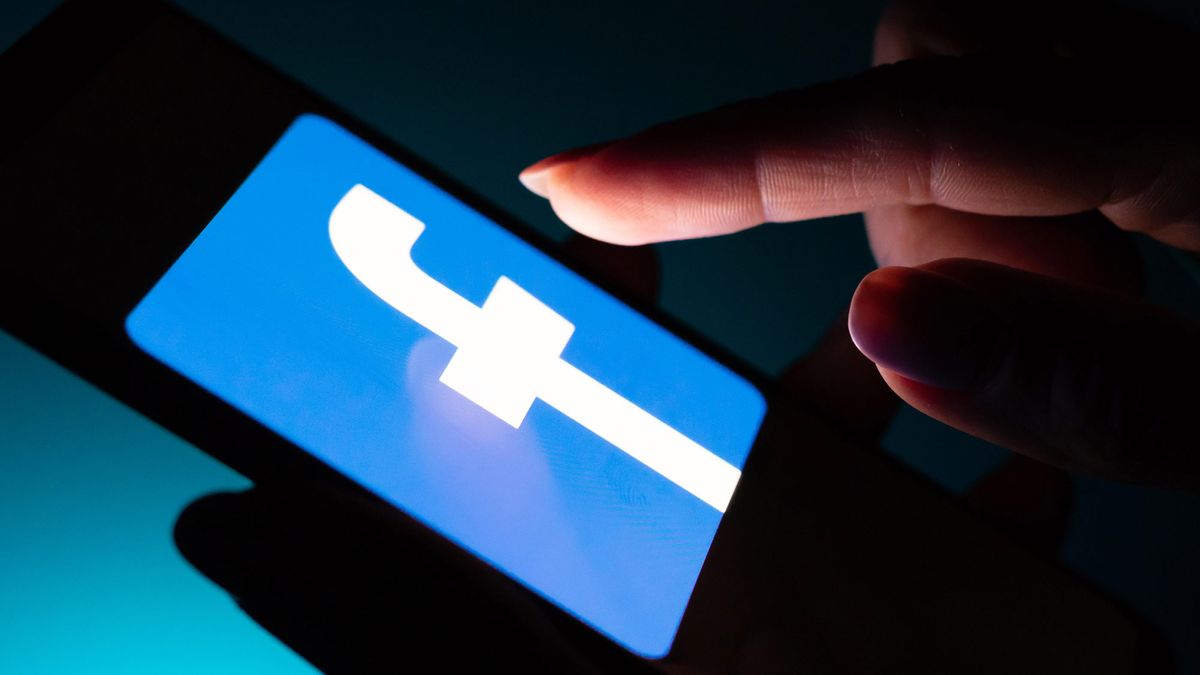
Editors' Note (May 27, 6:45am ET): Facebook users reported that Dark Mode was unavailable on the social network's mobile app for a time on May 26. A company spokesperson told us on May 27 that the problem has been fixed on Android devices: "We have restored service for those who experienced a technical issue that caused some people to have trouble accessing certain features on Facebook’s Android app." However, some iPhone users are still finding the option is missing on certain versions of the iOS Facebook app. Here's how to fix the Facebook Dark Mode problem on iPhone.
Our long, bright-white nightmare is finally over: You can learn how to use Facebook Dark Mode on Android, iPhone and desktop.
Users have been clamoring for a Facebook Dark Mode option for years. Facebook Dark Mode replaces the bright, white interface on the mobile app and website with a black background. Some people find it easier to read and believe it causes less strain to their eyes. Dark Mode also consumes less battery power.
After first testing the look with beta users in 2020, the social media giant rolled out Dark Mode to everyone. Some Android users experienced a glitch in early May where Facebook Dark Mode was disabled on the their phones.
Here's a step-by-step guide on how to enable Facebook Dark Mode on your device.
How to use Facebook Dark Mode on Android
1. Open and log into the Facebook app.
2. Tap the three lines/"hamburger" icon in the top menu bar.
Sign up to get the BEST of Tom's Guide direct to your inbox.
Get instant access to breaking news, the hottest reviews, great deals and helpful tips.
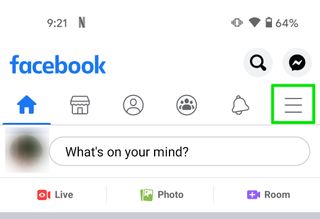
3. Scroll down and tap on Settings & Privacy.
4. Tap Dark Mode.
5. Tap the On button.
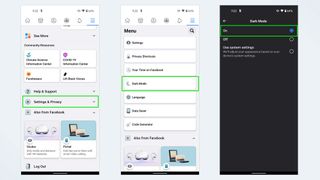
Success! You've turned on Facebook Dark Mode on Android.
How to use Facebook Dark Mode on iPhone
1. Open and log into the Facebook app.
2. Tap the three lines/"hamburger" icon in the bottom menu bar.
3. Scroll down and tap on Settings & Privacy.
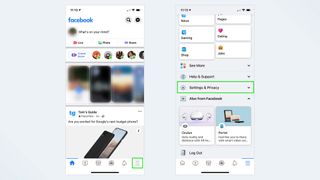
4. Tap Dark Mode.
5. Tap the On button.
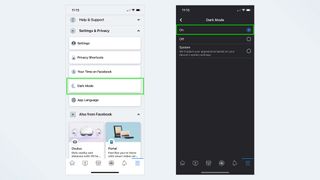
You've enabled Facebook Dark Mode on iPhone.
How to use Facebook Dark Mode on desktop
1. Log into Facebook.com
2. Click on the down arrow icon in the top right corner of the menu bar.
3. Click on Display & Accessibility.
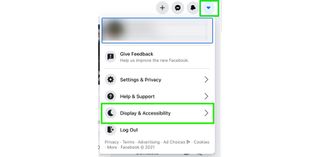
4. Click the On option under Dark Mode.
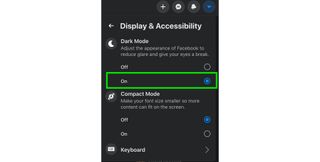
Facebook should now display in Dark Mode. You can follow these steps to turn off dark mode again, if you choose.
More Facebook tips
How to make your own Facebook avatar | How to download Facebook | How to send a GIF in Facebook Messenger | How to change password on Facebook | How to make yourself anonymous on Facebook

Kelly is the managing editor of streaming for Tom’s Guide, so basically, she watches TV for a living. Previously, she was a freelance entertainment writer for Yahoo, Vulture, TV Guide and other outlets. When she’s not watching TV and movies for work, she’s watching them for fun, seeing live music, writing songs, knitting and gardening.

X was down again — live updates on major outage

Instagram was down — live updates on the quick outage