How to use DuckDuckGo: Everything you need to know
What DuckDuckGo is, and isn't, good for
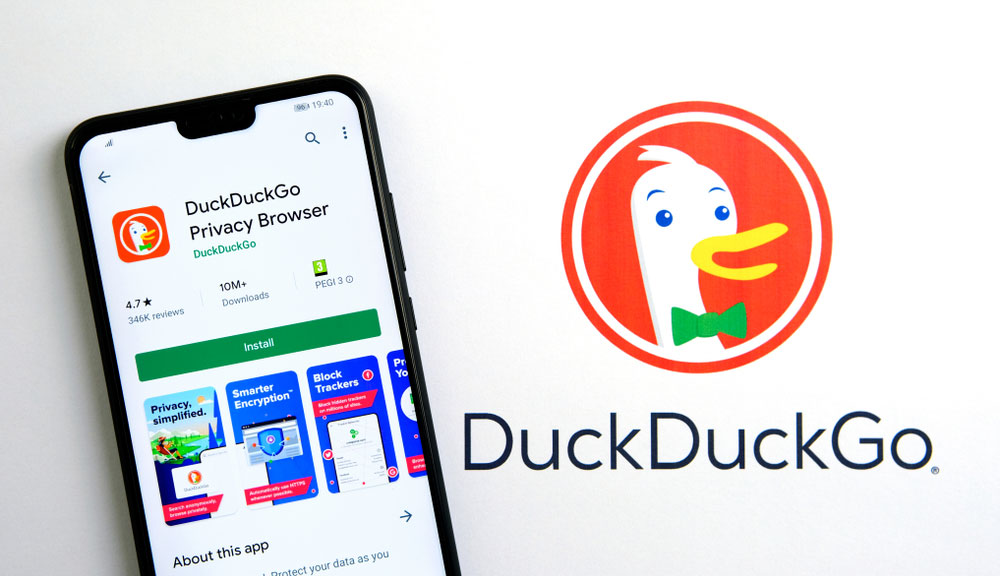
If privacy is what you're after and you want to get away from using Google, DuckDuckGo is a great alternative. The service focuses on putting privacy first, from internet browsing to email forwarding. However, the results aren't as relevant or robust, so you may not always find exactly what you're looking for.
Thousands of privacy-conscious users have already made the switch from messaging platforms like WhatsApp to more secure-seeming options such as Signal and Telegram.
At the same time, many people may be opting to use DuckDuckGo instead of Google or Bing for web searches, likely because the lesser-known search engine does not collect user data or track what you search.
DuckDuckGo has seen more than 4 million users install its apps and browser extensions, making it their default search engine, and you can too.
Here's how to switch to — and use — DuckDuckGo.
How to add DuckDuckGo to your browser
If you simply want to try out DuckDuckGo, type duckduckgo.com into your browser's address bar and enter your search query. Use it for a while and see if you like it. Once you're ready to make the switch, you can either select DuckDuckGo as your default search engine or add the appropriate app or extension to your browser.
Adding DuckDuckGo to Chrome
Chrome users have two options for using DuckDuckGo on the desktop. The simplest option, if you're looking only for the private search function, is to make DuckDuckGo the default search engine.
Sign up to get the BEST of Tom's Guide direct to your inbox.
Get instant access to breaking news, the hottest reviews, great deals and helpful tips.
Go to Settings (the three vertical dots at the top right of your browser bar) > Search engine > Manage search engine. Click the vertical dots next to DuckDuckGo and select Make default. This will make DuckDuckGo the default search engine in your address search bar as well.

An alternative for extra privacy is to install the DuckDuckGo Chrome extension. This will block hidden trackers and connect you to encrypted versions of websites if available.
If you change your mind about DuckDuckGo, both the default setting and the browser extension can be disabled in Chrome's settings.
Adding DuckDuckGo to Firefox
To make DuckDuckGo your default search engine in Firefox, toggle open the Settings options with the three horizontal lines to the far right of your address bar. Click Preferences and open the Default Search Engine drop-down menu to select DuckDuckGo. This will change the settings for search in your address bar.
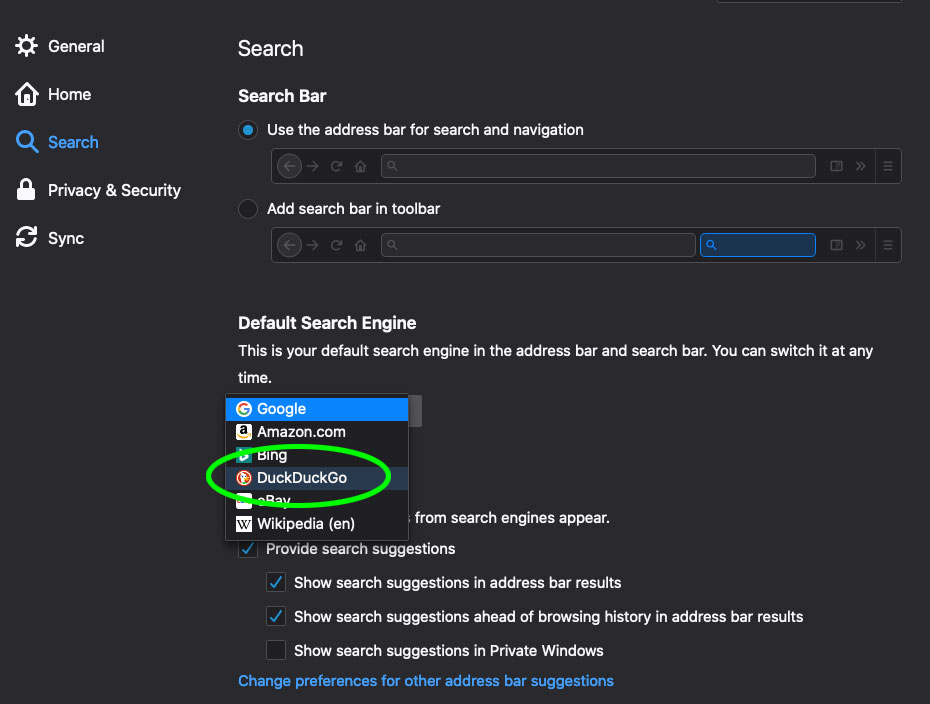
To make DuckDuckGo your homepage in Firefox, drag this link to the Home icon and select Yes in the pop-up window.
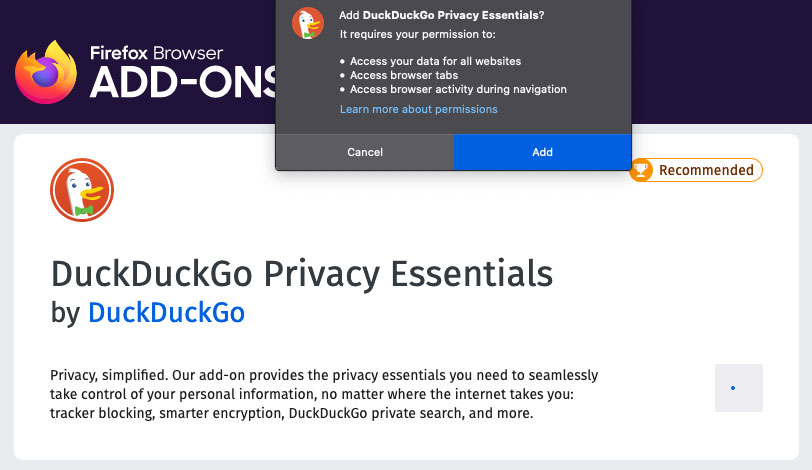
Like Chrome, Firefox has an add-on called DuckDuckGo Privacy Essentials that has extra privacy features.
Adding DuckDuckGo to other browsers
Safari users can simply tap the magnifying glass in the search bar, which will bring up a drop-down to select the default search engine. You can also add the DuckDuckGo extension from the App Store.
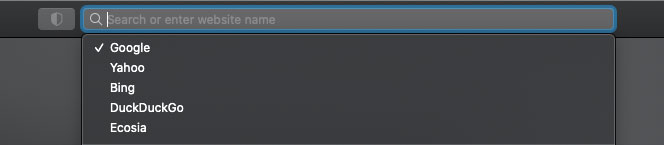
With Brave, open the hamburger menu at the top right and go to Settings > Search Engine. Open the dropdown menu at the top of the page and select DuckDuckGo as your default.
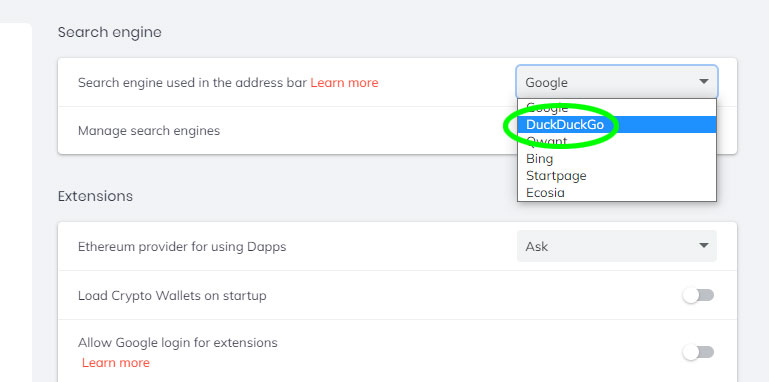
In Edge, click the three horizontal dots (they look like " … ") in the top right and select Settings. On the next page, click the three stacked lines in the top left and select > Privacy, Search and Services.
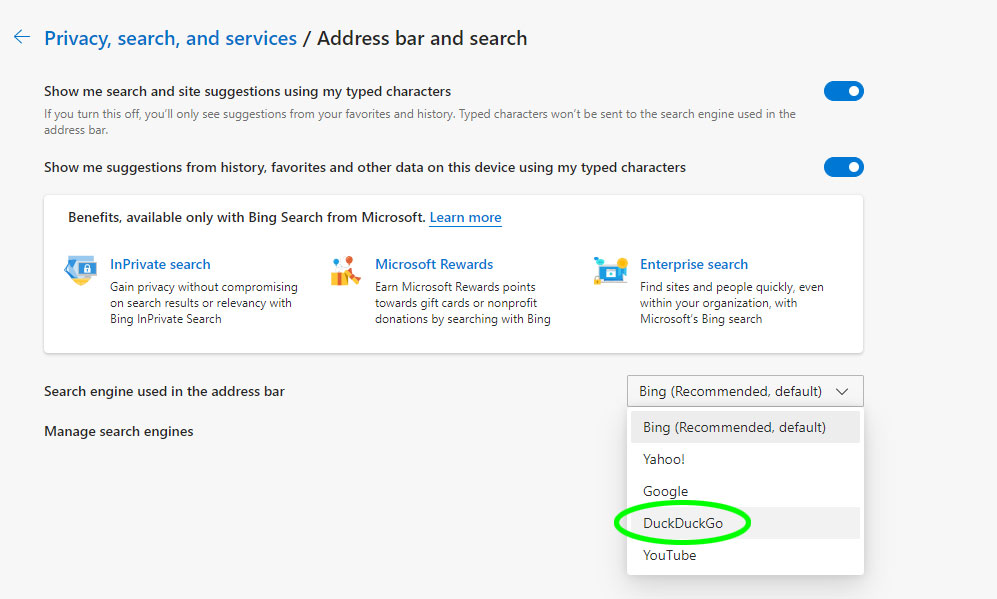
Scroll all the way down the page and, under the Services heading, click Address Bar and Search. Open the dropdown menu next to Search Engine Used in the Address Bar and select DuckDuckGo. You can also get the Privacy Essentials add-on.
Adding DuckDuckGo on mobile
DuckDuckGo has browsing apps for both iOS and Android. If you prefer to use DuckDuckGo as your default search engine within Safari, Firefox, or Brave, follow the steps on DuckDuckGo's help pages.
How to use DuckDuckGo
DuckDuckGo isn't all that different from any other search engine. Type your query into the search bar and get your results. As with Google, you can narrow your search to images, videos, news, maps and shopping.
DuckDuckGo's results pages look fairly similar to Google's, with knowledge panels, news carousels and related searches. However, you'll get more with Google search results, such as recent tweets, People Also Ask and videos, than you'll get with DuckDuckGo.
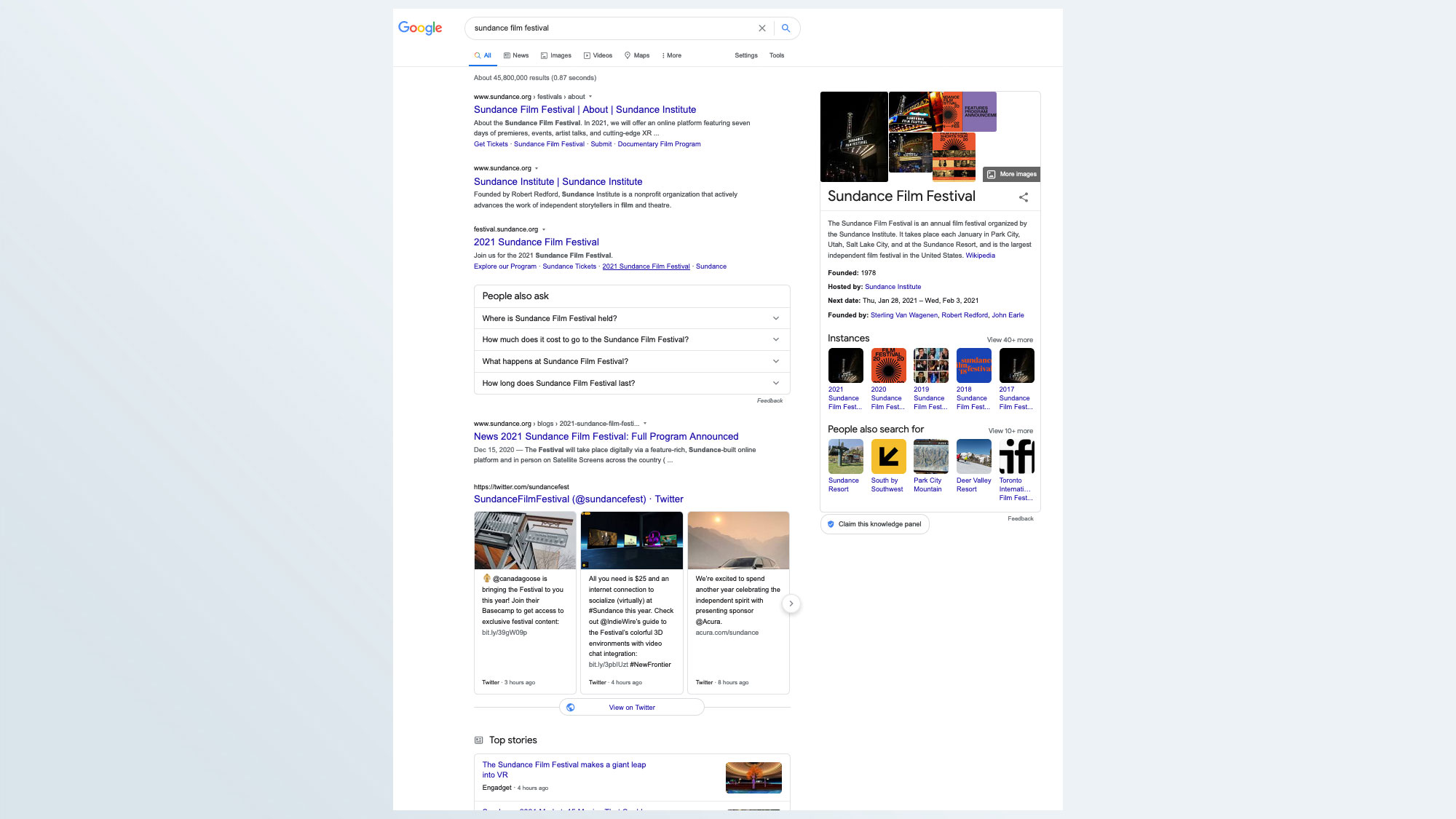
Google also returns different, and perhaps more relevant, results, depending on your perspective. When we searched for "Sundance Film Festival," Google's first four results (punctuated by People Also Ask and tweets from @SundanceFest) were from different pages on Sundance.org.
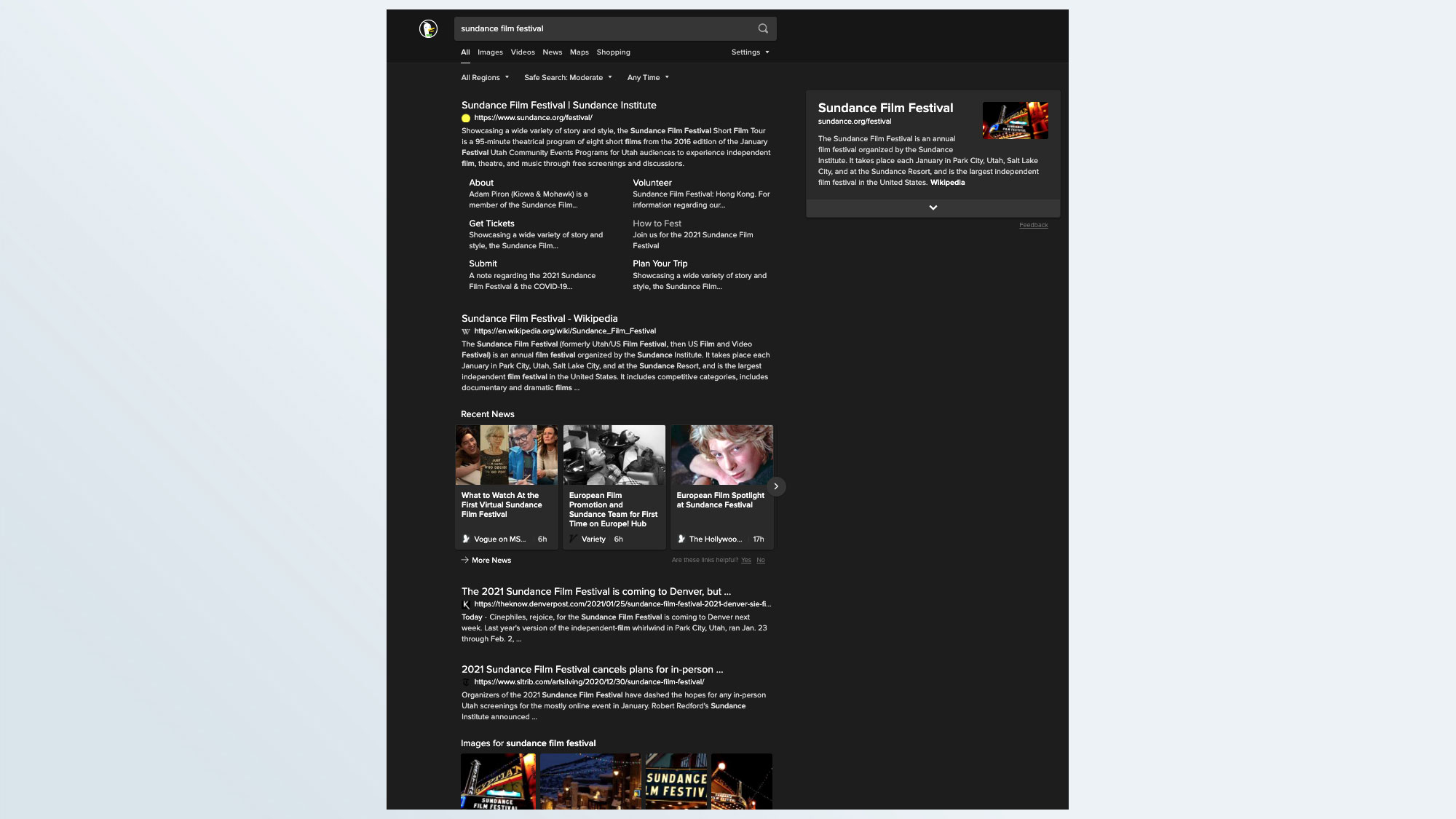
With DuckDuckGo, we got only one link, to the main festival page. The second result was from Wikipedia.
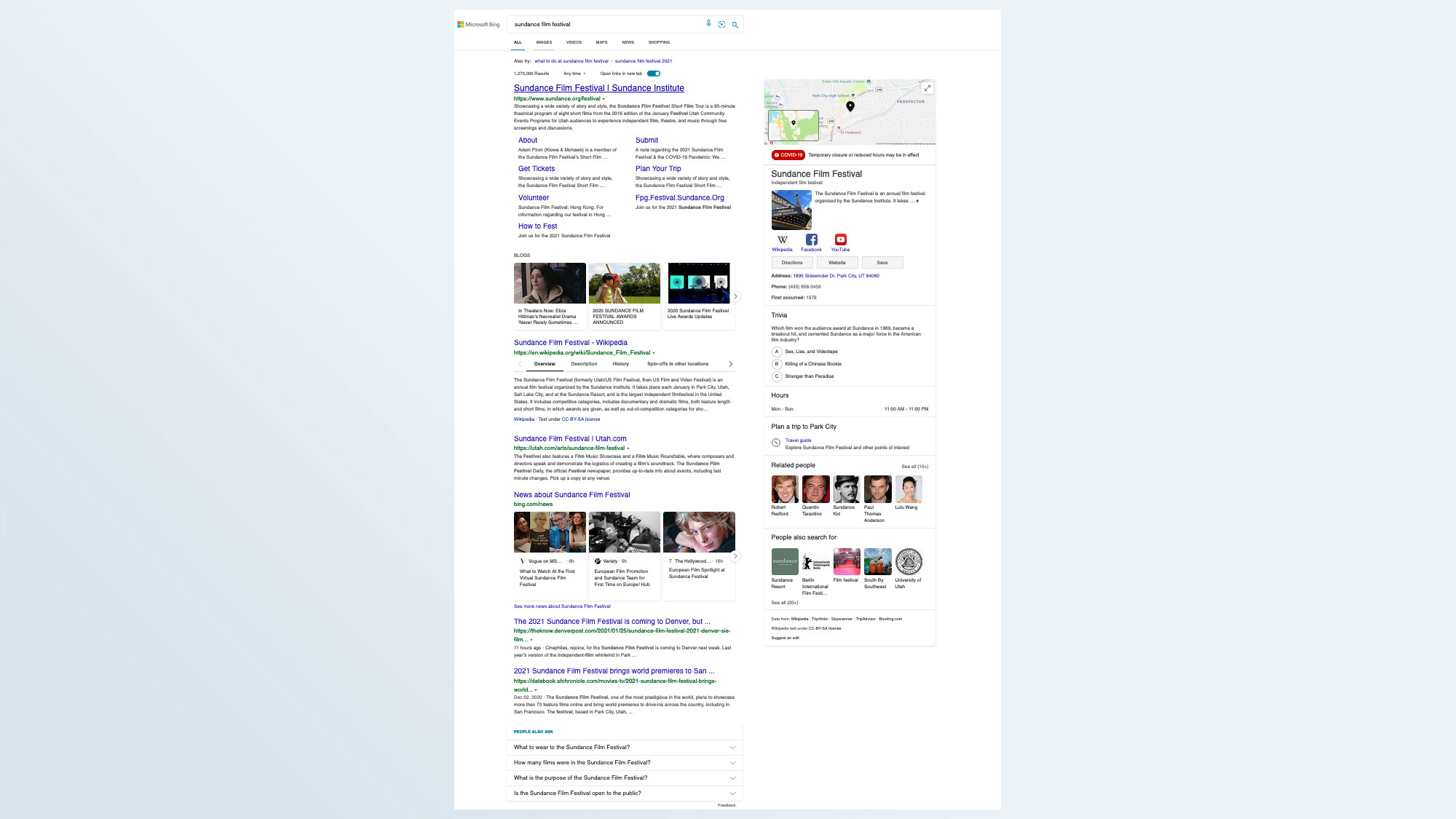
Microsoft's Bing splits the difference between the two, with results similar to DuckDuckGo but more robust knowledge panels.
It's also worth noting that DuckDuckGo uses Apple Maps (with pretty mediocre results) and Yelp reviews. Google obviously shows Google Maps and Google reviews. Bing runs on OpenStreetMap and TripAdvisor.
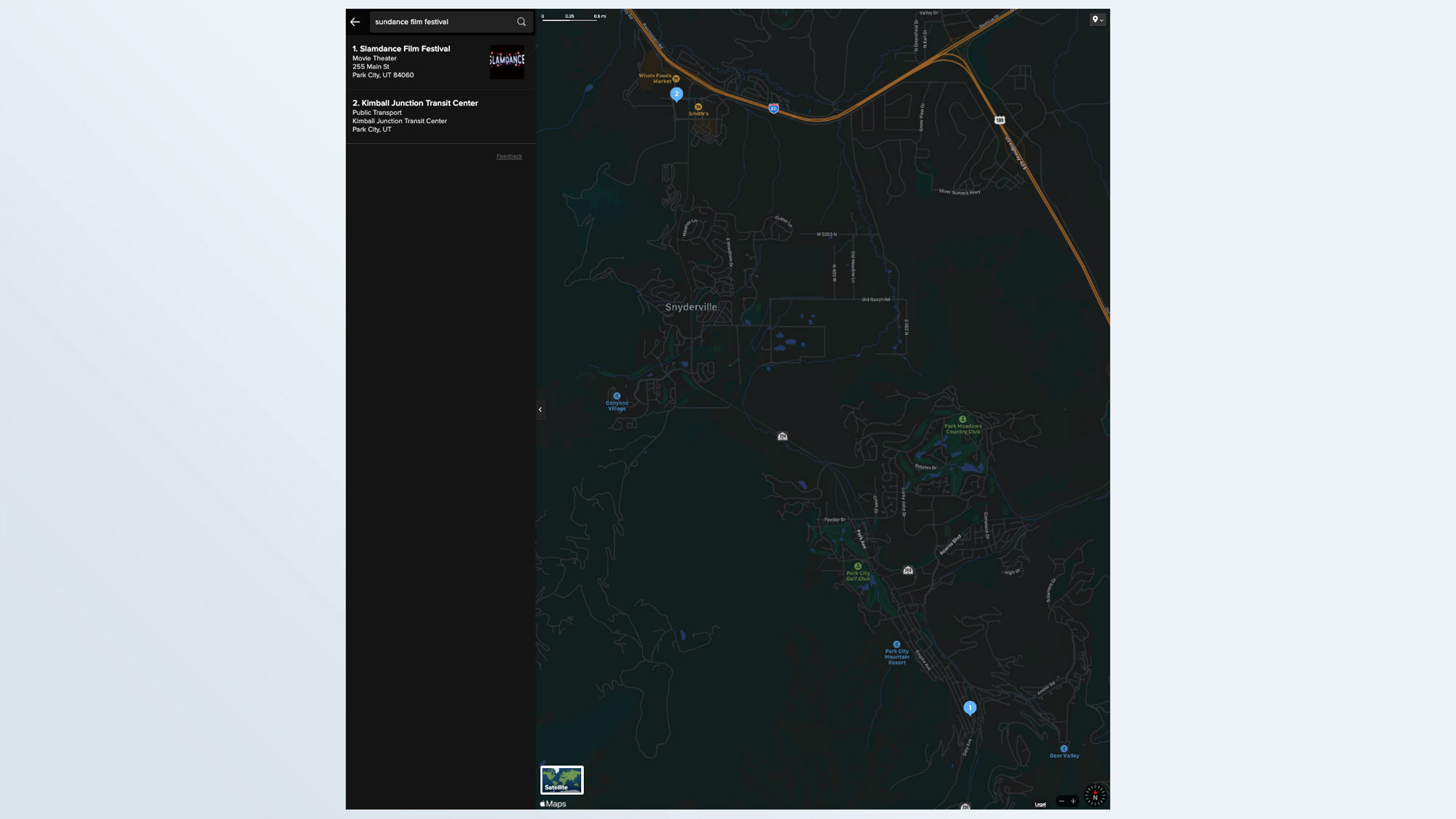
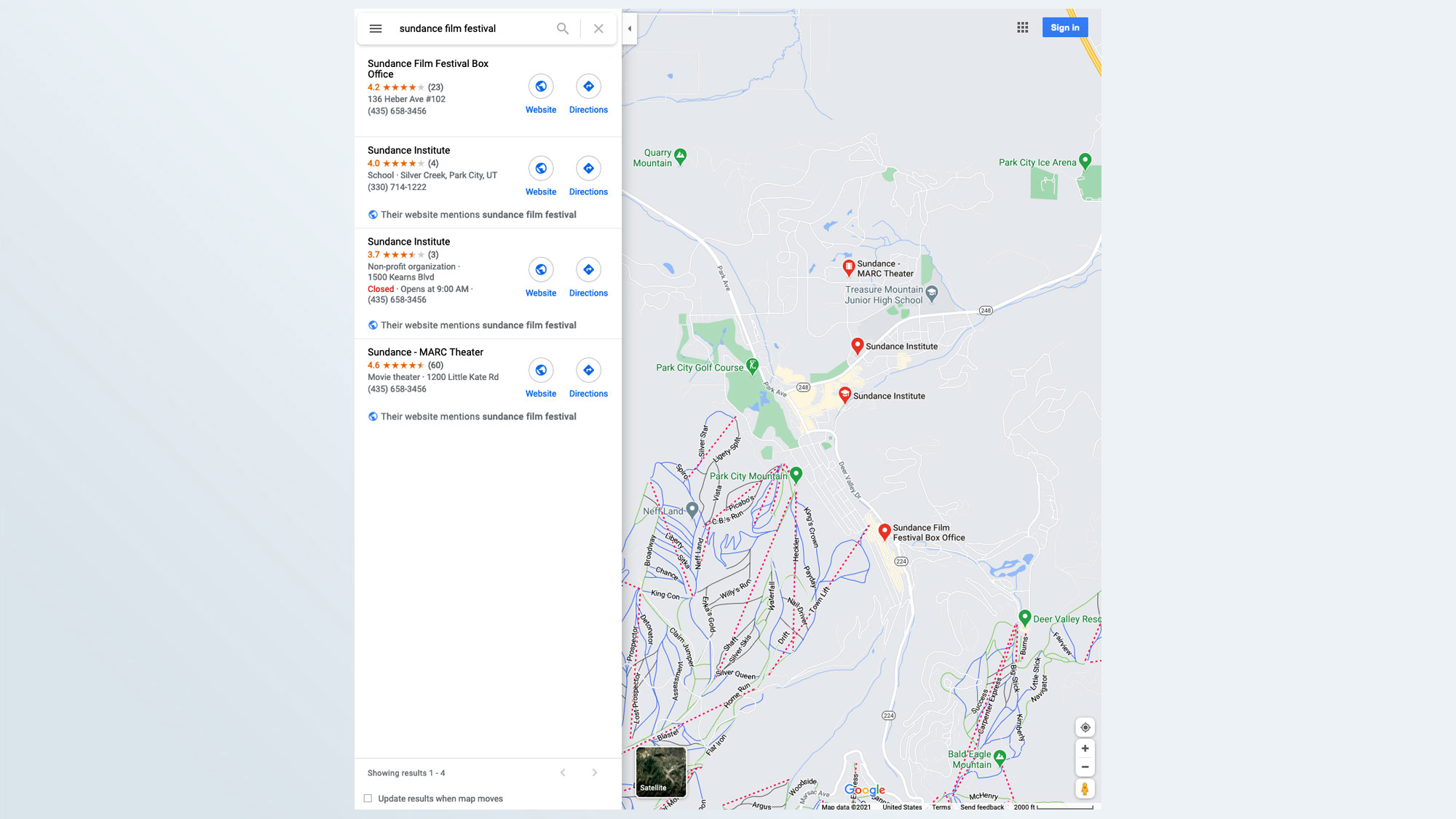
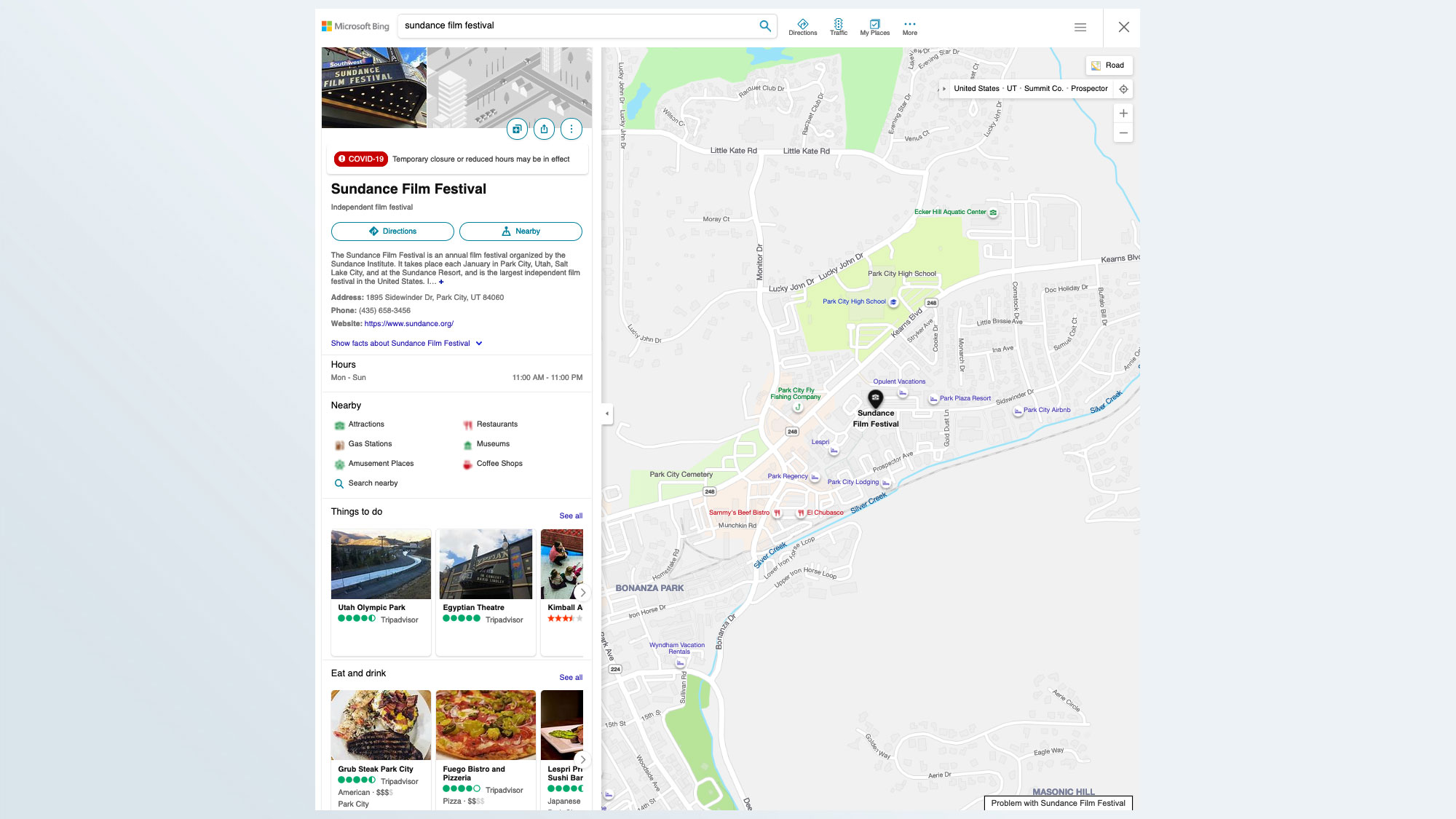
All that is to say, DuckDuckGo isn't anything special once you get beyond the privacy features. However, it can be a useful alternative if you're looking for a new search engine.

Anthony Spadafora is the managing editor for security and home office furniture at Tom’s Guide where he covers everything from data breaches to password managers and the best way to cover your whole home or business with Wi-Fi. He also reviews standing desks, office chairs and other home office accessories with a penchant for building desk setups. Before joining the team, Anthony wrote for ITProPortal while living in Korea and later for TechRadar Pro after moving back to the US. Based in Houston, Texas, when he’s not writing Anthony can be found tinkering with PCs and game consoles, managing cables and upgrading his smart home.
-
dkuncio Replyadmin said:DuckDuckGo is a famously privacy-conscious search engine. Here's how to set it up and use it.
How to use DuckDuckGo: Everything you need to know : Read more
Hello. If I use DuckDuckGo and search for something, that search doesn't get tracked. But if I click on the website I searched, that does get tracked unless I add the "duckduckgo extension" to my browser. Is that correct? What if I'm only concerned about being tracked occasionally- it seems like a hassle to add and remove the DuckDuckGo extension. Any tips? Thank you. -
bobc4012 This site needs to do a better job for posting comments. It keeps sending me to this comment for my own comment.Reply
This article is generally about you can have DuckGoas an add-on for some browsers. It does not discuss how to use DuckGo to do searching, At least I can find the various search techniques for Google, but not for DuckGo, which I was expecting to find in this article, instead of making it an add-on. Either rename the article or include how to various types of searching using DuckGo
