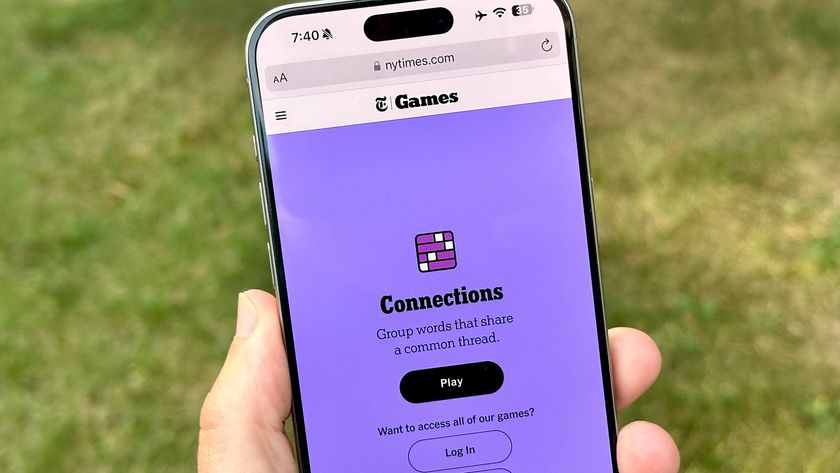How to recover deleted messages on iPhone
See how to recover deleted messages on your iPhone
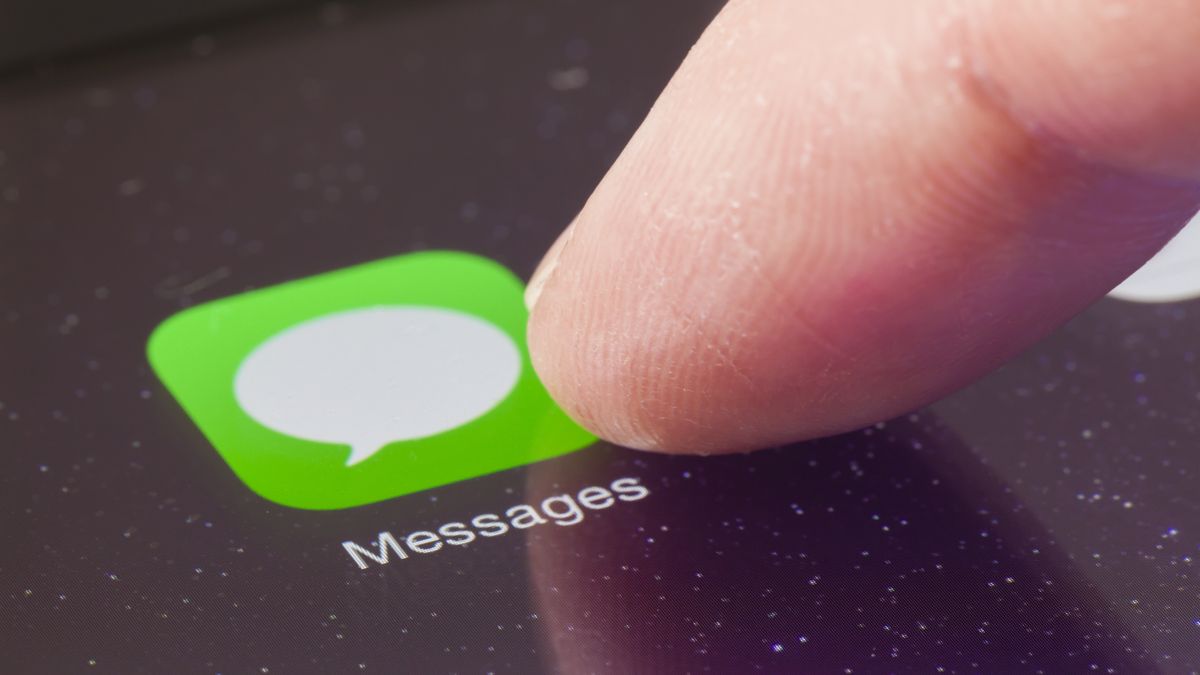
Knowing how to recover deleted messages on iPhone can make all the difference if you accidentally bin an important message, or simply change your mind after having a clear out.
Once you've deleted a message on iOS 15, there's no immediate way of recovering it. You can't shake your device to undo your mistake, no matter how vigorously you try. Neither can you delve into the Settings app for an “undelete” option, or find your texts waiting in a “holding folder” as you can with deleted photos.
Instead, you're going to have to go back in time to a point before the message was deleted. But this is going to be dependent on you having created a backup, whether on a computer or, more conveniently, in iCloud.
Whether you have an iPhone 13 or any other device running iOS 15, here's how to recover deleted messages on iPhone. And when you're done here, check out our other handy iPhone tips, including how to mirror an iPhone to your TV.
How to recover deleted messages on iPhone: Backup using iCloud
The first step to recovering deleted messages on iPhone is to back up your device using iCloud, which is something you should be doing on a regular basis anyway. It could make all the difference to your chances of recovering a text — or any other data — if you accidentally delete one in the future.
1. With your iPhone connected to a Wi-Fi network, launch the Settings app and tap your name.
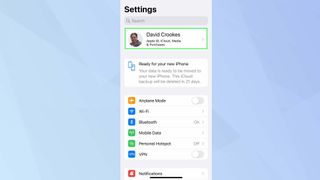
2. Now select iCloud from the list of options.
Sign up to get the BEST of Tom's Guide direct to your inbox.
Get instant access to breaking news, the hottest reviews, great deals and helpful tips.
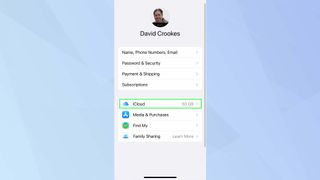
3. It's worth making sure the toggle next to Messages is turned on. You should also tap on iCloud Backup. You might find that this is already turned on – in which case, automatic backups are already being created. If not, then you can easily rectify that.
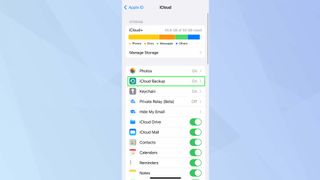
4. Make sure you switch on iCloud Backup. If you have just turned it on, then tap Back Up Now. You should also do this if it appears your iPhone hasn't automatically backed up in a while. It will only do this when your iPhone is plugged in, locked and connected to a Wi-Fi network.

How to recover deleted messages on iPhone from an iPhone backup
If you've deleted a text and want to get it back, you need to check when your last backups were made. This lets you judge whether or not restoring a backup will make any difference. If the only backup available was made after you deleted a message, for example, then you won't be able to get it back.
1. With that in mind, launch the Settings app and tap your name. Then tap iCloud.
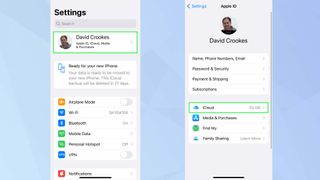
2. Now tap Manage Storage (if iCloud Backup isn't turned on, then your chances of successfully recovering texts is going to be much lower).
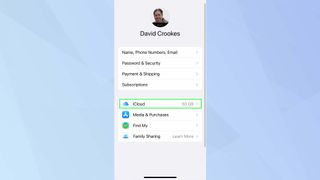
3. On the iCloud Storage screen, tap Backups and then select a backup that you think will contain the message that you want to retrieve.
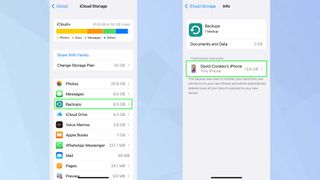
4. You will see information about the backup — the most crucial being when it was last made. If it looks as if it will contain the deleted message, then it's time to try and get it back.
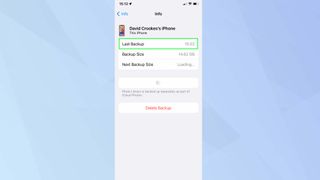
5. Go back to the main Settings screen and tap General. Then scroll to the bottom of the screen and tap Transfer or Reset iPhone.
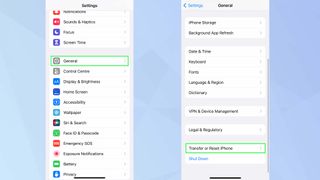
6. Now, you need to effectively wipe your iPhone clean, which means you have to tap Erase All Content and Settings.
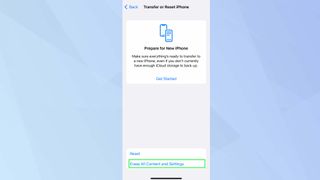
7. Your iPhone will shut down and restart. When it comes back to life, go through the setup process and, when you arrive on the Apps & Data screen, tap Restore from iCloud Backup. Choose the backup you identified earlier in the process. All of your backed up data will now be restored.

How to recover deleted messages on iPhone from a computer backup
It is possible to back up an iPhone on a computer using iTunes on a PC or Finder on a Mac. You would need to connect your iPhone to the USB port of the computer and select your device.
You will then be prompted to back up, with the data being stored on the computer rather than in iCloud. On a Mac, for instance, you would just click Back up all the data on your iPhone to this Mac then click Back Up Now to get the process underway.
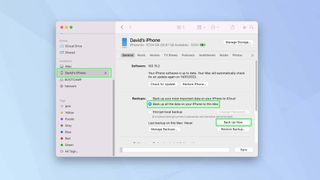
On Windows, you'd need to launch iTunes and click Summary on the left-hand side. Then, under Backups, select This Computer then click Back Up Now.
Now you know how to restore deleted messages on iPhone, take a look at how to reset a locked iPhone without a computer or how you can launch apps by tapping the back of your iPhone. And if a child in your care uses an iOS device, you might want to check out how to use the new Child Safety features in iOS 15.2.

David Crookes is a freelance writer, reporter, editor and author. He has written for technology and gaming magazines including Retro Gamer, Web User, Micro Mart, MagPi, Android, iCreate, Total PC Gaming, T3 and Macworld. He has also covered crime, history, politics, education, health, sport, film, music and more, and been a producer for BBC Radio 5 Live.
-
Baccumare When Messages in iCloud is turned on, the messages won’t be included in the iCloud backup. There are also no “Recently Deleted” option for deleted messages. In theory, the deleted messages have gone forever. However, some third-party iPhone recovery software claims to recover deleted messages even without backup as long as they have not been overwritten by new data. No sure whether the tools work.Reply