Cloud storage vs cloud backup vs cloud sync: what's the difference?
Learn how different cloud functions complement each other

When comparing the best cloud storage vs cloud backup vs cloud sync, it's important to know that each are different operations utilizing the cloud. If you don't already know, the cloud consists of multiple physical servers owned by a cloud computing provider, on which you can store data remotely.
In this piece, we not only compare cloud storage vs cloud backup vs cloud sync, but also explain how all three complement one another.
Cloud storage vs cloud backup vs cloud sync: Understanding concepts

Cloud storage, cloud backup, and cloud synchronization are not wholly separate operations, but are inclusive aspects of cloud computing. Cloud computing providers often include a combination of all three as part of their service. Here, we’ll discuss the differences between these operations, and where they overlap.
Each cloud storage provider has slightly different features that vary depending on whether its target market is business clients, individuals, or both. Common features include remote access, file encryption, and file sharing.
Microsoft OneDrive makes itself attractive to business users with cloud storage plans that integrate with business collaboration platform Microsoft Teams. It includes unique features, such as automated document filing whenever files are shared in team chats. In contrast, Apple’s iCloud doesn’t offer unique benefits for businesses, as it’s mostly marketed toward individual Mac users, who appreciate that the storage works in the background, allowing seamless access to digital data.
Dropbox, meanwhile, can serve all types of users as a simple file storage service hosted on the cloud. However, its ability to be integrated with market-leading productivity suites is particularly attractive for businesses.
Conceptualizing the difference between cloud backup and cloud storage services is complex, as some cloud computing services, like iCloud, are both. iCloud will synchronize and store all the data on your mobile device on the cloud unless you specifically request it not to, but will not automatically store all the data on your Mac laptop/desktop devices.
Sign up to get the BEST of Tom's Guide direct to your inbox.
Get instant access to breaking news, the hottest reviews, great deals and helpful tips.
If you want iCloud to store everything on a Macbook or iMac, you’ll have to manually save all local files to the cloud.
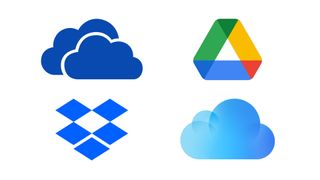
Most business users will be looking for dedicated cloud backup providers, like IDrive and Carbonite Safe, which provide continuous versioning and file history of devices. Dedicated cloud backup providers continuously back up every file on a device to the cloud, without any manual uploading required.
If your computer was exposed to ransomware while using a cloud backup service, every single data set associated with your device could be restored later. Your device would then function as though the cyber attack had never occurred, which is essential.
Most cloud storage providers offer automatic cloud backup of all files you’ve shared with them as an inclusive feature of their storage service. If you change the file on your computer, the update will automatically synchronize on the cloud. Many cloud storage services, like OneDrive and Dropbox, allow you to restore earlier and deleted versions of files and folders.
However, cloud storage services which include backup as a feature typically only store copies of files you’ve manually uploaded to them, with some exceptions. One is Microsoft OneDrive, which automates backups of every Microsoft 365 file you use. Although you don’t manually upload files to the Microsoft OneDrive, it still only protects certain files and data sets.
Cloud synchronization is best described as a process that enables cloud storage records to be accurately maintained. When cloud storage data is changed on a physical device, cloud synchronization ensures it’s automatically updated on the cloud. Dropbox requires a utility be installed on your physical device for cloud synchronization to occur, and you then move files into that utility.
In contrast, cloud synchronization is built into Mac applications and works as long as iCloud computing is enabled. Microsoft OneDrive’s cloud synchronization utility, like iCloud’s, is built into Windows operating systems and productivity tools.
Judging performance

Cloud computing services that specialize in cloud backup, and include features like versioning and file history, are the best choice to ensure you can restore all files and folders in case of accidental deletions or wipes, and protect workflow.
Cloud backup companies of this nature, like IDrive and Carbonite, automatically upload every file on a device to the cloud, synchronizing whenever files are updated, and encrypting the data as it’s transferred, to enhance security. If you’re looking to protect the data devices from accidents that could jeopardize locally-stored files, cloud backup services with versioning and file history are best for your needs.
Mac users who are only concerned with the protection of personal data like music, photos, notes, and texts (as opposed to files generated on productivity applications) will probably never have to use another cloud computing service bar iCloud. As iCloud seamlessly synchronizes data from Mac applications to the cloud, users will experience no difficulties restoring historic data on new Mac devices.
Business users will be concerned with protecting critical data for collaborative projects or information sets which, if lost, could jeopardize workflow. Because of this, Dropbox is still a favored cloud storage solution for businesses, as it can store all varieties of files without compatibility issues and allows 100GB secure transfers. Plus, Dropbox can be integrated with both Microsoft and Google’s productivity suites, as well as popular business communication applications like Slack.
Although Microsoft and Google’s cloud storage solutions are great when you’re working on their own productivity suites, using their storage for projects conducted on other productivity suites can become complex. Dropbox gives teams/individuals within your organization the flexibility of choosing their preferred productivity suite while still allowing for inter-organization file-sharing and project collaboration.
What support should you expect?

Support varies depending on the cloud computing provider you choose, and the quality of support provided is typically equivalent to the price you pay for the product. For example, only Dropbox Business users have access to phone support, while those on other Dropbox pricing tiers have to rely on chat or email support.
There’s no consistent amount of phone support you can expect to receive from cloud computing services. Dedicated cloud backup service IDrive has a 24/7 phone helpline available for support inquiries but their main competitor, Carbonite Safe, only makes phone help available after you’ve exhausted their live chat support.
iCloud’s support is lacking as phone help is only available to those who can convince Apple the solution isn’t available online via their forum or chat. You’ll likely be directed to your local Genius Bar rather than speak with a consultant on the phone.
Phone, email, and virtual chat options are available to business users of Google Workspace and Microsoft OneDrive business users. Google has an FAQ available to other users, whereas other Microsoft users must make do with virtual support.
Pricing and plans: how much should you pay?

Many cloud computing services have free plans available, including iCloud and OneDrive (5GB), Dropbox (2GB), and Google (15GB). Individual users with scant personal data will probably find the free plans adequate for their cloud storage needs.
Pricing of plans increases commensurate to the amount of data you need to store on the cloud. In the case of cloud storage providers which also offer productivity applications, like Google Workspace and Microsoft, you often have access to more applications or better support as you acquire more data storage.
Dedicated cloud backup services, like iCloud and Carbonite Safe, include additional kinds of backup, such as image and server backup, on more expensive plans.
Cloud storage vs cloud backup vs cloud sync: Verdict
As you know by now, cloud storage vs cloud backup vs cloud sync isn’t a straight showdown at all, but most cloud storage services offer some kind of cloud backup, and vice versa. Cloud synchronization is simply the process of automating updates between local files and those stored on the cloud. All services are offered by cloud computing providers.
We’d encourage individual Windows users to choose a backup service like IDrive or Carbonite to protect all the data on their devices in case of loss, damage, or wipes. iCloud should suffice for most Mac users.
Mac users who use productivity suites on their devices to conduct business may also want to employ an additional cloud storage solution, like Dropbox or Google Workspace.
Business users should decide if they simply want a storage solution or one with complete productivity and communications suites, too. Dropbox will suffice for storage which integrates with communications/productivity applications, but organizations who want a complete toolkit may prefer Google Workspace or Microsoft OneDrive.
Further reading on cloud storage
We've covered cloud services' importance to small businesses in a range of features, including our list article outlining eight reasons why businesses should use small business cloud solutions; and our editorials outlining why cloud computing is perfect for small businesses and why cloud services should be a priority for any small business.
Most Popular
