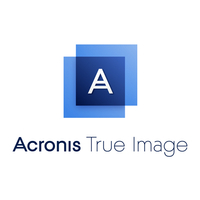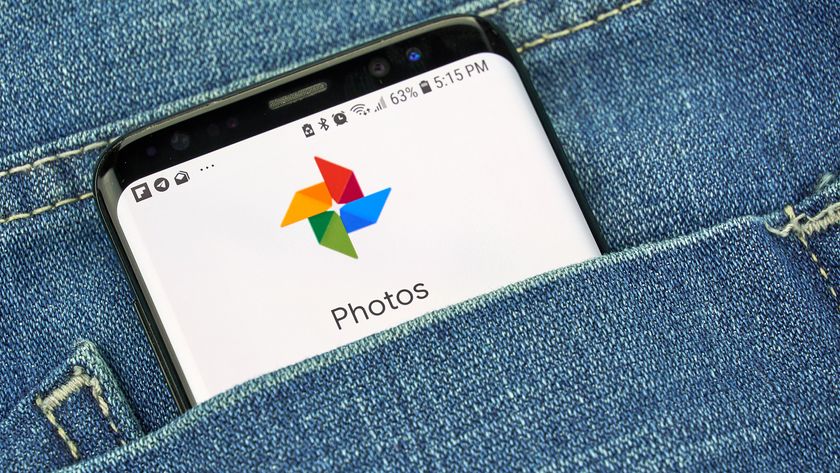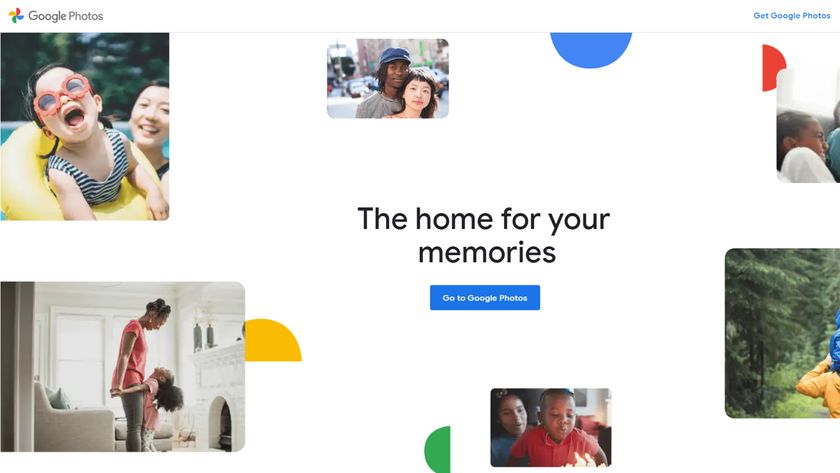The best cloud backup services in 2025
Store an extra copy of your most important files securely in the cloud for safekeeping

The best cloud backup services take the headache out of dealing with data loss. With one of these services installed on your computer, you don’t have to worry as you always have an extra copy of your most important files stored safely and securely in the cloud just in case something happens.
Unlike with the best cloud storage where you need to manually upload your files, cloud backup services do this automatically for you. By constantly copying your data back and forth from your computer to a service’s cloud storage, you can retrieve your most important files, photos and more from anywhere in the world as long as you have access to the internet.
If you want to take things a step further though, you can combine cloud backup and cloud storage with one of the best external hard drives for local storage in order to adhere to the 3-2-1 backup rule.
Whether you have multiple computers or just a single machine you want to back up, we’ve thoroughly tested and reviewed the best cloud backup services available today to help you find the right one for your needs, workflow and budget.
Top 3 best cloud backup solutions
1. IDrive is the best cloud backup solution right now
IDrive ranks highly on every review due to its great features and fair pricing. The software is available for Windows, macOS, Android and iOS, and there are command-line scripts for Linux machines. Best of all, iDrive currently has an amazing offer for Tom's Guide readers, who can get the 10TB plan for just $4.98 for the first year; that's a massive 95% off.
2. Backblaze is the easiest cloud backup solution
Backblaze is the easiest cloud storage solution to use — just set it and forget it. It has a useful restore-by-mail feature and rapid upload speeds. This is a great choice if you're looking for the best bang for your buck.
3. Acronis Cyber Protect Home Office is a powerful and versatile option
Acronis True Image, recently renamed as Acronis Cyber Protect Home Office, is the most powerful online-backup solution available for consumers, and now includes antivirus software and ransomware protection.
The quick list

iDrive allows you to back up an unlimited number of computers as well as mobile devices and features fast upload speeds. The service also backs up mobile devices like smartphones or tablets and the company will even mail you a physical hard drive with your data. There's no unlimited storage option though.
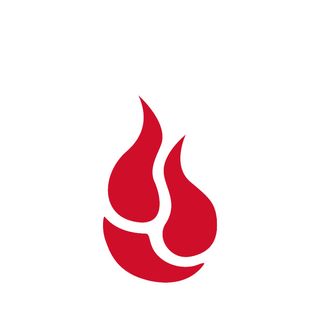
Backblaze is an inexpensive option for storing loads of data that's also fast and simple to use. The service only allows you to back up one computer though but it does offer unlimited storage space. Backblaze will even ship you a hard drive with all your data to restore your cloud backups.
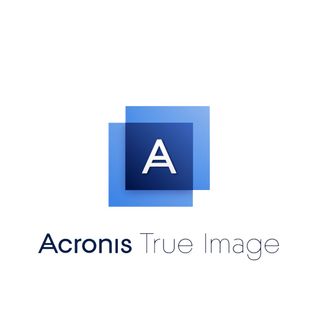
Acronis has a modern interface, a unique feature set and a small impact on system performance.

CrashPlan used to offer a cloud backup service for consumers but these days, it only caters to small businesses. However, it still has the same fast upload and download speeds with unlimited storage to boot. CrashPlan also offers lots of different security and backup scheduling options.

SpiderOak One has a strong focus on security while giving you the ability to back up unlimited devices. It also provides great sharing and syncing features but there is a steep learning curve.

Carbonite Safe is a great option if you want to back up a single PC as the price you pay depends on the number of computers you're backing up.
Best cloud backup service overall

Specifications
Reasons to buy
Reasons to avoid
IDrive offers the most bang for the buck, backing up an unlimited number of machines to either a 5TB or a 10TB ($4.98 for the first year for Tom's Guide readers) limit, which should be enough for most people. It's our Editor's Choice for best cloud backup service.
IDrive's upload speeds are fast, its mobile apps actually back up the devices they run on (and recognize faces in photos for easy tagging), it provides a generous file-syncing option and it even lets you mail in a full drive instead of spending days uploading data.
IDrive also keeps old copies of each file forever, which is handy, but you'll have to mind those storage caps. It also has two-factor authentication, which is an essential feature every online service provider should offer.
Read our full IDrive Personal review.
Best value cloud backup service

Specifications
Reasons to buy
Reasons to avoid
Backblaze is one of the cheapest cloud-backup solutions, gigabyte for gigabyte, and that's despite a recent price hike. It's definitely the easiest to use — you literally can just set Backblaze and forget it.
We also like the generous restore-by-mail feature and its rapid upload speeds. Backblaze even lets you locate a lost or stolen computer by geolocating the Wi-Fi network it connects to.
However, Backblaze is starting to be left behind as competitors add features such as cloud syncing, file sharing and backups of networked drives. It's also not ideal for anyone who has multiple machines to back up, unless you happen to have have nearly unlimited storage needs. In that case, the reasonable yearly cost to back up each machine may be worth multiple Backblaze subscriptions.
Read our full Backblaze review.
Best cloud backup service for power users

Specifications
Reasons to buy
Reasons to avoid
Acronis True Image, recently rebranded as Acronis Cyber Protect Home Office, may be the most powerful and versatile online-backup solution available, with a terrific desktop application and an insane number of backup and security options.
It offers mobile-device, external-drive and social-media backups, as well as syncing and sharing options. It will save an image of your primary hard drive — applications, OS and all — to the cloud. It also includes antivirus software, ransomware protection, a vulnerability scanner and a bootable file-restoration tool.
Yet Acronis can be the most frustrating of the best cloud backup services, with prices that rapidly ratchet up as you add devices and storage, and weak web and mobile interfaces. But may be the best option if you're a power user or someone who's shopping for antivirus software as well.
Read our full Acronis True Image review.
Best cloud backup service for SMBs

Specifications
Reasons to buy
Reasons to avoid
CrashPlan had the best cloud backup service for consumers until it quit the market in 2017. Its plan for small businesses retains that service's very fast upload and download speeds, and adds business-friendly features such as support for Red Hat and Ubuntu Linux and unlimited (if you want) retention of old versions of files.
Almost everything is customizable, including frequency of backups, retention of deleted files, account security and where to download restored files. CrashPlan supports full-drive-image backups to local drives and backs up Linux/macOS-formatted networked drives. And you get unlimited backup space for unlimited devices as long as you're willing to pay $10 per month per computer.
What you won't get are the consumer-friendly features that made CrashPlan for Home so appealing, such as drive shipping and mobile-device backups. The mobile apps have great security but are pretty bare-bones. CrashPlan for Small Business also consumes a fair amount of system resources during backups, but you can adjust the application settings to reduce that.
Read our full CrashPlan for Small Business review.
Best cloud backup service for security

Specifications
Reasons to buy
Reasons to avoid
SpiderOak was the first online storage (or online-syncing) service to make sure the customer held a private, exclusive encryption key.
Most other cloud storage services now offer the same thing, but SpiderOak also has strong file-sharing and -syncing features, as well as support for unlimited machines and, if you insist, backups of system files and applications.
Yet SpiderOak's storage-space pricing is so high that it's more competitive with Dropbox than it is with IDrive. While its file-restoration speed was amazingly fast, its initial upload speed was glacial.
Read our full SpiderOak One review.
Best cloud backup service for one PC

Specifications
Reasons to buy
Reasons to avoid
Carbonite offers unlimited storage, which is always nice to have in one of the best cloud backup services. It also has an intuitive user interface that shows you which files have been fully, partly or not backed up.
But you'd better read the fine print, as Carbonite doesn't automatically back up large files, external drives, or any kind of video file on its Basic pricing tier. To get those functions, you'll have to trade up to the Plus or Premium plans, which have features similar to IDrive or Backblaze's basic plans but cost much more. (Carbonite has temporarily slashed prices by 30%, bringing costs a bit closer to those of its rivals.)
Multiple machines are supported on a single account, but there's no volume discount — each additional machine costs as much as the first. Upload speeds are slow. And Carbonite's appealing mobile apps are no longer available, with the company giving no timetable for their return.
Read our full Carbonite Safe review.
Online backup vs. online syncing vs. online archiving
Cloud-backup services aren't the same as online-syncing services like Dropbox, Google Drive, iCloud or OneDrive.
An online-syncing service's software creates a cloud-based mirror of a specific set of files or folders on your device, and pushes out identical copies of those files to all of your linked devices so that you can have immediate access to them. Think of the syncing service as the hub on a spoked wheel, with all your linked devices at the ends of the spokes.

Cloud-backup services are simpler. They continuously or periodically copy all or most of the files and folders on your computer to their own cloud servers. Instead of the spoked-wheel diagram of a file-syncing service, an online-backup service would look like a straight line between your machine(s) and the cloud server.
Your data stays on those remote backup servers until you need it, and with luck, you never will. Most cloud-backup services offer generous amounts of storage for a subscription fee that is much cheaper, gigabyte for gigabyte, than an online-syncing service.
Cheapest of all are cloud-archiving services such as Box or Google Cloud. These let you offload files you don't immediately need to online servers, freeing up space on your hard drive.
Cloud-archiving services can be dirt-cheap, sometimes as little as a few pennies per month per gigabyte, but there's often a fee to download files again. (The assumption is that you will never need to download all the archived files.) Backblaze has its own very affordable cloud-storage service called B2.
How we test the best cloud backup services
We took several factors into consideration when testing the best cloud backup services: storage costs, ease of file restoration, computer-resource usage, unique features, ease of use and installation. Upload speed also matters even though you only do your initial backup once, it can take days or even weeks if it’s several hundred gigabytes.
We also gave bonus points to the online backup services that let you mail in a hard drive full of data to start the process as well as those that send you a hard drive to restore your data.
Our testing and evaluation was done on a 15-inch Apple MacBook Pro running Windows 10. Meanwhile, mobile apps were run on a Google Pixel XL 2 running Android 8.1 Oreo. We monitored data-transfer rates on the MacBook using GlassWire and CPU usage using Windows’ built-in Resource Monitor.
Each cloud backup service was tested individually and then uninstalled on both devices before the next test. The files used in our tests consisted of 16.8GB of documents, photos, videos and music. We uploaded this data to each service’s cloud servers and then restored a 1.12GB subset of these files to the laptop.
The testing environment itself was a home in Wisconsin, provisioned by TDS Telecom Extreme 300 Fiber internet service. Internet speeds during testing were typically 280 megabits per second (Mbps) down and 120 Mbps up, according to Speedtest.net.
For more information check out our how we test page for Tom's Guide.
Sign up to get the BEST of Tom's Guide direct to your inbox.
Get instant access to breaking news, the hottest reviews, great deals and helpful tips.

Anthony Spadafora is the managing editor for security and home office furniture at Tom’s Guide where he covers everything from data breaches to password managers and the best way to cover your whole home or business with Wi-Fi. He also reviews standing desks, office chairs and other home office accessories with a penchant for building desk setups. Before joining the team, Anthony wrote for ITProPortal while living in Korea and later for TechRadar Pro after moving back to the US. Based in Houston, Texas, when he’s not writing Anthony can be found tinkering with PCs and game consoles, managing cables and upgrading his smart home.
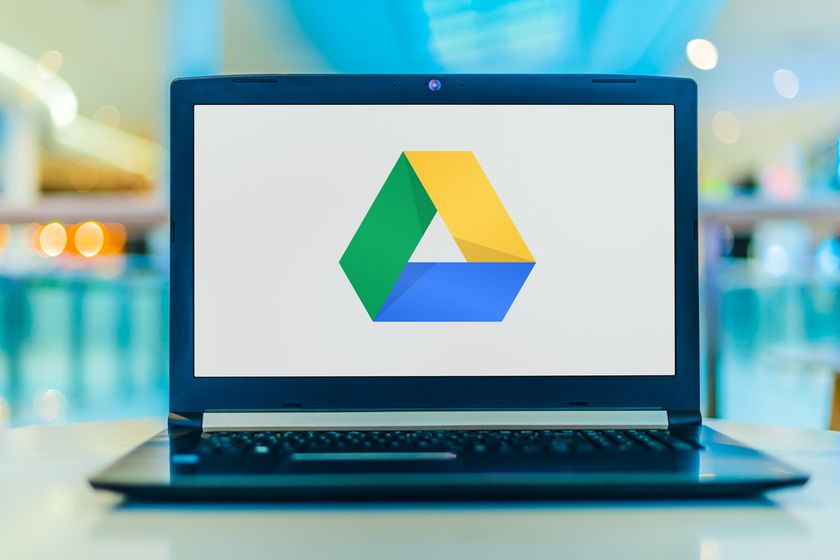
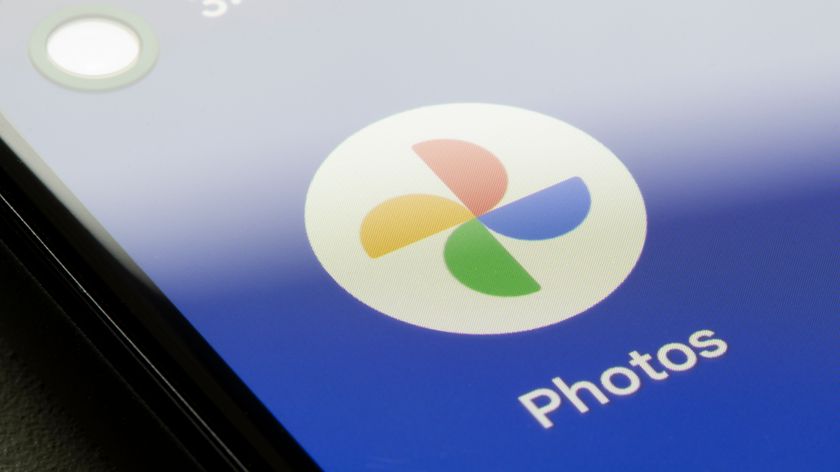
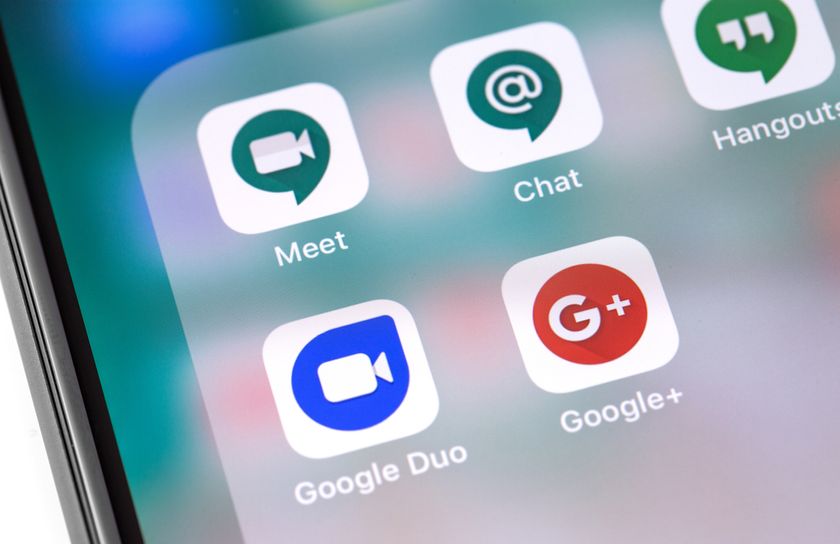
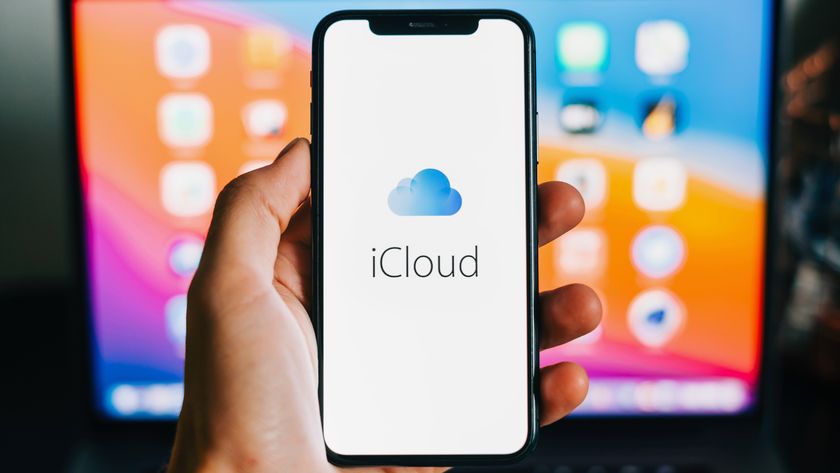
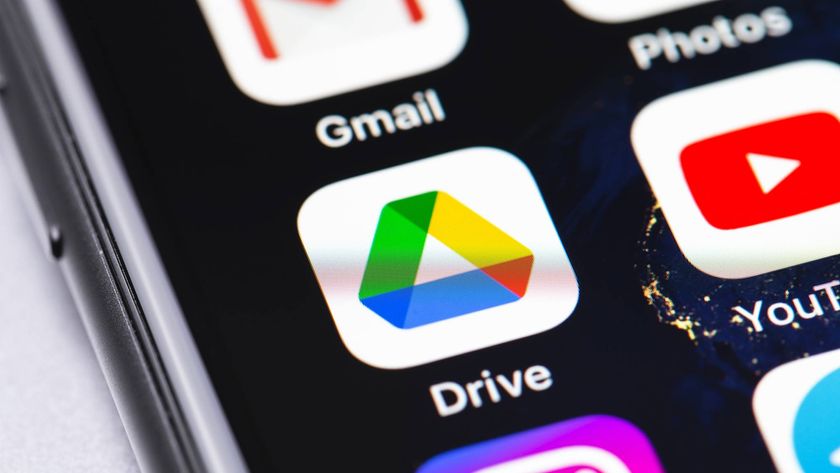
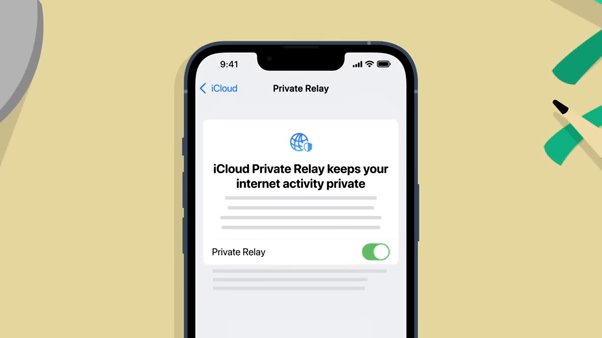






-
rocker60 One needs a careful warning for iDrive. As a customer, I can say that their customer service will infuriate you. Here's the scenario:Reply
Had less than 5 TB to image for the iDrive Express service (i.e. included in pricing package). If you're a non-techie, you won't know that there is less than 5TB available on the 5TB Express Drive. Or... you just forget. Or you're "close", and figure you'll try it out. So you order the 5TB drive. Not big enough. Send it back.
Upgrade to 10 TB because they won't send you a 10 TB Express Drive unless you sign up for the 10 TB service. Order 10 TB Express Drive. Won't send it to you free because you've already used your "one free per year". Send you a note to ask why you sent back an empty Express Drive and if you really meant to do that. Reference trouble ticket notes. No response.
After one year. Request 10 TB drive to backup what is now 5.88 TB. Should be okay, right? Nope. Fails. 9.1 TB available isn't enough to do encrypted imaging on 5.88 TB because the encryption needs space to generate temporary files that are then deleted from your Express Drive. Total space needed? 11.3 TB. Told by support to send in 10 TB drive and order 20 TB Express Drive referencing technical support notes on ticket. Request for 20 TB drive denied. Why? "You have to upgrade to 20 TB storage to get a 20 TB drive."
What...the...heck. So you want me to pay for 20 TB of storage to store 5.88 TB because y'all can't get your crap in a group and read trouble tickets and make a sane judgement? Company appears to be run out of a call center in India. No particular help from support or sales team. No one at iDrive who has a brain and the ability to actually just put a hard drive in a box to make a customer happy.
BEWARE! iDrive support is horrible. Not sure what it would be like if I ever need to get a backup. At which point, I'm probably already going to be irritated, so probably not the best time to haver someone holding your data hostage. Caveat emptor, here, y'all. Each function is divided up into a "department" and "departments" don't/can't/won't talk to each other. Service promises much. Can't deliver on simplest functions of that. -
ewolsh I agree about I-Drive.Reply
I also find BackBlaze problematic. I would say, it is not ready for prime time. The calling card seems to be the ease of use?, and lack of set-up required.? It's the little things, 1) The first time you want to recover a files your generated file list appears on a part of the screen that is not visible. You are looking at a black page- ESP helps to figure out what is going on. 2) no set up? that's great until they tell you - oh, they don't have any of your emails. .pst files aren't part of their saved files. They expect you to know this, because you are expected to have worked your way through their detailed set-up instructions, which are just as complicated as everyone elses. 3) Cuntomer service is only occationally available. And now it is email only. They used to have phone techs, some of whom were actually rude, With the nice ones, each one would tell you something different. Now with the e-mail, on a weekend, you have to monitor your email until they respond. That means you have found an alternative solution and the e-mail is irrelevant when it arrives. The answer chat bot is useless, it is easier to search the site yourself- you get the same or better answers... and then there was the time my hard drive blew up and I wanted to save it. I even payed extra to save it, but someone at BackBlaze just changed the name of the new computer, to the old computer name, and the additional saved hard drive disappeared. Luckily I was able to save oldhard drive- or I would have complained to who? Now I'm trying to get the account closed. Wish me luck.
I miss Mozy! -
Pramodius Beware of iDrive - they are the most untrustworthy of all the backup providers our there. While it sounds like an amazing deal to use their iDrive or iBackup products, because they are so cheap, this is a classic bait and switch policy. I signed for 500 Gb of backup space - and accidentally use 750Gb of backups for less than 24 hours. They kept on allowing the backup to run, and instantly debited my credit card with a $450 charge, because they charge you $3 for 500Gb, then $2 per Gb over !!!! This was for going over the limit, instead of just blocking the backup. They make their money by having the most unbelievably crooked business model. I would avoid them like the plague. Rather pay a bit extra - you go over your limit with them and you'll get charged thousands of dollars WITHOUT ANY NOTICE!!! They are outright crooks.Reply -
TomsFactChecker Well Tom, you completely missed the boat here. iDrive.com has been horrible. The affordable annual fee has led to substantial fraudulent and unauthorized usage charges from the iDrive company. The idrive app does not display folder sizes so one can not tell where backup capacity is being used. Furthermore, there is nowhere in my account to delete the credit card. Finally, their customer disservice department was completely unhelpful and refused to remove the unauthorized charges even stating that there will be more charges if I do not manually delete backed-up data each month. Just another scam. I used Tom's Guide to pick IDrive and now I regret both choices.Reply -
AlJohnson Used the free version for a few months with no problems and then bought the 5TB plan and the problems started.Reply
I began with the free version, and that seemed to work OK. Switched to the 1 year 5TB discount plan about a year ago. Here is a list of problems:
Support never responds to website requests for support.
Error messages are nebulous. For example:a. "Failed to continue the Backup operation. Reason: There are no files to backup]"
If there are no files to back up, why is that a failure?
b. Some files could not be backed up because of an unexpected error". However, the unexpected error is never explained. How is the user to know which files encountered unexpected errors?
I would think that when I have to reboot during a backup, instead of getting an error that the backup failed, there would be a continuation from where the backup left off, but I have never seen anything like that. Instead, the backup starts again from the beginning.
Sometimes when I reboot or do an update, instead of my mapped drives being shown in the bottom pane, iDrive changes them to the upper pane without notifying me. I have to uncheck those drives in the upper pane and then close the change box and only then will the mapped drives appear in the bottom pane.
In the logs under 'Operation', the mapped drives are not specified. Why not call the backups operations of the mapped drives, "Mapped Drives"?
Backups are very slow. I have a 1GB down/500MB upload connection, which I have tested with many broadband speed tests, but backing up, for example, 180GB on my mapped drives, can take 2-3 days. I have the throttles set to between 85-100%.My OS is Windows 10 on an ASUS VIVOBook S15 with 20GB RAM
I have reported all of these, but never got an answer except once...telling me to go to the support page where I posted all the above but never got a response. 'iDrive support' is an oxymoron in my experience.
Have cancelled renewal and will look for alternatives.