
TVs aren't just getting bigger these days, they're also getting smarter, too. But being smarter can sometimes lead to problems. Case in point? There's a new content recognition setting that's collecting data on what you're watching.
Called Automatic Content Recognition (ACR), the feature aims to streamline your experience by offering better recommendations on what to watch next, but it's secretly a data collection service. It's not just specifically tracking what you watch but how long you watch it and where you watch it, too.
Why are TVs using this feature? To influence your viewing habits and even your buying decisions, as this data is most commonly sought after by both streaming services and advertisers.
Don't fret though as we know just where to find this setting and how to turn it off. Do note that it's not a one-size fits all approach, as TV brands aim to make the setting hard to find for a reason — it's a gold mine for TV manufacturers, streaming services and most especially advertisers.
What is ACR?

On paper, Automatic Content Recognition (ACR) is a helpful feature that aims to give you better recommendations in shows, movies and even YouTube videos.
You'll first come across it when booting up your TV, where you'll be asked if you want the feature enabled, usually in the form of a question like "Do you want to turn on advanced recommendations?"
What makes ACR like spyware is that it takes viewer data, anonymizes it, and makes it available to manufacturers and streaming service providers who can use the data to see what content is popular. Sometimes this data is used to make advertising decisions and can be sold to marketing firms.
This part isn't really misleading because having ACR turned on actually does put the content you actually like and want to watch at the top of your home screen. But it does so much more than that.
Sign up to get the BEST of Tom's Guide direct to your inbox.
Get instant access to breaking news, the hottest reviews, great deals and helpful tips.
What makes ACR more like spyware is that it takes viewer data, anonymizes it, and makes it available to the manufacturers and streaming service providers who can use the data to see what content is popular. Sometimes this data is used to make advertising decisions and can be sold to marketing firms.
Again, the data is anonymized before it's shared with the manufacturers. That means a company like Vizio can't, for example, know that you specifically have watched every single season of The Bachelor, but it could find out what percentage of TV owners in a certain region watch House of The Dragon on Sundays and sell that information to HBO.
While content recommendations are helpful, and often one of the best parts of a TV's smart platform, they do come at the cost of some privacy. But the good news it that's there's a way you can keep your viewing data out of the hands of manufacturers.
Turn off ACR now
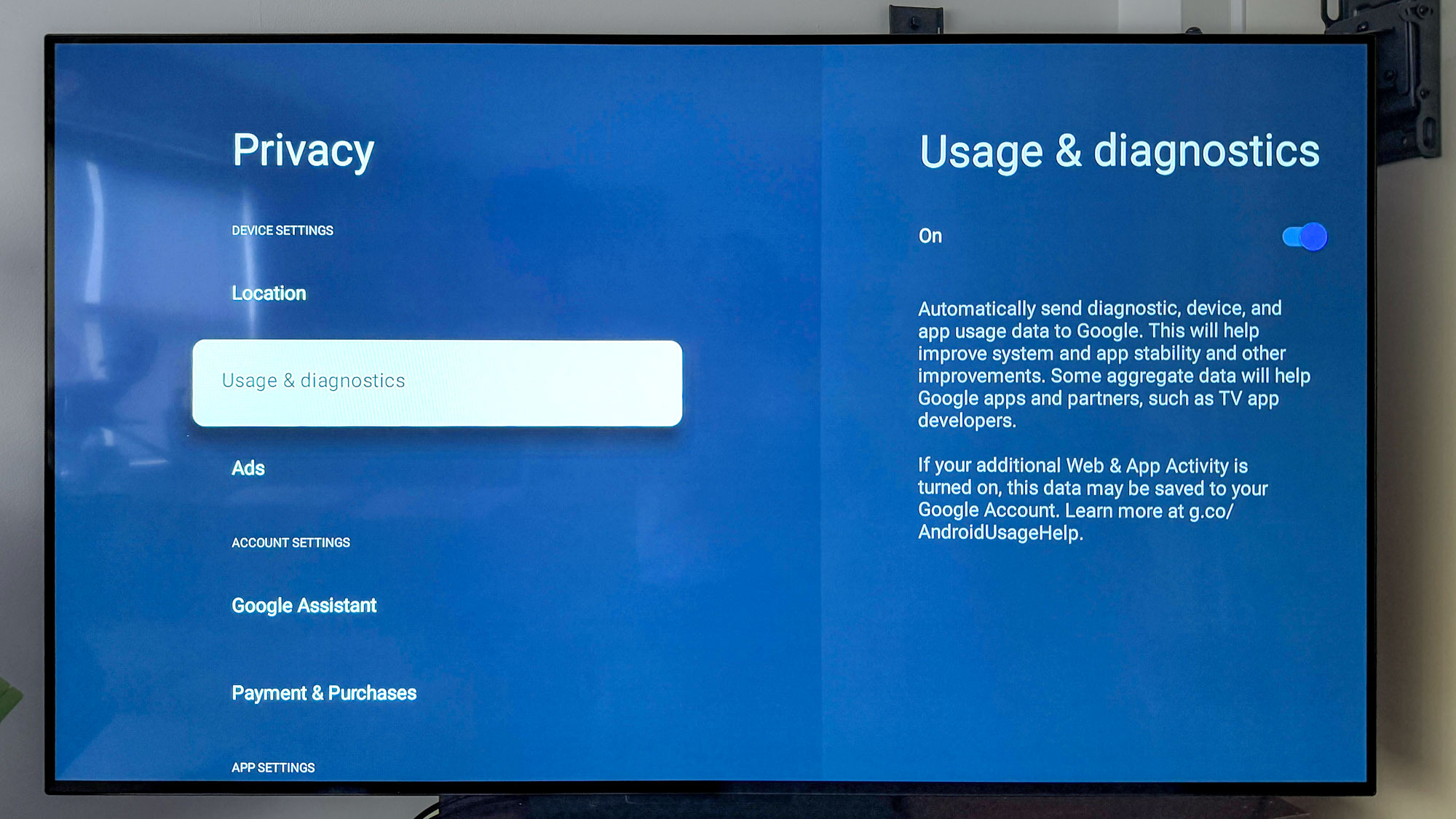
While it would be nice to easily locate the ACR setting and disable it, TV manufacturers make it rather hard to find (and even harder still to understand how best to turn it off). Of course, you can keep the setting on if you like the content recommendations and if it's helpful to you, but understanding just how far this data goes and what it's being used for is crucial.
Th ACR setting is also located in different places depending on the type of TV you have. For instance, Vizio has it under its Reset and Admin tab, specifically labeling it "Viewing Data." Meanwhile, Google TV (used by manufacturers like TCL, Hisense and Sony) has it under "Privacy," and the setting itself is called "Usage and diagnostics."
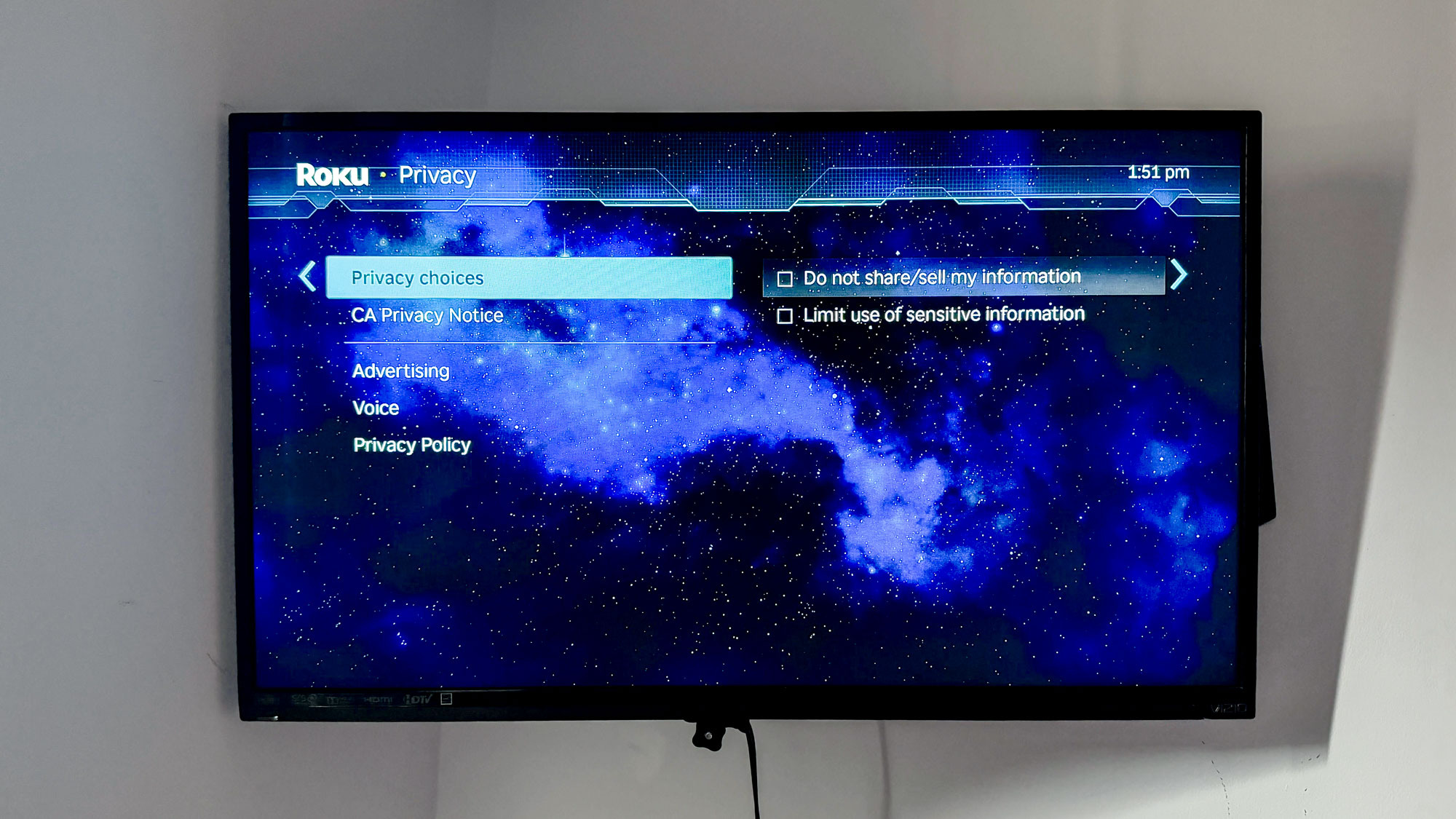
Similarly, Samsung TVs, which run on Tizen OS, have it under General and Privacy. The "ACR" setting for Tizen, which is called Viewing Information Services, is under the Terms and Privacy sub-section. To turn it off, just deselect "I agree" and you're good to go.
As for Roku, it doesn't quite have an ACR function, but it does have a "Privacy" section that allows you to enable/disable two settings: "Do not share/sell my information," and "Limit use of sensitive information." Both will work in the same way as disable ACR on other devices.
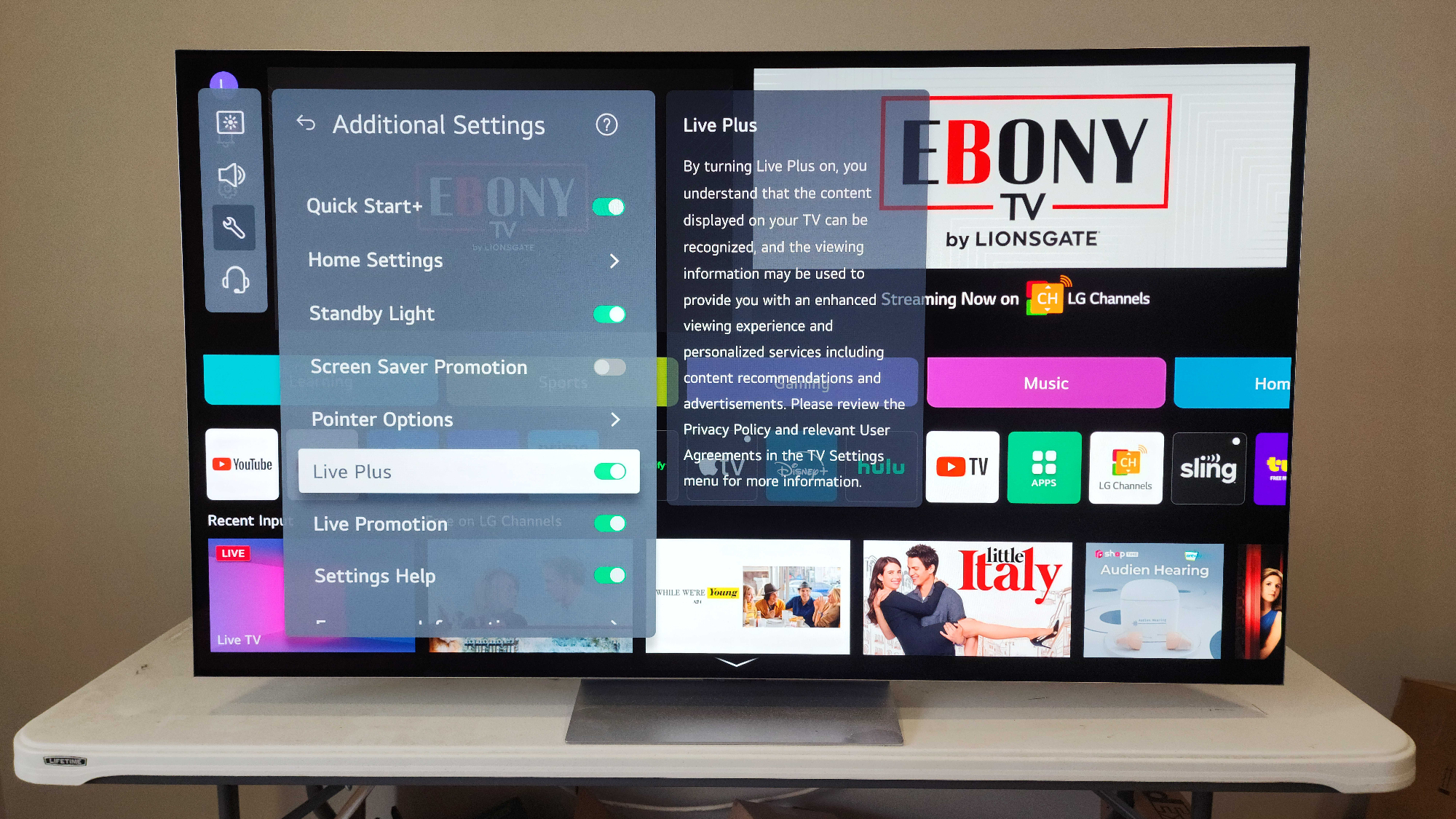
As for LG TVs, which run on webOS, you'll want to head to the settings by pressing the gear button and selecting General. From there, select System and open "Additional Settings," and find "Live Plus." This is LG's terminology for ACR, and disabling this will ensure your data is secure.
And that's it! A bit convoluted for something very simple, but it's rather lucrative for TV distributors and shouldn't be taken lightly.
More from Tom's Guide

Ryan Epps is a Staff Writer under the TV/AV section at Tom's Guide focusing on TVs and projectors. When not researching PHOLEDs and writing about the next major innovation in the projector space, he's consuming random anime from the 90's, playing Dark Souls 3 again, or reading yet another Haruki Murakami novel.
You must confirm your public display name before commenting
Please logout and then login again, you will then be prompted to enter your display name.
