How to track sleep on an Apple Watch
It's easy to track sleep on an Apple Watch. We'll show you how
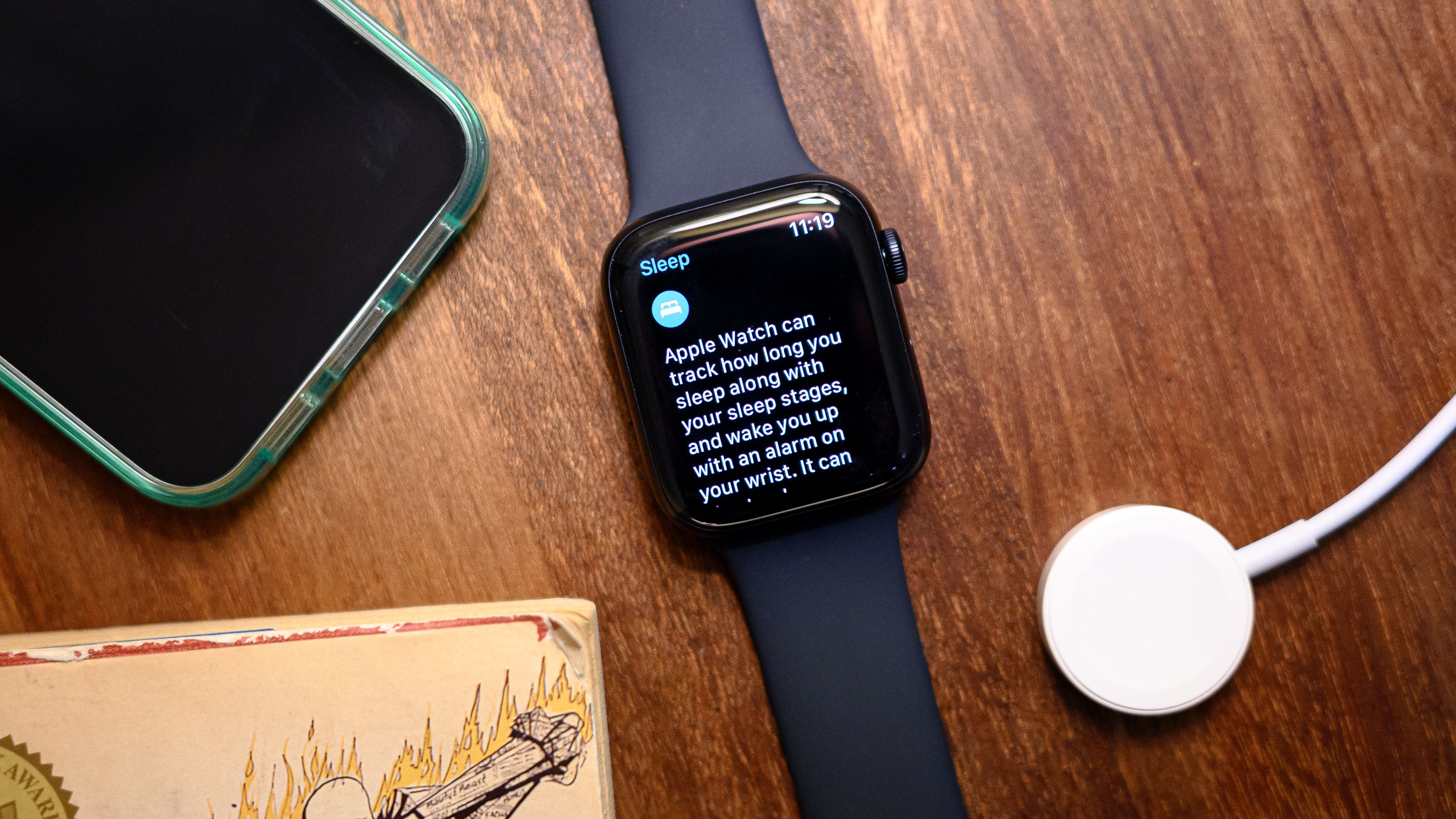
Want to know how to track sleep on an Apple Watch? Whether you have one of the latest models, like the Ultra 2 and Series 9, or something older, chances are your Apple Watch offers sleep detection and tracking. The feature is available in watchOS 8 and later.
It's relatively easy to track sleep on an Apple Watch. Getting started requires a few basic steps. Beyond that, it's simply a matter of wearing your device to bed every night and ensuring it has enough juice to track your sleep uninterrupted.
How to track sleep on an Apple Watch
- Open the Sleep app on your Apple Watch
- Set your nightly goals, sleep and wake-up schedule
- Turn on Sleep Focus and set a Wind Down time
- Enable Sleep Tracking; turn on sleep and charging reminders
- View your recent sleep data
Read on to see full illustrated instructions for each step.
1. Open the Sleep app on your Apple Watch
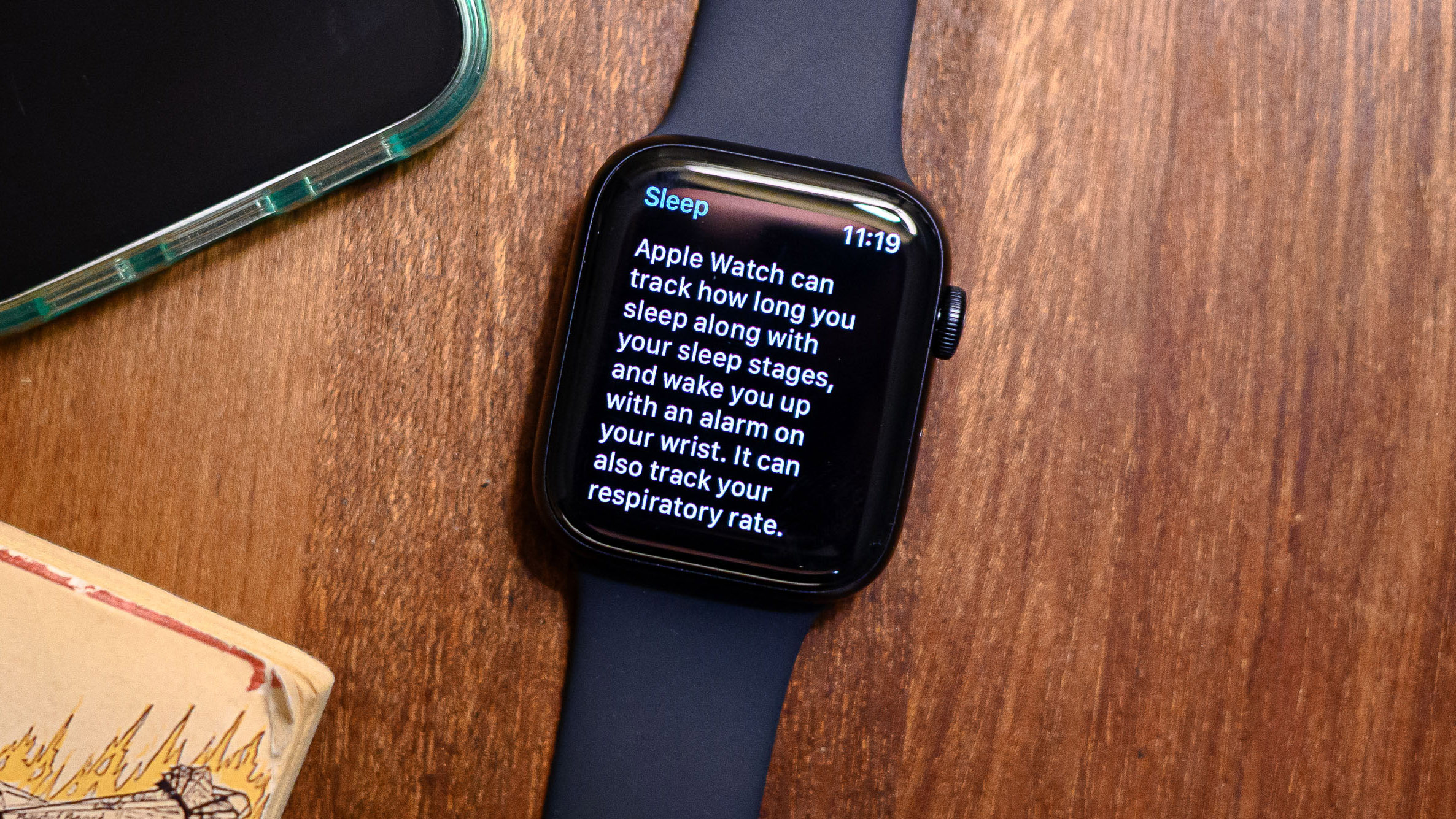
Navigate to the Apple Watch Sleep app — it resembles a white bed in a blue circle — and follow the on-screen instructions. You'll be greeted with a brief message explaining the app's various features, which include tracking the amount of time you've slept, your sleep stages and more. Use the touchscreen or turn the crown to scroll through.
2. Set your nightly goals, sleep and wake-up schedule
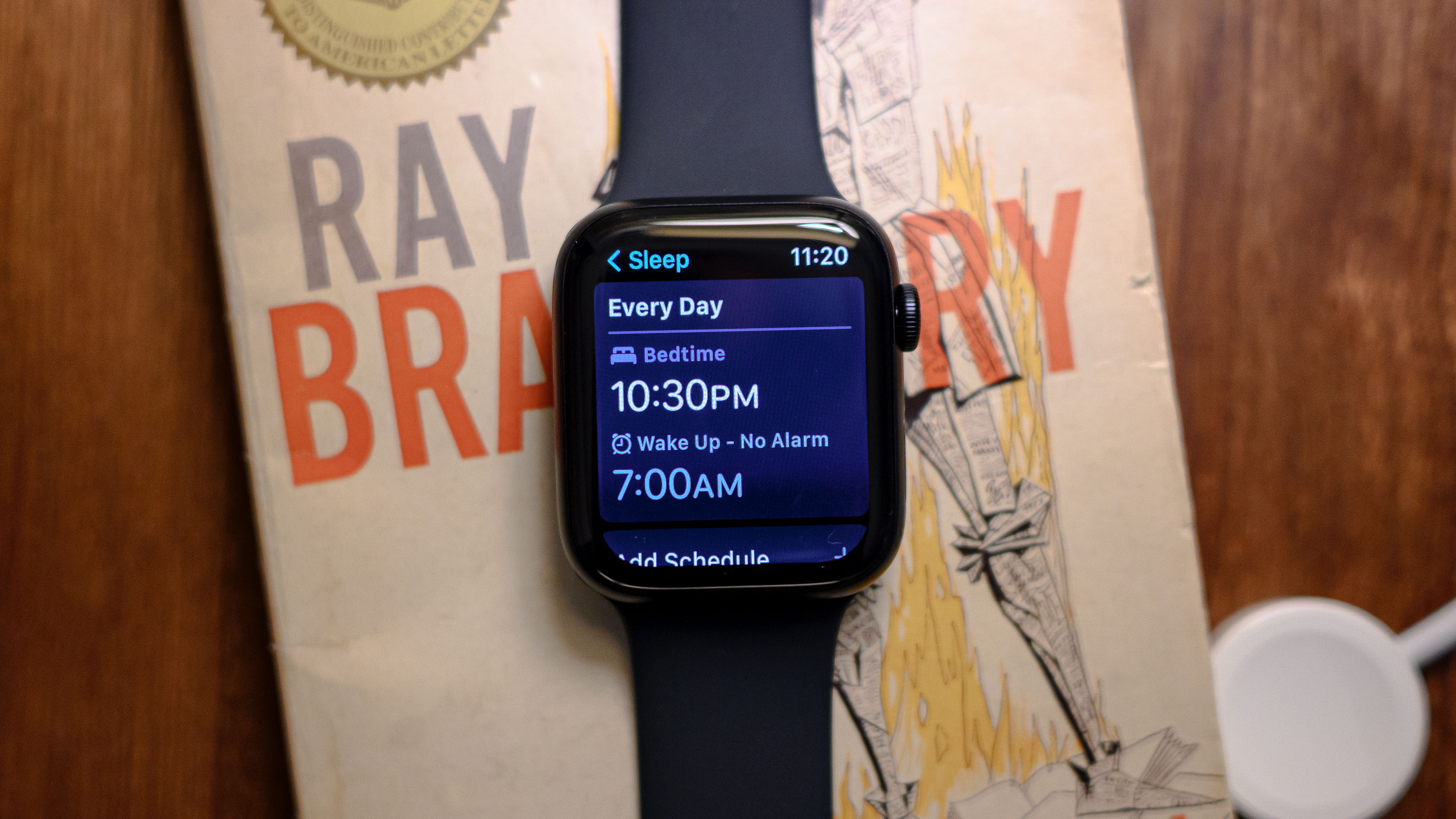
You'll then be prompted to set a nightly goal for the number of hours of shut-eye you desire — eight is the default. Simply tap the screen to adjust this value if you so please.
Next, select your bedtime and wake-up time. This can be the same times every day, or you can set up a schedule with different times for the weekends, for example. Tap on either time to customize them to your liking.
3. Turn on Sleep Focus and set a Wind Down time
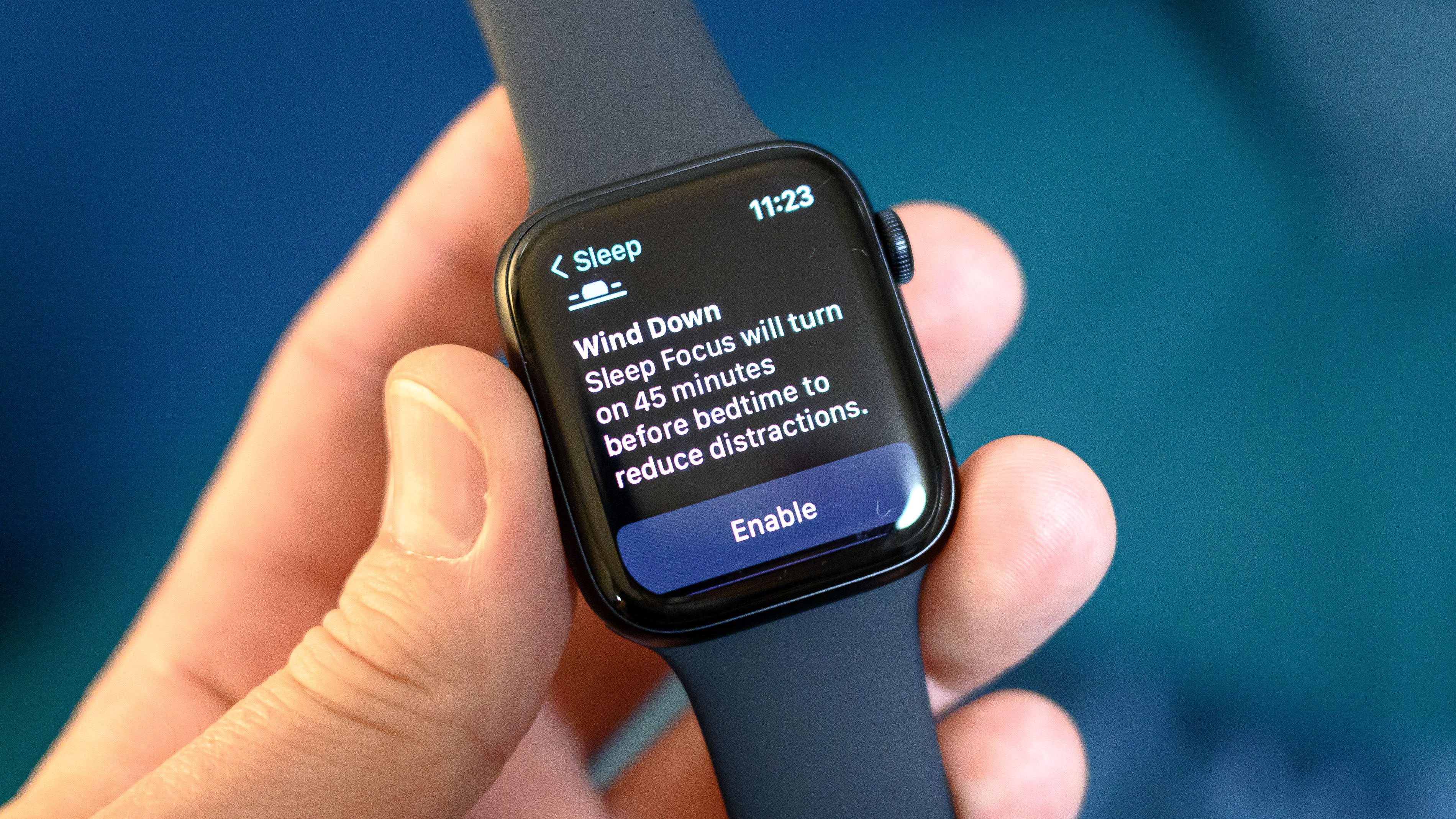
Next, you'll be asked if you want to enable Wind Down and Sleep Focus. You do. To help you get the best rest possible, your Apple Watch can be set to limit distractions, like notifications, both before bedtime and while you're snoozing.
Sleep Focus is essentially a do-not-disturb button that can be set to automatically turn on ahead of your chosen bedtime using the Wind Down feature. By default, when enabled, Wind Down switches Sleep Focus on 45 minutes before lights out.
4. Enable Sleep Tracking; turn on sleep and charging reminders
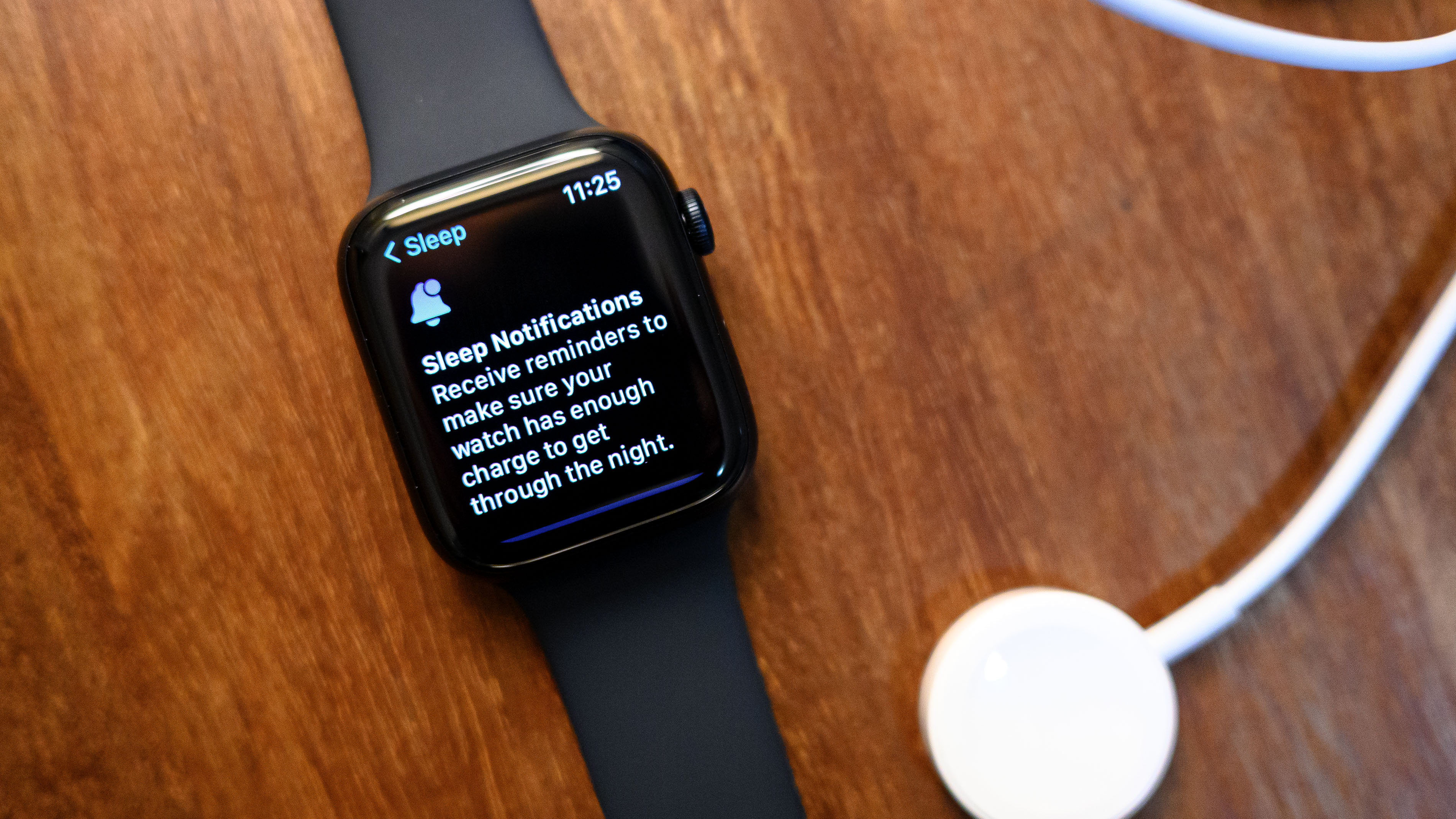
Sleep tracking with an Apple Watch takes some planning to ensure you have enough battery power to last the night and early morning. Fortunately, users can turn on charging reminders to encourage the practice of topping off the Apple Watch battery ahead of bed. You'll want to enable this one.
You may also want to enable Sleep reminders, which notify you a bit before Wind Down time is about to begin.
Last but not least, ensure the Sleep Tracking feature is toggled on. It should be by default, but you never know.
5. View your recent sleep data

When the time comes to check in on your sleep quality and stats, head back to the Sleep app, where you'll be presented with your most recent data, which you can scroll through using the crown.
This includes your total hours slept the previous night, time spent in each sleep stage and whether your slumber was interrupted. You can also look back at previous nights' stats and view 14-day averages.
And with that, you now know how to track sleep on an Apple Watch like a pro.
Of course, the Apple Sleep app ain't the only show in town. There are other third-party apps you can use to gain insights into sleep, including Sleep Cycle and AutoSleep. Both are popular options worth exploring.
The Apple Watch also isn't the only tech wearable with detailed sleep insights. Folks who find it uncomfortable to wear a smartwatch to bed, or those who don't want to have to fret about battery life daily, may be better served by the Oura Ring Gen 3 or the Whoop 4.0. Both also offer an impressive amount of wellness and recovery data.
Want more easy-to-follow tutorials on all things Apple Watch? Check out our other step-by-step guides on how to use Apple's recently-introduced double tap gesture, how to use the backtrack 'digital breadcrumb' feature, and how to set up a new Apple Watch out of the box.
Sign up to get the BEST of Tom's Guide direct to your inbox.
Get instant access to breaking news, the hottest reviews, great deals and helpful tips.

Dan Bracaglia is the Tom’s Guide editorial lead for all things smartwatches, fitness trackers and outdoor gear. With 15 years of experience as a consumer technology journalist testing everything from Oura Rings to instant cameras, Dan is deeply passionate about helping readers save money and make informed purchasing decisions. In the past year alone, Dan has assessed major product releases from the likes of Apple, Garmin, Google, Samsung, Polar and many others.
An avid outdoor adventurer, Dan is based in the U.S. Pacific Northwest where he takes advantage of the beautiful surroundings every chance he gets. A lover of kayaking, hiking, swimming, biking, snowboarding and exploring, he also makes every effort to combine his day job with his passions. When not assessing the sleep tracking and heart rate accuracy of the latest tach gadgets, you can find him photographing Seattle’s vibrant underground music community.
