iPadOS 18 is live now — how to download and 5 features I'd try first
Here are some of the features you can check out
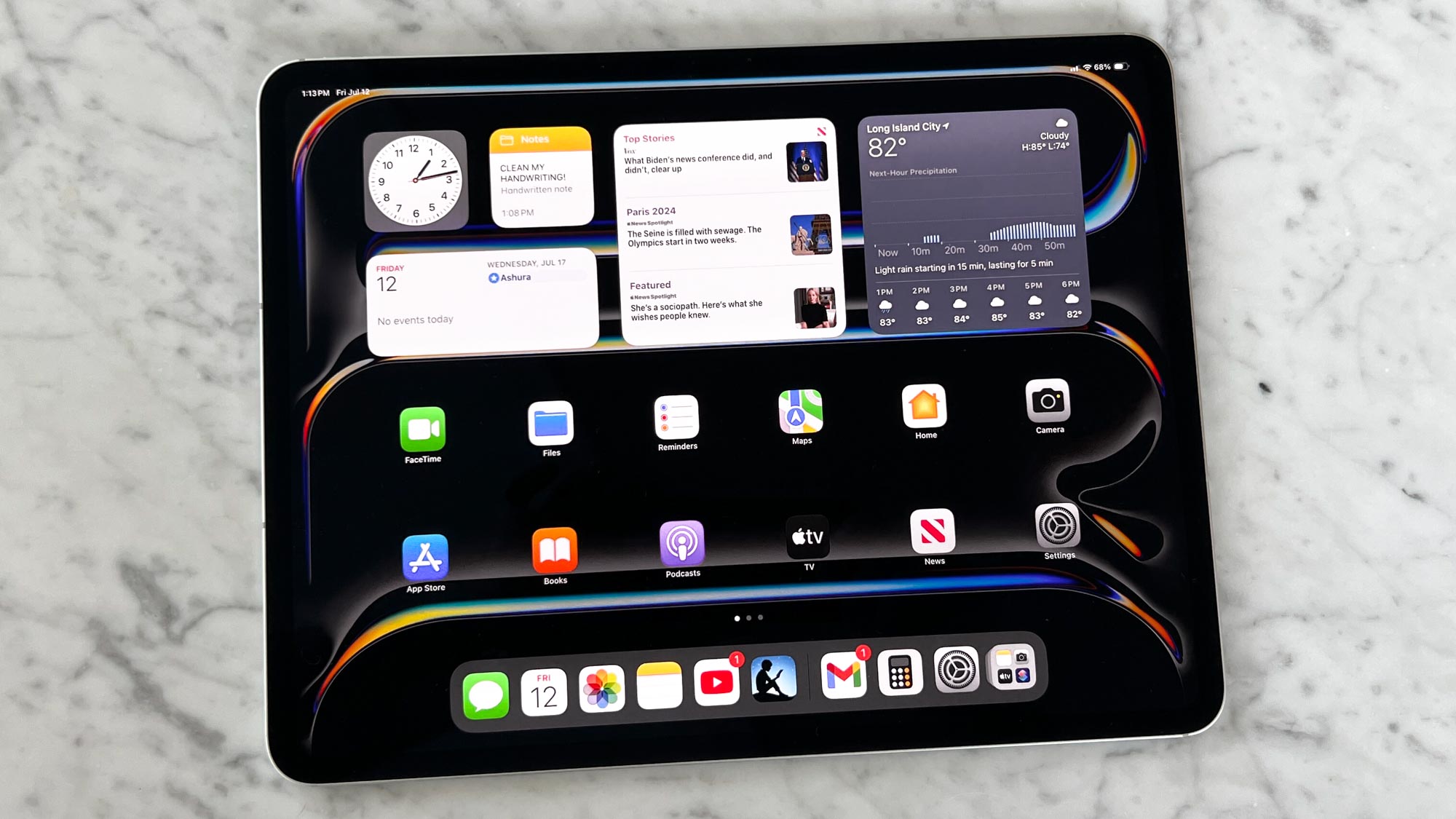
iPadOS 18 has launched today (September 16), it packs several new features for the best iPads supporting the operating system.
iPad-specific features include new handwriting tools for the Calculator app, which is finally available for iPad. Smart Scripts for Notes is another new handwriting tool that combines the best aspects of physical handwriting and text. iPadOS 18 also has many of the same features available iOS 18, such as a more customizable home screen, an updated Control Center, a floating tab bar for certain apps and more.
Below, I'll detail how to download iPadOS 18 for your iPad and go over some of the top features to try first.
iPadOS 18: Compatible iPads
Before moving forward, you need to know if iPadOS 18 is compatible with your iPad. Here's a list of all compatible iPads.
- iPad Pro (M4)
- iPad Pro 12.9-inch (3rd generation and later)
- iPad Pro 11-inch (1st generation and later)
- iPad Air (M2)
- iPad Air (3rd generation and later)
- iPad (7th generation and later)
- iPad mini (5th generation and later)
iPadOS 18: How to download
Before you install the beta, make sure to back up your iPad, just in case anything goes wrong and you need to return to iPadOS 17.
With all that done, this is how you download iPadOS 18:
- Launch the Settings app and tap General, followed by Software Update.
- Turn on iPadOS Updates below Automatically Install and Automatically Download.
- You can either Update Now, which will start downloading right way, or Update Tonight if you want to save it for later.
iPadOS 18: Features to try
Customizable home screen
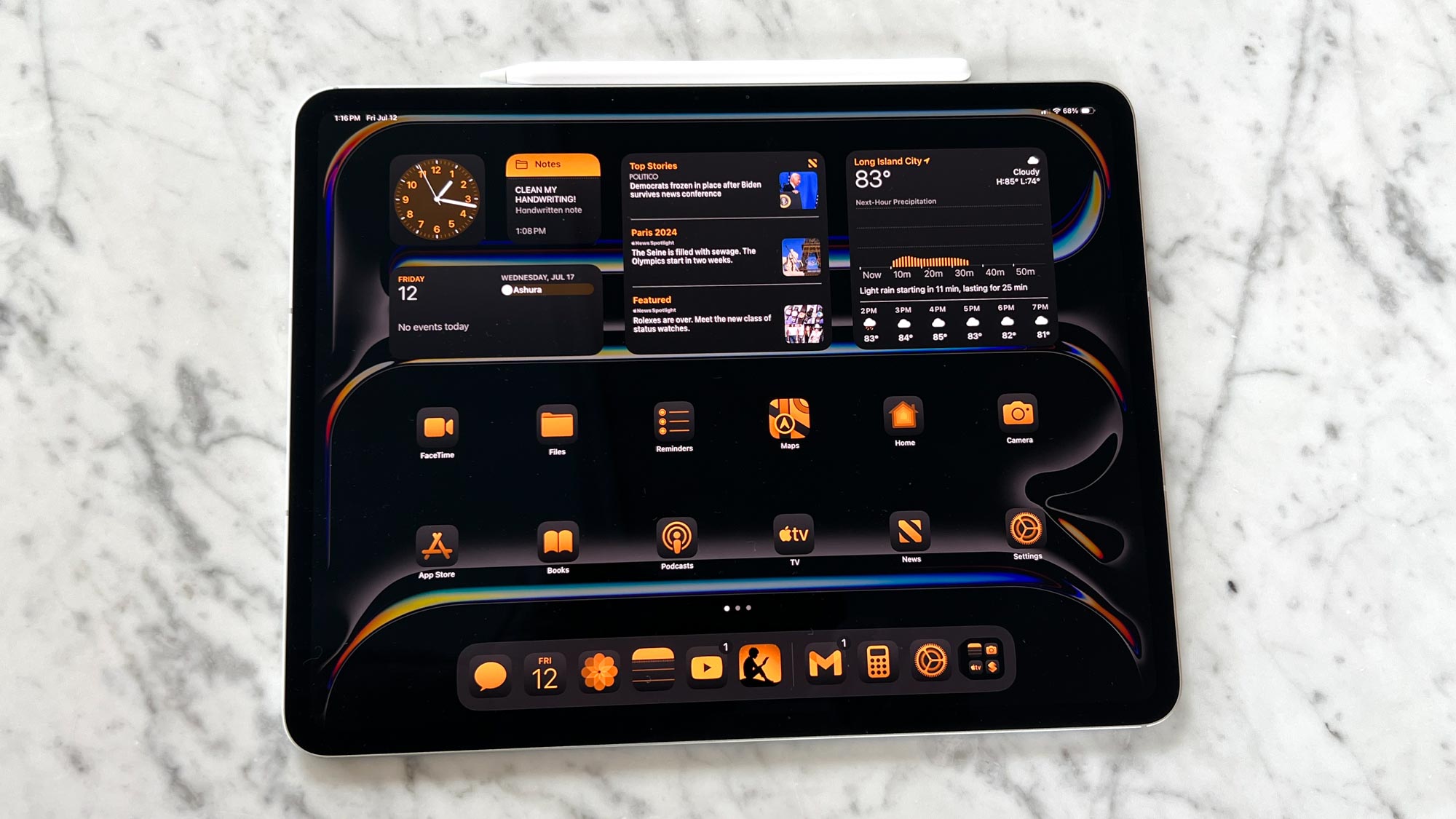
iPadOS 18 has a more customizable home screen that helps the tablet truly feel more unique to you. For example, you can now freely place icons anywhere on the home screen — which is useful if you don’t want apps covering up certain parts of your wallpaper.
Sign up to get the BEST of Tom's Guide direct to your inbox.
Get instant access to breaking news, the hottest reviews, great deals and helpful tips.
To add more flourish, you can add specific colors to icons through an automatic option that pairs icons to colors on your wallpaper. For instance, if your wallpaper is mostly yellow, you can bring up the coloring tool and select a yellow portion of the background. Icons will take on that specific hue.
Smart Script
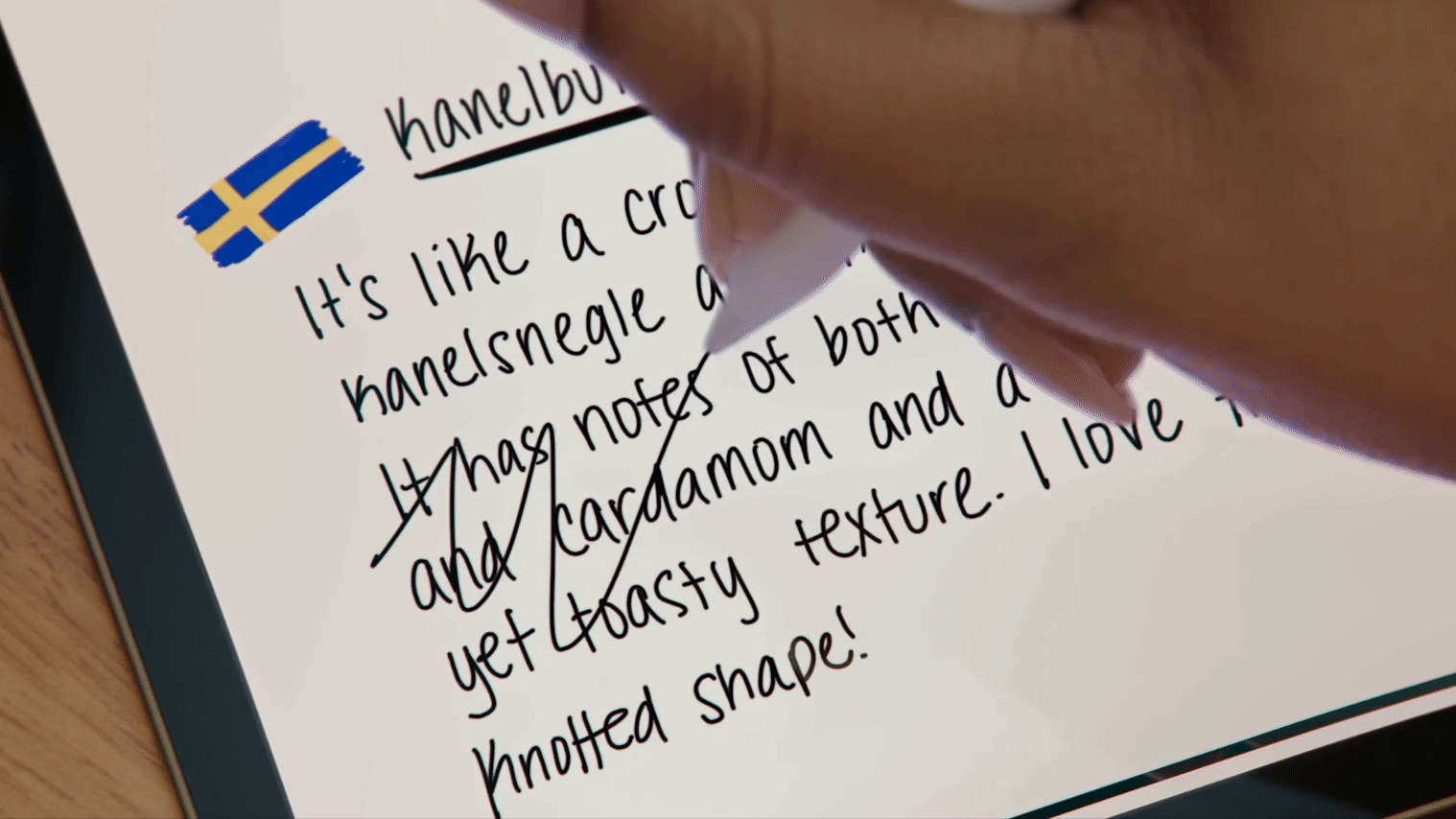
If you like writing on iPad with the Apple Pencil then I’m sure you’ll appreciate Smart Script. This new feature automatically cleans up your handwriting in real time and does a nice job of maintaining your personal writing style. The feature even highlights typos, which you can fix either by rewriting the word or selecting the suggested spelling (which gets translated into your handwriting style).
Smart Scripts takes things further by allowing you to add extra text in the middle of a paragraph. Said paragraph will automatically adjust to fit in what you’ve written. This also works with pasted text, which gets converted into handwriting style.
Math Notes
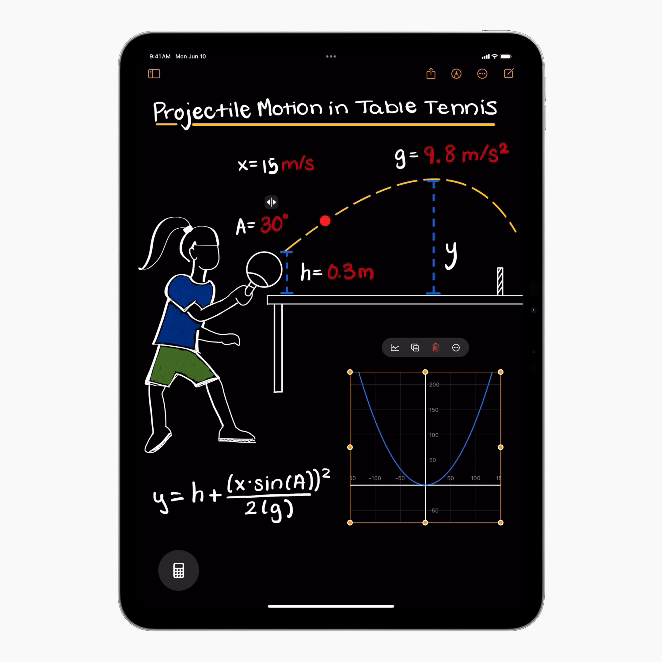
The Calculator app for iPad isn’t just a big version of the same app on the best iPhones and best MacBooks. That’s because the new Math Notes feature makes smart use of the Apple Pencil to give the app more functionality.
You’re able to write (or type) out math problems right on the Calculator app and see them solved instantly in your own handwriting. This is handy if you’re studying math, doing a budget and more.
A new graphing feature is particularly useful when tackling more complex math problems. You can write or type equations and insert graphs with a simple tap. It’s also possible to add multiple equations on the same graph to see how they relate. Math Notes also works in the Notes app via the new Math Notes folder.
Writing Tools
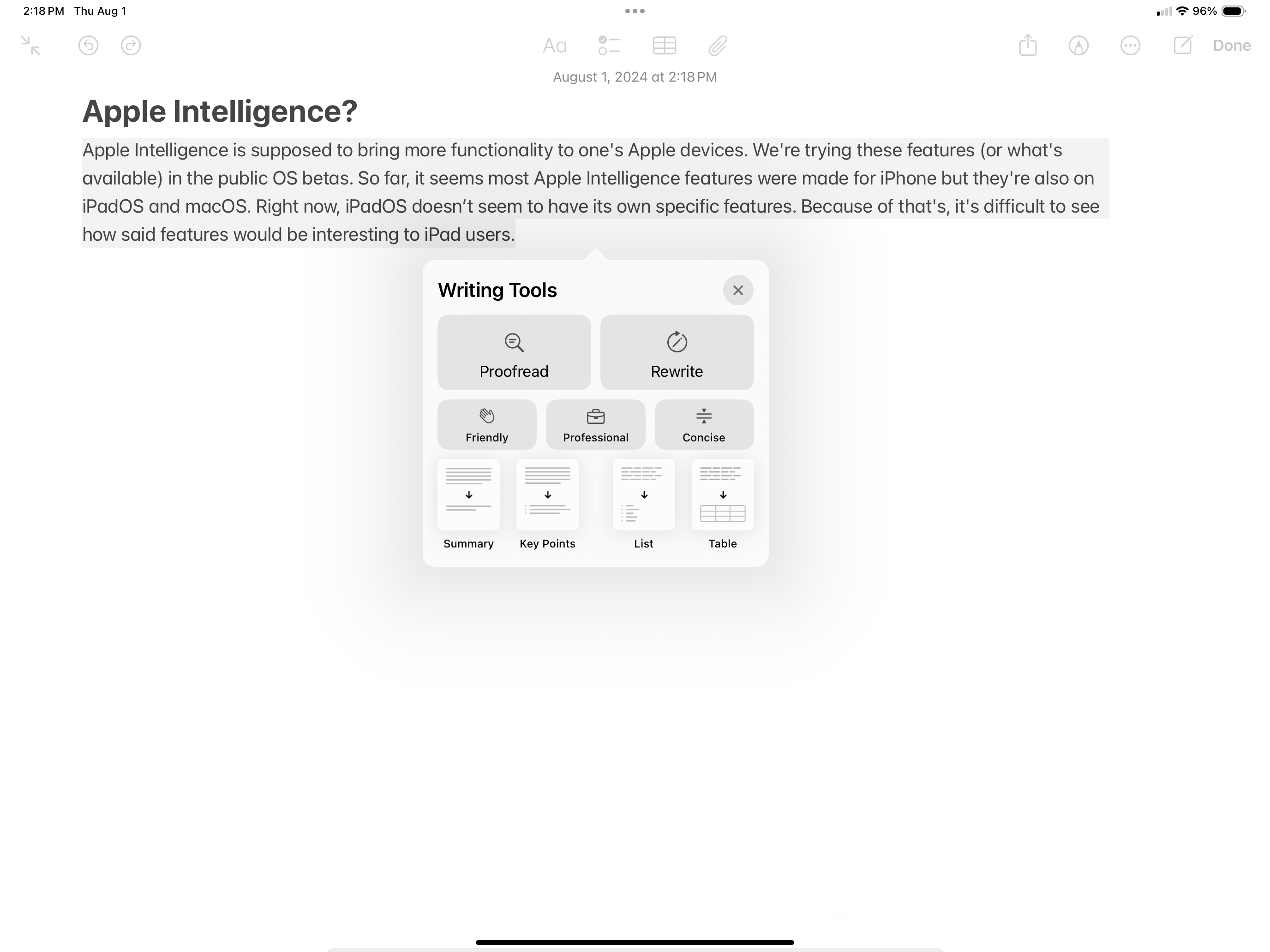
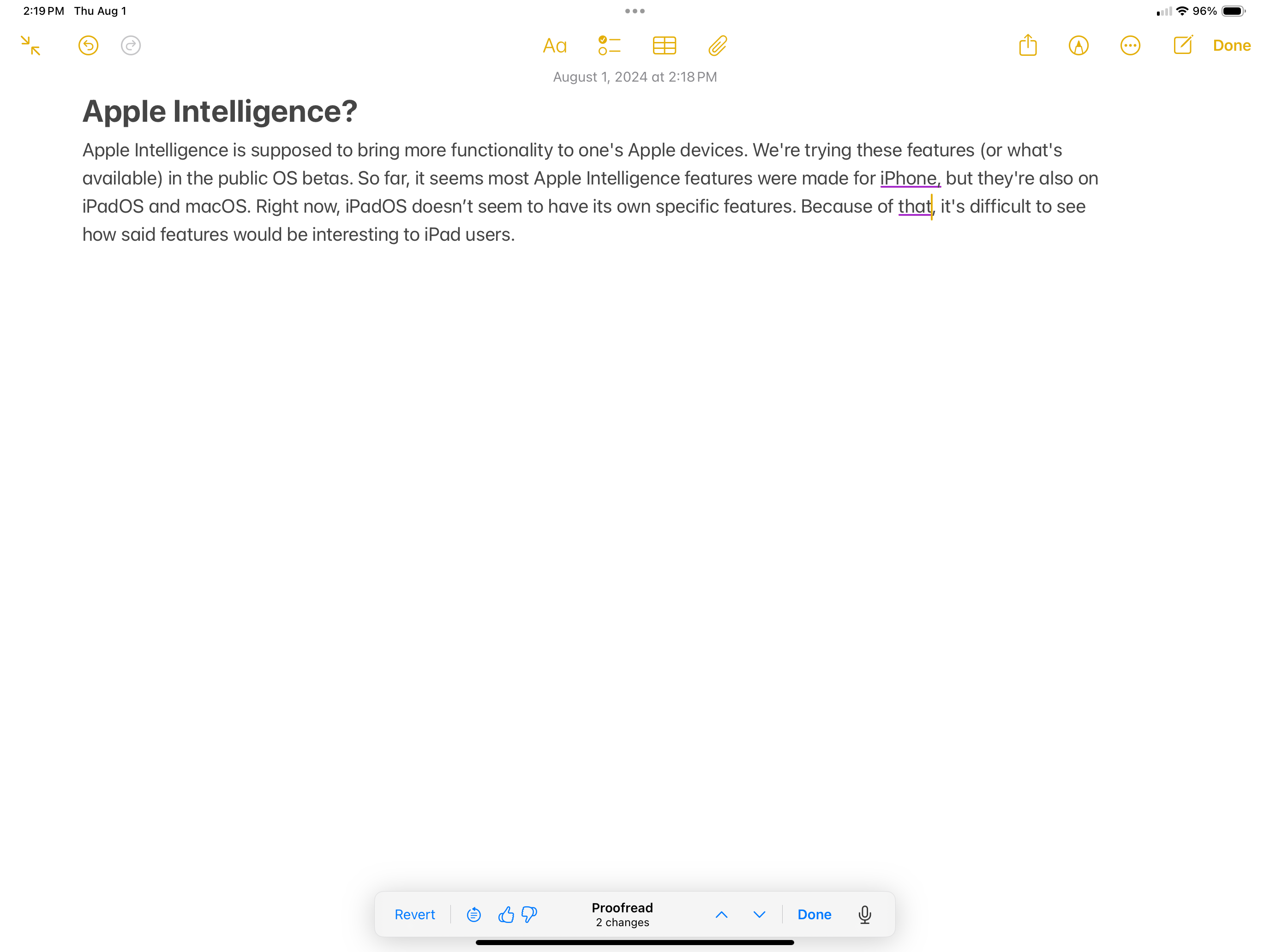
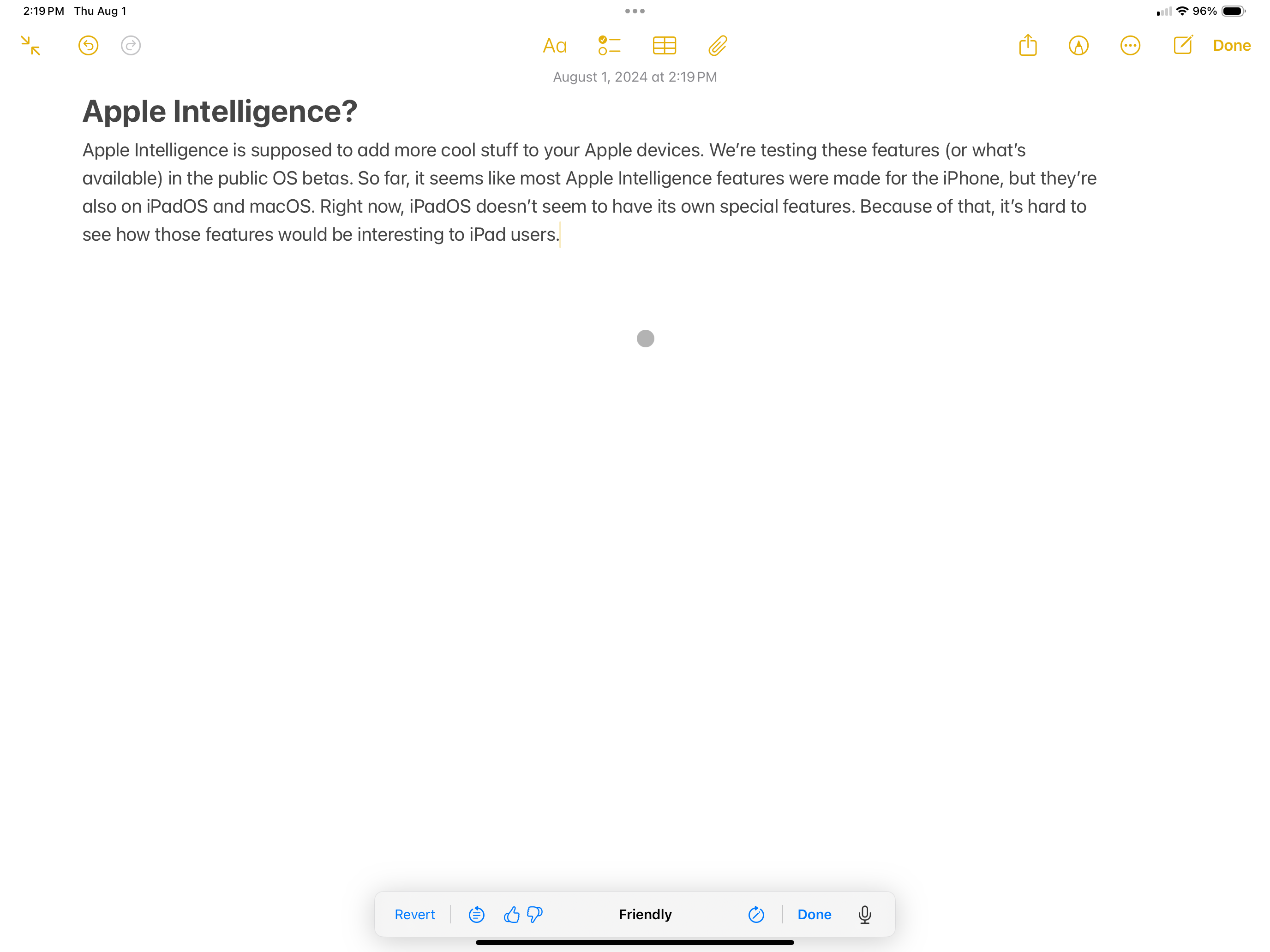
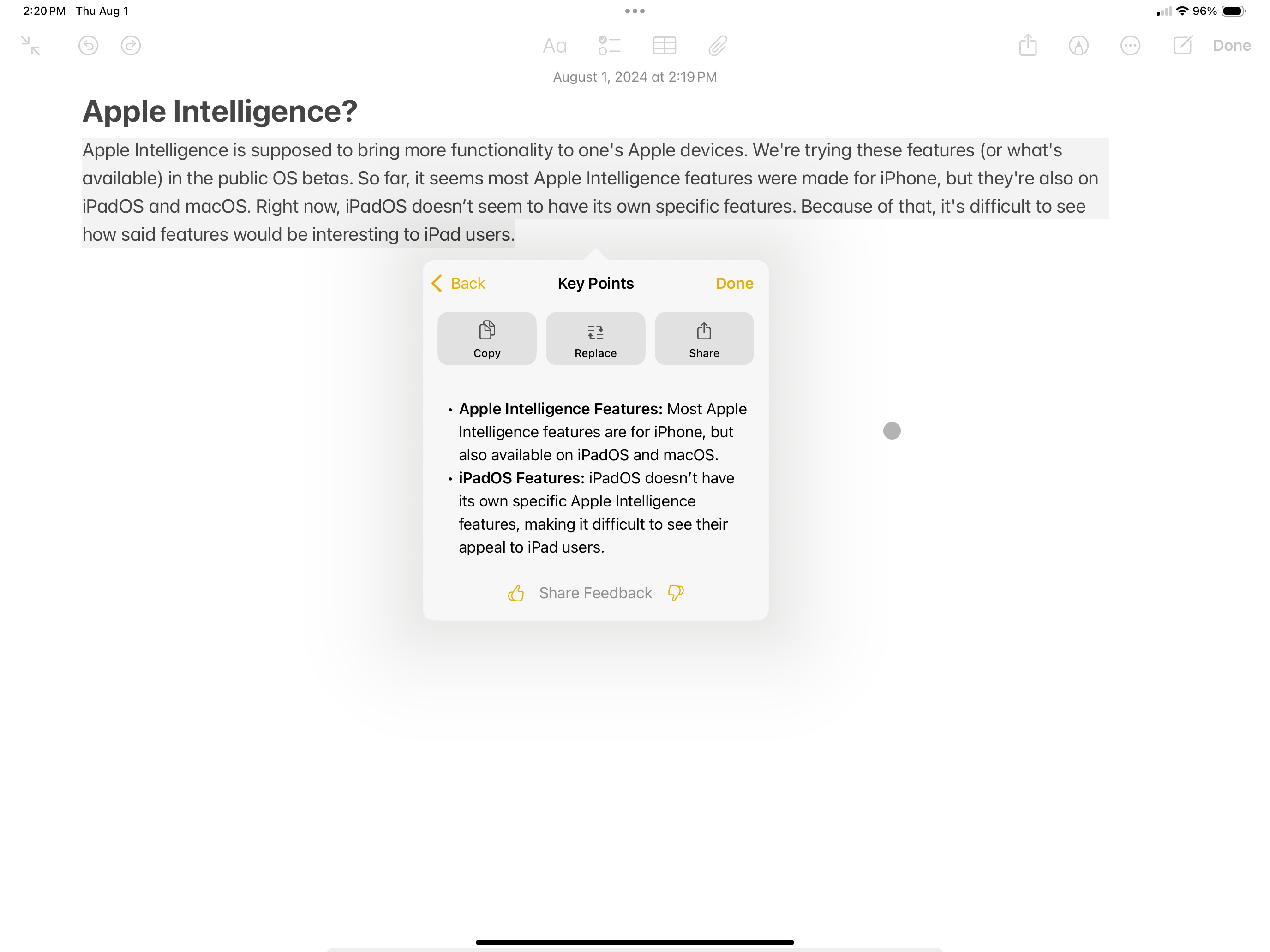
Writing Tools is my favorite iPadOS 18 feature and an excellent use of Apple Intelligence. This is a great tool that can benefit both casual and serious writers.
Writing Tools can proofread, rewrite and change the tone of what you’ve written. For example, you can make your writing sound friendly, professional or concise. If you don’t like the changes made, you can hit revert.
You can also use Writing Tools if you need inspiration. For instance, you can compare what you’ve written to Writing Tools' revision and get an idea (or ideas) you might not have considered. This way, you’re not relying on the tool to fix your work, but rather, you’re having it act as an editor offering advice.
Add more controls from the Controls gallery
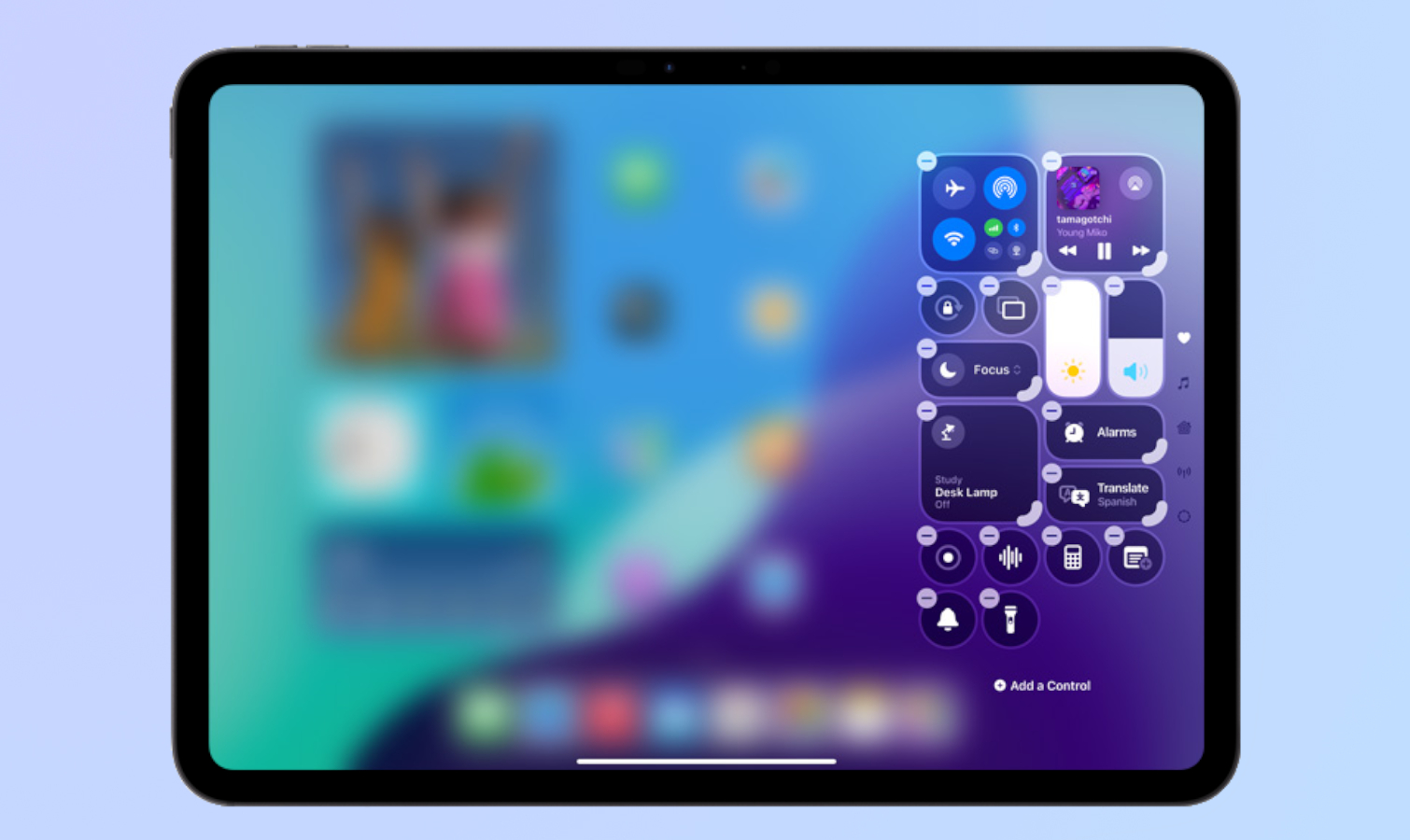
This is another iOS 18 feature iPad users will want to take advantage of. You’re now able to freely add and remove Controls (like the volume control or flashlight button) from a gallery as you would add widgets to your home screen. You can place Controls on as many pages as you want.
Having more Controls at your fingertips means you’ll spend less time flipping through pages to find the apps you need.
Outlook
New iPadOS 18 features like Smart Scripts and Math Notes make wise use of the Apple Pencil and feel tailor-made for tablets. That’s good considering how the iPad can sometimes feel like either a giant iPhone that doesn’t make calls or a MacBook with limited functionality (when attached to the Magic Keyboard).
Writing Tools is one of the biggest Apple Intelligence features available right now. However, Image Playground (which lets you generate images in Messages, Notes and other apps) won't arrive until later this year. Because of that, it's hard to pass final judgment on Apple Intelligence. Still, I'm curious to see what Apple's version of AI can do.
Even if Apple Intelligence isn't fully realized at the moment, iPadOS 18 is an overall decent update — especially if you like writing on the iPad.
More from Tom's Guide

Tony is a computing writer at Tom’s Guide covering laptops, tablets, Windows, and iOS. During his off-hours, Tony enjoys reading comic books, playing video games, reading speculative fiction novels, and spending too much time on X/Twitter. His non-nerdy pursuits involve attending Hard Rock/Heavy Metal concerts and going to NYC bars with friends and colleagues. His work has appeared in publications such as Laptop Mag, PC Mag, and various independent gaming sites.
