The best Google Assistant commands in 2026
Here are the best Google Assistant commands for everything from finding your phone to ordering pizza
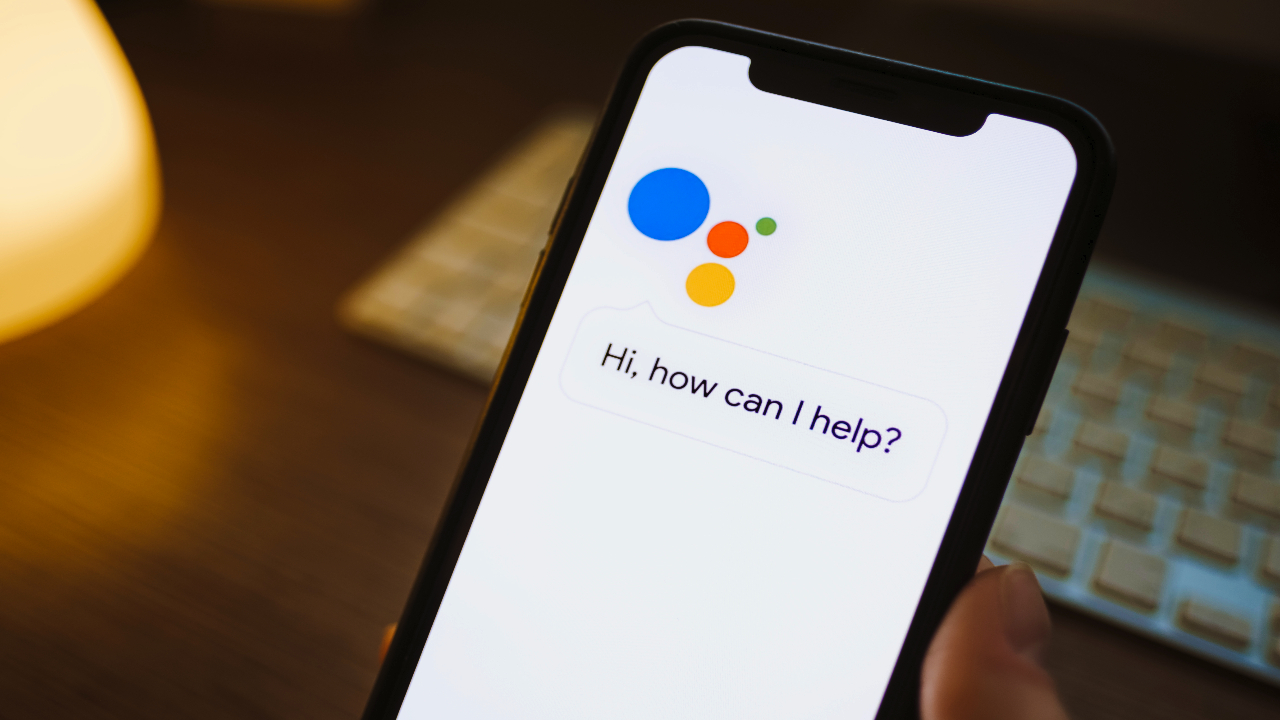
The best Google Assistant commands help you get the most out of your Google Home smart speaker, smartphone, or tablet. Just say "Hey Google" to tap into the power of the search giant's wealth of knowledge. The assistant helps you control the best Google Home compatible devices, navigate your schedule, translate other languages, keep your family connected, get restaurant recommendations, and test your trivia knowledge.
This makes your life easier and more automated in many different ways. While in our Google Nest Audio review and Google Nest Hub (2nd Gen) review we discussed Google Assistant’s abilities in depth, it’s actually available on a number of third-party smart speakers and on iPhone and Android devices, too. But with thousands of skills and commands available, it's tough to know where to begin.
The best Google Assistant commands

1. Find your phone
Misplaced your Google Pixel 8? Whether it's fallen in the couch cushions or you can't remember which jacket you've left it in, you can use Google Assistant to find it. If you have a connected Google Home speaker, like the Google Nest Mini, you can ask it where your phone is and it will ring your phone. As one of the best Google Assistant commands, this works even when your phone is on silent or Do Not Disturb mode, meaning you'll be able to find it easily.
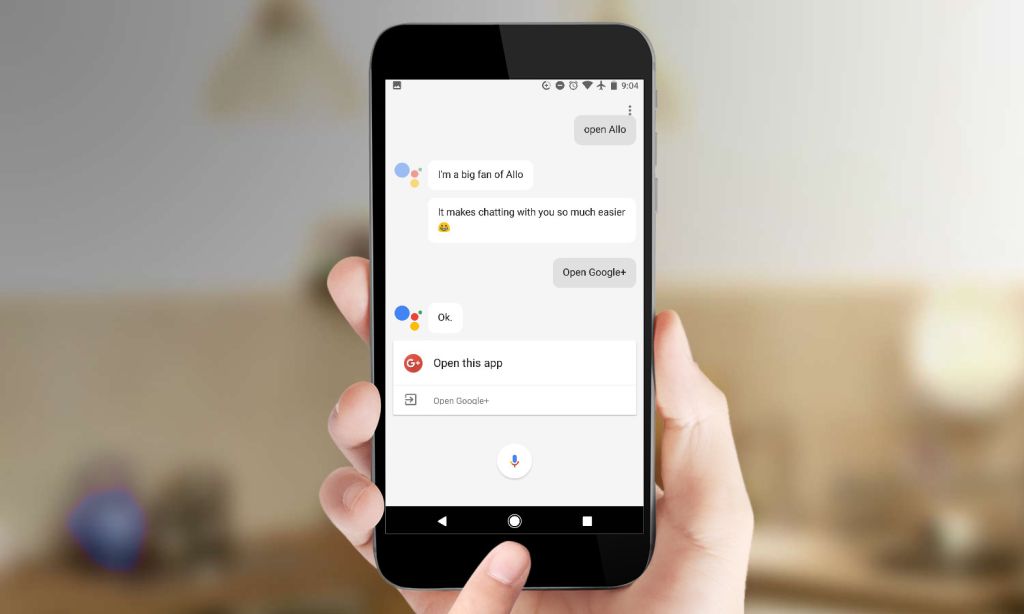
2. Open apps with your voice
Let's say you're washing your hands, but you want to see your latest Gmail notifications on your smartphone. Just say, "OK, Google, open Gmail," and watch Gmail open. One of the best Google Assistant commands out there, this command helps you open other apps, including third-party apps, as well. There's also plenty of integration with apps so saying "Hey Google, where's my Uber Eats order" can help you track your meal in real-time.
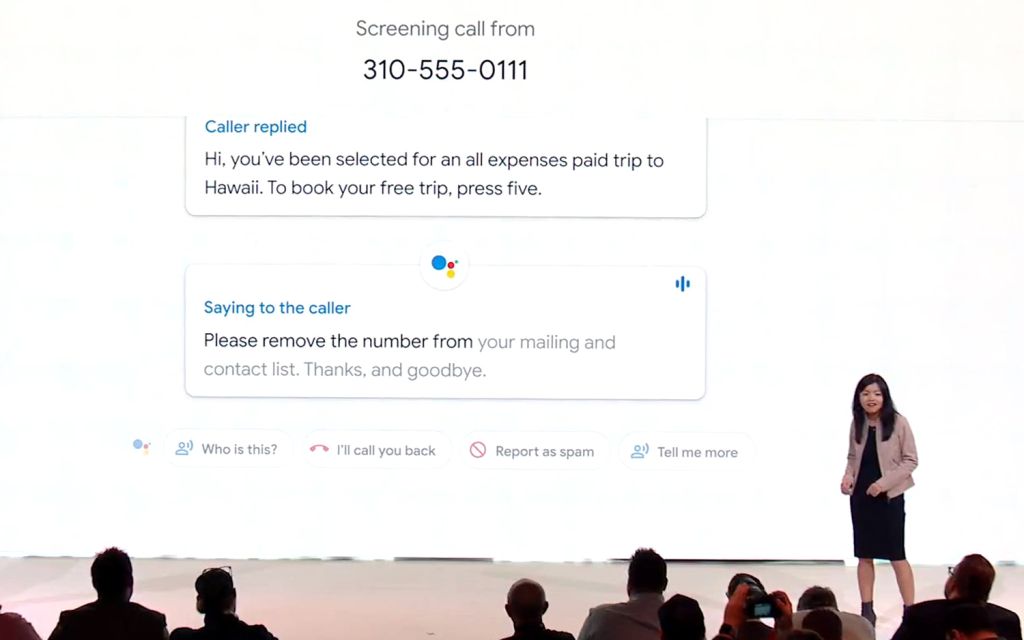
3. Screen your phone calls for scams
Tired of getting bothered by telemarketers? Then this is the best Google Assistant skill for you. If you pick up a Pixel 3 or later smartphone, you can have Google Assistant field those annoying and unwanted calls. The latest Pixels include a Call Screen feature where the Assistant will answer the phone on your behalf. Even better, an onscreen transcript of the call will appear so that you can see whether the call is coming from someone you can safely ignore. If it is a telemarketer, just mark the call as spam and move on. While the new Pixels get this feature first, Google says that it will come to earlier Pixels via a software update.
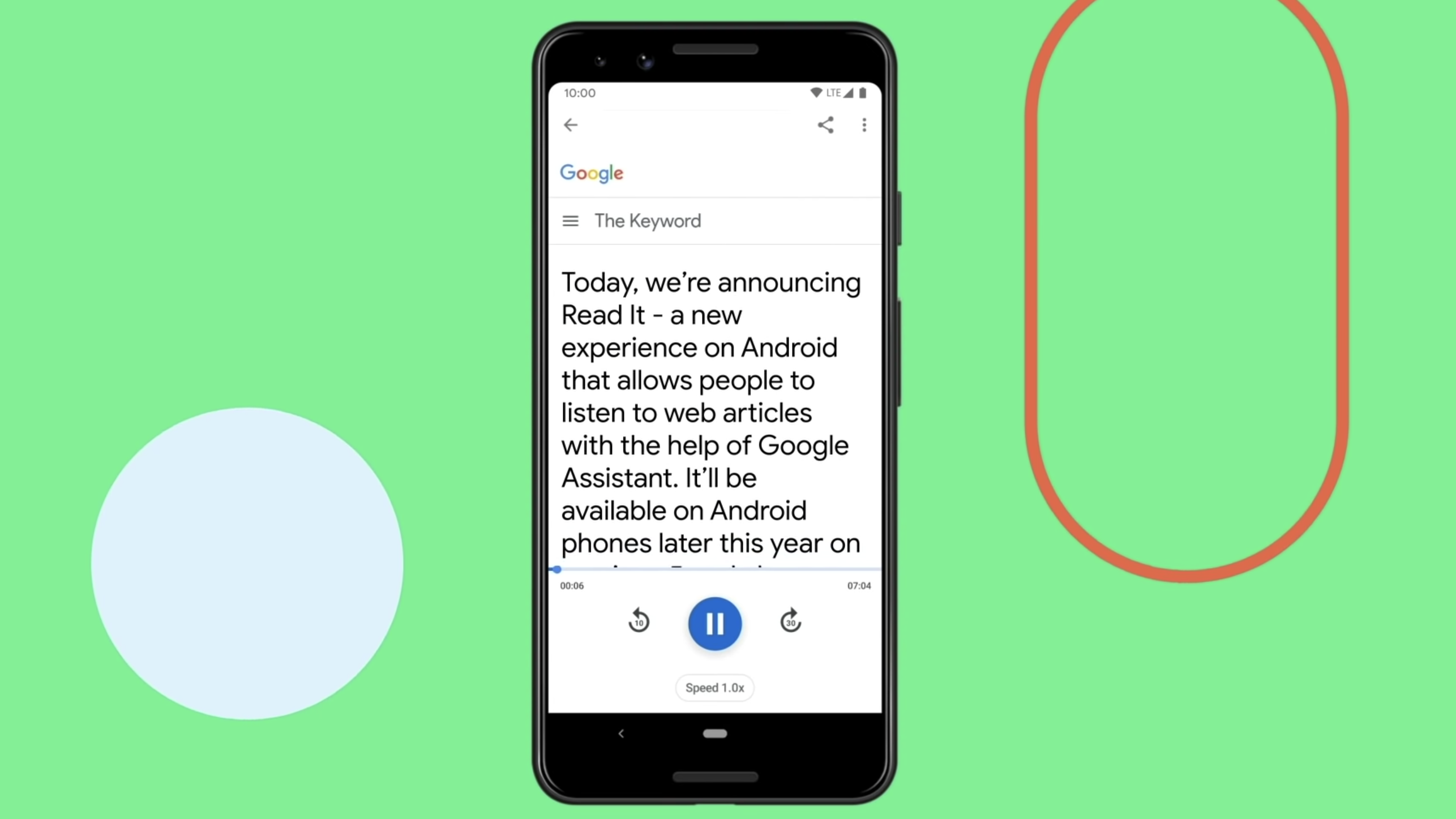
4. Have web pages read aloud
Whenever a web article is open on your browser in your Android phone, you can say, “Hey Google, read it” or “Hi Google, read this page” and Google Assistant will narrate the published content on that web page. As one of the best Google Assistant commands for accessibility, this skill lets you determine the pace at which Google reads, and helps you follow along with highlighted text as the pages autoscrolls. Google Assistant can also translate the page from the language it was written it to your language of choice.
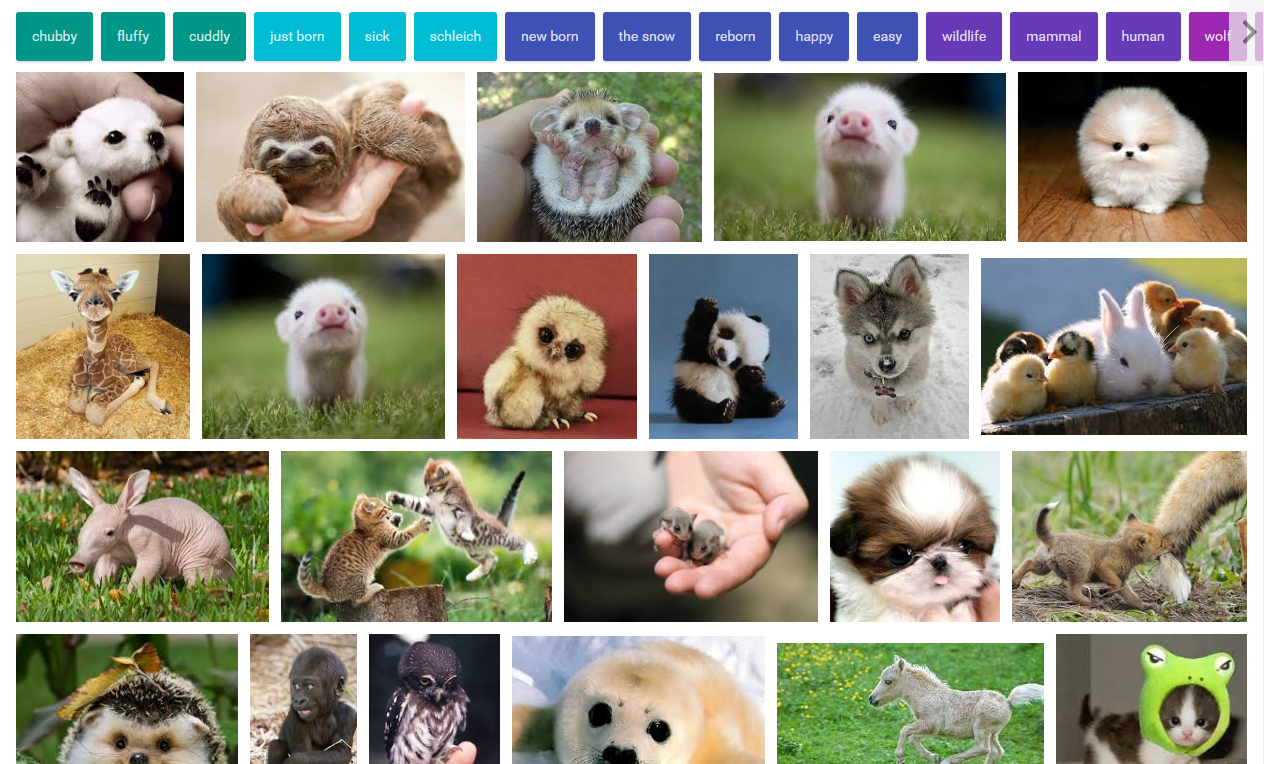
5. Search for images
Having a hard day at work? What's better than pictures of baby animals to lift your spirits? Ask your Google Assistant to do a Google image search of baby animals and you'll feel better in no time. This works for any image you might want to find. This is one of the best Google Assistant commands if you just need to smile.
Get instant access to breaking news, the hottest reviews, great deals and helpful tips.
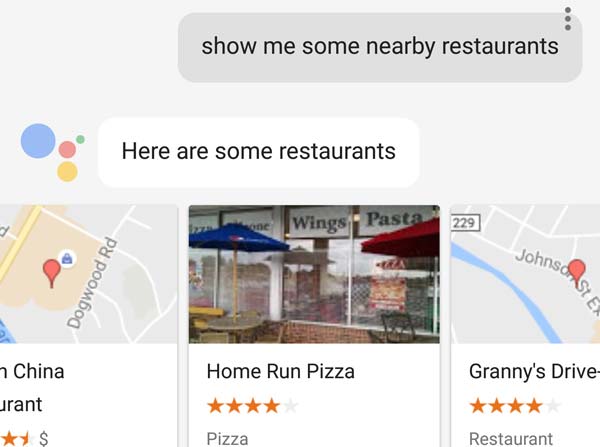
6. Get advice on where to eat, drink, dance or shop
It's Friday night, you're out with friends, but you're clueless as to where you should go for dinner or dancing. One of the best Google Assistant commands can help: By way of the Nearby feature, you can find out what places around cater to whatever you're in the mood for. Just ask Google Assistant to "show me nearby restaurants," and finding that great new spot is just a tap away. Google Assistant gives you a list of restaurant names with the establishments' star ratings; tap on a listing to get the address, directions and a link for calling the restaurant.
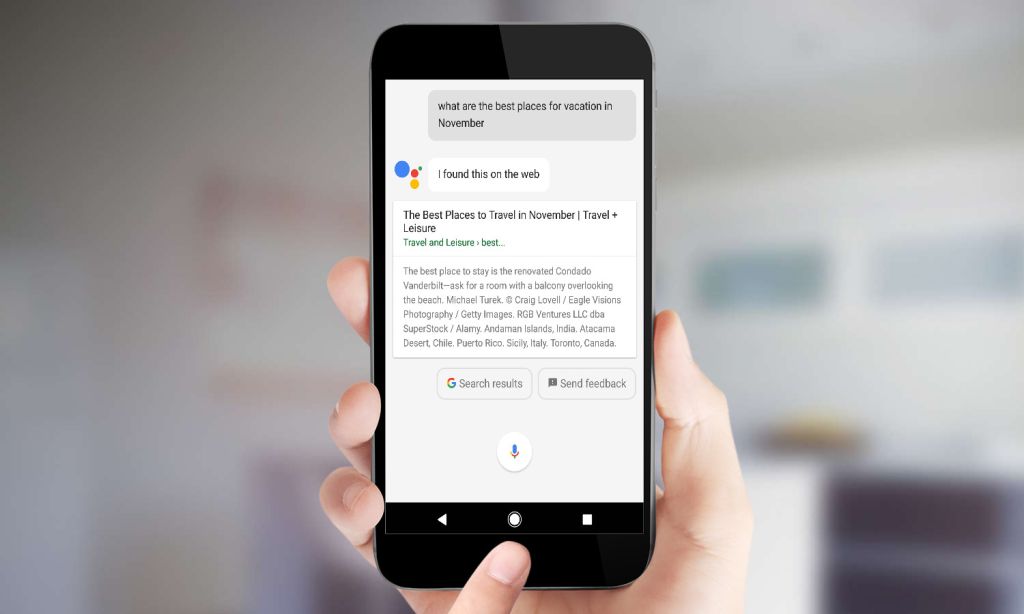
7. Get suggestions for vacation spots
If you're looking to get away, Google Assistant can serve as a virtual travel planner. Just ask Google Assistant, "What are some great vacation ideas?" if you're open to anything. To be more specific, ask, for example, "What are the best places for vacation in November" to find seasonal travel hotspots. Google Assistant will pull up search results, which you can tap for more information.
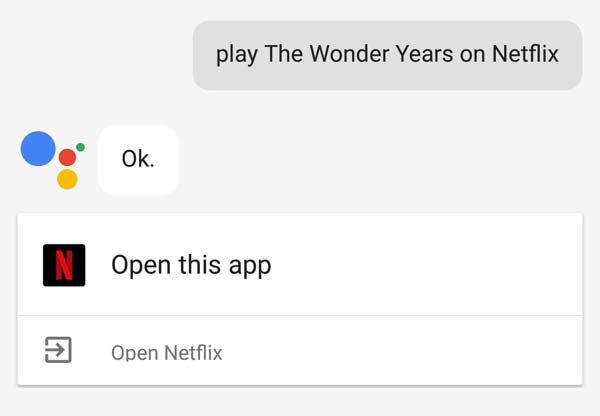
8. Play your favorite Netflix shows and movies
If you want to kick back and enjoy any of the best Netflix shows or best Netflix movies with family and friends, just ask Google Assistant to start streaming your show. You can even get specific: Say, "Play Stranger Things on Netflix," and watch the Hawkins kids escape the Demogorgon at any time. The feature can be hit-and-miss, with older shows like MacGyver and Murder, She Wrote tripping up Google Assistant, though the "Play Luke Cage on Netflix" command works just fine.
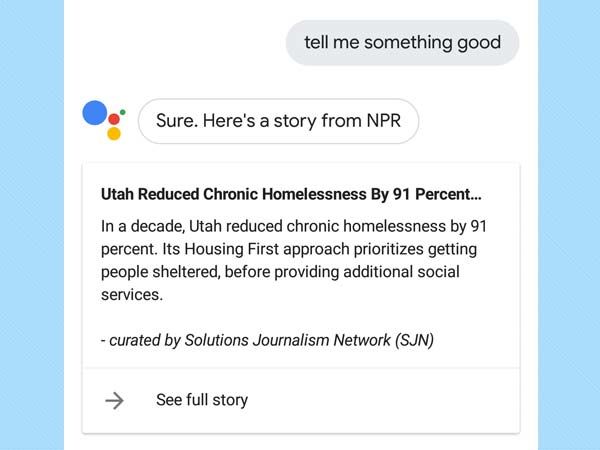
9. Hear some good news
Tired of the unrelenting negativity of the news cycle? Your Google Assistant can provide some relief. Just say "Tell me something good," and you'll get a summary of an uplifting news story with the option to find out more by tapping a link.
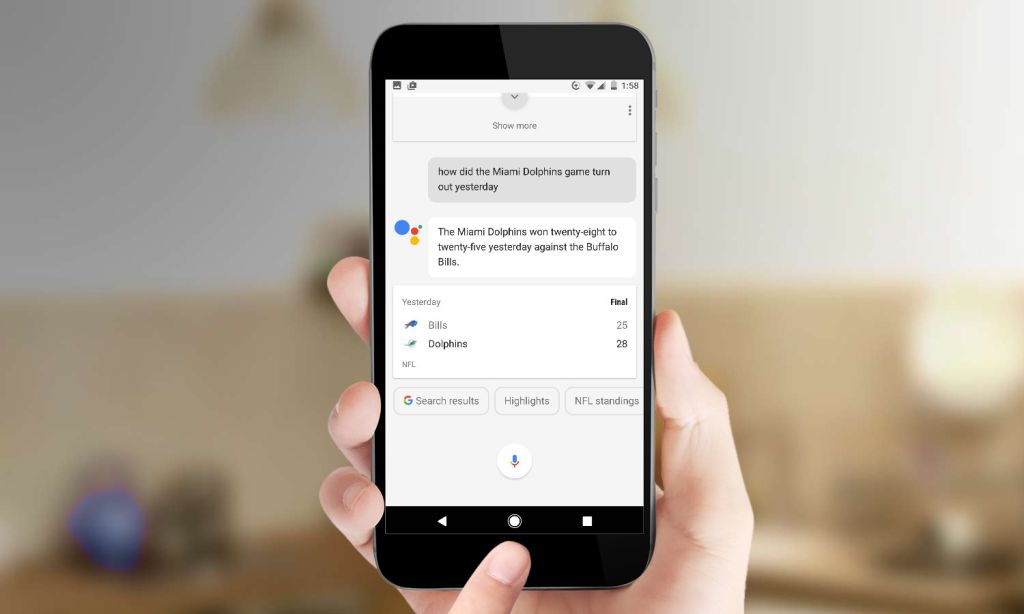
10. Get sports scores
Sports fans will think this is among the best Google Assistant commands; You can find out who won yesterday's big game, just by saying, "Who won yesterday's Broncos-Texans game?" (OK, so that may not be what most people want to know). Asking Google Assistant, "Who won the NFL game yesterday?" will bring up a list of NFL football scores from the day before. You can also ask Google Assistant for historical sports data, such as "Who played third base for the Pittsburgh Pirates in 1960?" (Don Hoak).
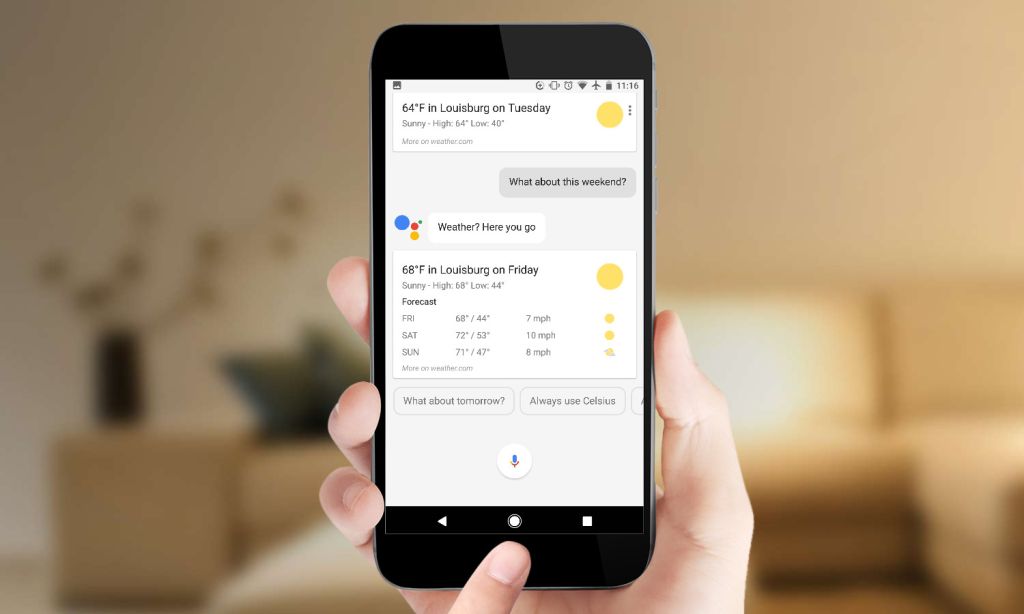
11. Get a weather forecast
Ready to plan your weekend getaway to the park for a romantic picnic? You'll need to make sure the weather cooperates. Just grab your mobile meteorologist, Google Assistant, who can tell you if it'll be sunny with the temperature in the 70s or cold and rainy. As one of the best Google Assistant commands, forecast queries can be pretty flexible. Asking, "What's the weather for the weekend?" will give you a forecast, while "What's it like outside?" triggers a rundown of current conditions.

12. Send a voice message
If you're out and about and need to contact your kids at home, Google Assistant can broadcast a voice message directly to your Google Home speakers at home, and your family can respond. Google Assistant also transcribes your message if your family member would rather read it. You used to be able to broadcast to Google devices outside your home through Google Family Group. That Google Assistant feature was cut along with 16 others at the start of 2024.
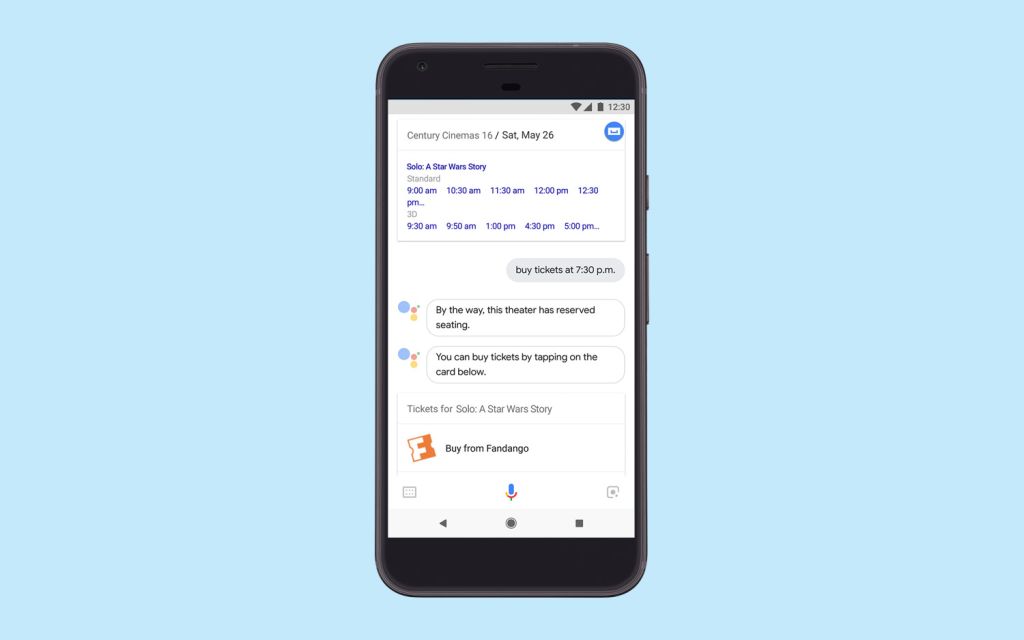
13. Book movie tickets
Using Google Assistant, you can look up new movies based on title, who's starring, and what's playing in the theaters near you. Your assistant will provide you a number of showtimes options, and then help you to book as many tickets as you need through Fandango's service. Yup, this means no more waiting in line! Or getting to the theater only to learn the showing you wanted is sold out. It's one of the best Google Assistant commands for film buffs.
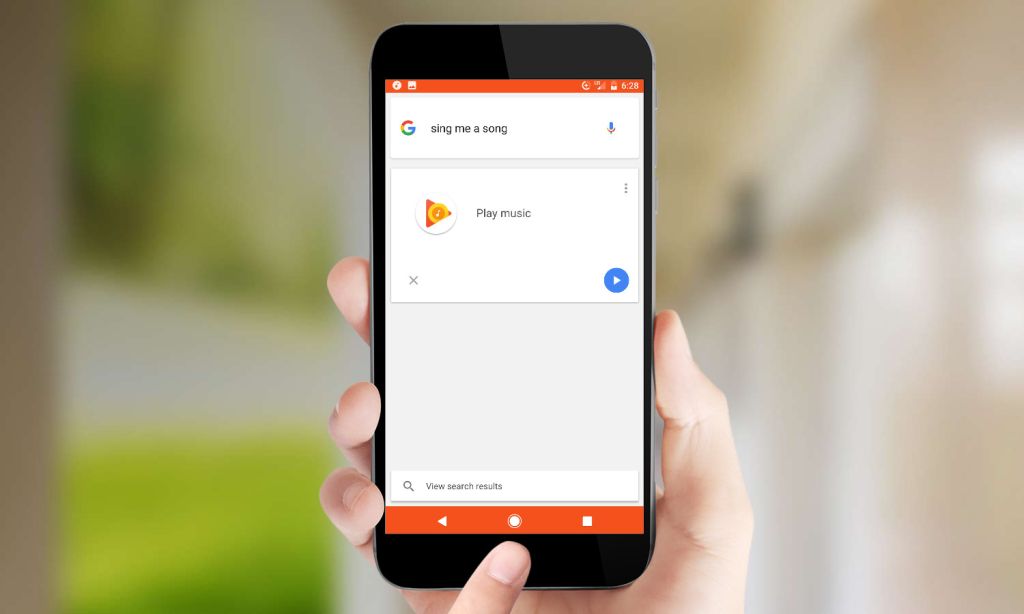
14. Play some tunes
On a road trip and feel like breaking out into song? Keeping your hands on the wheel, you can tell Google Assistant to "play music," and get the party started on the road. To strike up the band, simply say, "OK, Google," followed by "play music" or "sing a song." Look out for a disruption in playback if you have too many devices authorized on your Play Music service (you can have up to 10 devices max).
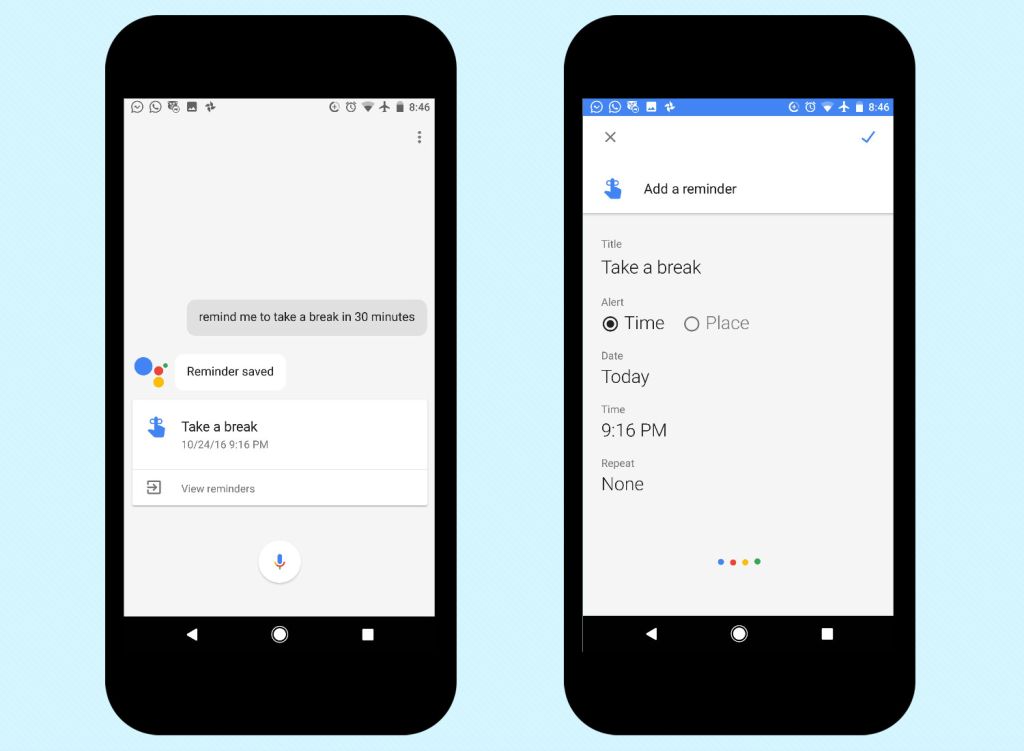
15. Set important reminders
Google Assistant's greatest power is that it can draw information from other Google apps and services — including Keep, Calendar and Gmail — to provide information at a moment's notice when you need it. If you fear you've missed any emails from yesterday, you can always ask Google Assistant, "Did I miss any emails from yesterday?" and the assistant will pull up emails that remain unopened.
Need to be reminded of that bill you keep forgetting? Want to make sure you don't forget your wedding anniversary? Just set a reminder with Google Assistant, and you'll never forget that date again. To set the reminder, you can say, "OK, Google, set a reminder for my wedding anniversary," and it's done, other than thanking Google Assistant for maintaining your wedded bliss. (By the way, Google Assistant will reply with "You're welcome" should you thank it).
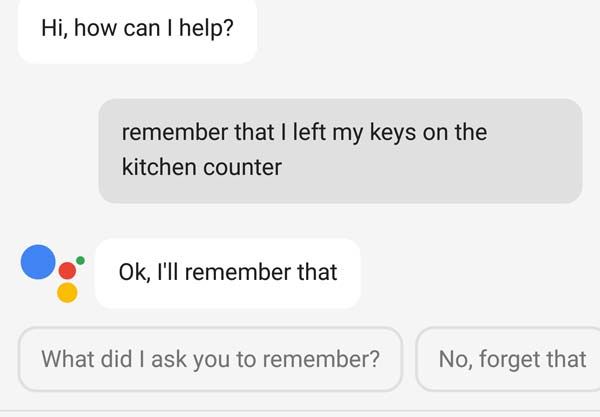
16. Jog your memory
Sometimes it’s hard to keep track of the little things, like where you parked your car or even where you left your car keys or wallet. It’s pretty easy for Google Assistant, though, if you take advantage of the digital helper’s ability to set reminders. Just say “OK Google, remind me that my car keys are in the kitchen on the counter,” and Google Assistant will recall it for you when you ask again.
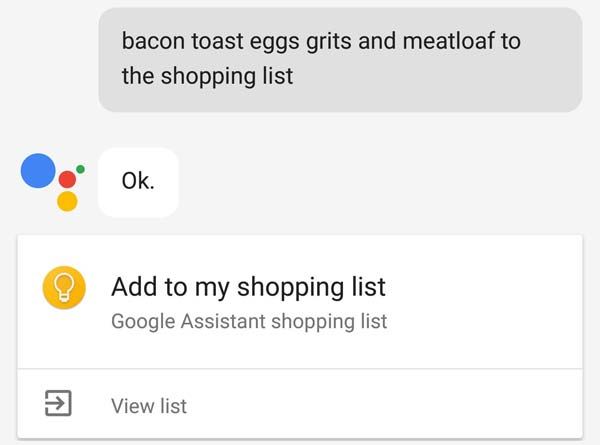
17. Manage your shopping list
When in the grocery store, the last thing you want to do is fumble for your grocery list. If you've been using Google Keep, no worries: Google Assistant can grab your shopping list. You need only go into your Google Assistant settings, then select Shopping List beneath Pixel. The Assistant will enter into Google Keep and retrieve your list. Who knew hiring a professional shopper could be so fun, easy and free?
For the holidays, you can also add gift ideas to a gift list. Say "Hey, Google, add a t-shirt for Joe to my gift list."
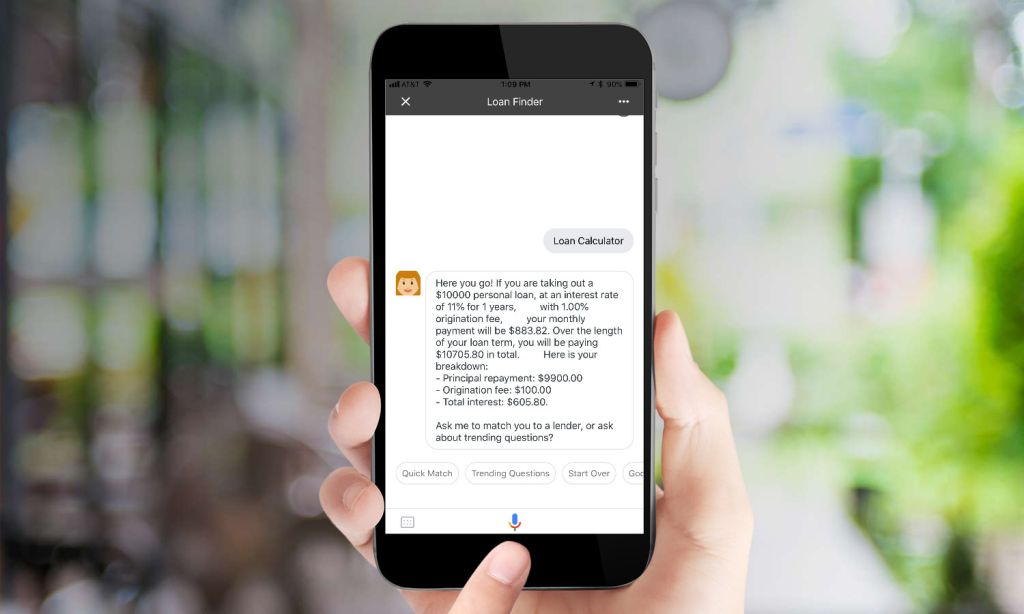
18. Compare products
Often find yourself torn between different items while shopping? Google Assistant can pull up and compare the specs of phones, TVs, or computers to help you make the best decision. Just say "Hey Google, (product 1) versus (product 2)" to get a side-by-side comparison of specs, features, and skills.
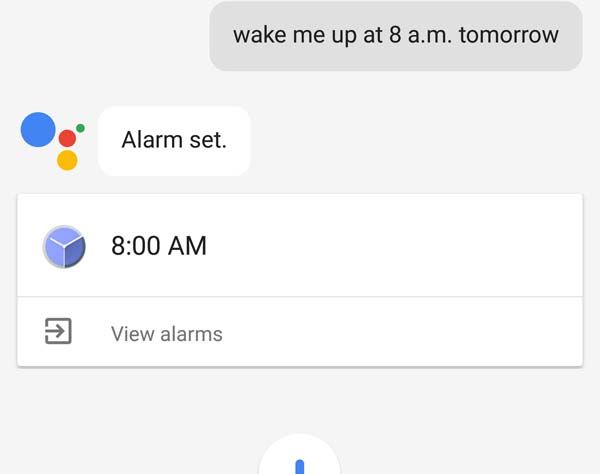
19. Set alarms and wake up routines
No need to fumble with the snooze button on that alarm clock in the morning when you can trust Google Assistant to wake you up on time. You need only tell Google Assistant, "Wake me up at 8 a.m.," to set an alarm. If you're bored with the regular alarms, you can even say "Wake me up at 8 a.m. to Pink," and it will play selected songs from her. You can pick any song, artist, or playlist, and Google Assistant will draw from the default music service you specified. Using Google Routines, you can also set an alarm to trigger other actions. For example, Google can read you the news, or turn on your lights after you've dismissed your alarm.
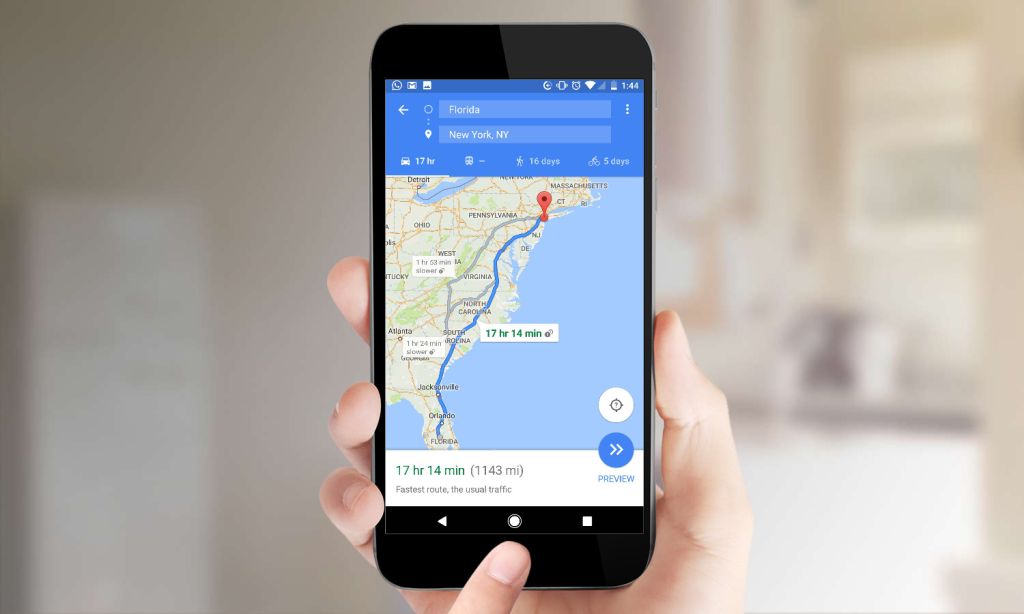
20. Plan a road trip route
Some people want to plan their travel down to the smallest detail, including learning the fastest route to their destinations. If you're looking for the fastest way from Point A to Point B or you just need to get home from a place you've visited for the first time, ask Google Assistant to tell you. The trip from Florida to New York isn't as long as you'd think. Google Assistant works with both Google Maps and Waze.
New York City residents can also use Google Assistant to check public-transit schedules, using either an Android phone or a smart speaker. Ask "Hey, Google, when is the next F train?". You'll get your train's ETA and walking directions to the nearest station.
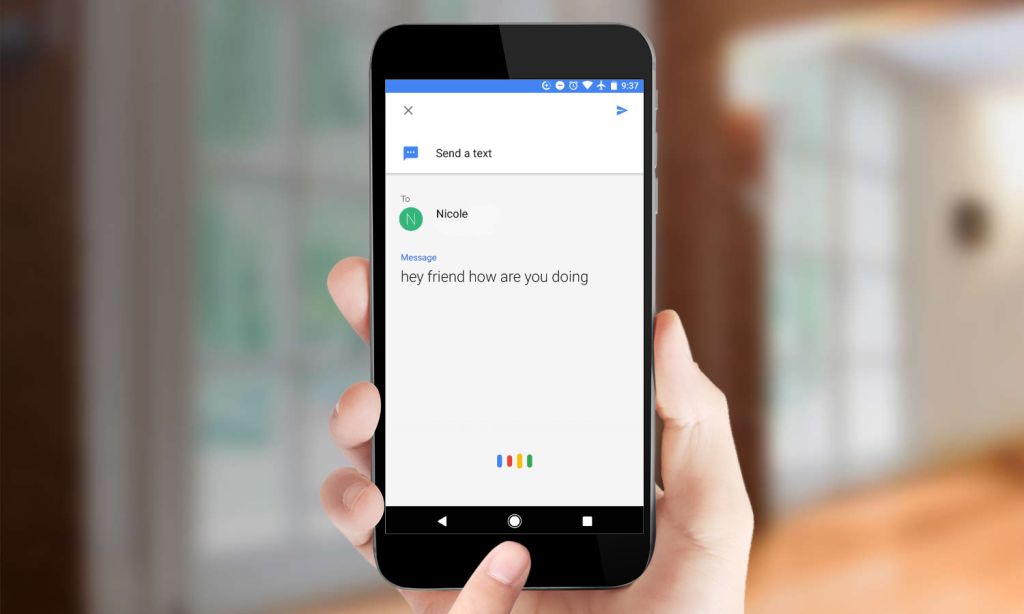
21. Send a text message
Need to send a text message telling a friend or loved one you'll be late to dinner? No problem. Just say, "OK, Google," followed by, "Send a text message to (the person's name)." From there, you can dictate the exact message you want delivered. Google Assistant will then ask you whether you want to edit the message or send it.
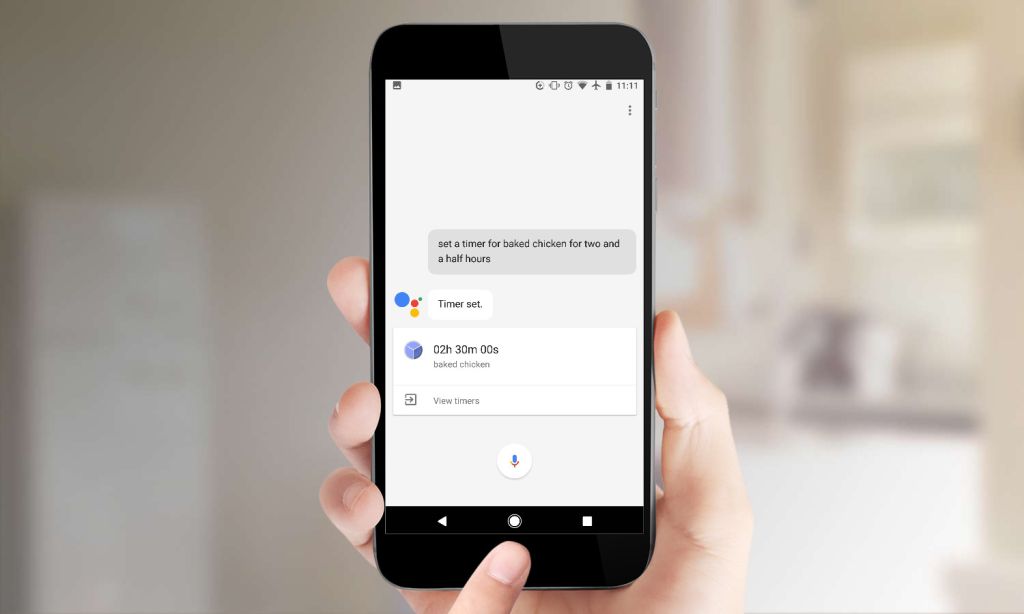
22. Set a kitchen timer
What's cooking? Use Google Assistant to set a kitchen timer.
You're cooking at home for the first time in months, and you're enjoying a simple evening with your spouse. Make sure to set your baked chicken on a timer by saying, "OK, Google, set a timer for baked chicken for 2.5 hours." You can use the timer for other things, too, but dinner preparations are a natural for this Google Assistant skill. Plus, you can set multiple timers, naming each, so you know when to take the side dishes our of the oven, too.
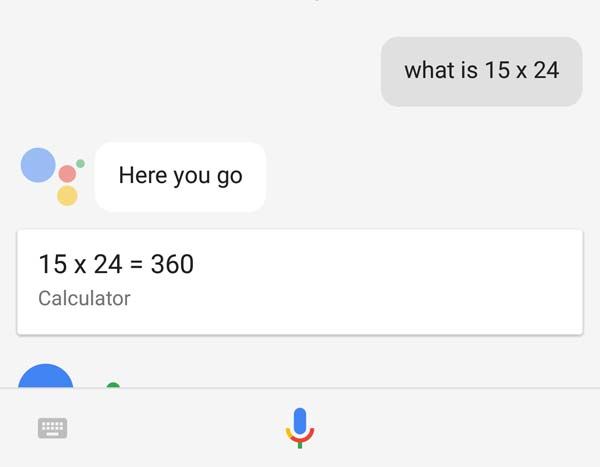
23. See if things add up
Google Assistant makes for a good calculator. Not everyone can do math in their head, and there’s really no need to with Google Assistant close at hand. Just say “OK Google, tell me what is 15 x 24,” and it’ll respond with the answer quickly. Now, you never have to fumble for the calculator app on your smartphone or piece of scratch paper ever again.
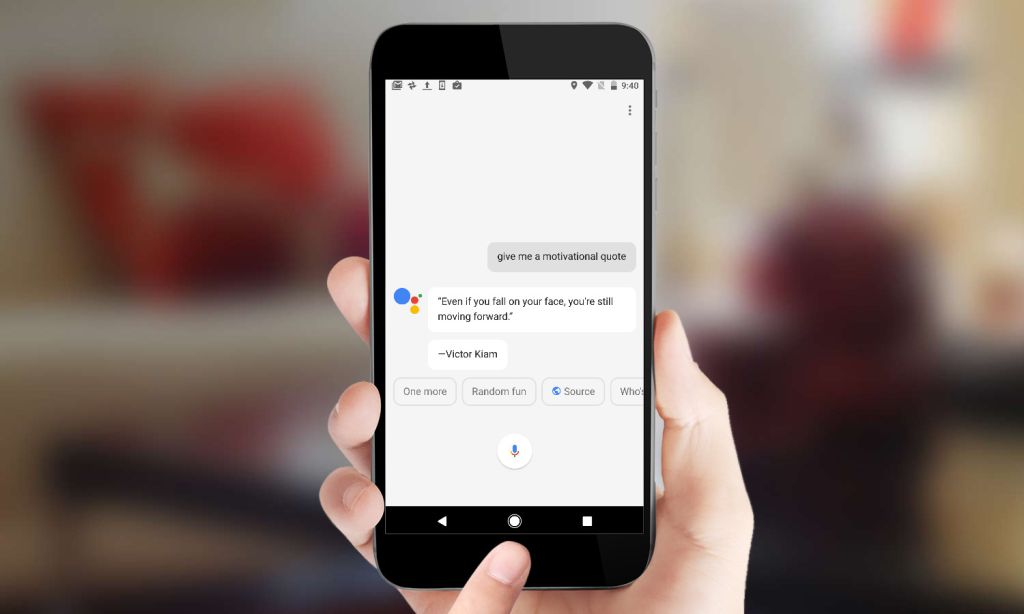
24. Get a motivational quote
You've got this! Way to go! You can do it! Google Assistant can provide motivational quotes. Sometimes, a good motivational quote can help inspire you to push on just a bit more. Google Assistant can help you take a step back and keep going with famous motivational quotes. Just ask.
This Google Assistant skill can also deliver quotes on any topic of your choosing. Try asking for a music quote or a space quote.
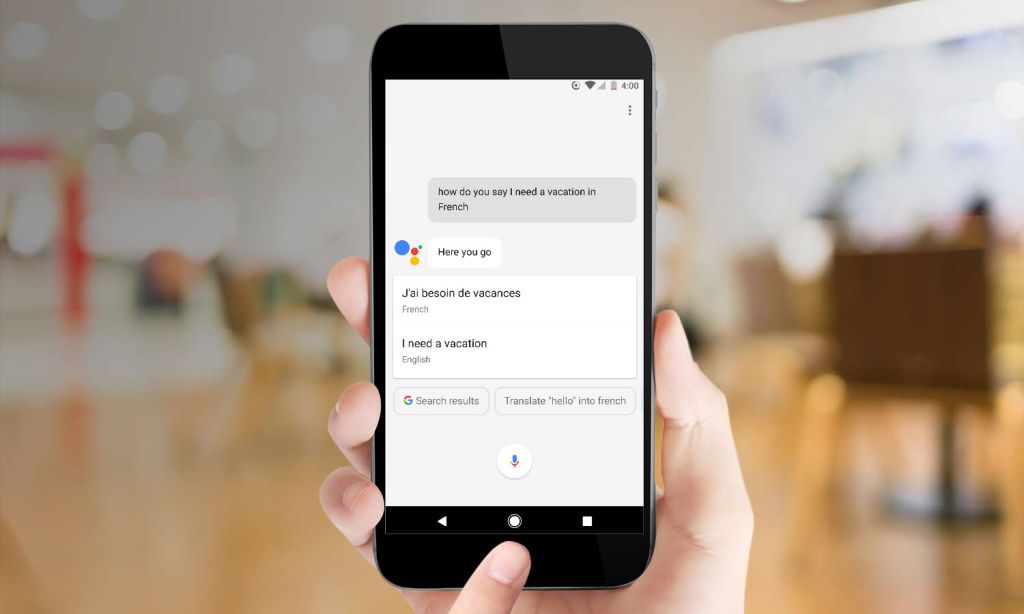
25. Translate between languages
Traveling to a foreign country where you don't know the language? This is the best Google Assistant skill to help you get around. For example you can say, "How do you say 'dinner' in Spanish?" or whatever word or phrase you want translated with your language of choice — Google Assistant can translate 188 languages.) The assistant will speak the translated phrase for you.
If you need to hear the phrase again, just say, "OK, Google, repeat that," and Google Assistant will do as you command.
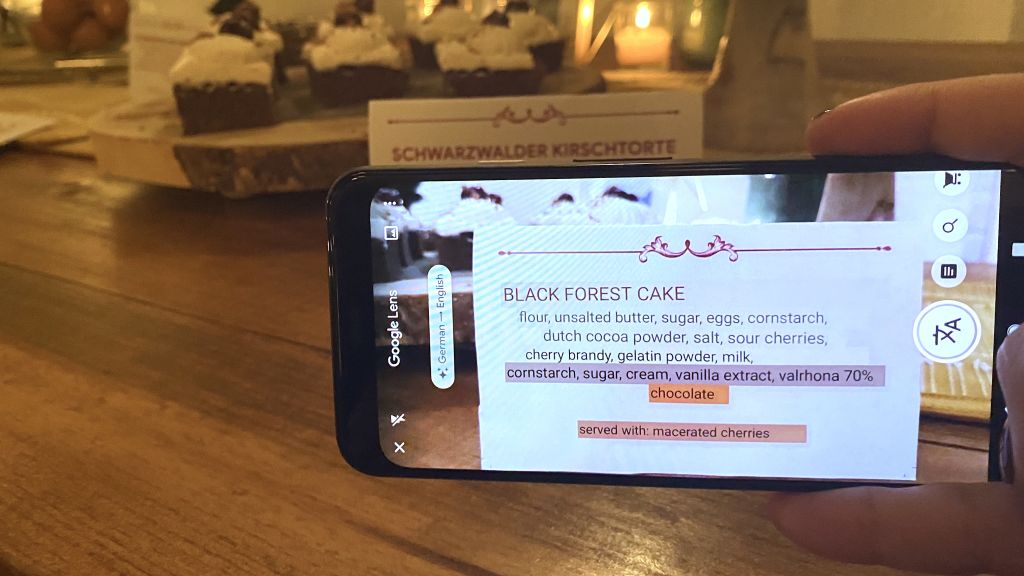
26. Interpreter mode
This Google Assistant skill is similar to the translation skill, but Interpreter Mode can translate a conversation in real time between 44 different languages. Just say, "Hey Google, be my {insert language} interpreter," to have Google Assistant show and speak both sides of multi-language conversation in real time.
You can use Google's Interpreter Mode on any Google Home speaker or smart display. Say "Hey, Google, by my French interpreter" to start up a bilingual conversation. Google will translate what you're saying into French in real time, and can translate your partner's response back into English as well.
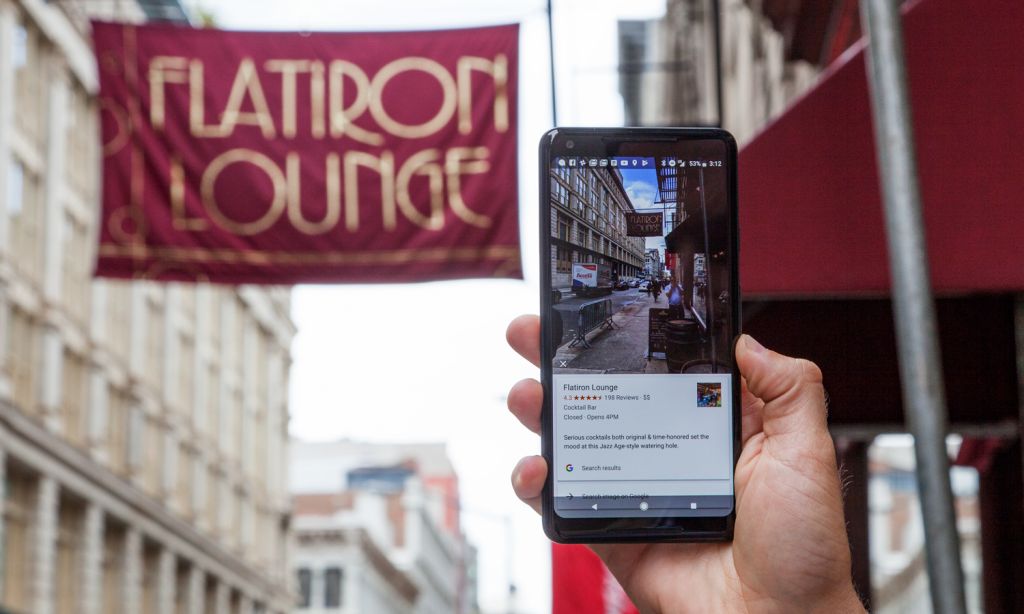
27. Use your camera to identify your surroundings
One of the best Google Assistant commands leverages a smartphone camera to help translate signs. Just point your phone's camera at an object and Google Assistant will overlay the text with a translation in the language of your choice, complete with contextual responses. Snap a photo of a concert marquee, and Google Assistant will be able to parse out the name of the band and offer links to play their songs or buy tickets to the show. After debuting on the Pixel phones, Google has since rolled out Lens to other devices.
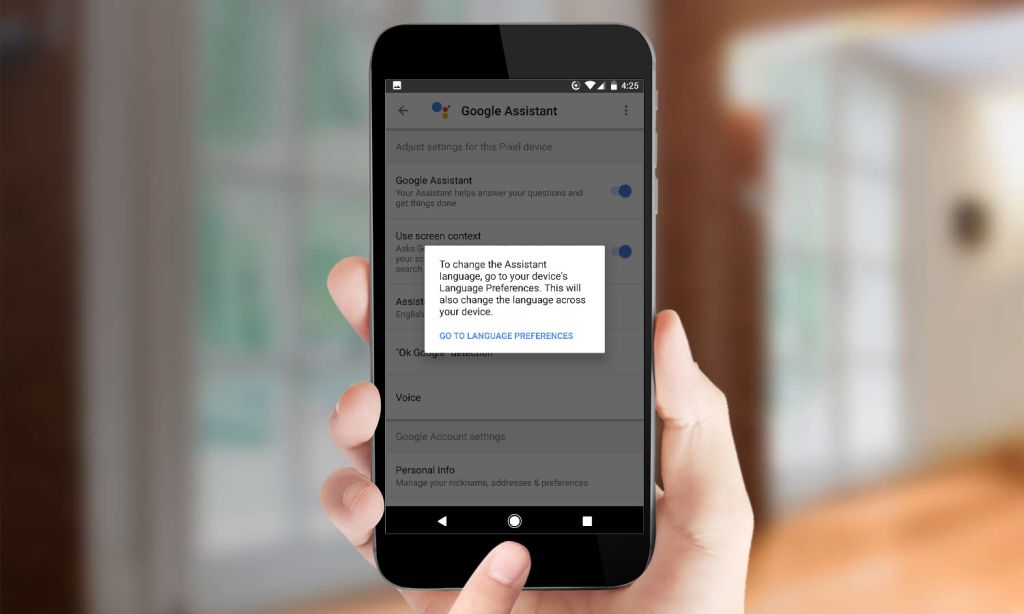
28. Assign a new language or dialect
Practicing a new language or dialect for a business trip? You can use Google Assistant to help with your language skills. Tap the white software home button at the bottom of the display until you see Google Assistant appear. Next, tap the three gray dots at the top right of the pop-up box, then Settings, then "Adjust settings for this Pixel device." From there, tap Assistant Language, go to Language Preferences and select Add a Language. From there, you'll be prompted to select a language and dialect (Français and Canada, for example) that you want for Google Assistant.
You can also give Google an Australian or British accent by selecting "Assistant Voice" under Google Assistant Settings.

29. Assign reminders
While you could already send yourself reminders, you can now have Google Assistant be the family nag, reminding your partner, kids or roommates to do things like pick up the dry cleaning, preheat the oven, and take out the trash.
Assignable reminders are available for phones, Google Assistant-enabled speakers, and smart displays, such as the Google Nest Hub Max.

30. Use Google Assistant while you drive
You can use Google Assistant to read and reply to app messages using your voice. This can range from setting plans to letting someone know you may be running a bit late. You can even check on your connected smart home to make sure your garage door is closed and door is locked after you leave for the day.
How to choose the best Google Assistant commands for you
Choosing the best Google Assistant commands for you depends on your needs. Almost every user will benefit from weather report, traffic, music, and news skills, but you’ll need to consider the other ways Google Assistant can make your life easier or entertain you. It is your personal assistant, after all.
If you're growing your smart home ecosystem, the best Google Assistant commands for you include the ones that associate to the IoT brands you use. Whether you use Philips Hue, C by GE, Sengled or Lifx smart lights, you need to connect your account to Google Home to enable hands-free control. The same goes for getting any of the best smart plugs, best smart locks and more online.
Certain wearable devices also offer Google Assistant commands. With any Wear OS watches from makers like Fossil, you can access your assistant right from your wrist. If you're a frequent Google Assistant user, consider getting one of the best smartwatches with Wear OS. Try using commands to change the volume of the music in your headphones, adjust your smart home devices and message your friends.
How we test the best Google Assistant commands
We spend many hours exploring the Google Assistant and Google Home apps to find the best Google Assistant commands for our readers. From time to time, we'll also ask the assistant itself for suggestions and easter eggs. Wherever you might keep a Google Home speaker, we consider what kind of queries you might have while in that space. We also test a variety of skills that help with chores, errands, scheduling, communication and more.
For certain Google Assistant command categories, we test popular offerings and look at user ratings to make confident recommendations. Sometimes commands aren’t as smart as they’re advertised, so we’ve vetted the ones above to make sure they work and make Google Assistant the most useful personal assistant it can be.

Kate Kozuch is the managing editor of social and video at Tom’s Guide. She writes about smartwatches, TVs, audio devices, and some cooking appliances, too. Kate appears on Fox News to talk tech trends and runs the Tom's Guide TikTok account, which you should be following if you don't already. When she’s not filming tech videos, you can find her taking up a new sport, mastering the NYT Crossword or channeling her inner celebrity chef.
