Tom's Guide Verdict
With an interface that’s easy to use and learn, and offering plenty of essential features, VideoPad is an appealing, cross-platform video editor.
Pros
- +
Easy to use and learn
- +
Support for 360-degree video creation
- +
Extensive output and sharing features
- +
Works on Macs and PCs
Cons
- -
Annoying notifications in free version
- -
Windows version has more features than Mac version
- -
Auto speech to text subtitling feature works poorly
Why you can trust Tom's Guide
VideoPad is a consumer level video editor that delivers the basics that most home movie makers care about. It’s easy to learn and use, and at the same time has a multitude of additional features that don’t get in your way but are there if you need them,
In addition to a free tier, this multiplatform video editor offers multiple versions at various price points. What’s not to like? For these reasons and many more, it’s why VideoPad is one of the best free video editing software programs available.
VideoPad review: Price and availability
In the past, we have referred to VideoPad as free software, and NCH advertises its free version of VideoPad for home use. However, certain features are known to time out even in the free version, and users have complained over the years about features not working even though their use was non-commercial.
With this VideoPad review, we tested the paid licensed version, but we recommend that you try the free version before you buy. Note that if you do continue to use the free version, the Mac app will ask you to verify that every time you launch it, which gets a bit old.

The Home Edition ($40) facilitates only two audio tracks and doesn’t accept plug-ins. Upgrading to the Master’s Edition for $70 removes the audio track limitation and opens up plug-in extensibility for Windows. You can pay a one-time fee for a traditional license or subscribe for $5.50 per month.
VideoPad review: Interface and ease of use
Thanks to VideoPad’s simple, well-organized interface, aspiring movie makers of any level can quickly get familiar with its conventions. It takes no time flat to become fluent in opening and closing windows, stringing clips together, and adding transitions, text, and narration to create a compelling visual presentation. Just drag and drop video, audio, and still image assets into the files pane, and you’re ready to tell your story by assembling clips in the timeline or in storyboard mode.
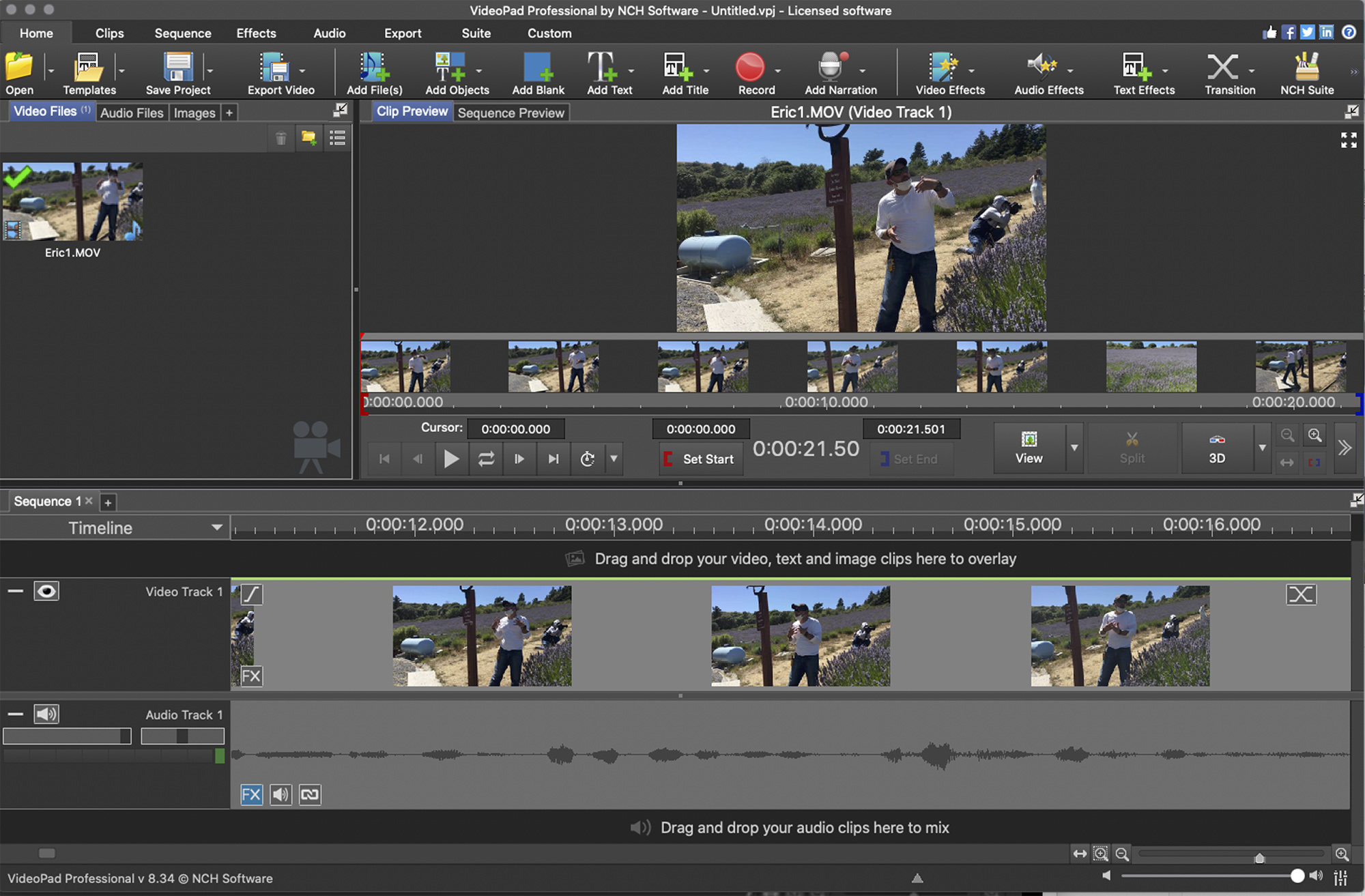
The method by which the app sorts video footage and still images into bins — making sure you don’t confuse their placement on the timeline — helps to speed up the workflow, especially for newcomers.
The app is menu driven, and also works via drag and drop, so there are various ways to accomplish a single goal. You can operate all functions from within the application frame or you can break out VideoPad’s dockable panels to get a closer look at the task at hand. It would be nice if you could actually re-arrange the workspace permanently.
VideoPad review: Video editing features
With VideoPad, enough is never too much. It does not provide an overabundance of choices, but offers a respectable selection of transitional effects for moving between clips and images and a collection of filters to give them a unique look. Other helpful features include the ability to edit 360 video, as well as video stabilization.
You can preview the various filters with a click before applying them, combine several to create a custom effect or template for reuse, and adjust their length via easy to use menus.
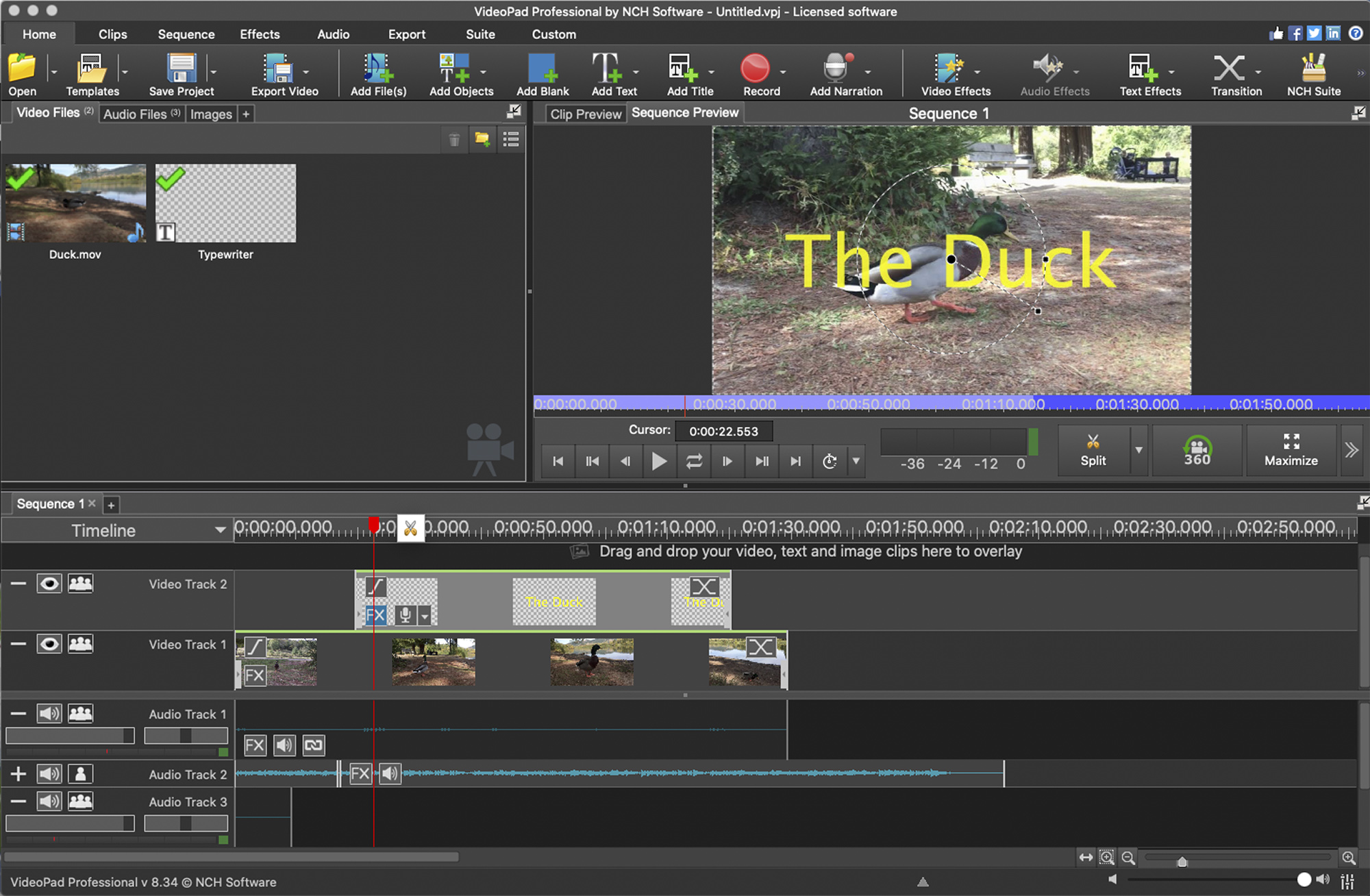
VideoPad lets users enhance their videos with transitions, visual effects, overlays, and text. It also provides some rudimentary audio tools and lets you select from an extensive library of sound effects and background atmospheric audio.
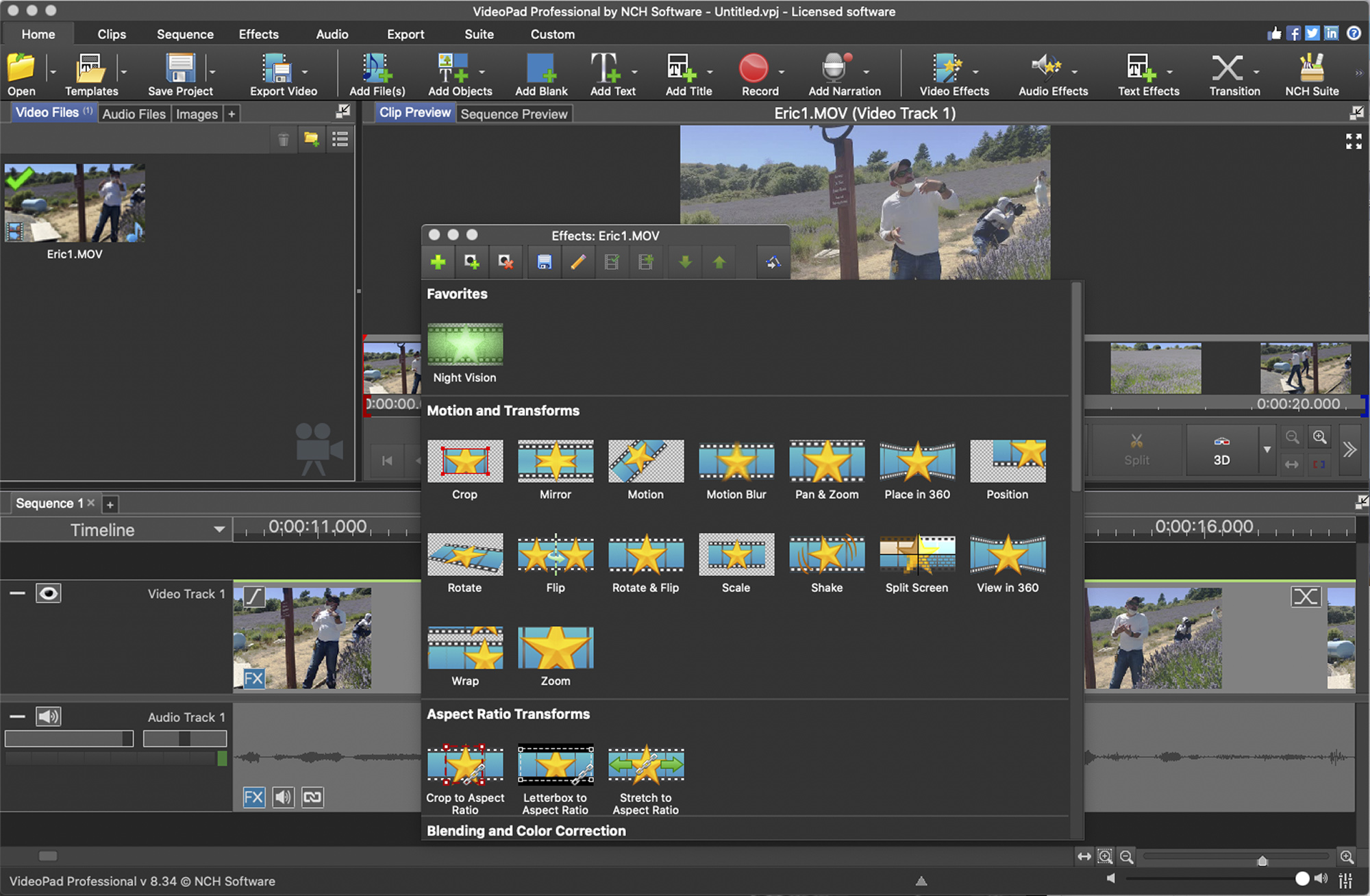
Numerous optimization features let you fine-tune colors, add digital images to footage, add subtitles, and adjust the speed of video playback. Its video stabilization feature lets you reduce the camera shake, while the high-end version supports special effects plugins, but only for the Windows version.
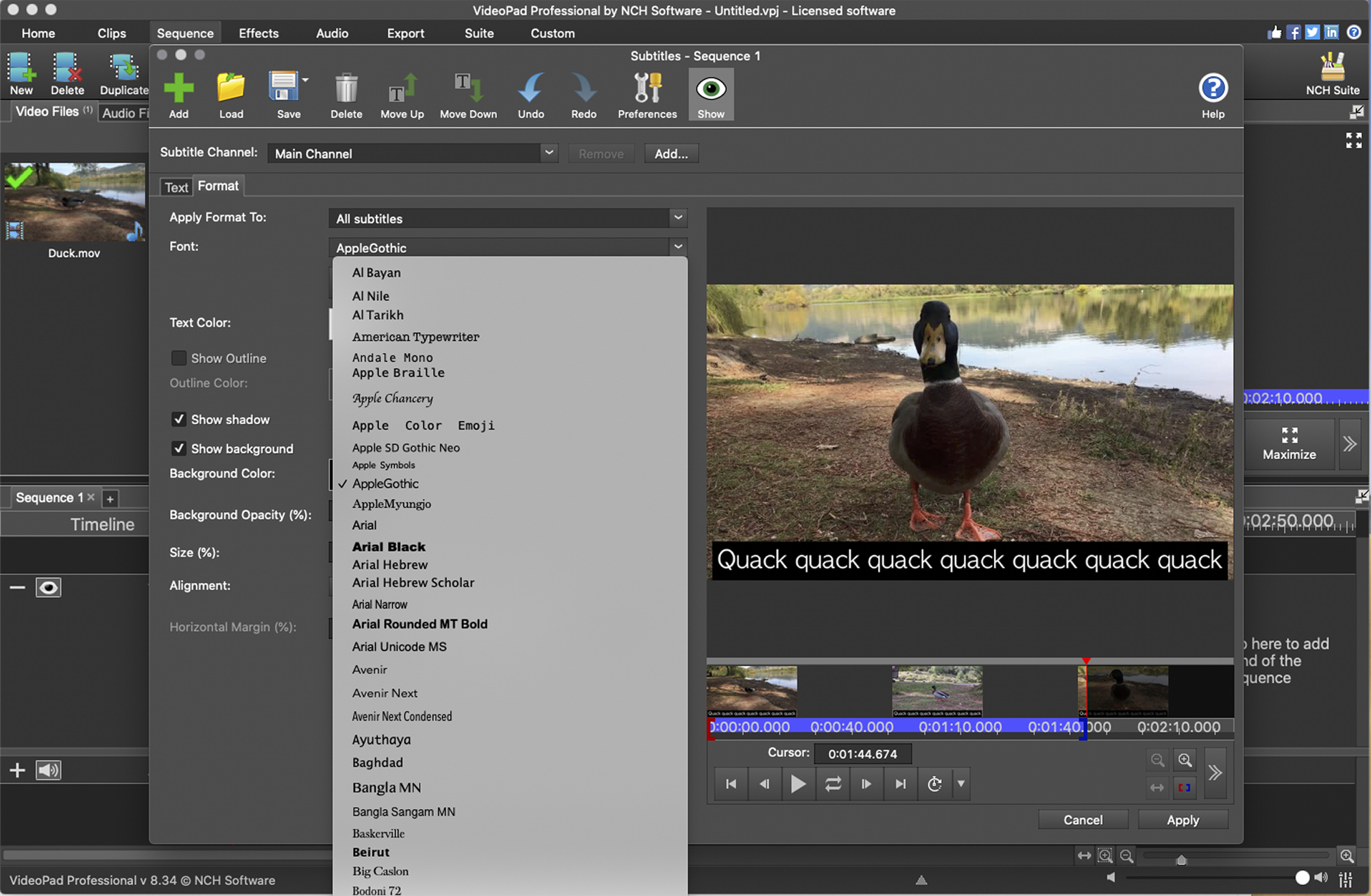
VideoPad review: Audio editing features
While audio tools are not extensive, VideoPad does let you create a movie soundtrack by mixing different audio tracks, music, vocals, and recording narration. While you have the ability to fade, mix and adjust the volume of a video clip’s audio, if you want to go further you’ll need an external mixer or editor. NCH’s own WavePad is available for download right from VideoPad’s main menu.
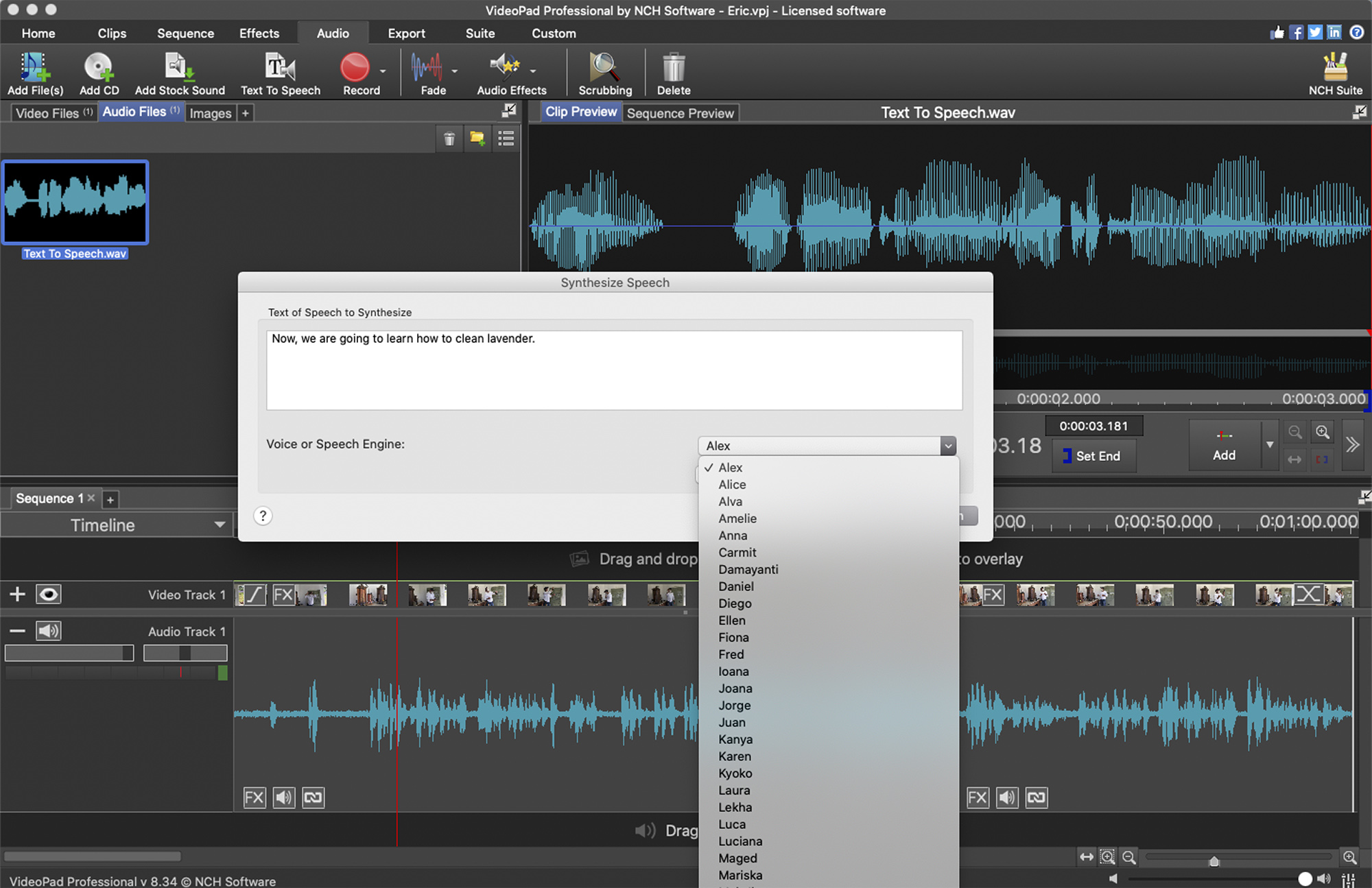
You can record narration directly within the program and text to speech features, while always sounding false, worked well. Voice recognition for subtitles, available only on the Windows version, is a great idea. Sadly the implementation does not live up to the promise. Even with a video clearly spoken in a quiet environment, it did a poor job of automatically translating into subtitles.
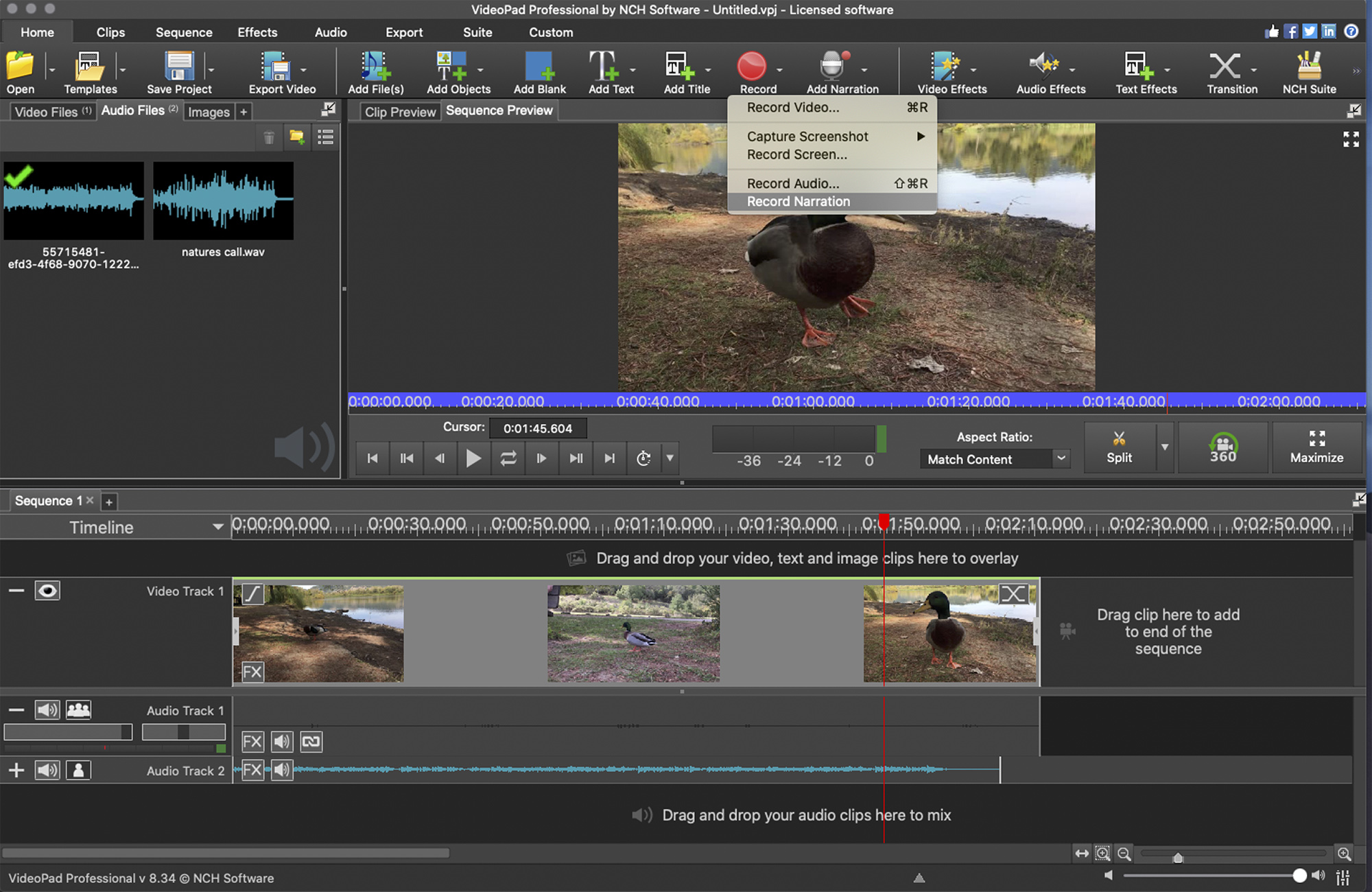
VideoPad review: Sharing features
Because of its social sharing and publishing features, the software is ideal for video creators who are publishing to YouTube or other social media — the app lets you share videos directly to platforms like Dropbox, Flickr, Google Drive, and Vimeo. Or, even better, just save a video to your desktop and upload it yourself to avoid unnecessary data sharing with the app.
VideoPad review: Constant updates
NCH Software is almost constantly updating VideoPad, so there are many maintenance releases listed for both for the Mac and Windows versions. While there’s general parity between the Mac and PC versions of the software, the PC version has a few features that the Mac version doesn’t. The biggest interface change since last we reviewed the app was noticeable right away: VideoPad has gone over to the dark side with a pleasing charcoal gray theme. We really liked the non-threatening off white-lavender interface, and it’s still available as an alternate theme, which we appreciate.
VideoPad review: Verdict
VideoPad is an easy-to-use video editor that’s great for beginners and those who do not need an elaborate professional app to produce home movies or tutorial presentations for social media. Its many video tutorials will help novices get up to speed quickly. However, while VideoPad is available for Macs and Windows users, there are far more features available for the latter platform.
Among the best free video editing software, Hitfilm Express offers more features and is more scalable — you can purchase additional features as needed — and Mac users who are new to video editing should check out iMovie first. Equally, if you spend some money on the likes of CyberLink PowerDirector 18 or PowerDirector 365, you'll get more functionality. But, VideoPad is still very functional, and if you like how the free version works, its price tag is quite reasonable to make sure you have access to all the features all the time.
Jackie is an obsessive, insomniac tech writer and editor in northern California. A wildlife advocate, cat fan, and photo app fanatic, her specialties include cross-platform hardware and software, art, design, photography, video, and a wide range of creative and productivity apps and systems. Formerly senior editor at Macworld and creativity editor at The Next Web, Jackie now writes for a variety of consumer tech publications.


