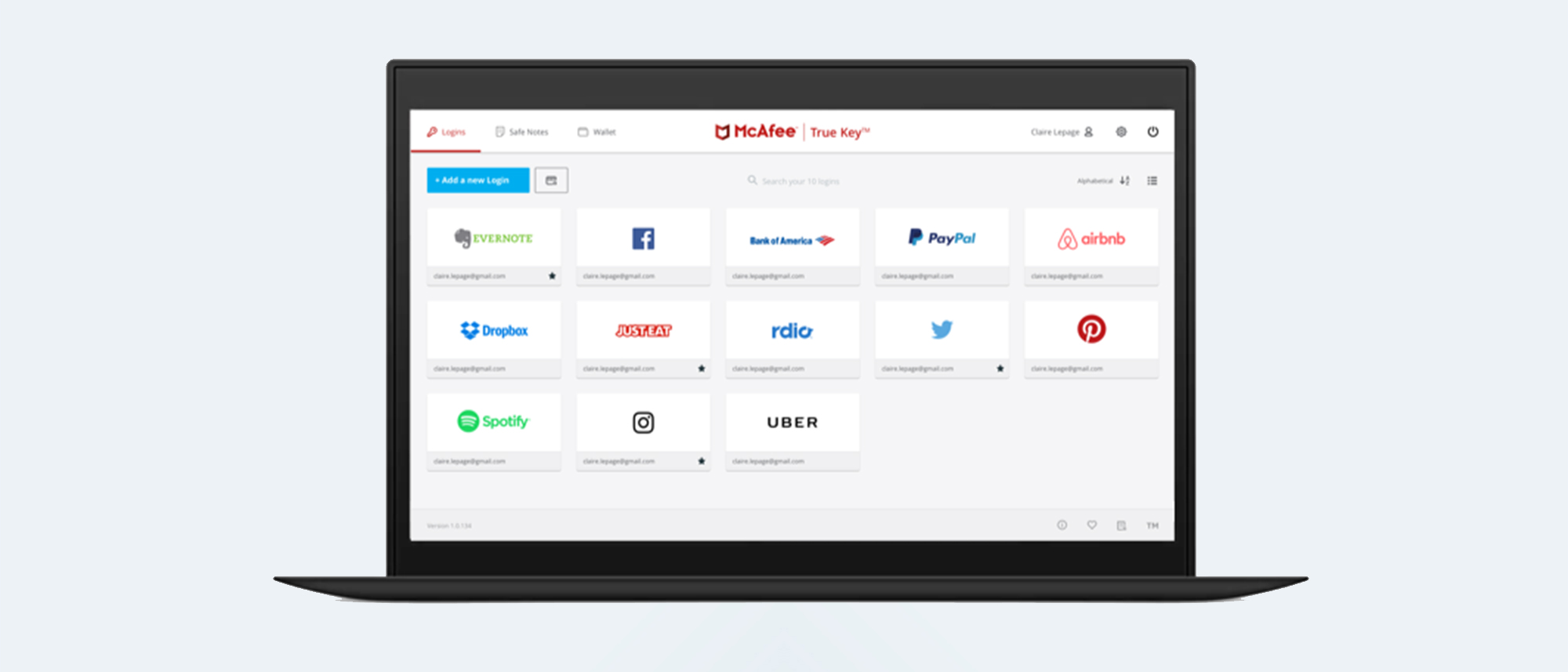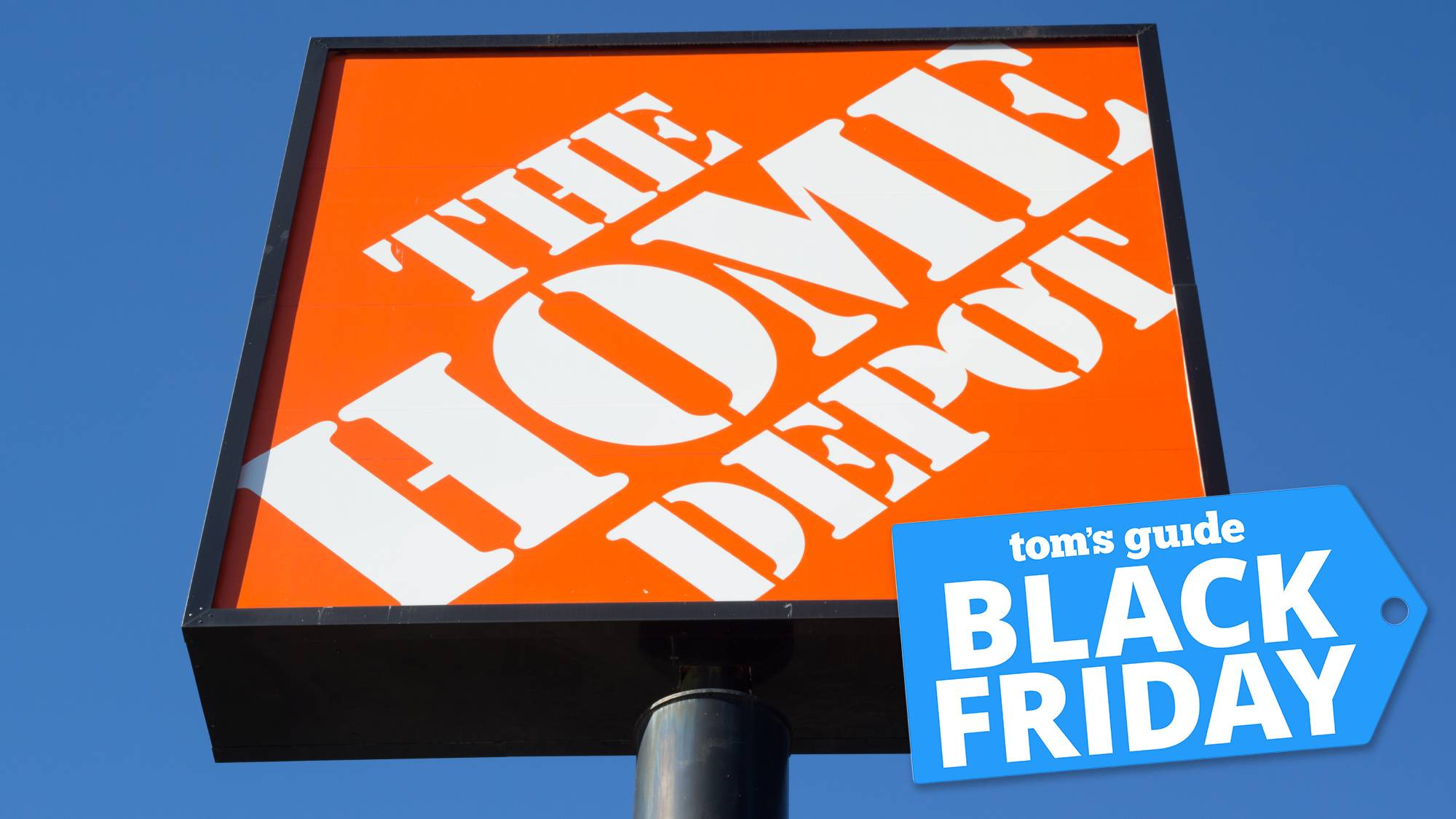Tom's Guide Verdict
The once-innovative True Key hasn't changed in years and lacks many features and functions now common among other password managers.
Pros
- +
Inexpensive
- +
Extensive multi-factor authentication
Cons
- -
Useless free version
- -
Limited features
- -
Hasn't been updated in years
Why you can trust Tom's Guide
Platforms: Windows, Mac (both through browser extensions), Android, iOS
Free-version limitations: Single device; 15 passwords max
2FA: Yes
Browser plugins: Chrome, Edge, Firefox
Form filling: None
Mobile PIN unlock: No
Biometric login: Face ID, Touch ID on iOS, Windows Hello, most Android fingerprint readers
True Key is part of the McAfee suite of products, and it's offered as a selling point to prospective McAfee antivirus customers as well as being a stand-alone service. It went through an impressive refresh around 2015, and back then True Key led the pack of best password managers with its clean, easy-to-use design and multi-factor and biometric authentication options.
Unfortunately, as you'll see in our True Key password manager review, little has changed since then. True Key seems to have been largely abandoned by McAfee, which is a shame since the few features it does have mostly work well. In the meantime, other password managers have surpassed True Key with regard to both password management and multi-factor authentication.
True Key has kept its pricing low at just $20 a year, but even so, it is hard to recommend this password manager today given its lack of development. LastPass, Keeper and 1Password all offer much more for only a slight price jump.
True Key: Costs and what's covered
True Key offers both a free and a premium tier. Some McAfee subscription bundles also include True Key as a built-in password manager.
The free tier for True Key is just a teaser, with support for only 15 passwords on a single device. That isn't enough to cover anyone.
True Key's premium tier is very inexpensive at just $19.99 per year. This lets you create and manage up to 10,000 passwords, sync across all your devices and securely store info in a digital wallet. All your data is encrypted on your device before it's synced with True Key's servers.
True Key supports Windows 7 and above, and macOS 10.12 Sierra and up. Supported browsers include Google Chrome, Mozilla Firefox and the old version of Microsoft Edge. Safari is supported only on iOS, while the new Chromium-based version of Edge uses the Chrome extension. The True Key desktop applications for Mac and Windows seem to have been discontinued.
On mobile devices, True Key is available for iOS 9.0 and above as well as Android 4.1 and up.
For this review, I used True Key on a 2017 MacBook Pro 15 running Windows 10 and macOS 10.14 Mojave, an iPhone 7 Plus, and a Google Pixel 3. Google Chrome was my primary browser across all platforms but testing on iOS was also done with Safari.
Setup
Setup for True Key is relatively simple as there is just a web app and an extension on the desktop, but there are a few oddities along the way. You simply need to hit the download link on the True Key website and it will redirect you to download the Chrome, Edge or Firefox extension, and of which will redirect you to the True Key web app.
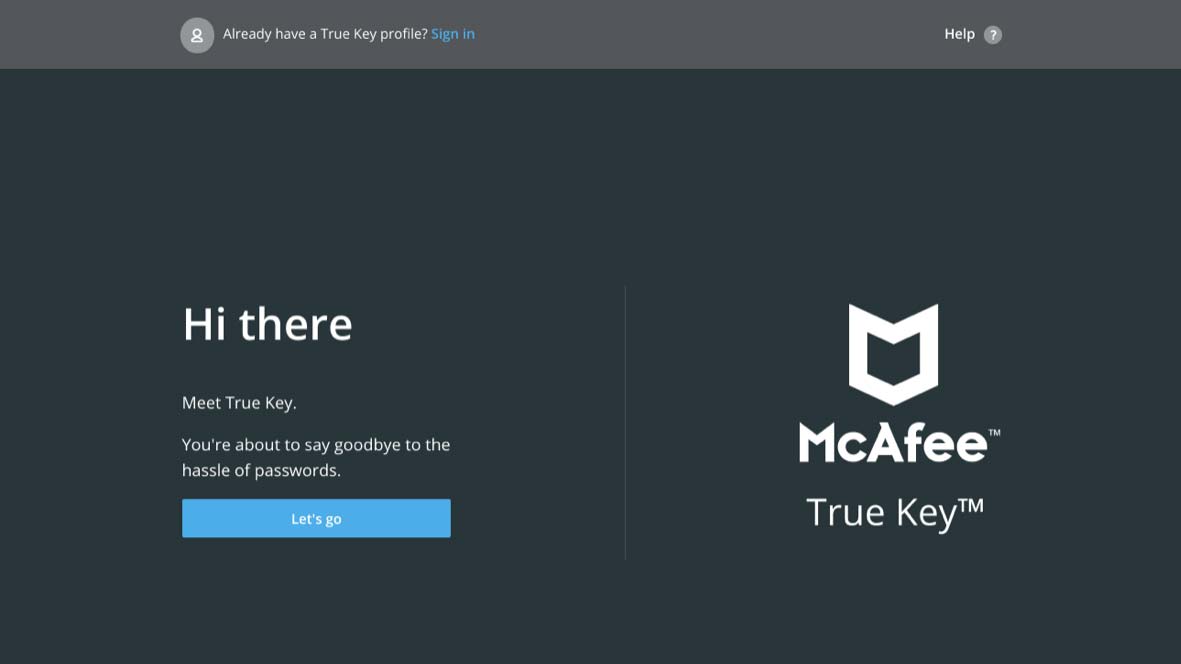
Now you need to create an account by entering an email and a master password. Unlike most password managers, True Key lets you reset your master password, as long as you have one of your trusted devices. This option is turned on by default but can be switched off.
You start out with a free account, which only lets you store 15 passwords, so you should purchase the Premium version. This process is quick and easy and will return you to the web app when you are done.
One odd thing to note: When I installed True Key on Chrome, it signed me out of every account in the browsers that I had open. I didn't see this with any other password manager.
True Key has a strong affinity for multi-factor authentication (MFA). During setup, it walks you through adding a total of four factors: your master password, a second device such as a smartphone or tablet, a trusted device (such as the computer you're using to create the account) and a trusted email address.
The trusted email address confirmation took about a full day to show up for some reason; other factors were all automatically approved.

If you were already using another password manager, either a stand-alone one or one built into your browser, you should import that existing data to True Key.
This is a weak point for True Key, as it supports imports only from LastPass, Dashlane, other True Key accounts or from the Chrome password manager.
I made several attempts to get True Key to import a comma-separated values (CSV) file exported from Dashlane but was unable to get it to recognize more than two logins. Ultimately, I imported a list directly from Chrome. While that required downloading an additional piece of software from True Key, it imported my logins perfectly.
True Key has mobile apps for Android and iOS, although the setup process doesn't really bring them to your attention. You need to navigate to the respective app stores to download them, and from there it's just a matter of logging in with your True Key credentials. Your data will sync automatically.
True Key on the desktop
There is no longer a desktop app for True Key, and the browser extensions just redirect you to the True Key web interface. That's the one and only way to access True Key on the desktop.
The web app is nicely laid out and straightforward to use, in no small part because there is so little to True Key. There are just three components: Logins, Safe Notes and Wallet. The latter two categories do not count against your free limit of 15 login credentials.
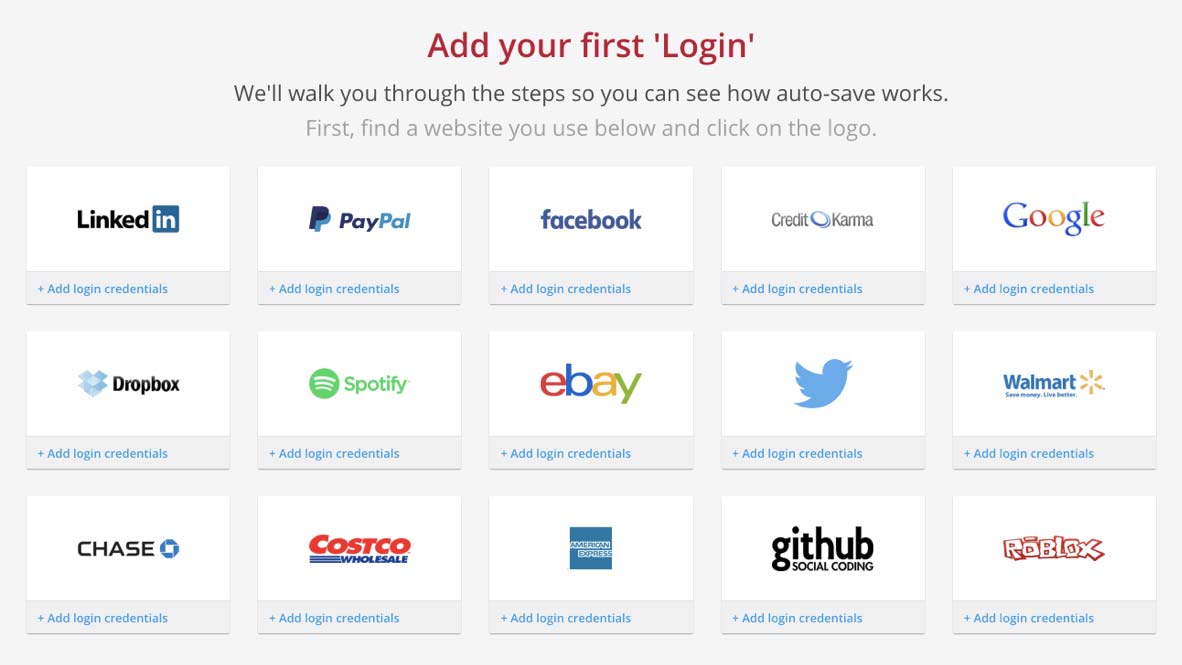
By default, logins are displayed in a grid featuring logos for the most popular sites. Clicking the logo takes you directly to the site and automatically log you in. Hovering your cursor over a site's entry will reveal the options to favorite, edit, or delete the entry or copy the password.
True Key's built-in password generator is adjacent to the "Add new login" button on the Logins screen, but it's not labeled so I didn't immediately recognize it.
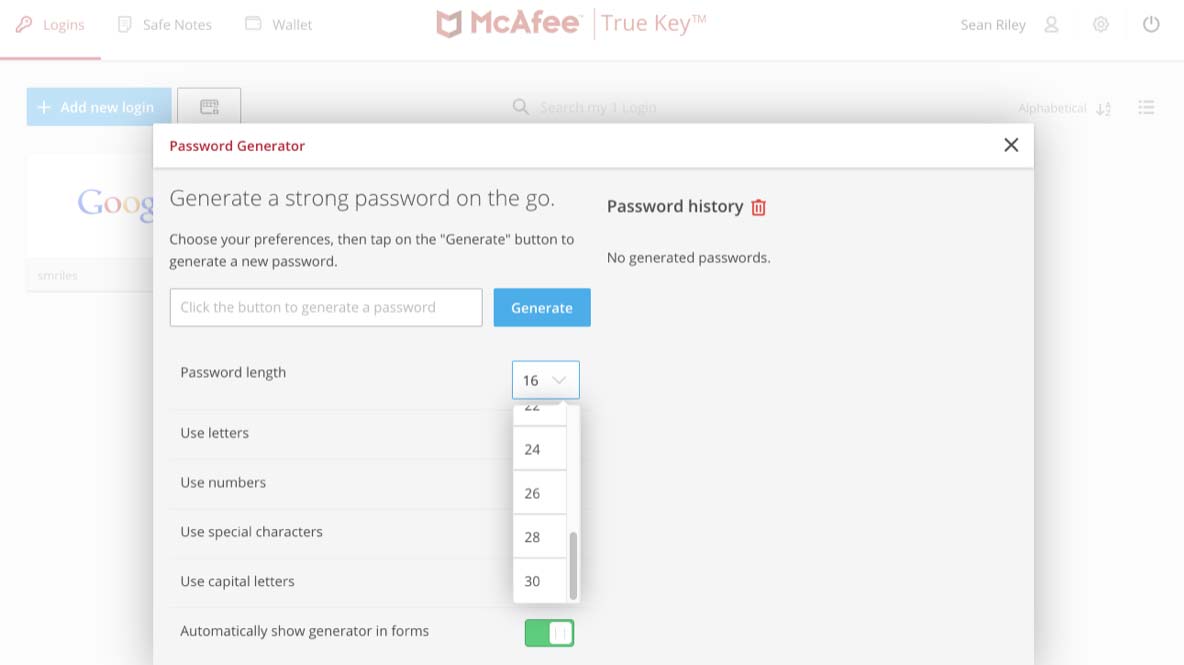
The password generator lets you use lower-case letters, upper-case letters, numbers and special characters, but generated passwords top out at 30 characters. The default number of characters is 16, which is sufficient for most uses. However, some other password managers, such as 1Password, have generators that can create passwords of 100 characters or more.
Safe Notes lets you create color-coded notes containing whatever information you may want to save. You can sort them alphabetically by the first letter in the name of the note or by the date each note was created.
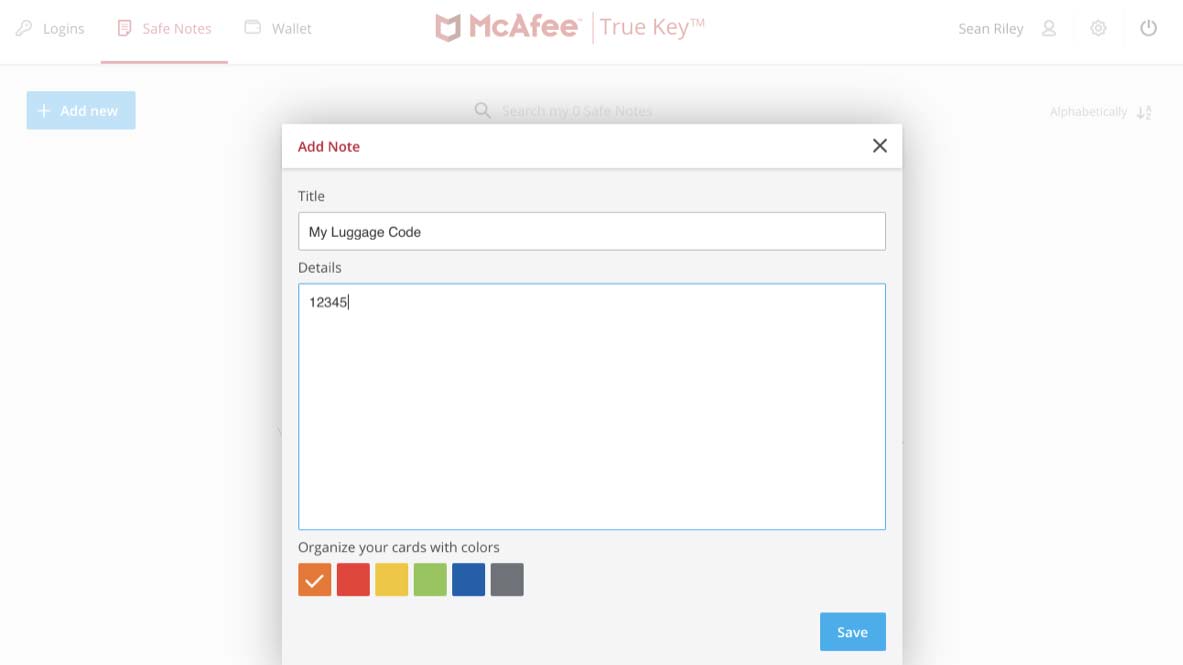
You can search the contents of the notes, and the color-coding is helpful, but this feature just feels tacked on compared to the amazing organizational options available on 1Password.
The Wallet is better thought out, with guided entries for addresses, credit cards, driver's licenses, memberships, passports and Social Security numbers or other forms of national identification.
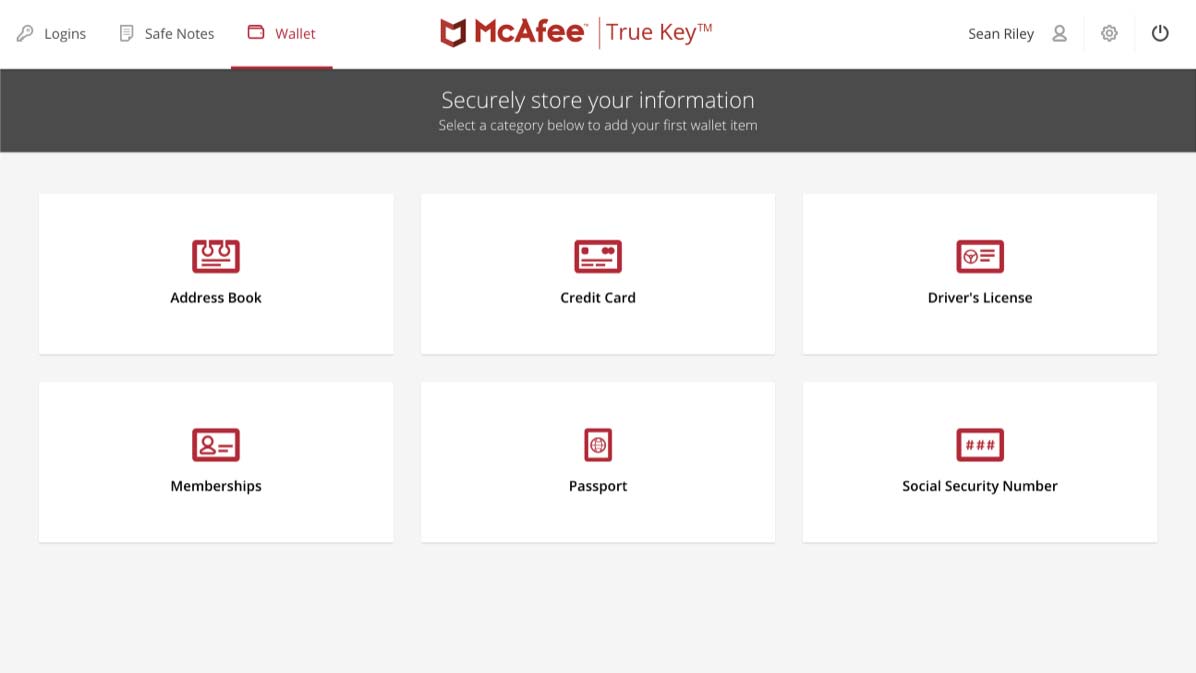
Unfortunately, this is only a place to store this information, as True Key doesn't offer any form-filling functionality and won't automatically fill in your credit-card number when it encounters a shopping website's checkout page.
In general use, the app worked fine at its primary task of offering to fill in my username and password when prompted. It pulls up a drop-down list if you have multiple potential sign-ins for a single site.
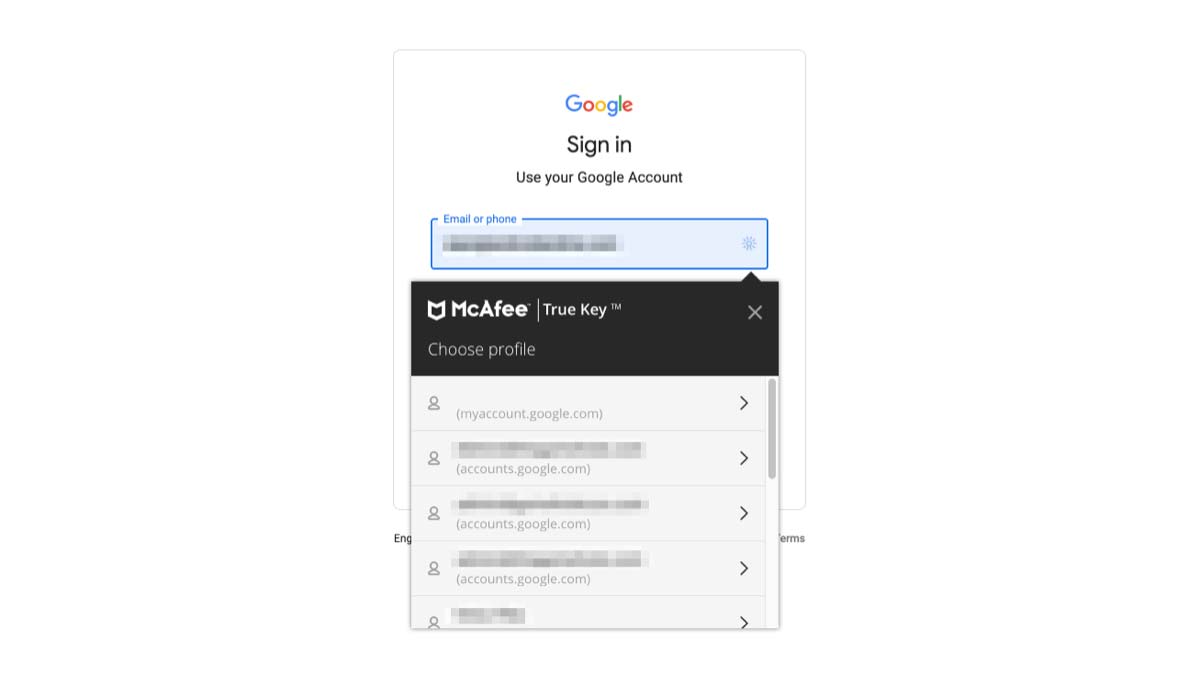
If you are creating an account on a website, you can access a minimized version of the password generator that has the same functionality as the full version in the web app. When you finish creating a new account, True Key puts a banner across the top of the page giving you the options to save the credentials, to not save them now or to never save the credentials for that site.
Overall, the user interface and user experience of the True Key web app are pretty good, but there aren't simply enough features available to justify even the service's low price. True Key was once a front-runner with biometric support and innovative multi-factor authentication, but the rest of the market has continued to push forward while True Key has stagnated.
True Key mobile apps
Given the limited feature set of the desktop experience, it's not surprising that the mobile apps manage to duplicate it fully.
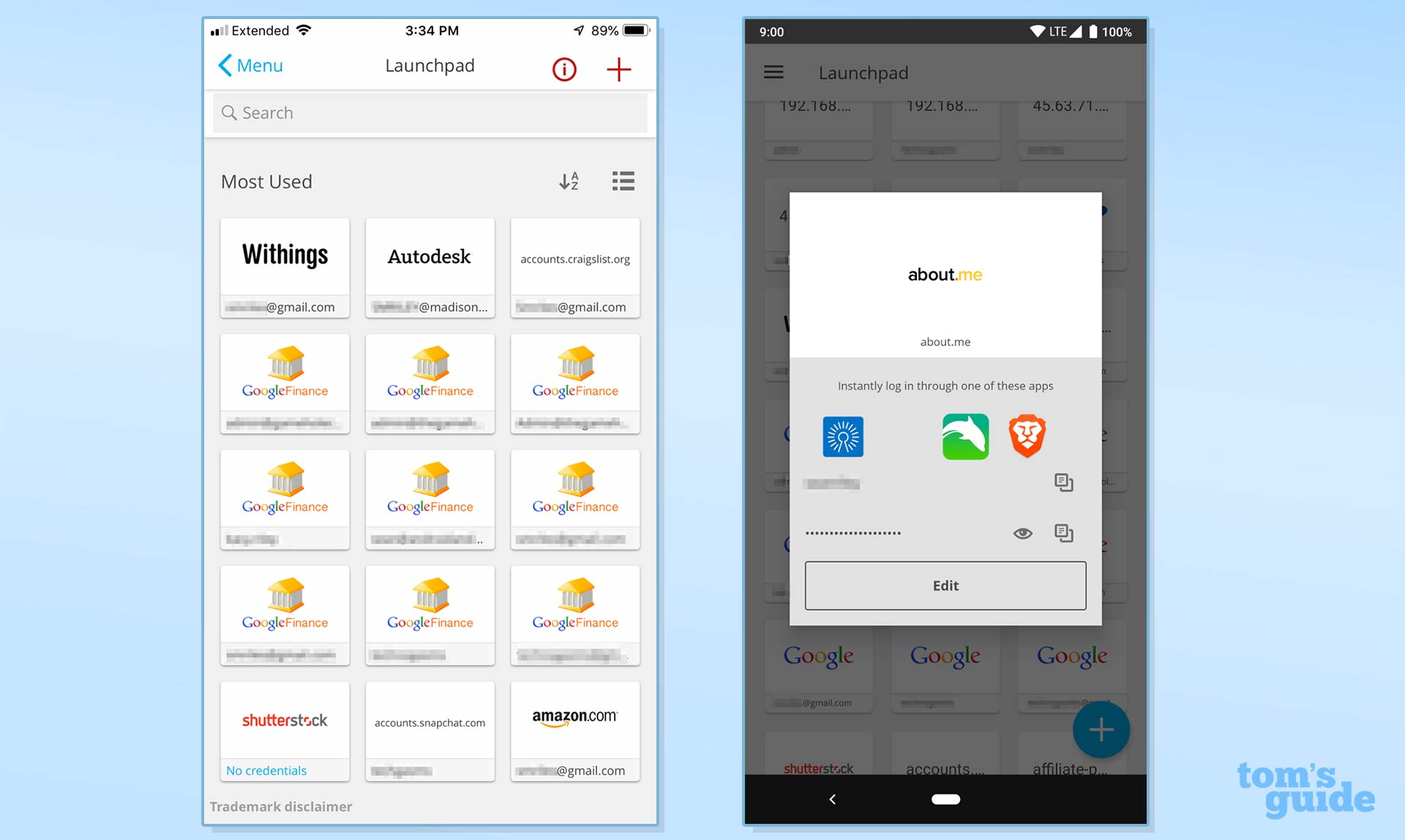
The Launchpad displays all your passwords in a grid format, just like the desktop app, and with two taps you can instantly log into the listed sites. Unfortunately, you can't just set a default browser for this action, so it's not a single-tap experience.
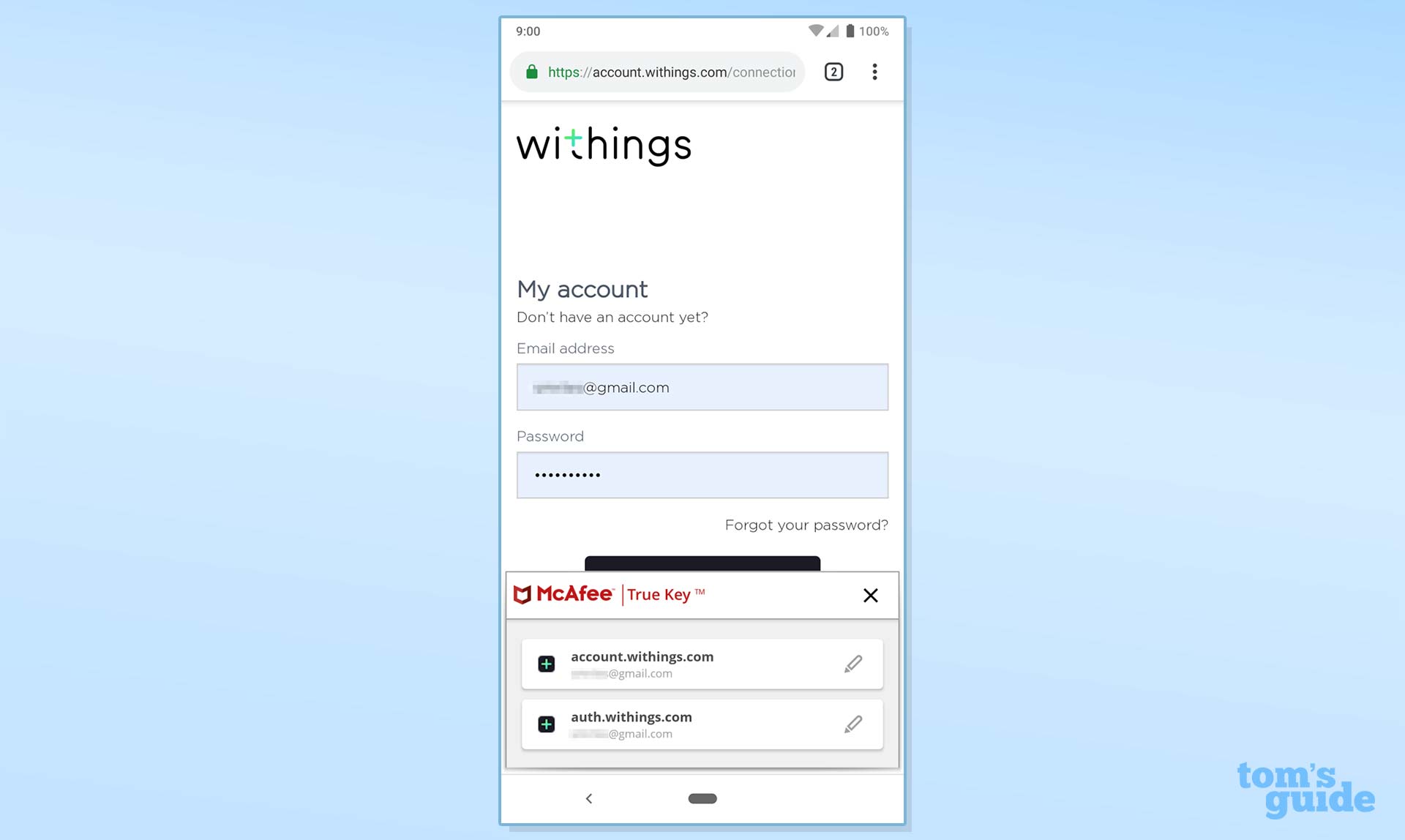
True Key's mobile apps have an unimpressive built-in browser that was much more important before Android and iOS gained auto-fill capabilities for any browser. You will now be better off just sticking with your favorite mobile browser.
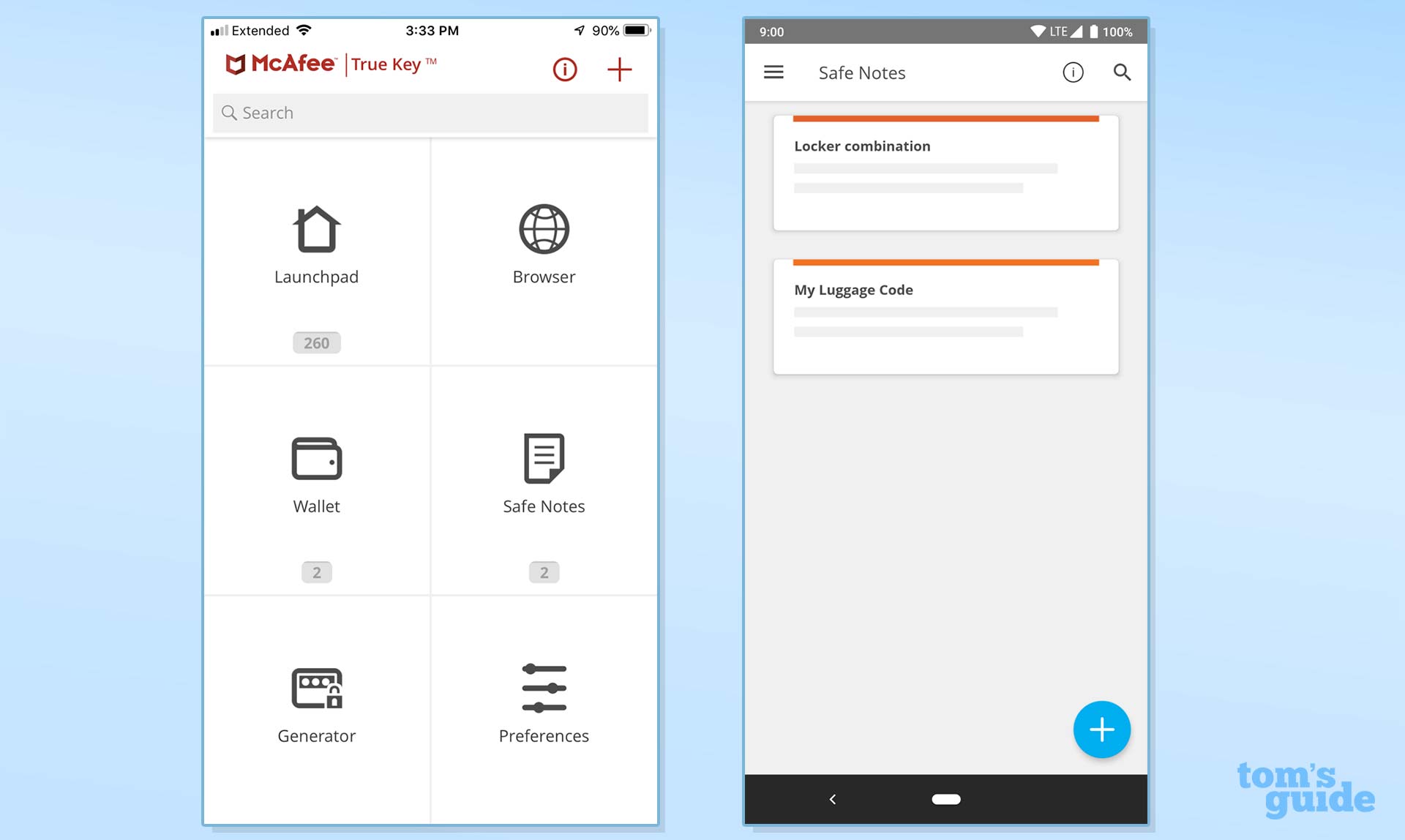
The mobile versions of Safe Notes and Wallet also function identically to their desktop counterparts, except that the records are displayed in a single column rather than in a grid. You can create, edit or delete these records in the mobile apps.
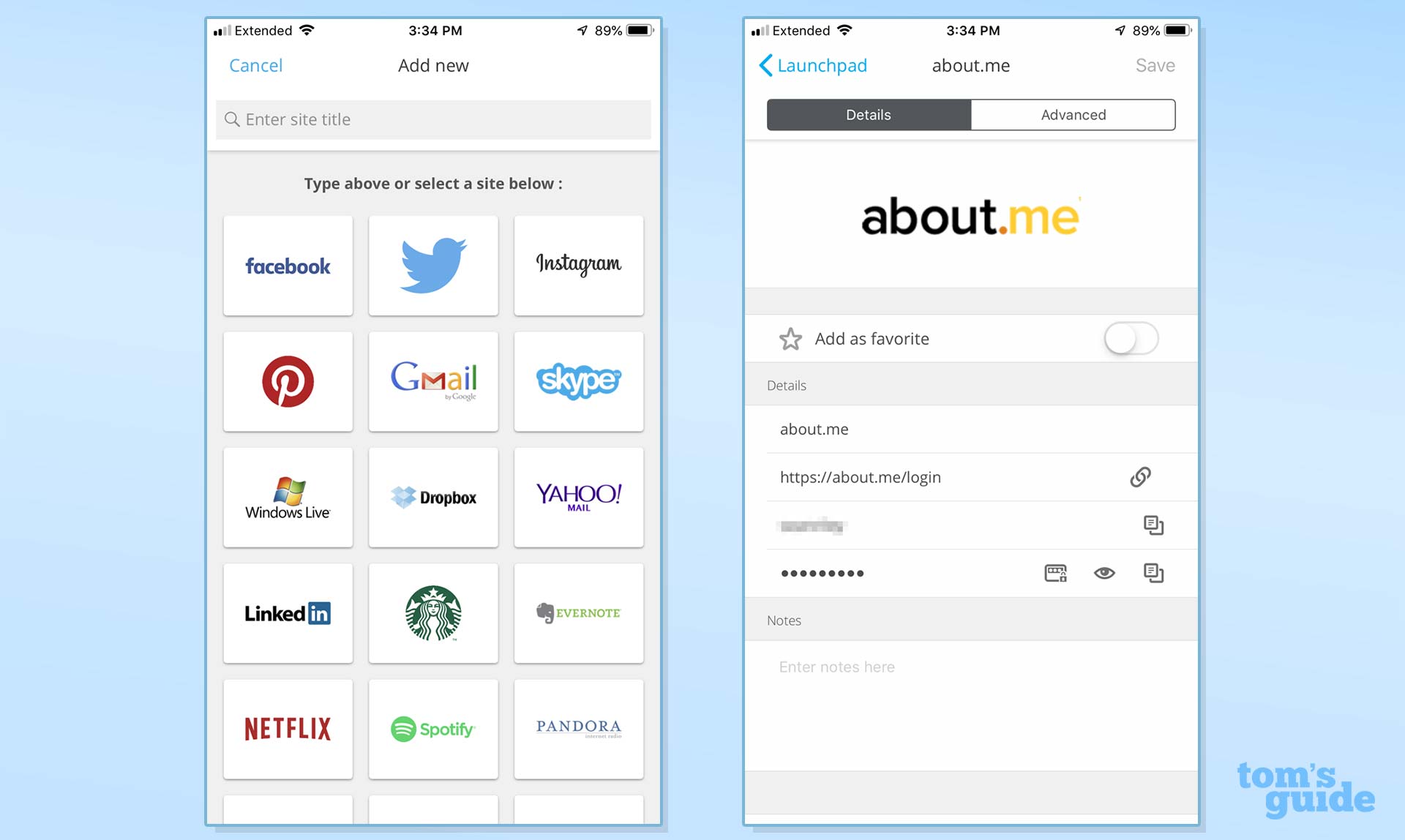
Finally, the password generator is identical to the version found in the desktop app.
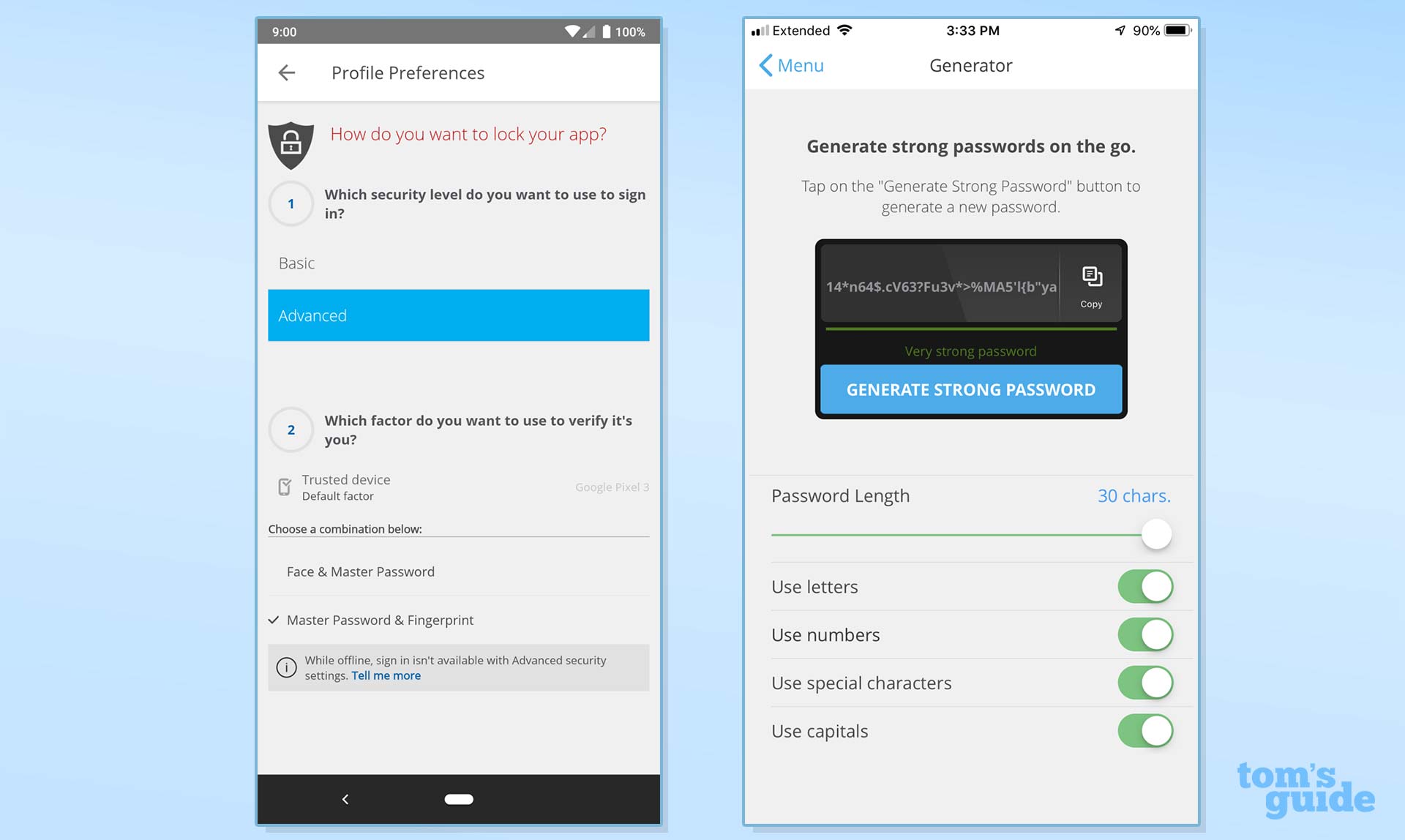
If you opt for Advanced security on the mobile app, you can require both the master password and a fingerprint, or the master password and facial identification, to unlock the True Key app.
True Key: Security
Like other password managers, True Key relies on end-to-end AES-256 encryption to keep your passwords safe on your device. Your information is only ever unencrypted on your device, so nothing readable hits True Key's servers.
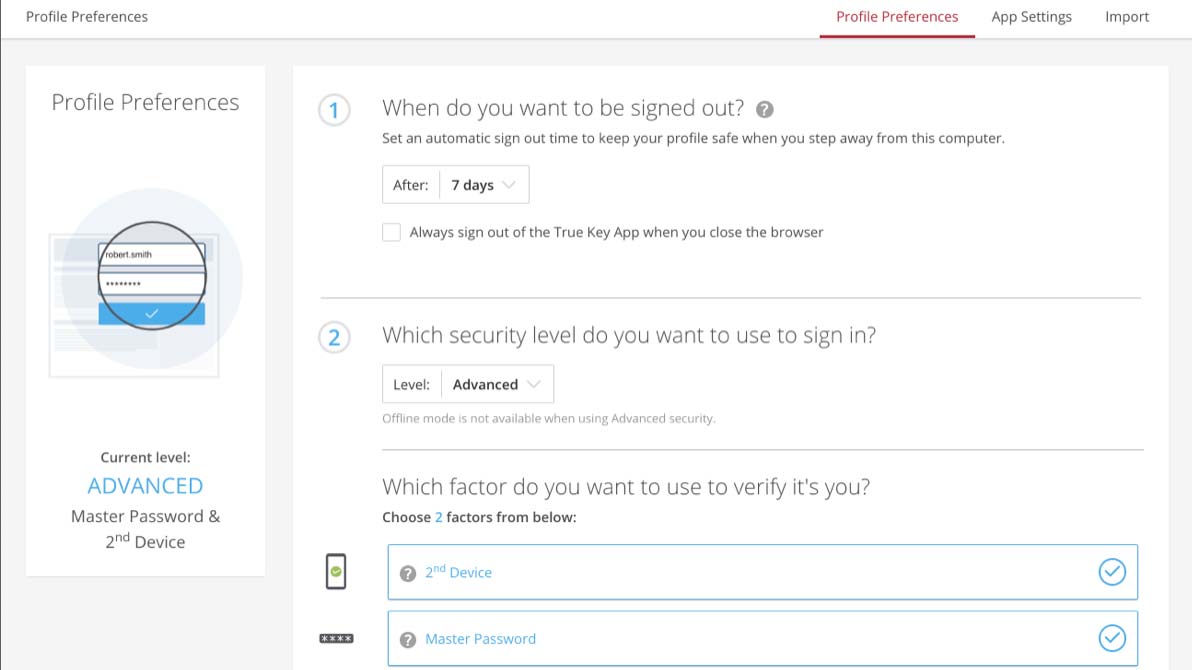
As I mentioned in the Setup section above, True Key has a strong focus on multi-factor authentication beyond your master password. It will encourage you to add two trusted devices, a trusted email address, a fingerprint on iOS or Android and anything supported by Windows Hello on supported PCs (on Edge only).
It's worth noting that while these second factors certainly help your security, True Key does not support any of the forms of strong two-factor authentication (2FA) options that have become common in the last few years, such as an authenticator app like Google Authenticator or Authy, or 2FA hardware like a YubiKey or Titan Security Key. Nor does it support 2FA codes texted to your phone via SMS, but then again few password managers do.
True Key password manager review: Bottom line
Other than the low pricing, there is little to recommend about True Key today. It has simply fallen behind front-runners like Keeper and LastPass. Unless you are receiving True Key as part of a bundle with a McAfee subscription, I would steer clear of it. Even the free tier on LastPass has more features and capabilities than True Key.
A self-professed "wearer of wearables," Sean Riley is a Senior Writer for Laptop Mag who has been covering tech for more than a decade. He specializes in covering phones and, of course, wearable tech, but has also written about tablets, VR, laptops, and smart home devices, to name but a few. His articles have also appeared in Tom's Guide, TechTarget, Phandroid, and more.