Tom's Guide Verdict
Using a hybrid approach to mesh networking, TP-Link’s Deco M3 can deliver just enough performance for a mid-sized home and give more expensive mesh kits a run for the money. However, if you want extenders with LAN ports, you’ll have to look elsewhere.
Pros
- +
Traditional router plus two plug-in extenders
- +
Throughput close to Wi-Fi 6 products
- +
Quick setup
- +
Two-year warranty with 24/7 support
- +
Wi-Fi Optimization
Cons
- -
Nodes lack LAN port
- -
Two antenna design
Why you can trust Tom's Guide
Wi-Fi Spec: AC1200
Number of Antennas/Removable: 2/No
Ports: Router—1 WAN, 1 LAN gigabit per second; Extended—No ports
Processor/Memory/Storage: 750MHz/128MB/16MB
Peak 802.11ac performance: 544.5Mbps (at 15 feet)
Range: 95 feet
Size: Router—7.4 x 3.6 x 3.6 inches; Extender—4.9 x 2.7 x 1.3 inches
Estimated Annual Electricity Cost: $21.70 for three devices
With a tower router and pair of plug-in extenders, the TP-Link Deco M3 takes a different approach to building a mesh network. It was quick to set up and the app has a very helpful optimization routine for streamlining network operations, but its extenders lack networking ports. The combination of good performance, 24/7 support, a two-year warranty and low-price tag make the Deco M3 a winner.
Our TP-Link Deco M3 review will help you decide if this budget pick is one of the best mesh routers or if you’d be better off investing a bit more when upgrading your home network.
TP-Link Deco M3 review: Pricing and availability
A hybrid that consists of TP-Link’s Deco M4R tower and a pair of M3W plug-in extenders, the TP-Link Deco M3 kit costs $90 and is rated to cover 4,500 square feet. Extra M3W extenders can cover an additional 1,500 square feet at an economical $32 each.
TP-Link Deco M3: Design
Rather than identical units that are configured during setup, TP-Link Deco M3 uses a Deco M4R router as its base connected to a pair of plug-in M3W extenders. This is similar to the design of the MeshForce M3 and means that the satellites can be hidden easily but need to be set up near an AC outlet.
While the cylindrical and tower-shaped router measures 7.4 x 3.6 x 3.6 inches, the plug-in extenders are 4.9 x 2.7 x 1.3 inches. A nice trick is that M3W nodes can be set up right-side-up or upside down to not block an adjacent outlet.
Both devices have white plastic cases although the router tower has a black top. TP-Link doesn’t sell mounting hardware, but Aobelieve has small plastic shelves for the tower that cost $16 each. The extenders don’t need them.

The tower expels excess heat through the side vent and spiral design at the top. The cooling for the extenders is simpler with shotgun vent holes on each side. Neither got more than warm to the touch during testing.
There’s an LED light embedded in the top of the tower’s spiral design that informs you about the status of the network. When it’s blue, the device is ready to be set up and green means it’s online. Red means there’s an issue with the network connection.

The extenders have four LEDs with the expected On/Off light and show whether their 2.4- and 5GHz networks are connected. The most useful LED is a crude signal strength meter that ranges from white (good Internet connection) to red (the extender is connected but no Internet) or pulsing white (using Wi-Fi Protected Setup). All of them can be turned off from the app and there’s a way to have them go on and off on a schedule.
The system is powered by Qualcomm hardware that creates a dual band Wi-Fi 5 network. It can theoretically deliver 300Mbps over a 2.4GHz link as well as 867Mbps using 5GHz transmissions. Theoretically rated to move 300Mbps (over the 2.4GHz band) and 867Mbps (over 5GHz), the Deco M3 combines MUMIMO transmissions with TP-Link’s Deco Mesh Technology to create a single network name. It has an AC1200 rating but lacks the ability to use 160MHz data channels and each unit has two antennas inside unlike the Vilo VLWF01 satellite’s which have four.
While the router has a WAN and LAN port, the extenders have no physical connectors at all. This means you can’t connect a remote printer or other networked accessory to the Deco M3 like you can with the Tenda Nova MW6 cubes. Both the Deco M3’s router and extenders have recessed reset buttons.
The Deco M3’s wired networking offers 1Gbps support but not the increasingly popular 2.5Gbps. Both units lack a USB port for connecting storage for network-wide access.
The Deco M3 also does without TP-Link’s excellent Home Care router security software that protects the network from intrusions. The system matches others with its antiquated WPA-2 encryption system.
TP-Link Deco M3 review: Performance
The TP-Link Deco M3 units may look like a hodge-podge product developed from the TP-Link parts bin but the router and extenders worked quite well together. Using the Wi-Fi 5 protocol to create 2.4- and 5GHz networks, it just filled my 3,500-square foot home and can compete against more expensive Wi-Fi 6 gear.

With a Samsung Galaxy Book Pro as the test system, Ixia’s IxChariot networking benchmark created a busy network with 10 data hungry users in my 100-year-old home. The TP-Link Deco M3 did well up close with the ability to deliver 539.2Mbps at 15-feet. That’s indistinguishable from that of the Wi-Fi 6-based Deco X20 mesh system’s 544.5Mbps. While the Deco M3 led the cheap mesh crowd, the Vilo VLW F01 kit was well back at 455.4Mbps.
With 50-feet separating the router and test system, the Deco M3 kit moved 93.1Mbps of throughput versus 102.4Mbps for the Vilo VLWF01. Both of these are within striking distance of the more expensive Wi-Fi 6-based Orbi RBK852 which moved 124.5Mbps at the same distance.
That said, the TP-Link Deco M3 should be fine at distributing a 100-250Mbps internet connection throughout a small to mid-sized home. It would be a waste of money to pair it with a faster plan.
At 75-feet, the Deco M3 delivered 65.5Mbps, which is about 9 percent off the pace set by the VLWF01’s 71.6Mbps. Both blew away the WavLink Halo’s 44.2Mbps.
At 90-feet, the RBK852 was out of range and the MeshForce M3 mustered 25.1Mbps of available bandwidth. The Deco M3 lagged at 4.6Mbps, enough for email but not much more. It had a range of 95 feet that was outdone only by the MeshForce M3’s 105 feet.
The Deco M3’s transmissions did well crossing a 20-foot room and going through a wall with 332.1Mbps of throughput delivered on the other side. That’s slightly better than the Vilo VLWF01’s 320.3Mbps and the Wi-Fi 6-based Deco X20’s 320.5Mbps. Here, the MeshForce M3 pulled up the rear at 165.6Mbps.
When I set up the extenders a floor above and below the router and ran the benchmark software 40-feet away, I got 100.1Mbps (above) and 30.1Mbps (below). This is in line with the VLWF01’s 101.2- and 67.1Mbps under the same conditions.
The Deco M3’s two-year warranty is better than other mesh kits that cover the hardware for only a year. Add to that lifetime technical support with 24/7 response and you have a Wi-Fi champ that punches above its weight class.
It performed well playing several live feeds over YouTube Premium for eight hours at a time and passed our saturation test. As a ThinkPad T470 computer was set up to play videos, an iPad Pro and MacBook Air played the BBC World Service audio feed and Spotify music while an HP Elite Dragonfly moved files to and from a RAID storage array. While the files were moving back and forth, the video and audio came through without any drop-outs or artifacts.
With the TP-Link networking devices working, the tower used 6.7 watts while each extender used 5.5 watts. If you pay the national average of 14 cents per kilowatt hour, the M3 kit will cost about $21.70 a year to use.
Deco M3 review: Setup
After I got the Deco app for my Samsung Galaxy S20 (there’s also an iOS app), I started by creating an account.
Before accepting the company’s license, I unchecked the box so that I wouldn’t get TP-Link marketing material and picked the Deco M3 from a list of photos. Following the app’s illustrations, when the router’s LED pulsed blue, it was ready for setup.
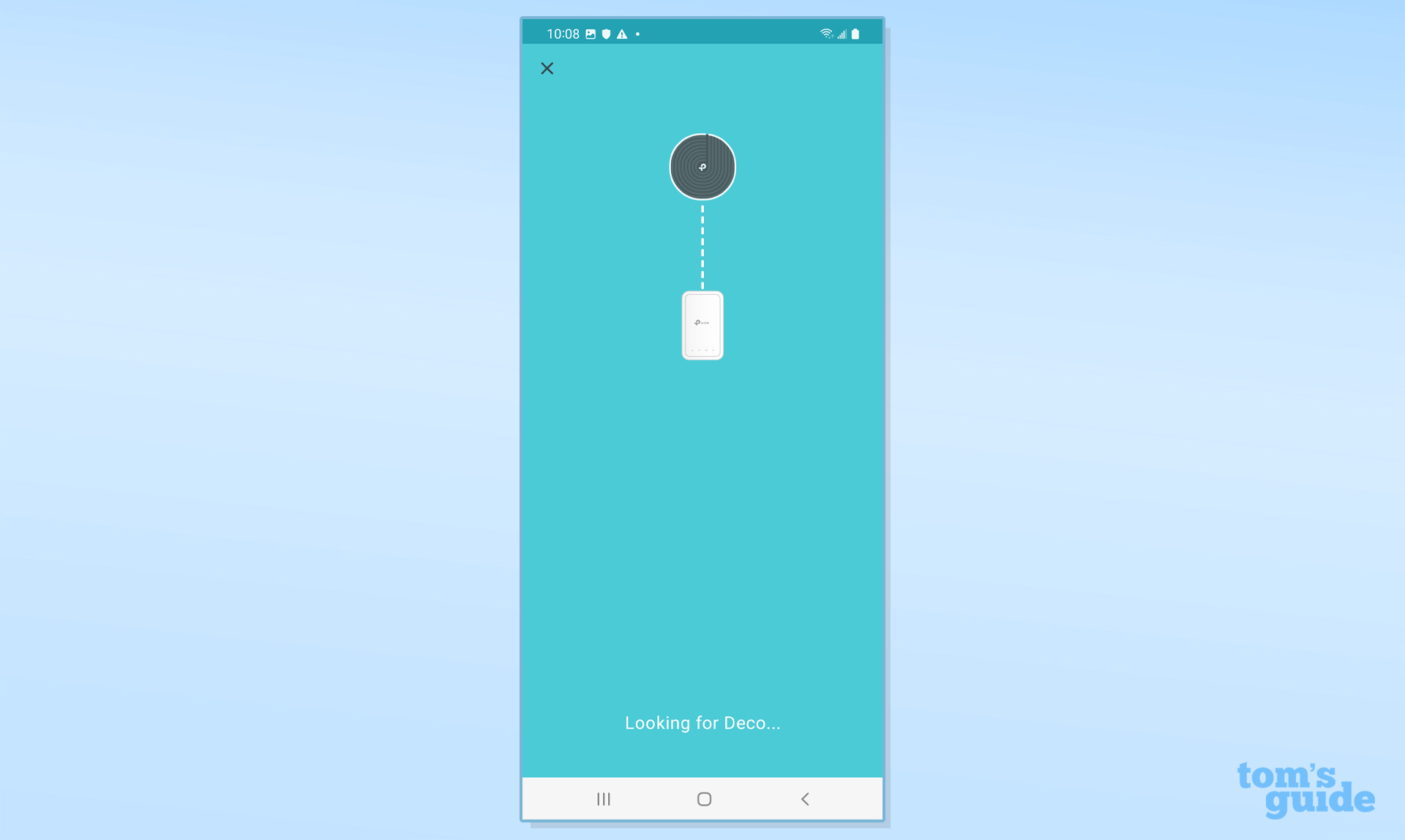
After it found and connected to the router, I named the room it would occupy and typed a network name and passcode. The gear connected and I then added extenders to the floor above and below.
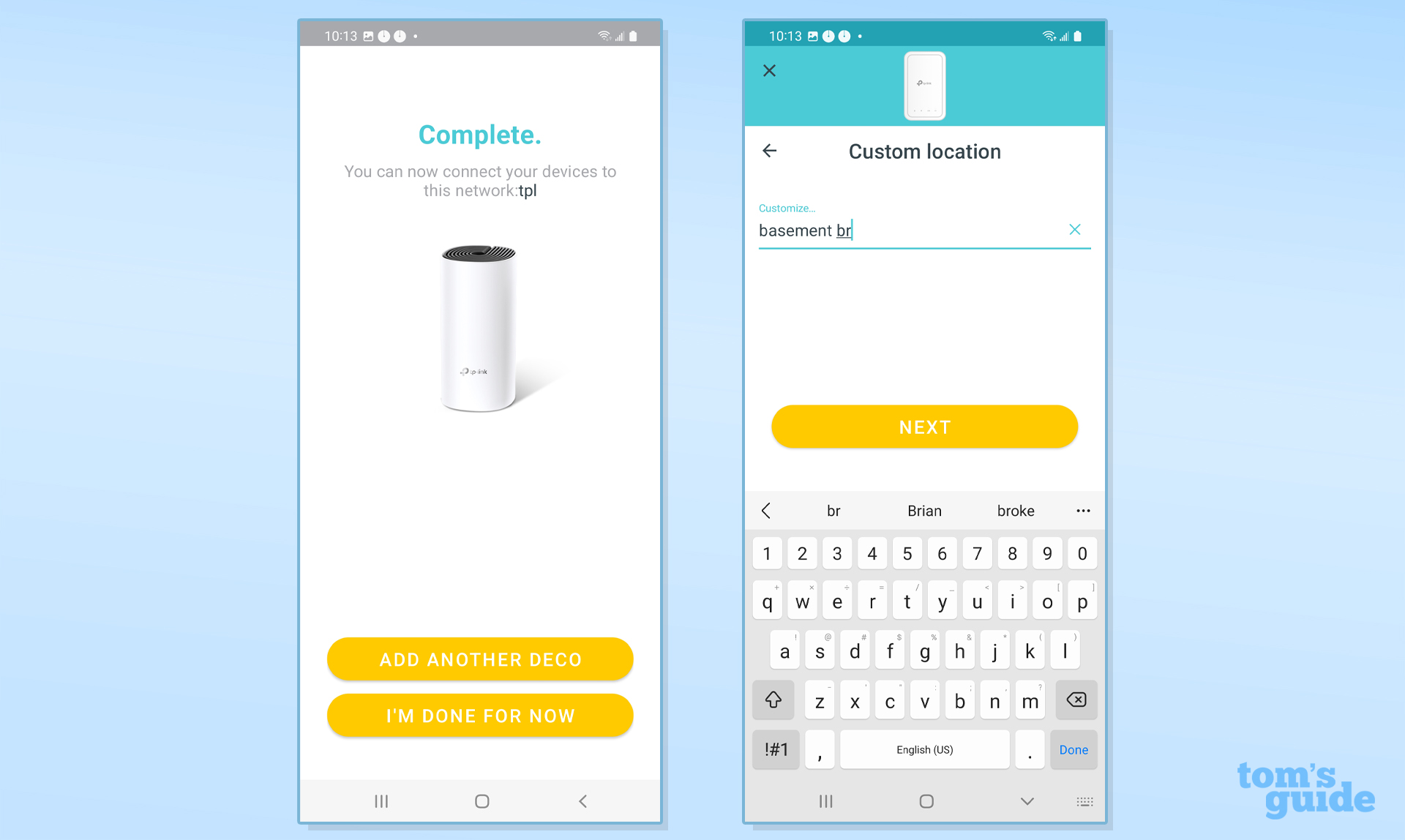
Finally, the app optimized the network. It took 11 minutes and 20 seconds to set up.
Deco M3 review: Configuration
Updating, tweaking and adjusting the Deco M3 is done through the Deco app. Light and airy, the blue and white design is simple, straightforward and functional. It only runs in portrait mode, though. The Overview screen can show you whether it’s online as well as how many devices are connected.
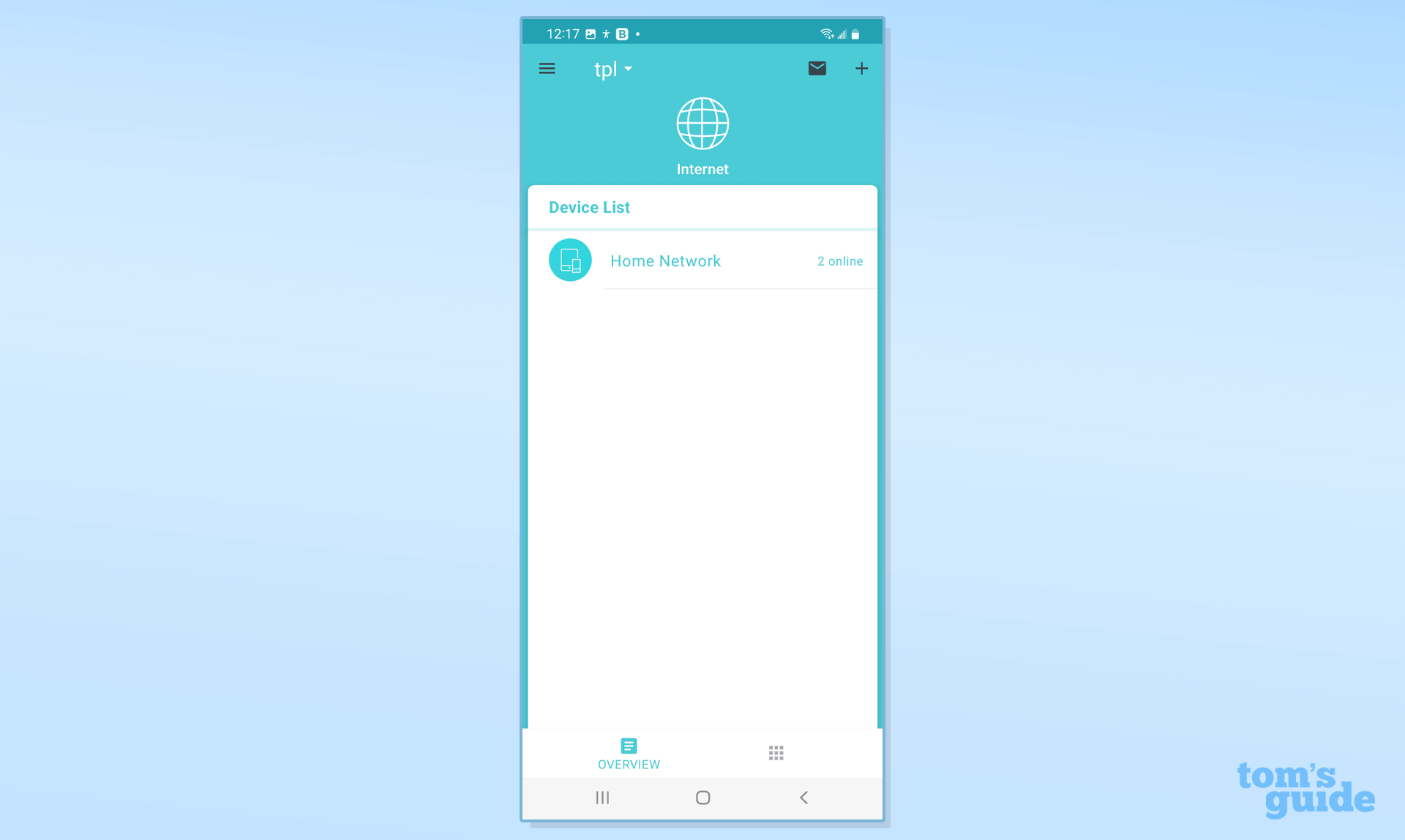
At the top is a “+” to add another device to the network. It leads to the same photo pick-list used during the initial setup.
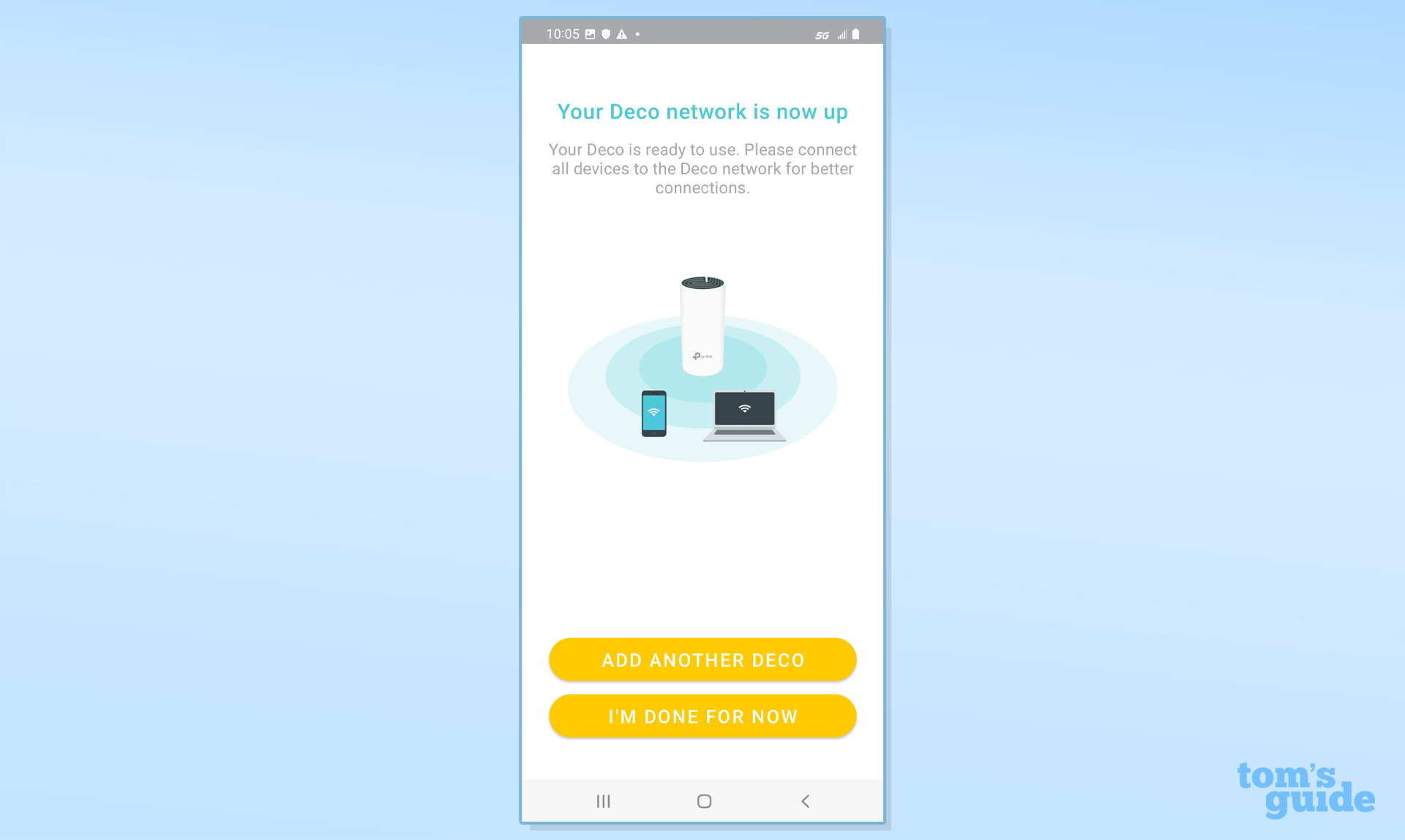
Tap on the Internet globe to see the network’s topology with the main router and extenders. Each is marked as “Online” if connected to the Internet. Go a step further and the interface shows the unit’s IP and MAC addresses as well as what devices are connected and a speed rating.
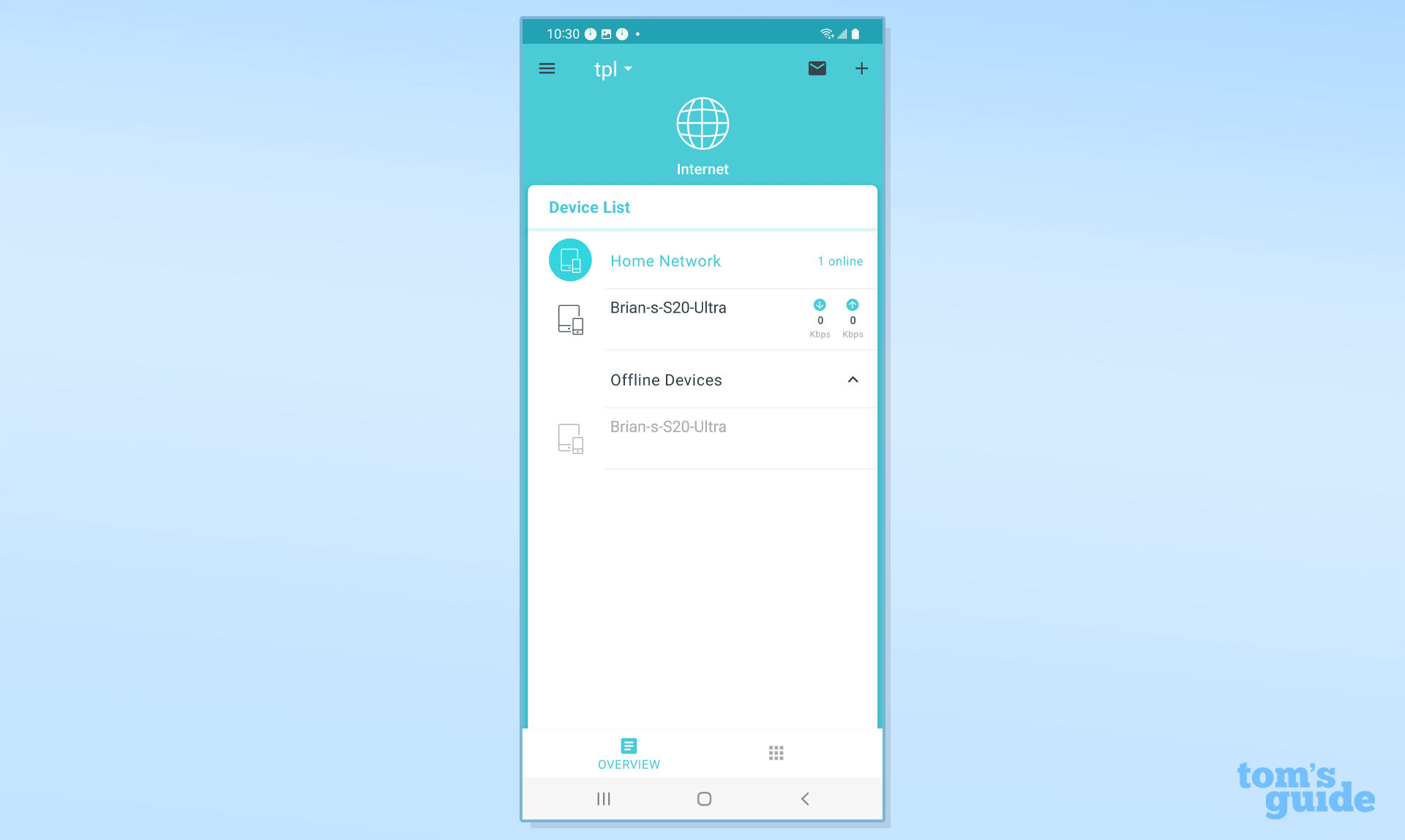
At the bottom is a More section that leads to the most interesting parts of the app when it comes to network configuration. It might have been better to leave this at the app’s surface for easier access.
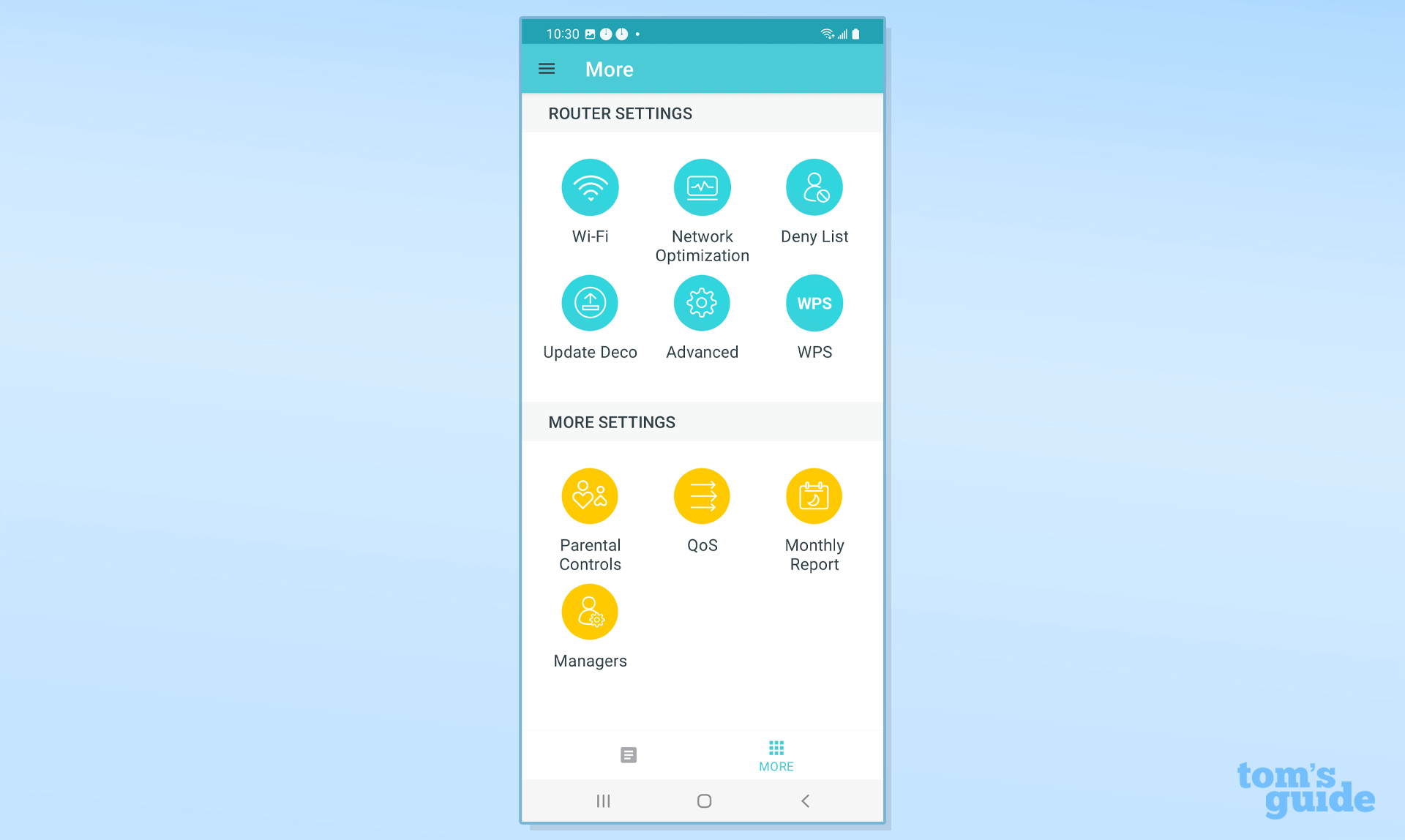
Inside, the choices include Wi-Fi for turning the 2.4 and 5GHz networks on and off as well as changing the name and passcode. My favorite is Network Optimization which analyzes and streamlines operations based on current conditions. There’s even a place to use the app’s Deny List for off-limits devices, like a freeloading neighbor.
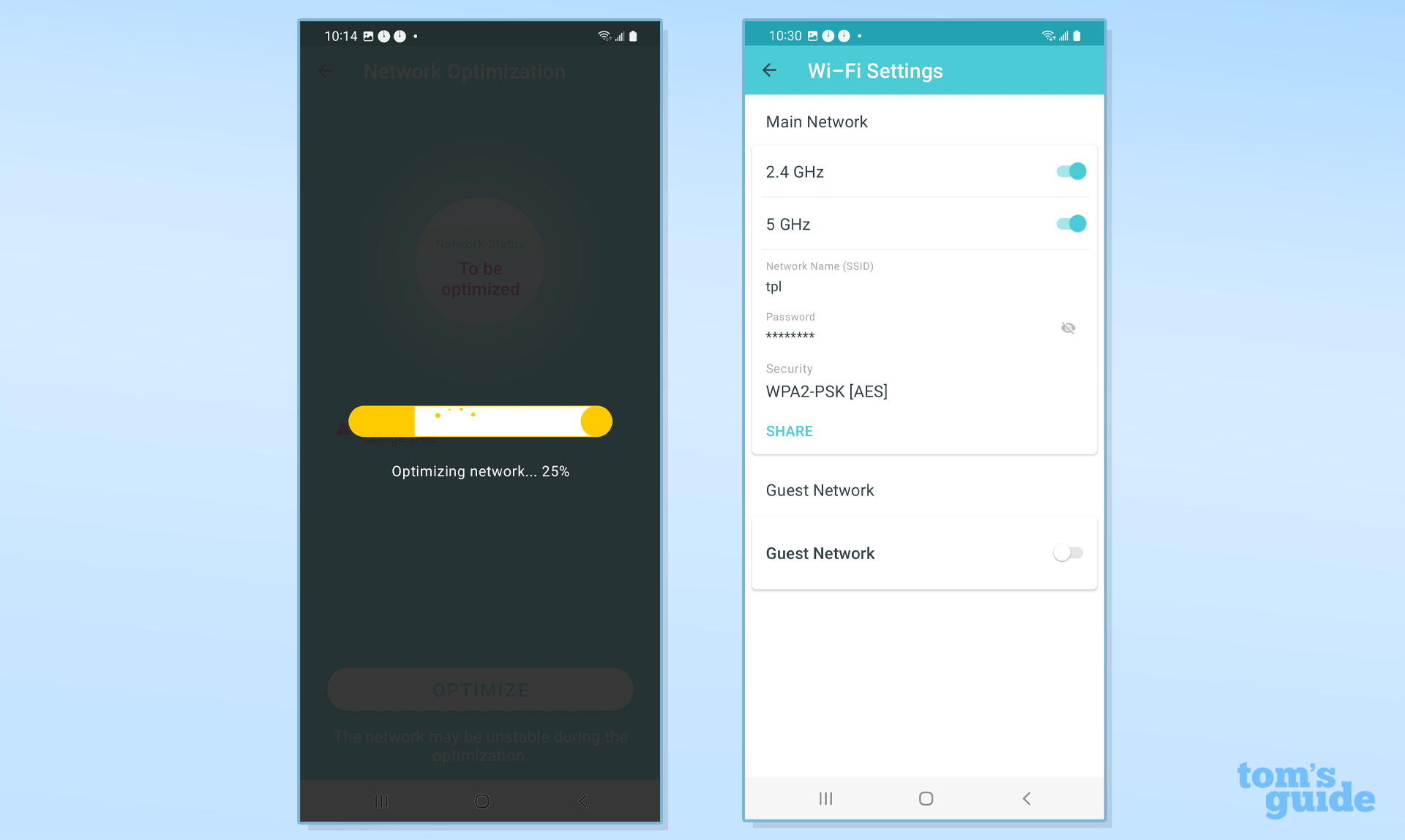
The Advanced category is very powerful with options for working the details of IP addressing and the DHCP server. There are also places to set up port forwarding and making IP address reservations.
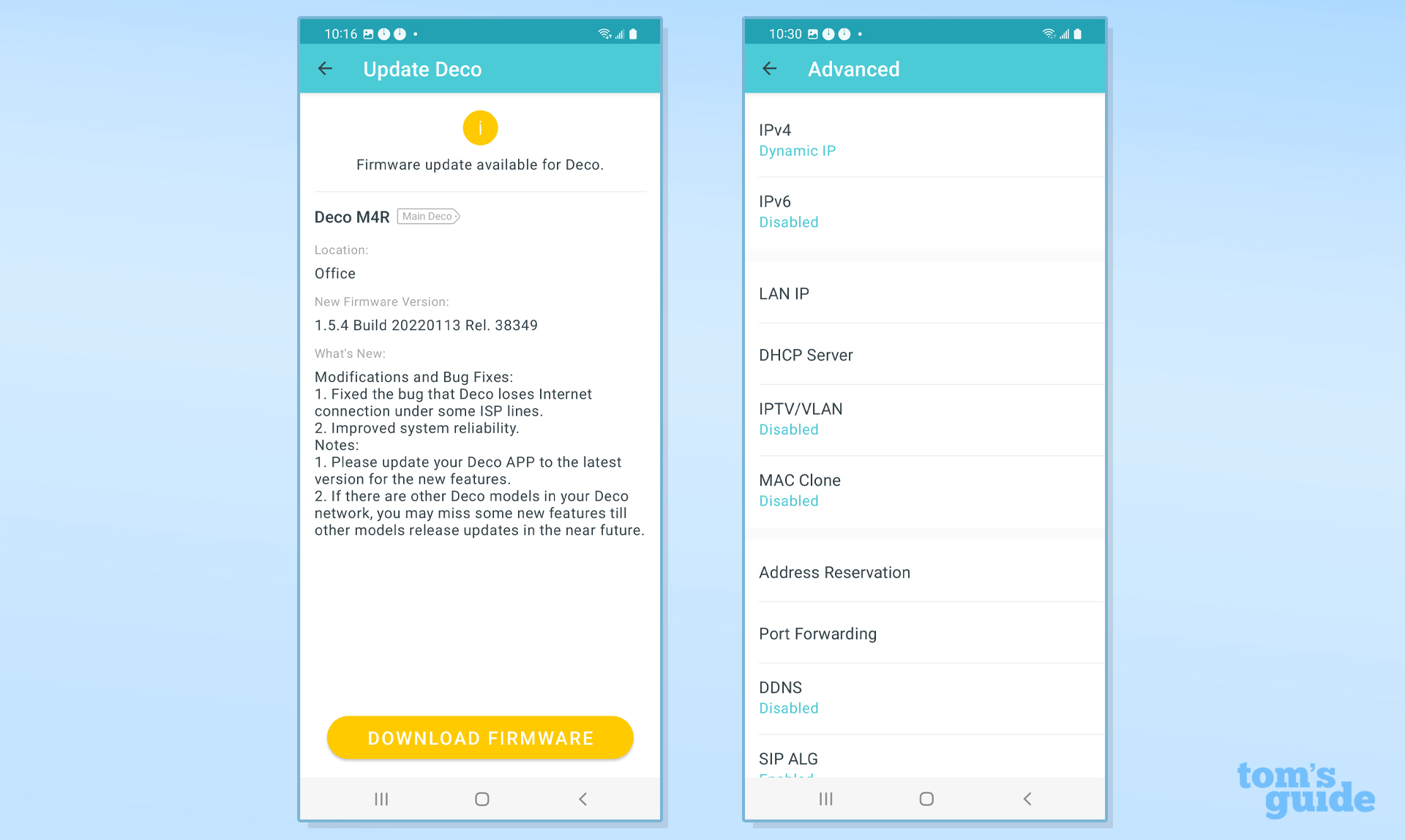
The LED Control portion allowed me to turn the router and extenders’ lights off. You can also have them turn off at night by selecting the off and on times.
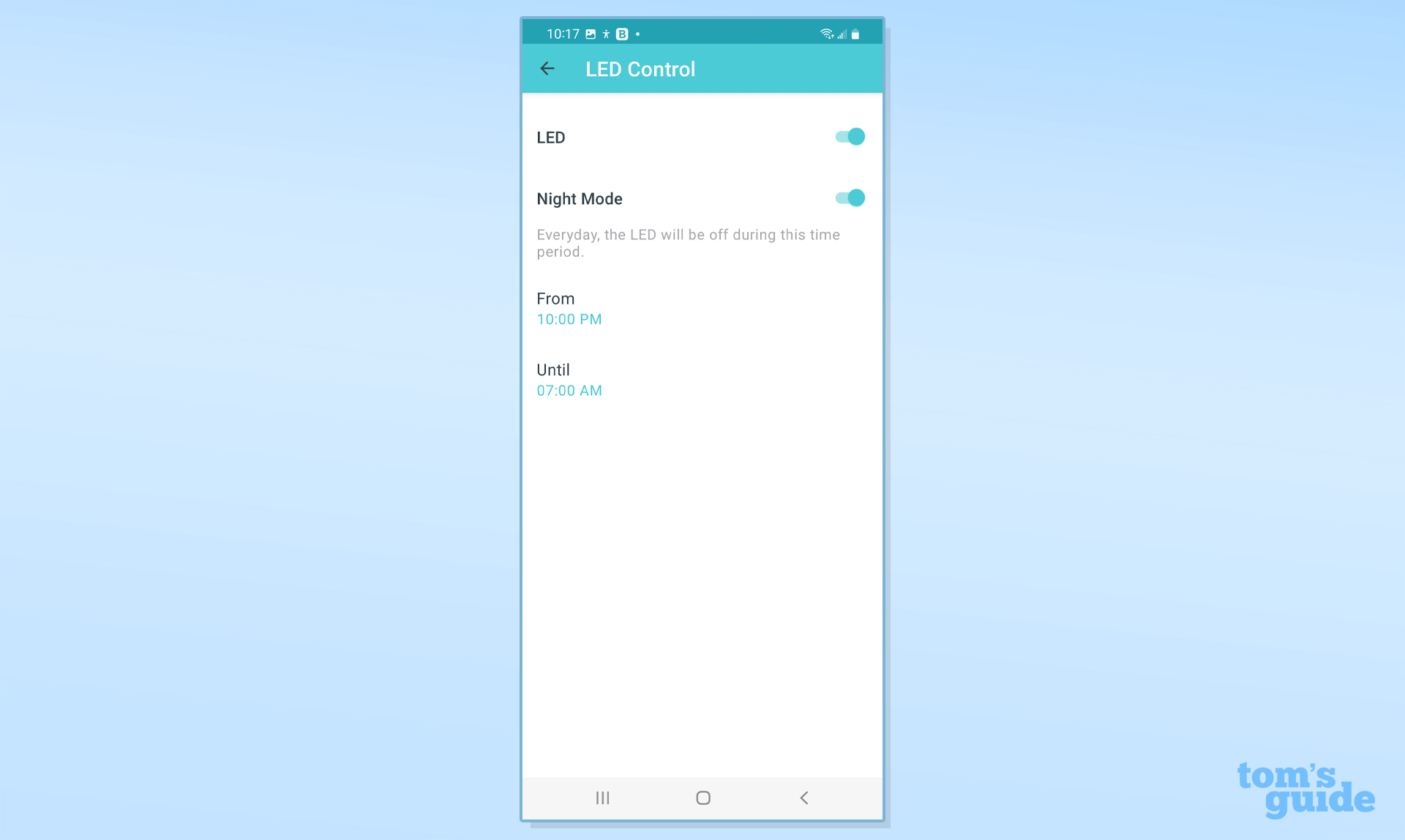
Oddly, there’s a More Settings section below with options for Parental Controls, the Quality of Service settings and the Monthly Report that compiles the network’s throughput on an aggregate level.
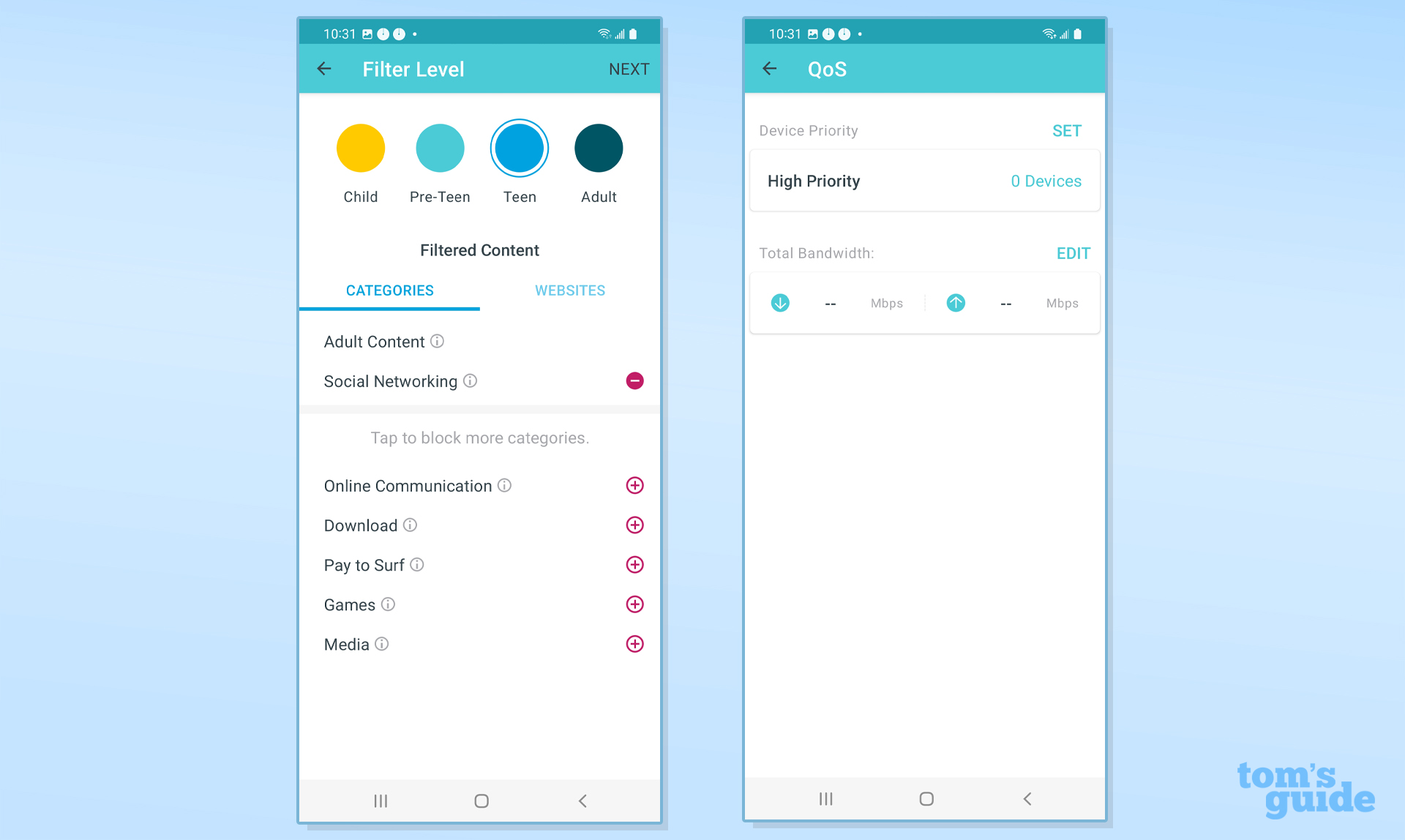
Finally, there’s the Managers section. This allows another registered TP-Link user to have access to the network and take control if need be. This is a nice addition for someone with a rental property or an elderly relative.
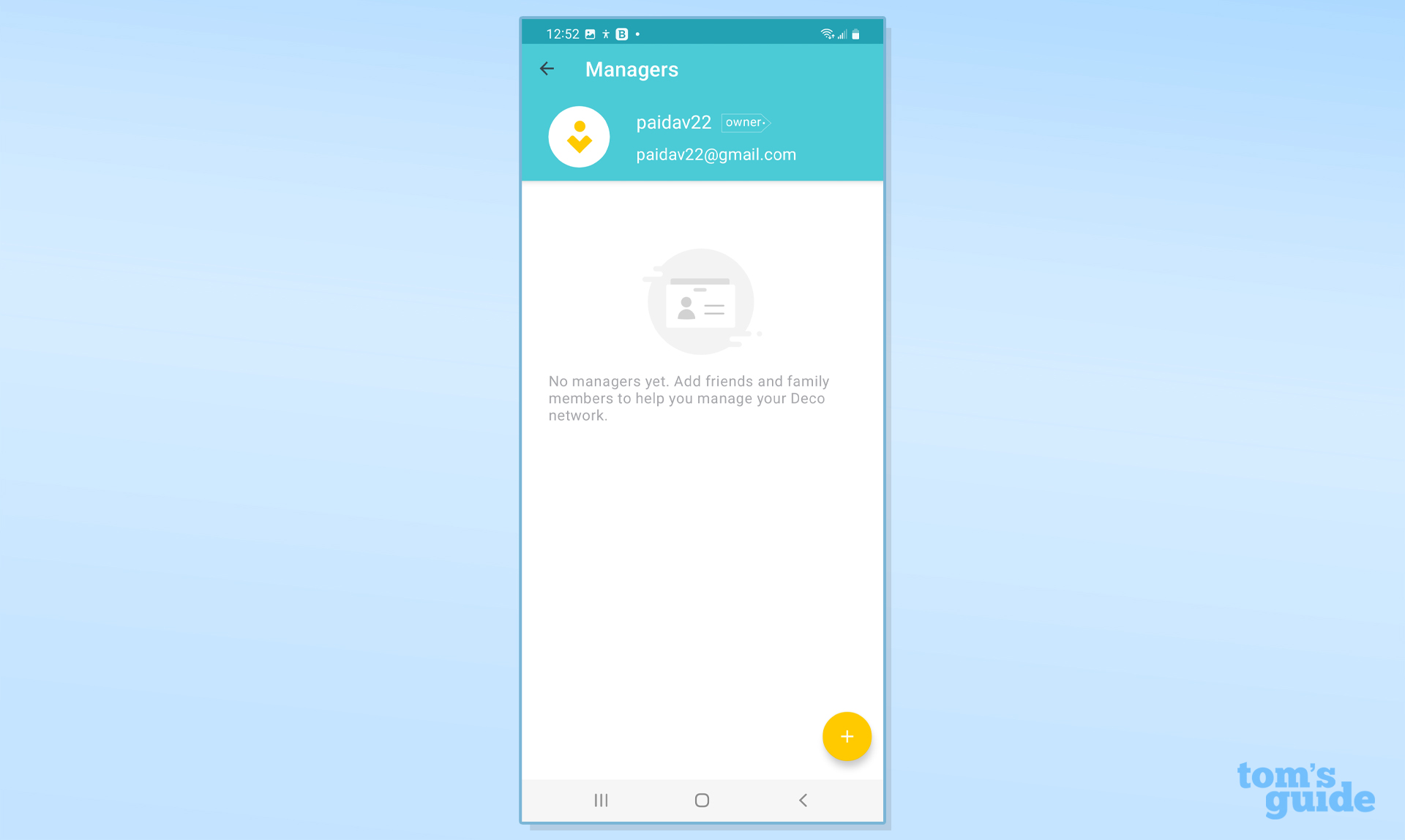
The Deco M3’s two-year warranty is better than other mesh kits that cover the hardware for only a year. Add to that lifetime technical support with 24/7 response and you have a Wi-Fi champ that punches above its weight class.

Online, the company offers helpful setup videos as well as extensive FAQs and links to get the phone and tablet apps.
TP-Link Deco M3 review: Verdict
It may not have all the bells and whistles of the latest Wi-Fi gear, but TP-Link’s Deco M3 can compete with the best by punching above its weight class. At times, it offers faster throughput and greater range compared to mesh kits that cost twice as much or more, while offering a two-year warranty. Its Wi-Fi Optimization routine can help a network run smoothly in a crowded environment, but the system’s nodes lack wired networking ports and its two-antenna design holds back its performance.
It's not perfect but if you’re looking for an inexpensive way to move moderate amounts of data around a home, the TP-Link Deco M3 delivers. It’s the best networking device for $100 you can buy today.
Brian Nadel is a freelance writer and editor who specializes in technology reporting and reviewing. He works out of the suburban New York City area and has covered topics from nuclear power plants and Wi-Fi routers to cars and tablets. The former editor-in-chief of Mobile Computing and Communications, Nadel is the recipient of the TransPacific Writing Award.


