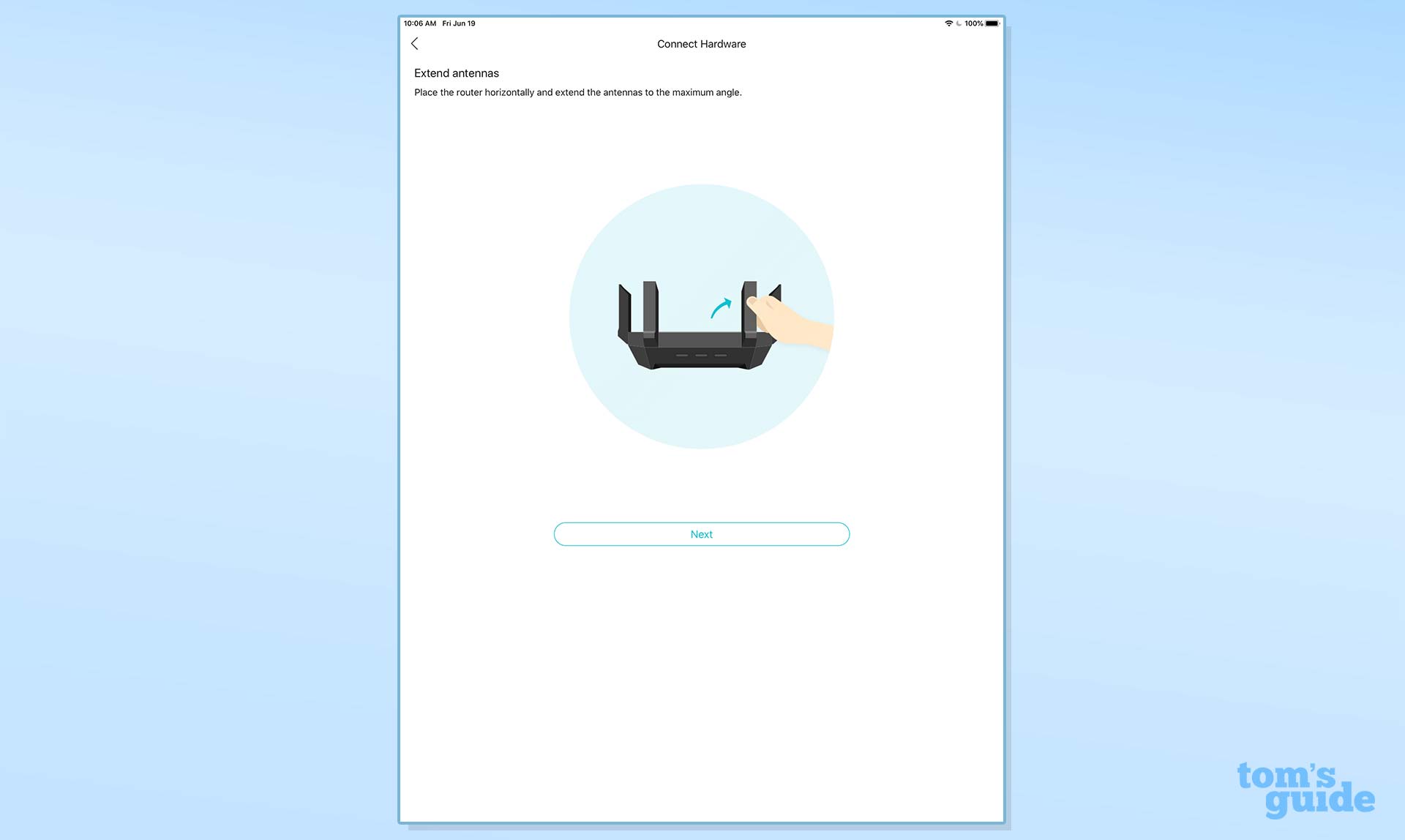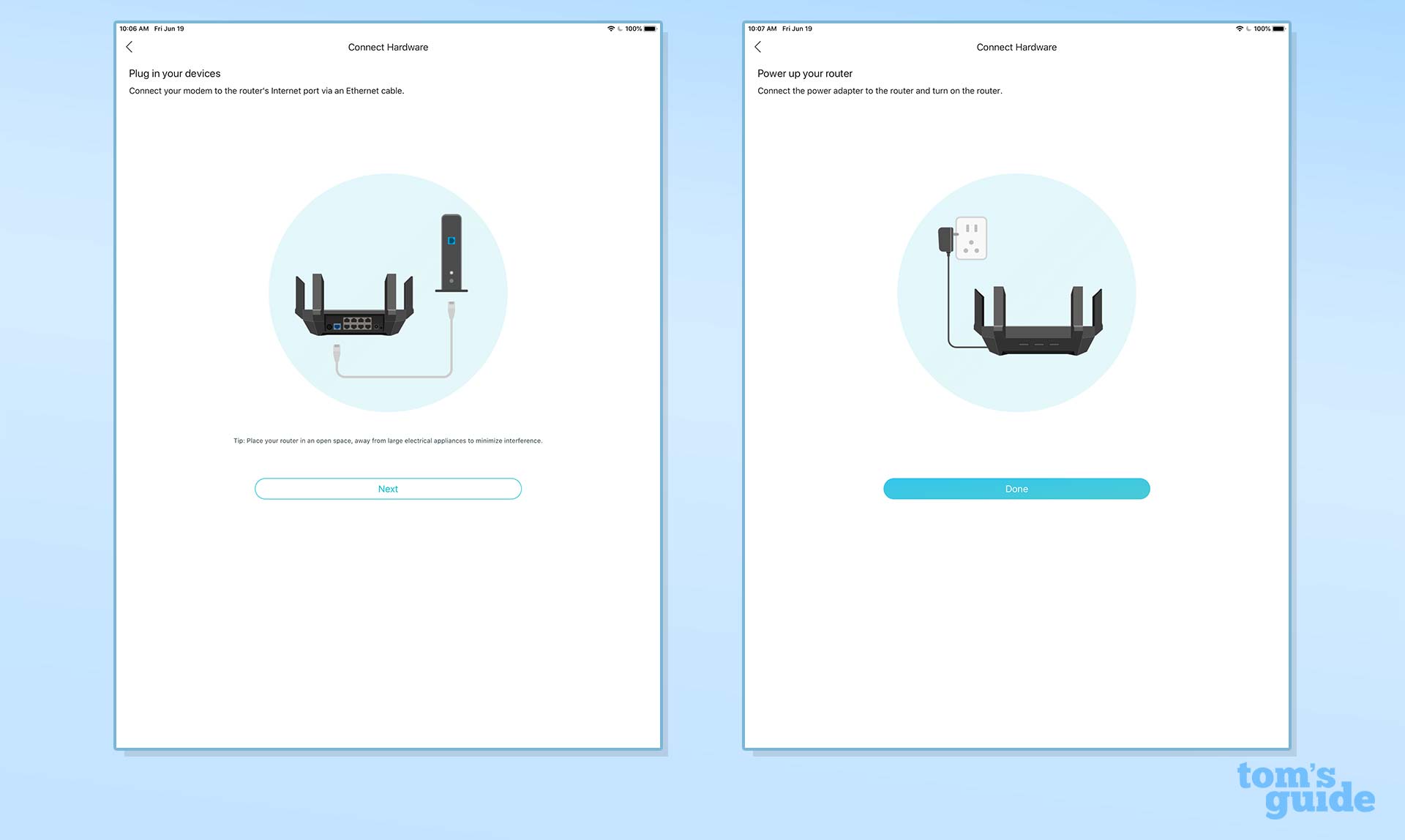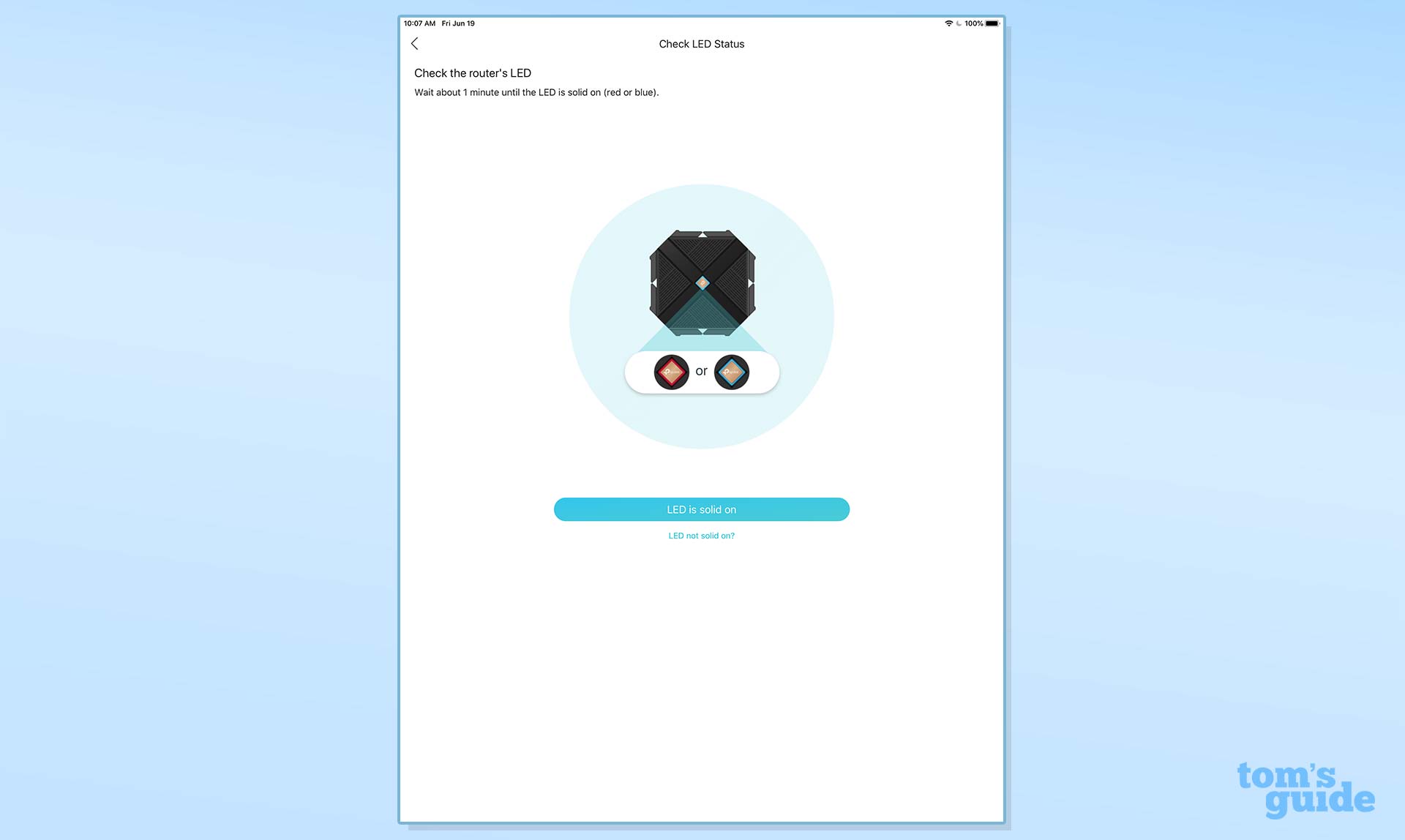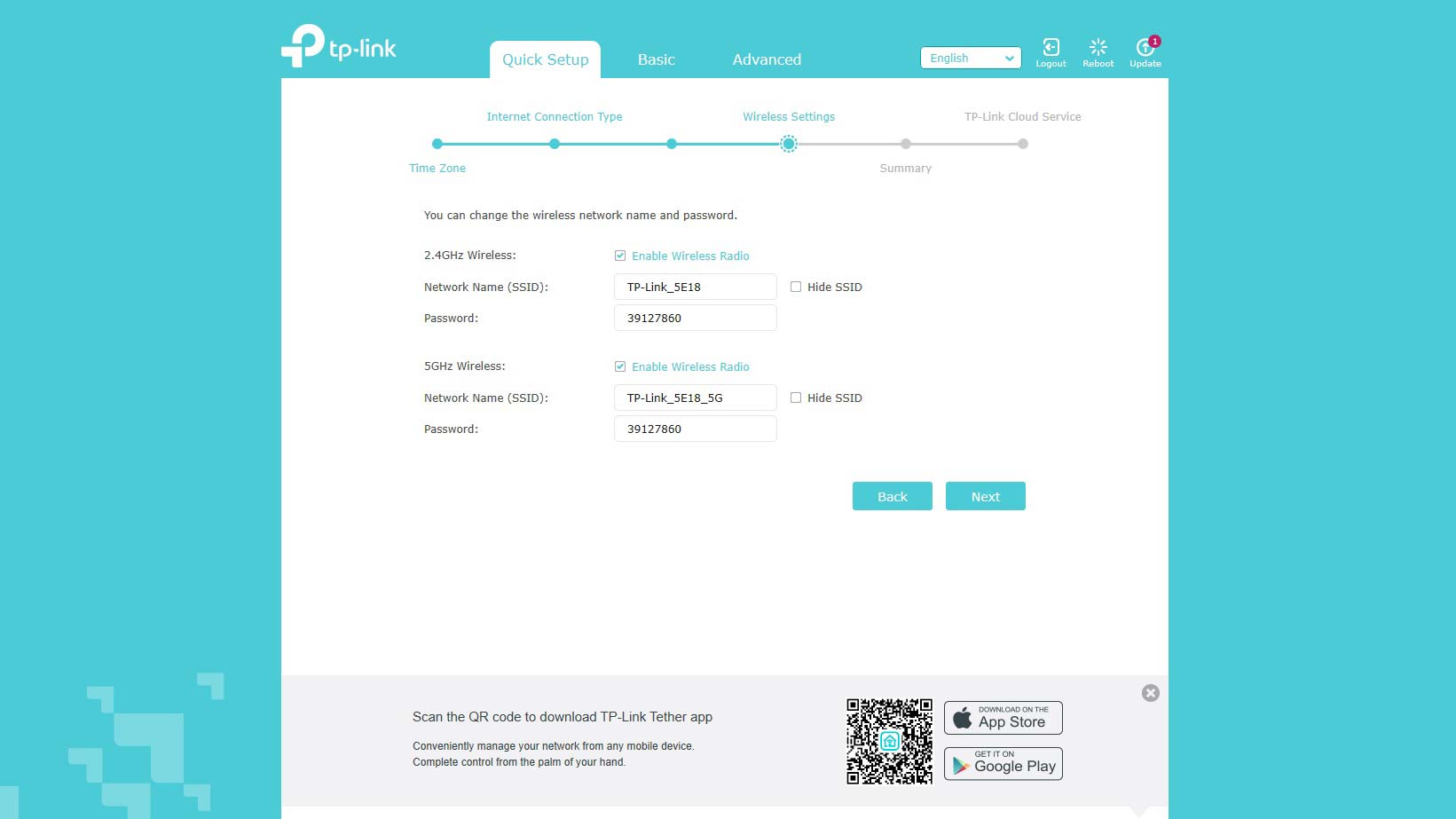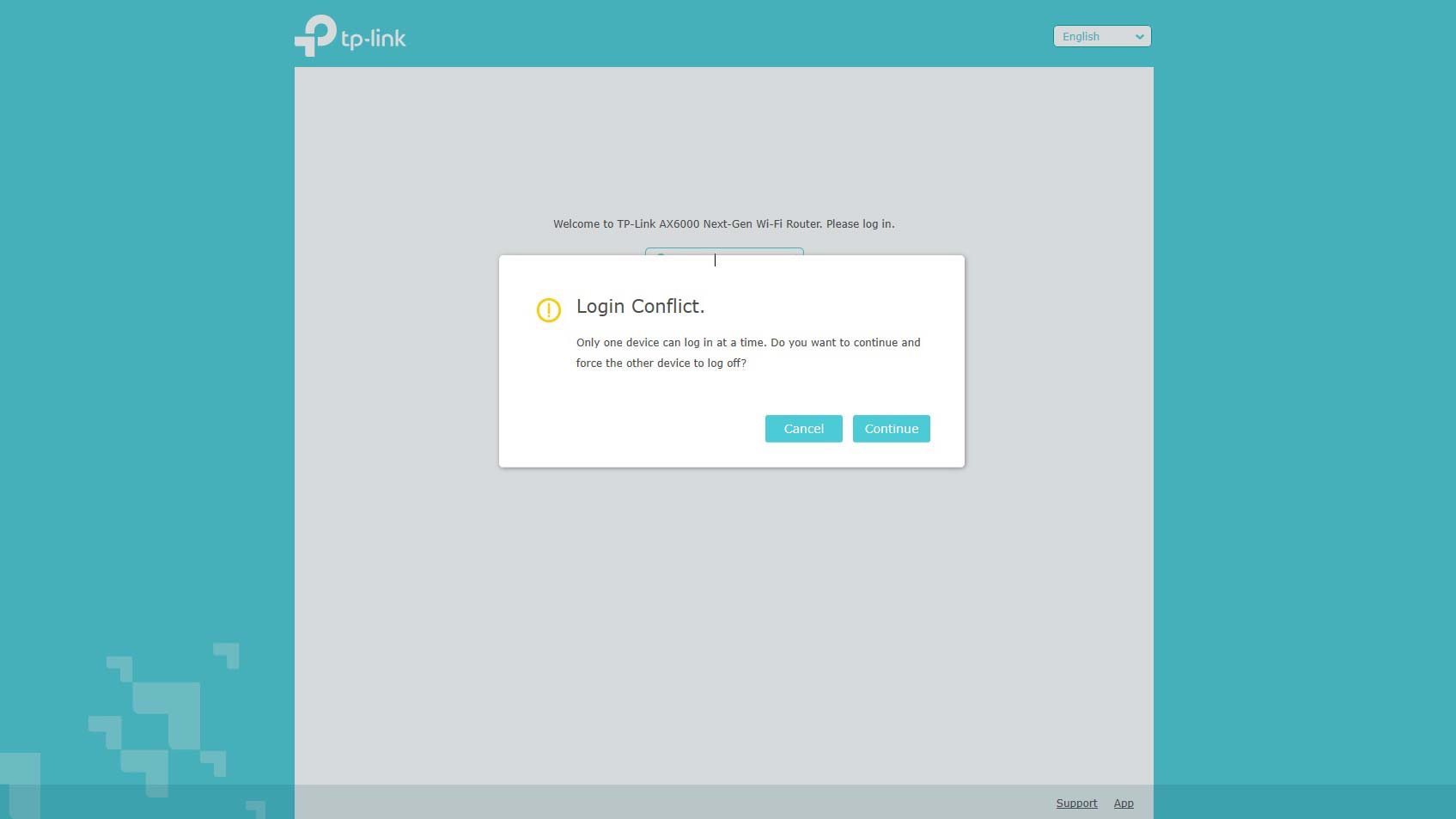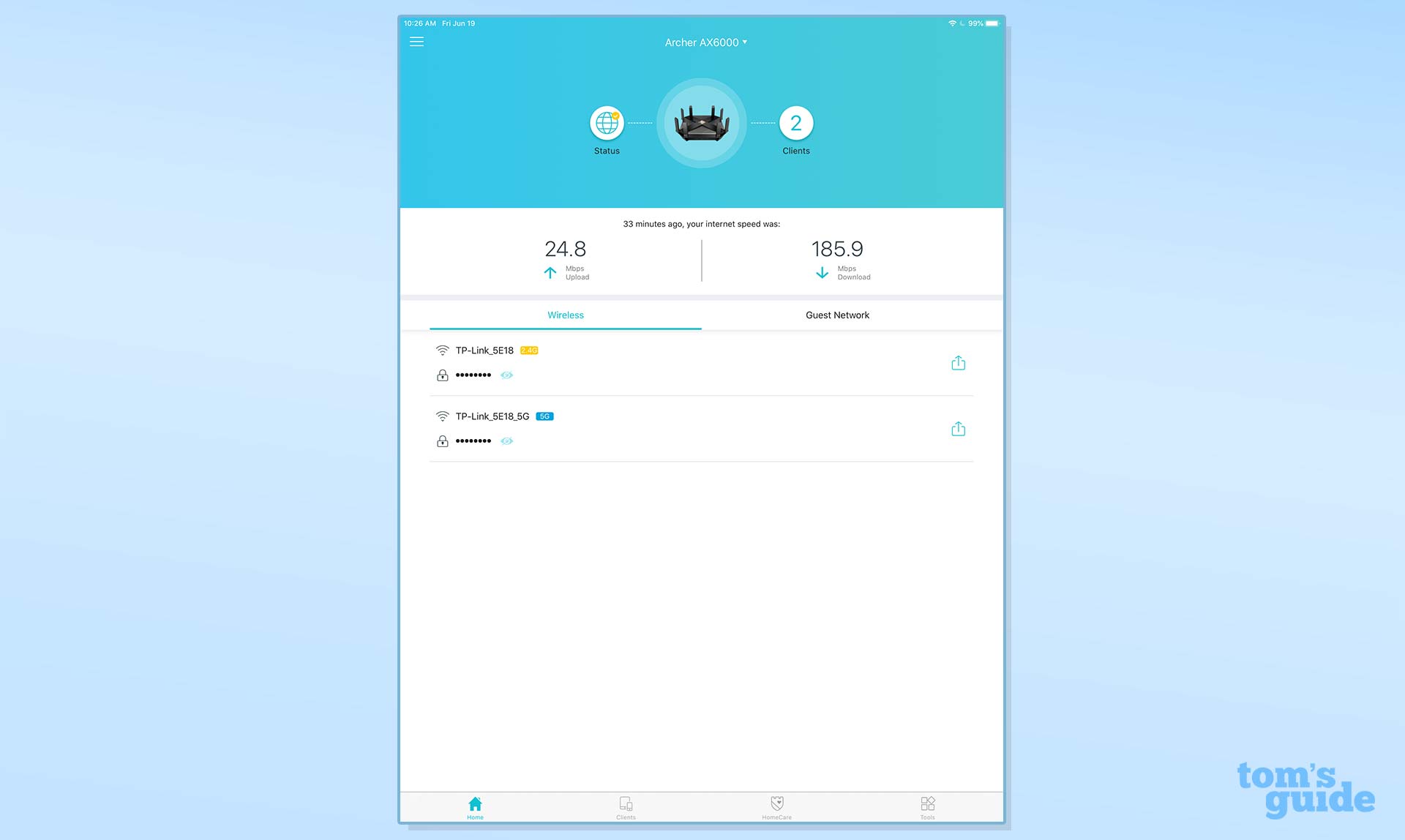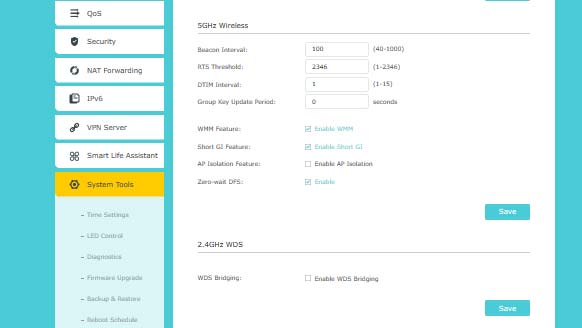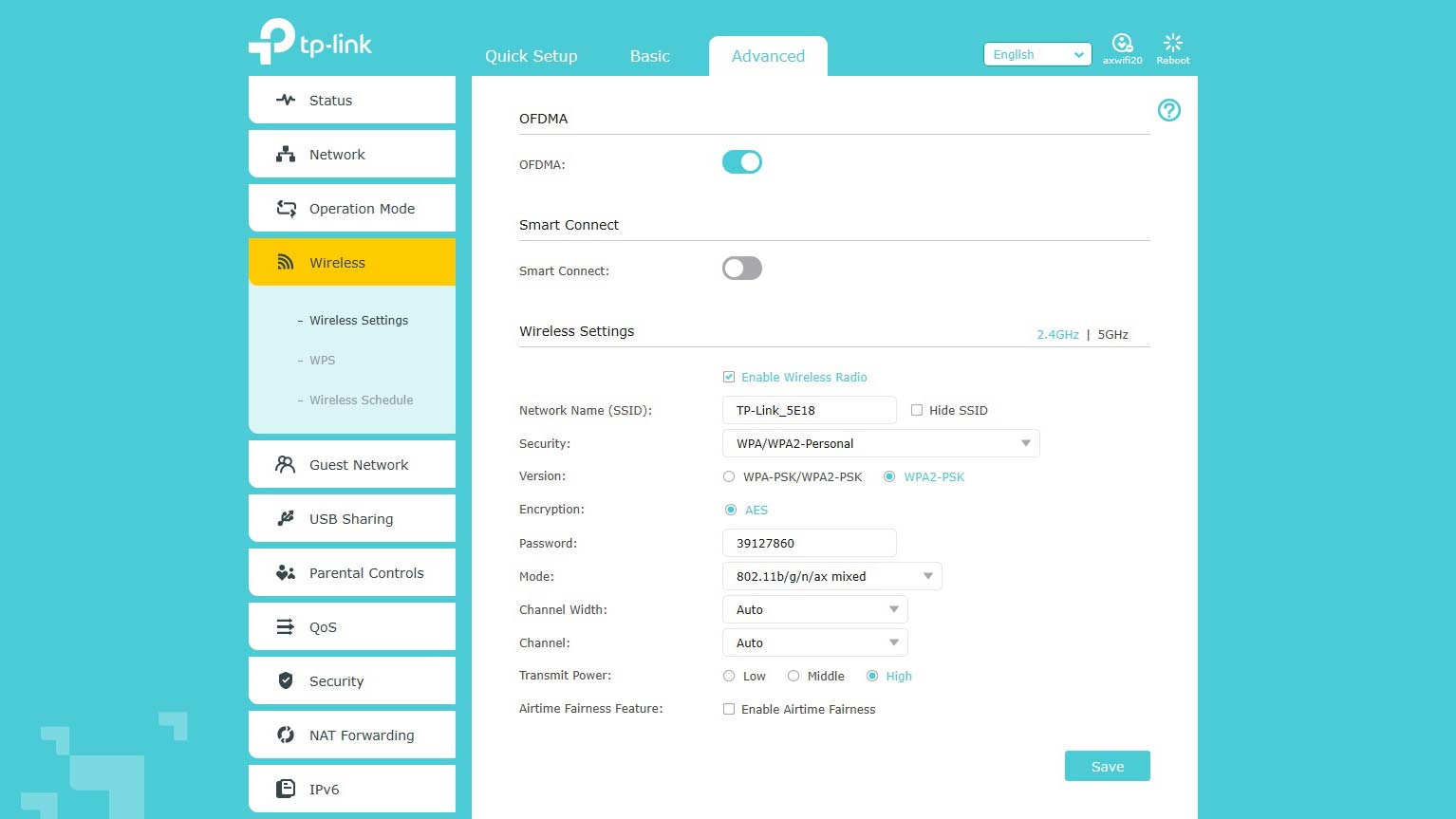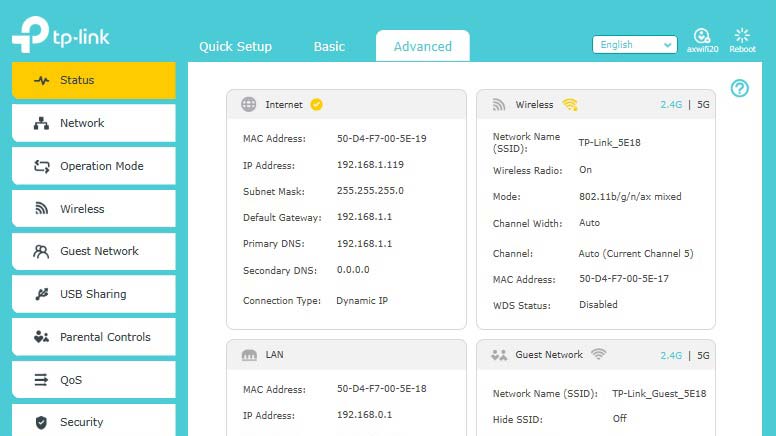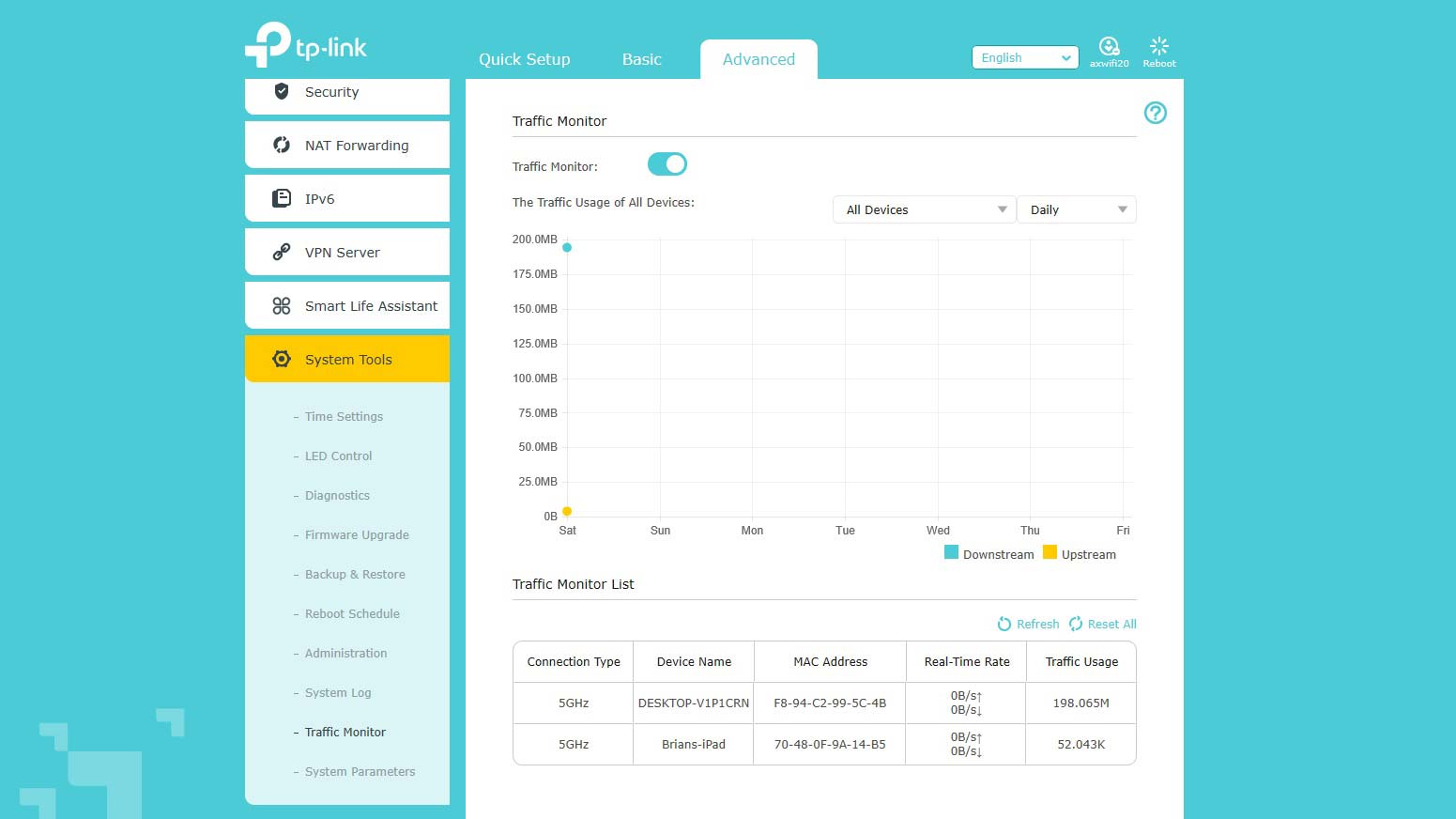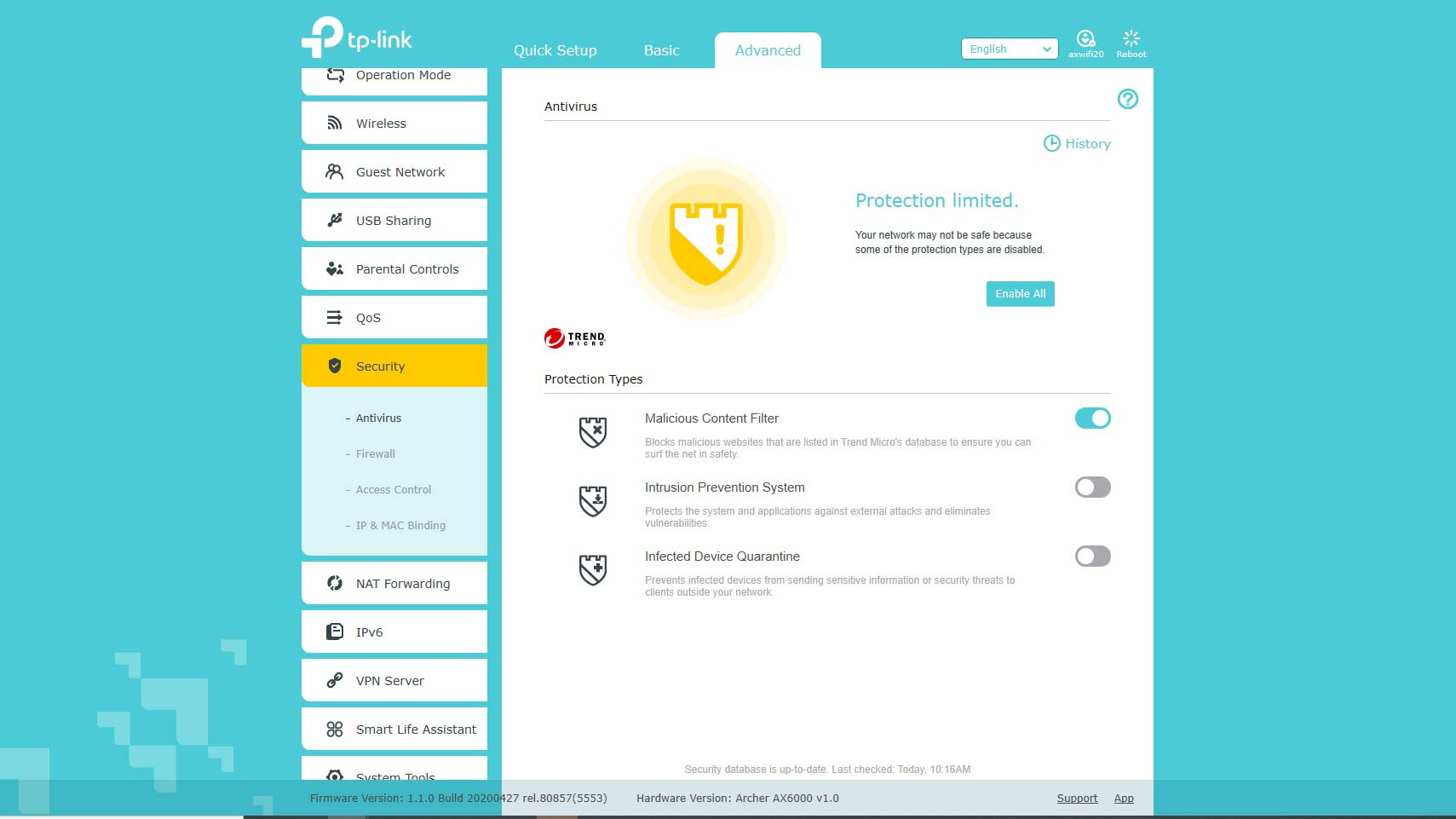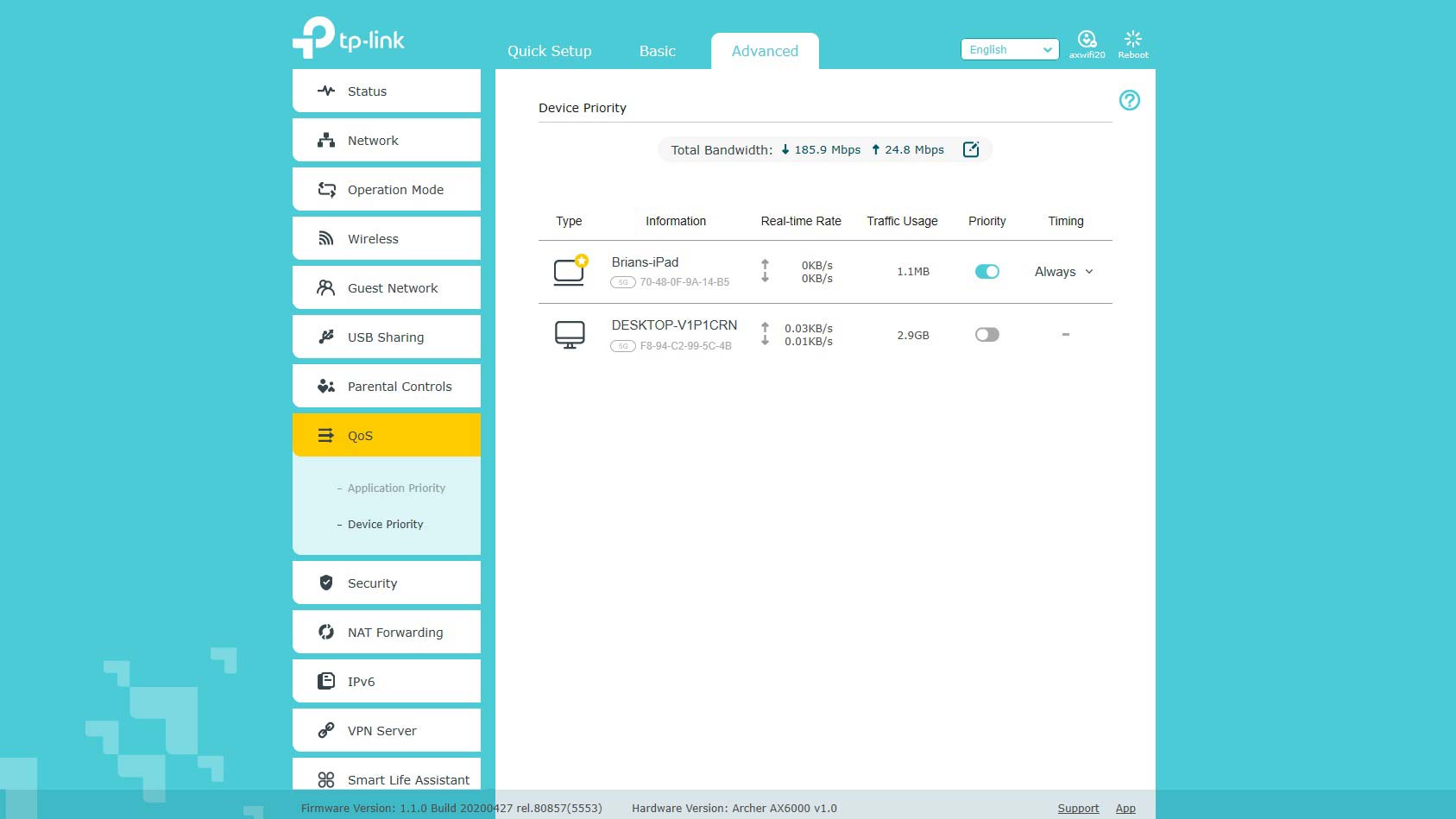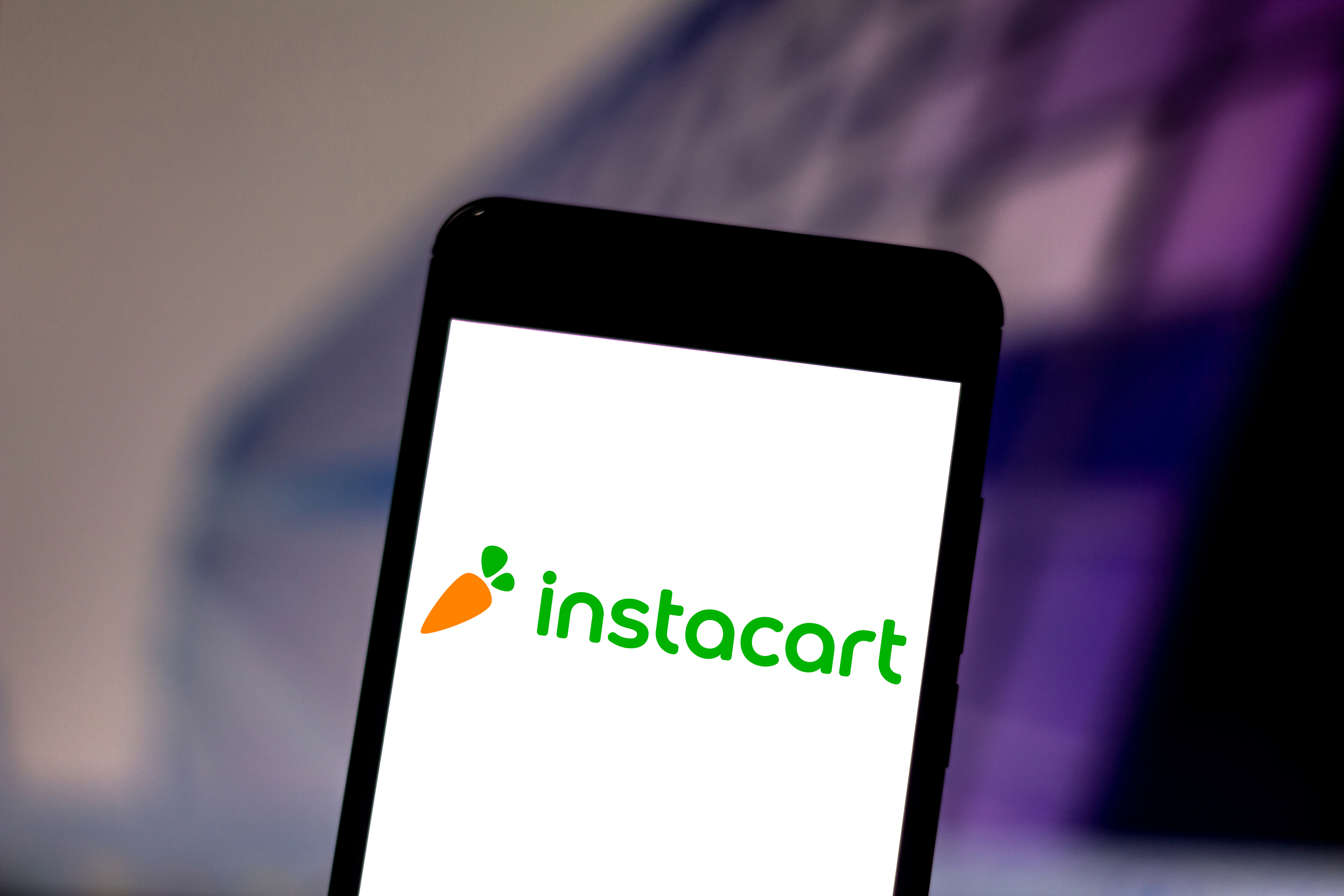Tom's Guide Verdict
If you’re looking for a Wi-Fi 6 router that’s priced more like a budget one, the TP-Link Archer AX6000 should fit the bill. It may not be as fast as some of its competitors, but the Archer AX6000 delivers all the features and security needed to safely fill a home with data.
Pros
- +
8 LAN ports
- +
Extra security
- +
Inexpensive
Cons
- -
Limited app
- -
Hard to remove LAN cables
Why you can trust Tom's Guide
Wi-Fi Spec: AX6000
Number of Antennas/Removable: 8/No
Ports: 1 WAN/8 LAN gigabit per second, USB 3, USB C
Processor/Memory/Storage: Broadcom quad-core 1.8GHz/1GB/128MB
Wi-Fi chip: Broadcom BCM46384
Peak 802.11ac performance: 884.4Mbps (at 15 feet)
Range: 85 feet
Size: 10.3 x 10.3 x 2.4 inches
Estimated Annual Electricity Cost: $11.30
Value is the name of the game for the TP-Link Archer AX6000 router. Coming in at a smaller than Wi-FI 6 competitors at $229, like the Netgear Nighthawk RAX80 and the Linksys MaxStream MR9600, it's a good all-around router to build a home network around.
Our TP-Link Archer AX6000 review shows that it should provide more than enough bandwidth for all but the most craven gamers. (We even named it the best nonm-gaming option on our best gaming routers page.) By adding in router-based security and 8 wired Ethernet ports, the Archer AX6000 stands alone on connectivity, proving itself to be just as good with wired devices as it is with Wi-Fi. It's one of the best Wi-Fi 6 routers available, if you want to upgrade over older wireless-AC models, and it earns a welcome spot on our list of the best Wi-Fi routers you can buy.
Editor's Note: We periodically update our reviews to make sure that pricing and information is up to date. Our rating and recommendation for the TP-Link Archer AX6000 review is unchanged from when it originally published in August of 2020.
TP-Link Archer AX6000 review: Design
In a world of look-alike routers, the TP-Link Archer AX6000 stands out with a squarish design that at 10.3 x 10.2 x 2.4 inches is bigger than the Linksys MR9600. Slide up its eight pivoting antennas and the Archer AX6000 is an additional 2.3-inches taller. The antennas can’t be replaced or aimed.
It has soft rubber feet, inserts underneath for wall mounting and the entire top and bottom have vents to keep the router from overheating. Even when we tested it with a heavy workload, the case never got hotter than 98 degrees Fahrenheit.

Based on Broadcom’s BCM43684 Wi-Fi chipset, the Archer AX6000 uses the same underlying technology as the Linksys MR9600. It has a 1.8GHz quad-core processor, 1GB of RAM and 128MB of flash storage space for firmware and settings instead of the RAX80’s 512MB.
The Archer AX6000 combines ultra-wide 160MHz channels with beamforming technology to efficiently move data back and forth to several devices at once. Its dual-band 802.11AX design creates 5GHz and 2.4GHz networks that are rated at 4.804Gbps and 1.148Gbps. This puts it a step behind tri-band routers, which have an extra 5GHz band for extra bandwidth.
Get instant access to breaking news, the hottest reviews, great deals and helpful tips.
Unlike some of its flashy competitors, the Archer AX6000 has a single understated LED on top that lights up red while starting up and turns to blue when everything is OK. It can be turned off with a switch on the router’s side and is next to the router’s WPS (Wi-Fi Protected Setup) key for quickly adding devices to the network. The device also has a button for turning off the Wi-Fi transmissions, effectively changing the Archer AX6000 into a wired router.

TP-Link outfits the router with both a single USB 3.0 and a USB C port, for connecting to a printer or external hard drive. The Archer AX6000 also has eight LAN connectors, arranged in two rows of four ports. That’s twice as many as the Linksys MR9600 and three more than the Nighthawk RAX80. On the downside, it’s a tight fit for the top row of four networking ports, making the cables frustratingly hard to remove.
All of the networking ports can handle gigabit per second data flow, making it the router to get if you have lots of wired accessories, like printers, scanners and networked hard drives. The Archer AX6000 can handle 2.5Gbps WAN input from some of the newer broadband modems and aggregate two LAN ports for a peak flow of 2Gbps; but limits you to using two specific ports for aggregation.
TP-Link Archer AX6000 review: Performance and in use
Using Ixia’s ixChariot’s network simulation software in a 100-year old house, the Archer AX6000 performed satisfactorily, peaking at a maximum throughput of 884.4Mbps with the receiving device set up 15 feet from the router. This falls short of the Netgear Nighthawk RAX80’s 1.389Gbps of throughput, but surpassed the Linksys MR9600’s 822.0Mbps at the same distance. In other words, it provides a nice speed boost compared to Wi-fi 5 (802.11ac) routers, as seen in our Netgear Nighthawk AC2300 (RS400) review (at 566.7Mbps) or TP-Link Archer C2300 review (at 682.3Mbps).
The Archer AX6000 delivered 396.4Mbps at 50-feet, making it the leader of the Wi-Fi 6 pack at middle distances compared to the Linksys MR9600 (at 363.3Mbps) and the Nighthawk RAX80 (at 277.1Mbps). As expected, the bandwidth available fell off with distance. The Archer AX6000’s throughput dropped off to 149.9Mbps at 75-feet, where it barely beat out the Nighthawk RAX80’s 142.3Mbps but was second best next to the MR9600’s 227.0Mbps.
The Archer AX6000’s range was 85-feet and it missed out on a throughput reading at our terminal distance of 90-feet. By contrast, the Nighthawk RAX80 delivered 20.8Mbps at that distance.
It fell short of the mark when we tried to move data through a wall, with 738.0Mbps of throughput. The RAX80 managed 30 percent more bandwidth at 1.077Gbps. When the signal had to travel upstairs to a bedroom, the system registered 667.3Mbps upstairs, about what the RAX80 and MR9600 provided.
After using the Archer AX6000 for more than a week of email, Web surfing, video watching and online gaming, it delivered reliable bandwidth. It stood up well to our four-system saturation test that uses a Macbook Air, iPad Pro, Dell XPS 15 and an HP Elitebook. While one of the systems streamed YouTube video and another played Internet radio, the third machine played Spotify music and the fourth one moved data onto and off of a networked RAID system. While this was going on, the videos came through without skips, freeze ups or out of synch audio.
It was disappointing to note that the Archer AX6000 lacks a power-saving idle mode. When it was doing nothing, it used the same 9.9 watts of power as when it was furiously moving data back and forth . It adds up to estimated annual power bills of $11.30. That’s significantly more expensive to operate than the Linksys MR9600’s $6.80.
TP-Link Archer AX6000 review: Setup
Using my iPad Pro and the TP-Link Tether app to get the Archer AX6000 online and distributing data took all of five minutes. On the downside, the app only operates in vertical orientation, meaning it was likely intended for use with a phone; there are iOS and Android versions. Alternatively, you can use the Web browser of a computer that’s connected to the AX6000, but it’s less visually satisfying.
After entering an administrative password for allowing access to the inner workings of the router, I followed the illustrated instructions that started with unfolding the device’s eight antennas. Then, I restarted my modem, plugged the router into my broadband connection and its power adapter.
After waiting a minute for the router’s LED to shine red (if there’s a problem ) or blue (if it’s all set up), the device was ready for configuring. At this point, the app shows a summary of the router’s default settings.
To change the wireless network names and passwords, something we wholeheartedly recommend, enter the new data and save the changes. The AX6000 is one of the rare routers that doesn’t need a full restart if you change its parameters. It loses contact for a minute and then is back online.
TP-Link Archer AX6000 review: Configuration
Rather than being restricted to either an app or a browser connection for making configurational changes and monitor the data flow, the Archer AX6000 offers both. Unfortunately, you can have both connected at once, leading to errors when two logins conflict with each other.
While the Tether app is visual and can make minor changes to the router’s settings, it lacks many of the advanced configuration choices that the browser approach provides. When connected via a browser, the router offers a cornucopia of choices that will warm the hearts of power users and potentially scare networking newbies. In fact there are so many choices that you should be ready to zoom in and out or scroll up and down to take it all in.
The browser’s Basic controls allow rudimentary changes to be made, like updating the network name, password and hiding the network from users attempting to log in. It also provides a Speed Test for checking on connectivity and shows how many devices are currently connected.
By contrast, the Advanced section is among the most complete sections for tweaking and optimizing a router. It includes a helpful Status page that not only has figures on processor and memory usage, but help with troubleshooting. On top of the ability to run as an IPv6 router, there’s an Operation Mode for changing the router into an access point, as well as options for encryption (WPA/WPA2-Enterprise, -Personal or no security), Wi-Fi mode (802.11ax only or 802.11b,g,n mixed) and channel width (up to 160MHz).
The Archer AX6000’s System Tools take this to a new level. In addition to controlling the LED light, there’s a diagnostic section for checking on problems and you can schedule a reboot every night if you like. The System Parameters page is a gem for those who want ultimate control of often-hidden controls and opens a world of fine tuning for the Archer AX6000 with adjustments like RTS Threshold and Beacon Interval.
My favorite is the Traffic Monitor that provides in-depth statistics on all incoming and outgoing data, including the ability to zoom in on a single system’s data use. In other words, it can point the digital finger at the house’s data hog.
Security is front and center with the Archer AX6000’s Firewall and the ability to create a Virtual Private Network (VPN). The router’s built-in antivirus protection uses software from Trend Micro. It’s part of the system’s firmware, so it’s all automatic, and can block malicious content, prevent intrusion from hackers and quarantine infected systems. Unlike Eero’s $99 a year malware protection, TP-Link’s is free forever.
There are powerful parental controls that can be customized for each child in a household. The Archer AX6000 adds Quality of Service software that let me set my computer with the network’s top data priority.
The system responds to Alexa commands, like “prioritize gaming” or “restart router”. It can be used to set up If This, Then That (IFTTT) scenarios for home automation devices, such as thermostats (lower temperature after midnight) and lighting (turn on outdoor lights at 8 P.M.).
The router’s Guest network can permit Web access only. If you’ve plugged a USB drive into the Archer AX6000, you can control access to its contents as well as help setting up a networked storage of Time Machine backups of Apple Macs.
With a 2-year warranty and support policy, the Archer AX6000 is far ahead of Netgear’s 1-year warranty and 90 days of support. The TP-Link Web site has lots of resources for help setting the Archer AX6000 up and keeping it running. There are videos, FAQs, Firmware updates and GPL open source code. There’s even an emulator that looks exactly like the browser interface to try out things before making them permanent.
TP-Link Archer AX6000 review: Verdict
With eight wired networking ports and the ability to pair two together to create a 2Gbps stream of data, TP-Link’s Archer AX6000 router leads the way for Wi-Fi 6 routers that are just as good with wired devices as they are at Wi-Fi, although it can be hard to unplug some of the cables. Its Wi-Fi transmissions were more than adequate for most family uses and far better than 802.11ac routers, but fell short of the pace set by the Netgear Nighthawk RAX80 winged router when it came to delivering high-performance data streams. In other words, discriminating gamers or data hogs run the risk of being disappointed.
Think of the Archer AX6000 as the value router for the first generation of Wi-Fi 6 devices. That’s because at $300 it can save $100 compared to the Nighthawk RAX80, Linksys MaxStream MR9600 and other high-performance routers.
Brian Nadel is a freelance writer and editor who specializes in technology reporting and reviewing. He works out of the suburban New York City area and has covered topics from nuclear power plants and Wi-Fi routers to cars and tablets. The former editor-in-chief of Mobile Computing and Communications, Nadel is the recipient of the TransPacific Writing Award.