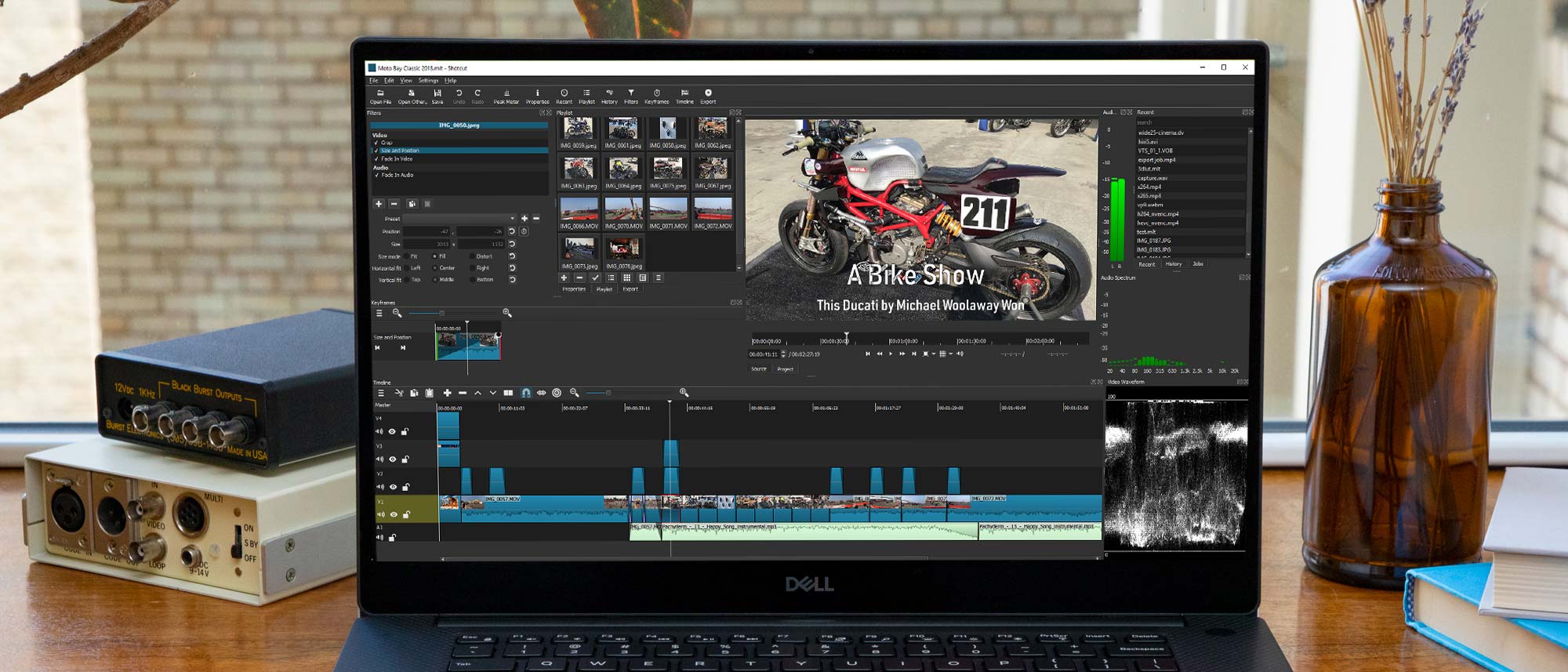Tom's Guide Verdict
Shotcut’s free open source video editor serves up all the basics but it is less consumer friendly than some competitors.
Pros
- +
Completely free
- +
Cross-platform (Mac, Windows, Linux)
- +
Does not require high end equipment
Cons
- -
Lacks social media friendly output options
- -
Playback on the timeline is often choppy
- -
Lacks features like 360-degree VR editing, multicam editing, and motion tracking
Why you can trust Tom's Guide
Minimum system requirements:
PC: Windows 7 (64-bit)
Mac: MacOS 10.10
Linux: glibc 2.27 (64-bit)
Memory: 4GB of RAM for SD, 8GB for HD, and 16GB for 4K video production.
Graphics: Compatible with OpenGL 2.0. On Windows, you can also use a card with DirectX 9 or 11 drivers.
Shotcut is a completely free, full-featured, open source video editing program that deserves respect.
It’s marketed as a consumer/prosumer oriented intuitive app that gets the job done with minimal interface complexity, and for the most part, it succeeds.
Basic features like importing video, keyframing on a timeline, cutting and splicing, and adding transitions, titles, and effects, are all accomplished in just a few clicks with plenty of drag and drop for good measure.
Unlike some other free packages, like our current fave HitFilm Express 15, Shotcut works even with lower-end computers, making it one of the best free video editing software programs around. If you’re an amateur-slash-prosumer videographer with a mid-level Mac, Windows, or Linux system, and do not need a whole lot of bells and whistles or hand holding to accomplish your goals, Shotcut may be a good match for you.
We've spent some time with Shotcut 21, the most recent version, so we can outline what we like and don't like about it. Read on for our full Shotcut review.
Shotcut 21 review: Interface
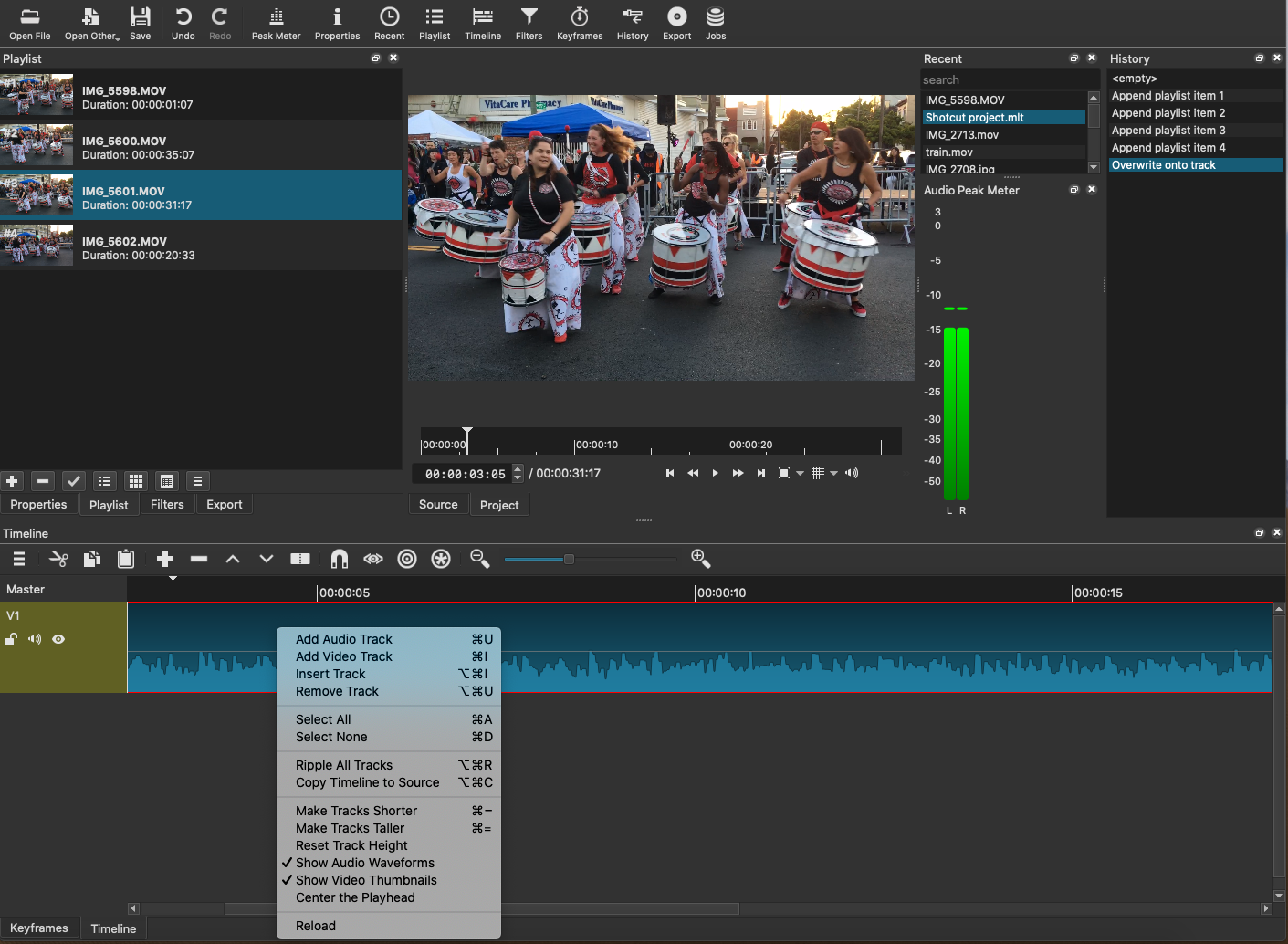
While it’s not as intuitive as Hitfilm or iMovie, anyone who is even vaguely familiar with non-linear video editing should be able to get the hang of Shotcut pretty quickly. It’s easy to learn, but most novices are not going to just jump right into the program and immediately find their way around. Watching an instructional video or two will go a long way in getting new users accustomed to this software’s conventions. Hover your mouse over a tool to reveal (albeit in tiny print), its function.
The default layout is sparse and a bit text heavy, but you can use the top menu to switch out different workspaces — or create a custom one — that will make the program more comfortable. All panels are dockable — you can open and close panels at will or separate them from the application frame to focus on a single aspect of your project. You can also switch background colors from dark, light, and system, plus the app supports external monitors.
The app lets you create multiple tracks for audio and video, while conveniently located tools let you stitch it all together in any way you’d like by easily splitting, trimming, and snapping clips together. A history timeline makes it easy to keep track of everything you have done to your footage while an audio meter lets you monitor your levels.
Because Shotcut is open-source, there are a few weird things that Mac and Windows users may take some time getting used to – such as buttons that you think will toggle on and off but do not, or it can take several clicks to see a menu or set of filters. But after working in the program, it all becomes second nature.
Shotcut 21 review: Filters and transitions
Shotcut comes with a moderate array of built-in filters divided into Favorites, Video only, and Audio only. Some of these filters are simple presets while others, like the chroma key, are customizable. I found these elements more than sufficient for most consumer oriented short movies of friends, family, outings, and occasions.
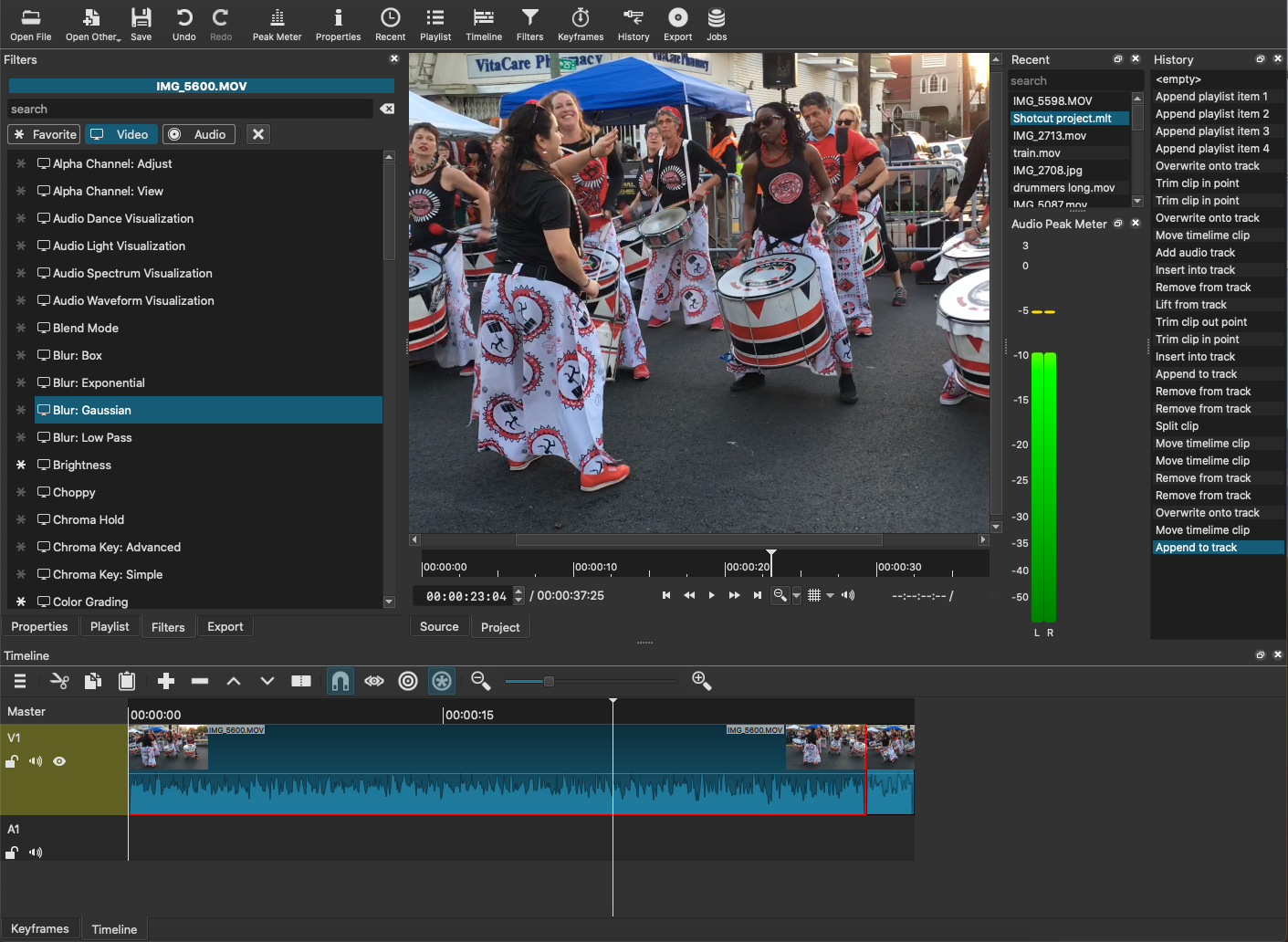
In addition to built-in filters, Shotcut also provides transitions that you can use to connect clips. One handy feature is the control bubbles at the top edges of each clip that allow you to click and drag to create a fade-in and fade-out effect directly on the timeline instead of searching for and applying a formal transition. You can stack effects in multiple layers on the timeline or use keyframes to animate effects, which all works as expected.
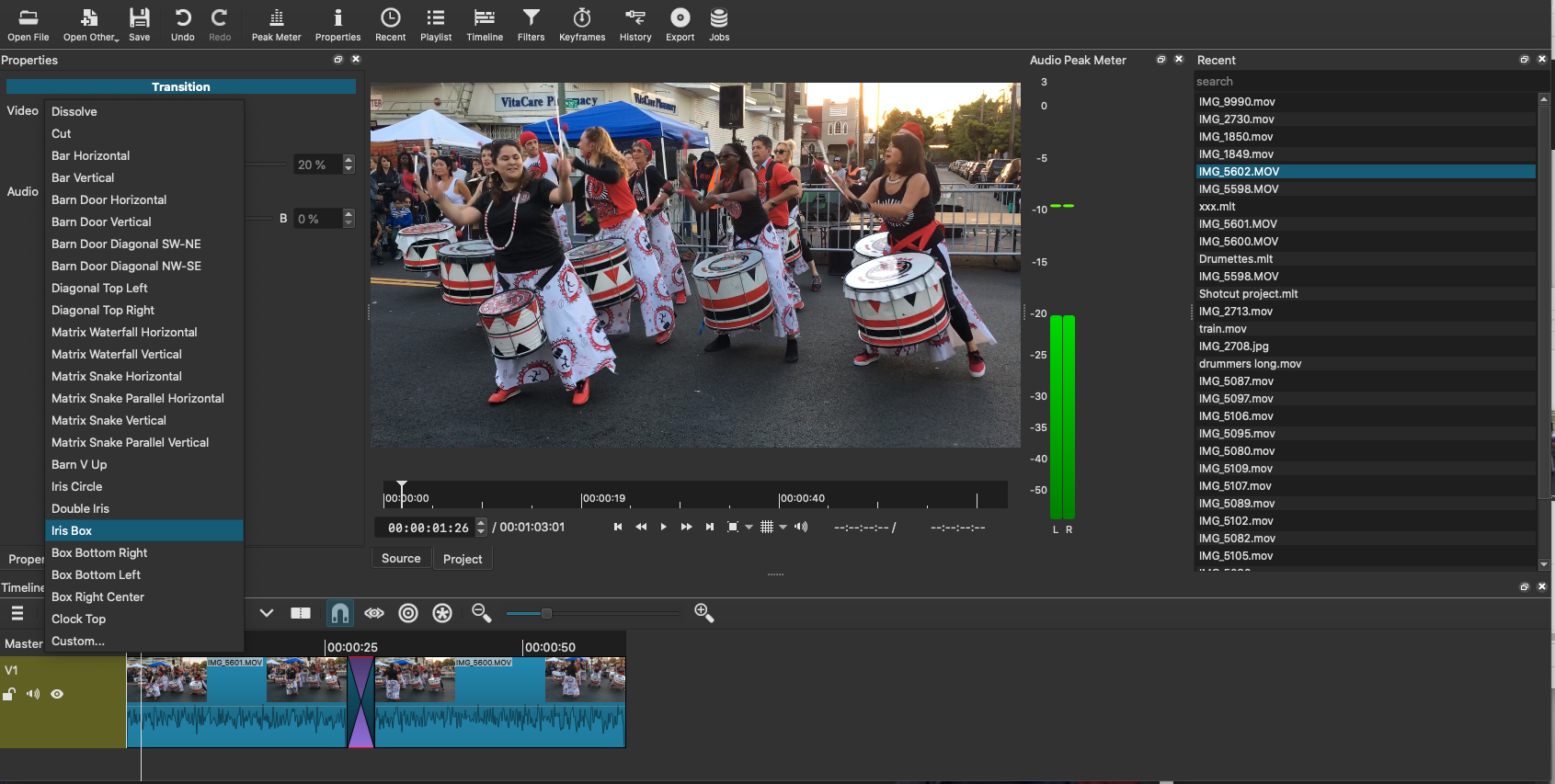
Adding a regular transition requires some doing, first to drag one clip atop another where the overlap creates an automatic crossfade – which is kind of cool – but if you want any other transition style, you have to click the transition space and then seek out other customizable options. Most video editors let you drag and drop transitions between cuts wherever you want.
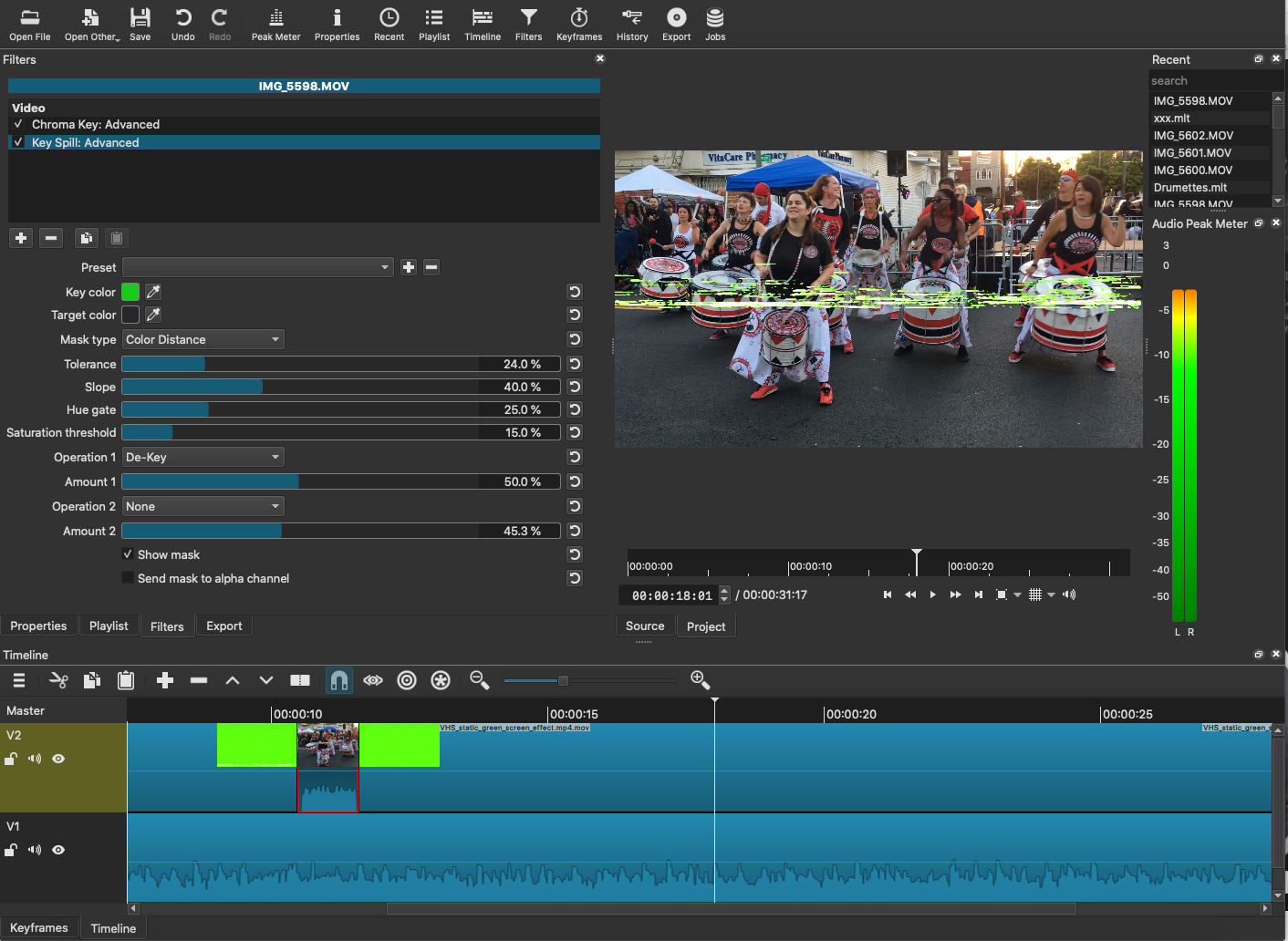
Shotcut 21 review: Text editing features
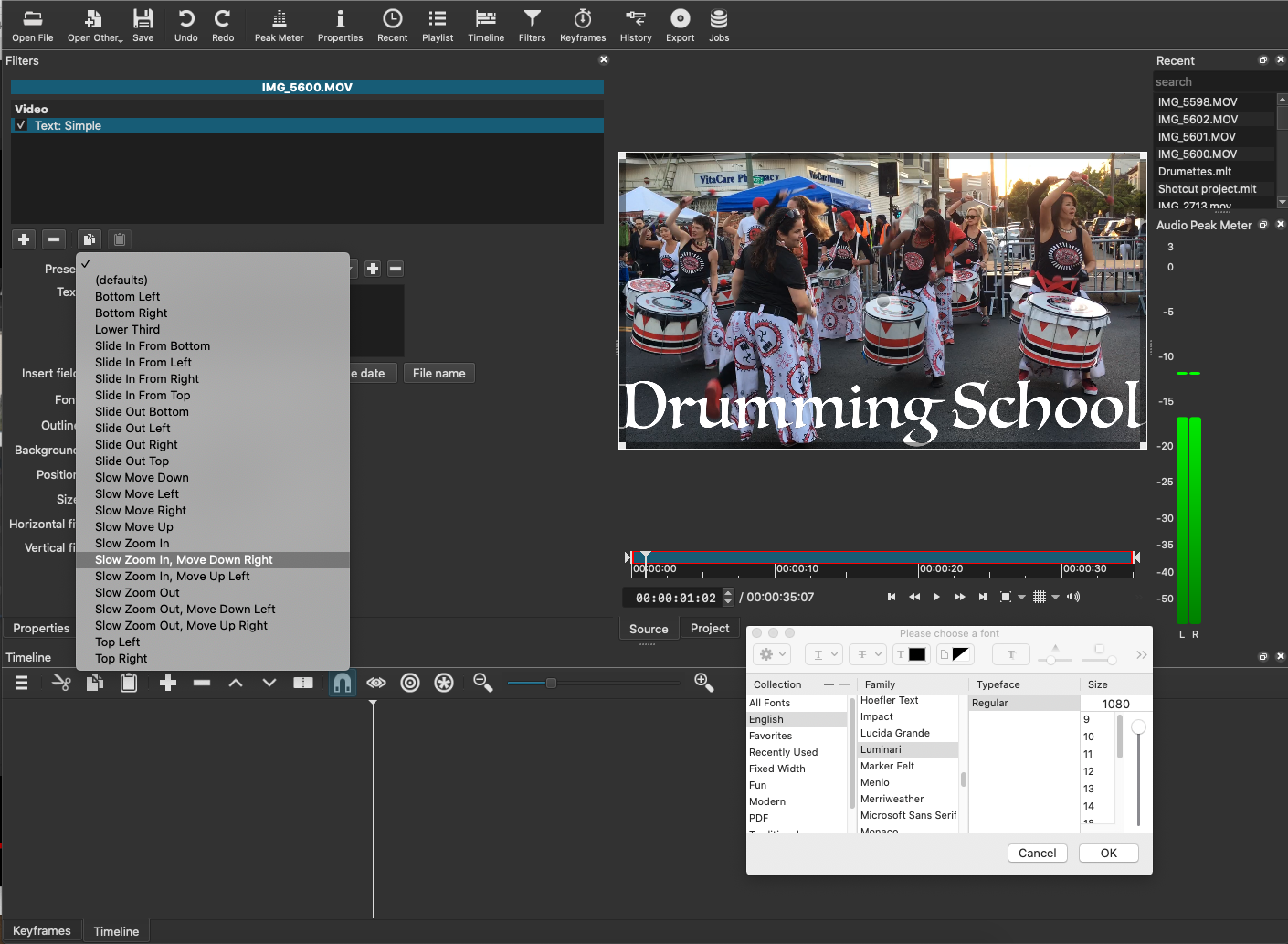
Shotcut’s text features really shine. You get many choices of static or animated text with classic video styles like lower thirds, or animations in which your titles drop in from the top or swoop across the canvas over time. Text features are flexible and intuitive, which encourages experimentation.
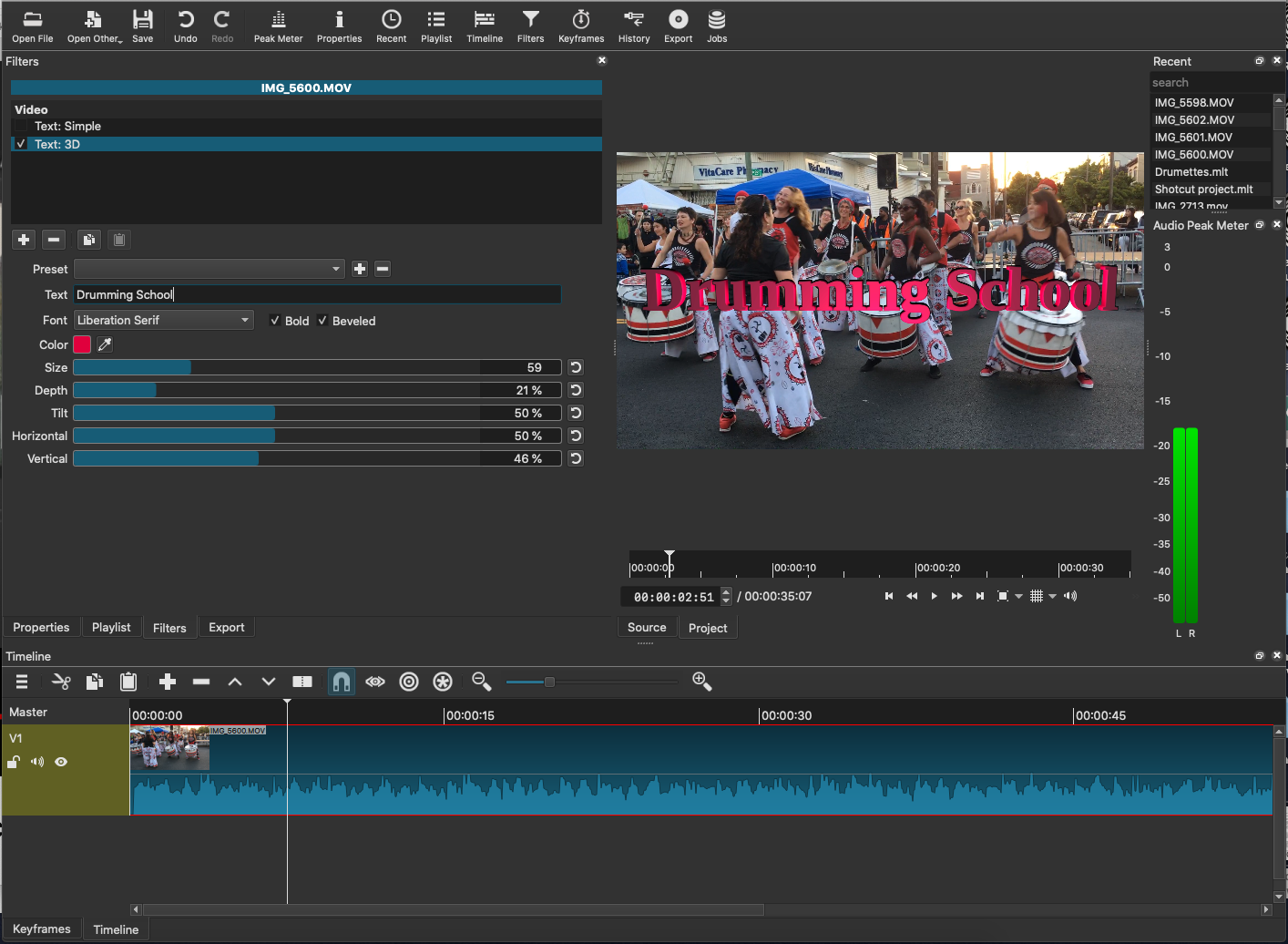
The app also has an option for 3D text with adjustable features that include size, depth, and tilt. You can design your own text and titles and save them as presets for future use.
Shotcut 21 review: Exporting video
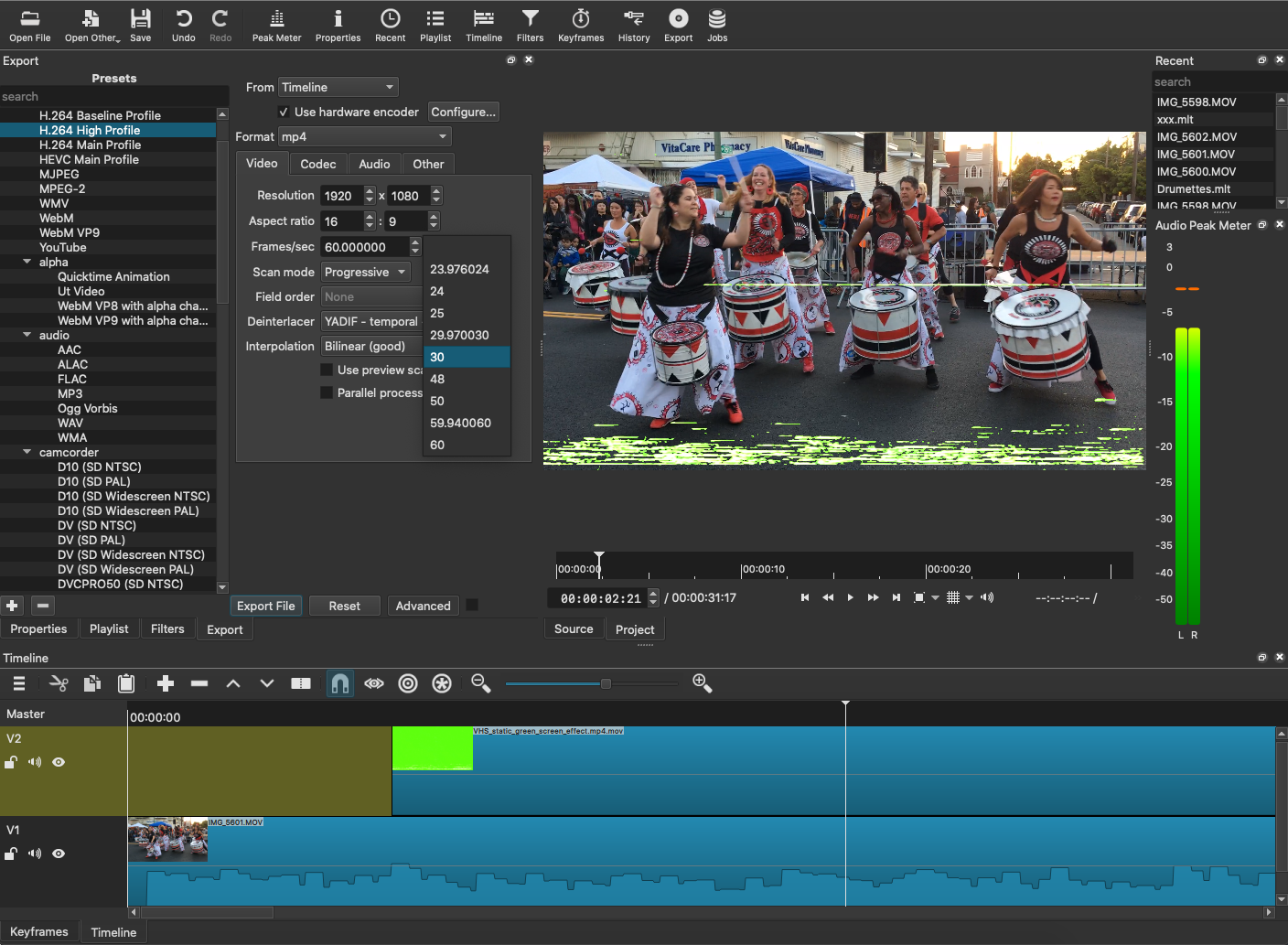
Shotcut is compatible with and can export to many file formats. Unlike many consumer packages, you have to consult the documentation or video tutorials to find out which export preset will best fit a posting to YouTube or Facebook. It’s not hard to find, but it would be great if it were labeled as such, as that’s what most users are looking for.
Shotcut 21 review: The newest updates
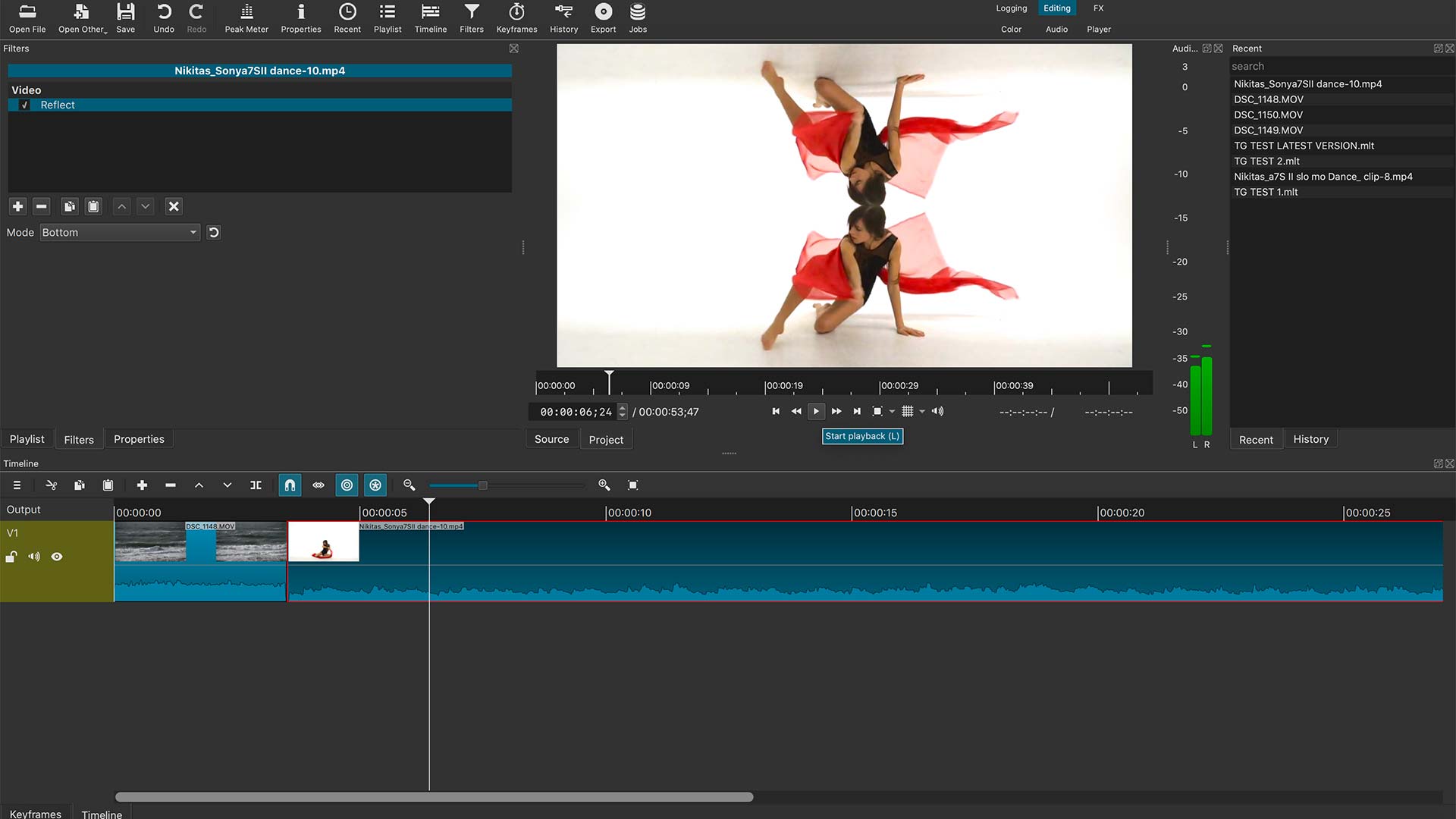
Shotcut is updated pretty regularly with bug fixes and feature updates and this holds true for 2021. Bug fixes have far exceeded feature updates this year and it’s best to go to the News page on Shotcut.org to stay current.
While, to date, there have been no major feature updates, incremental changes and improvements were implemented. These include, but by no means are limited to, additional video filters such as Reflect, Deband and 360: Equirectangular to Stereographic. The latter can be used to create “Tiny Planet” videos — a style of video that can be created in many of the higher end video editors. And 350 video filter performance has been improved. Shotcut has added a Speed adjustment to the Timer as well.
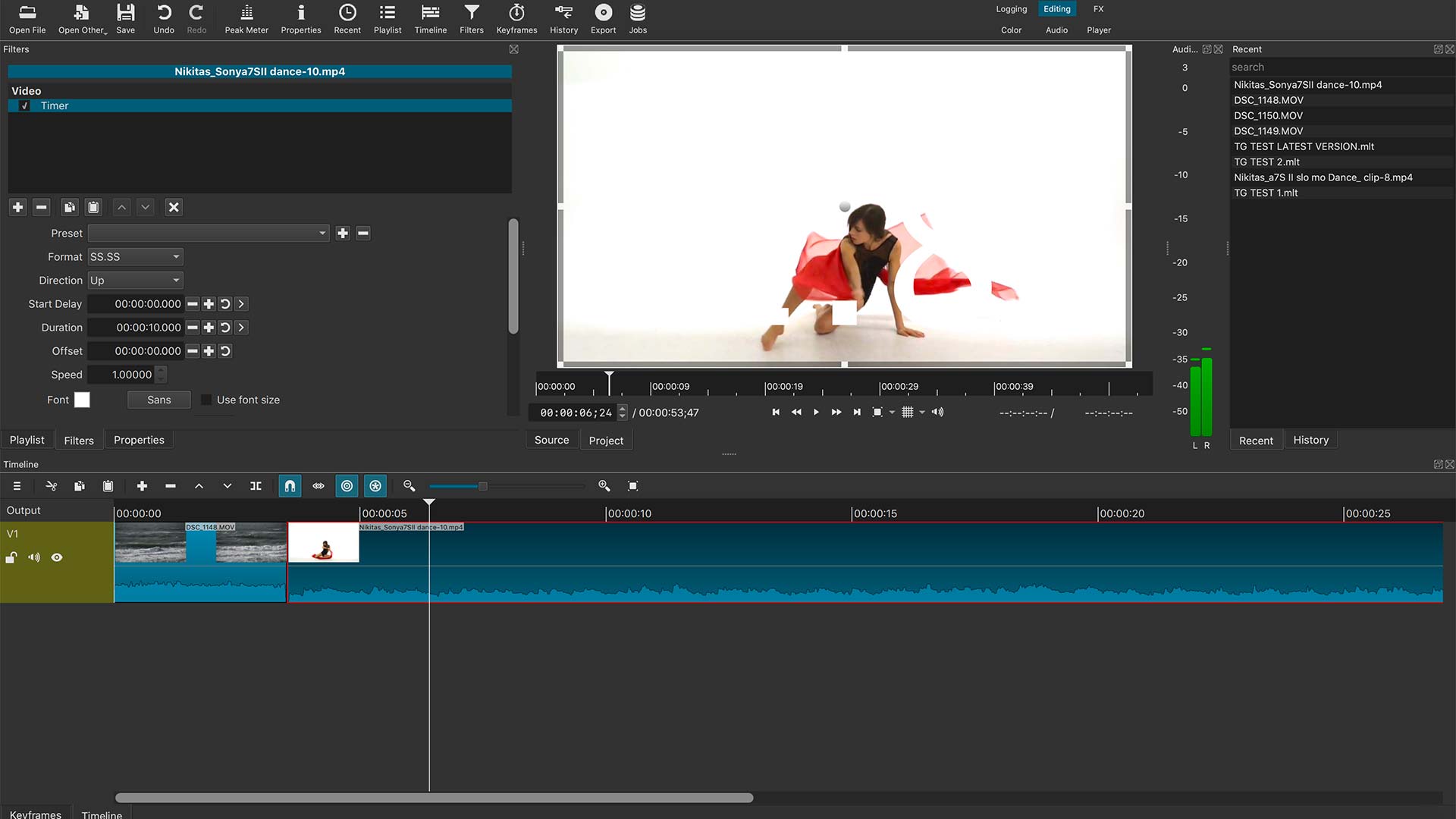
A new GPS Text video filter allows users to add GPS data to videos. These can include parameters such as speed, distance and altitude. It’s pretty slick and can add another dimension to action and outdoor videos.
With direct support for GoPro .LRV files as proxy videos, users with lower end systems have another option for improving performance (see the next section for an additional tip). WebP, a format that supports animation and alpha transparency and creates smaller files while maintaining quality, has been added to Shotcut’s export function.
For a full list of changes for Shotcut 21, head over to the Shotcut Blog.
Shotcut 21 review: Performance
One important feature added in the previous version was Preview Scaling. This is designed to take some of the load off your system by letting you lower the resolution as you add and remove certain clips, tracks, transitions, and special effects. The idea is to edit your video at the same size as the program’s preview window.
Preview scaling lets you set your video to preview at 360p (for a 1080p screen), 540p (for a high-density screen), and 720p (for 4K UHD footage). This new feature is not presented as a be-all end-all for performance issues on its own, though. Instead, it’s designed to be used alongside another feature called low-resolution proxy, which is still under development. There’s also an analogous advanced export setting for reviewing drafts.
Shotcut 21 review: Verdict
Shotcut offers all the basic functionality of a good video app, though it does so with somewhat of a clunky feel. For those used to operating in a Mac or Windows environment, the open source conventions and interface will take a bit of getting used to. It’s also missing more flashy consumer features variously contained in apps like VideoPad, HitFilm Express, and DaVinci Resolve like VR, multicam editing, and motion tracking. But that’s probably not so big a deal for most amateur memory makers.
For video novices and social media posters, there are easier and more intuitive free packages available than Shotcut (such as the aforementioned HitFilm and VideoPad). But for those familiar with video editing and who seek an app with plenty of useful features, moderate system requirements, and is completely free, you have nothing to lose by giving it a shot.
Jackie is an obsessive, insomniac tech writer and editor in northern California. A wildlife advocate, cat fan, and photo app fanatic, her specialties include cross-platform hardware and software, art, design, photography, video, and a wide range of creative and productivity apps and systems. Formerly senior editor at Macworld and creativity editor at The Next Web, Jackie now writes for a variety of consumer tech publications.