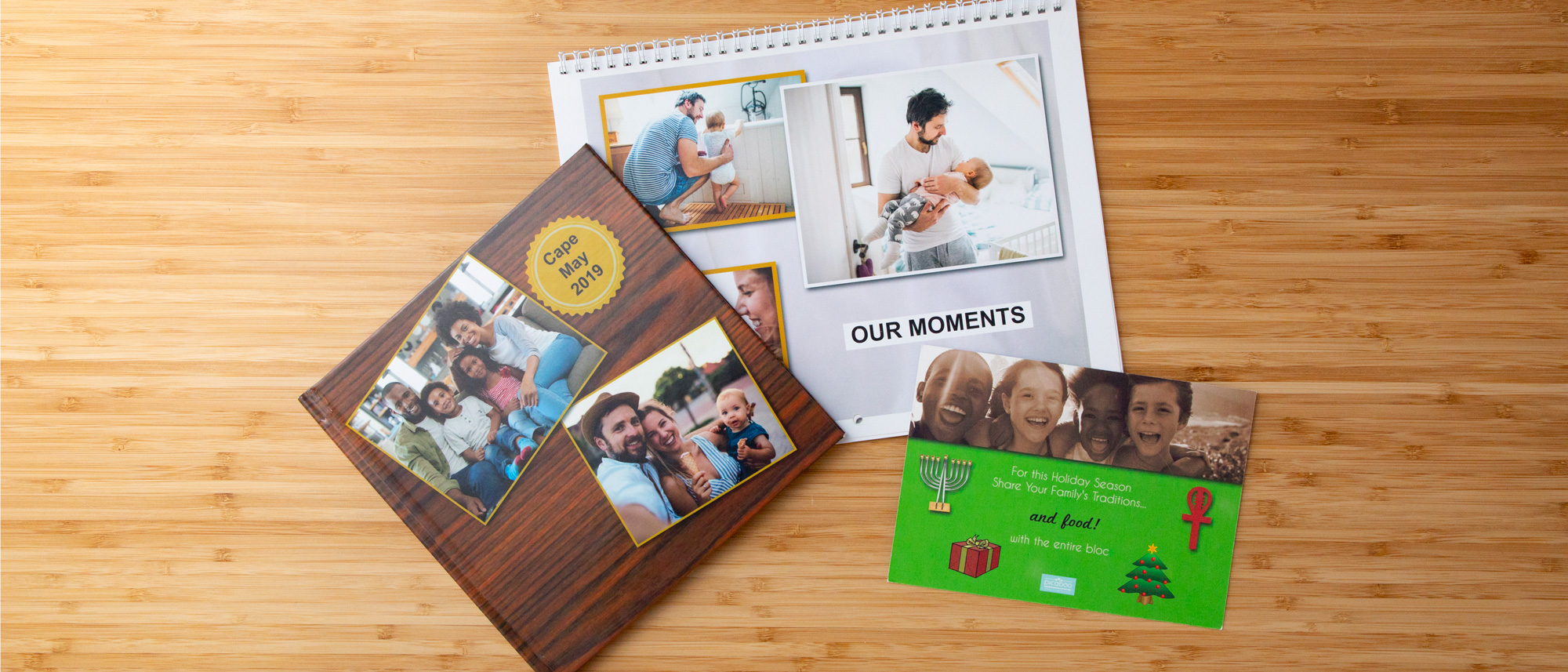Tom's Guide Verdict
Picaboo's software is intelligent, creative, flexible and fun. But the quality of the photos in the printed book, calendar and card tend to be uneven, with many of them flat and even muddy. For that reason, we recommend bypassing Picaboo in favor of Mixbook for versatile software that produces attractive printed projects.
Pros
- +
Excellent, versatile software
- +
Fully editable templates
- +
The best content search engine
- +
Convenient, robust photo and clip art editing
Cons
- -
Disappointing photo quality
- -
Unsatisfactory book binding
- -
No clip art and limited backgrounds for calendars
Why you can trust Tom's Guide
Picaboo's print project software has long been one of our favorites. Not only does it have the tools, intelligent workflow and flexibility needed to enable creativity, but it's downright fun to use. Unfortunately, we continue to be disappointed in the photo quality of Picaboo's printed products, which is why it falls to the middle of the pack when it comes to the best photo books, best photo cards, and best photo calendars. For the same price (for your photo calendar) and less (for your photo book and photo card), use Mixbook, whose software is equivalent and print quality is better.
| Header Cell - Column 0 | Overall Product Rating | Software Rating | Printed Product Rating |
|---|---|---|---|
| Book | 3 | 4 | 2.5 |
| Calendar | 3.5 | 4 | 3 |
| Card | 3 | 4 | 2 |
What I liked
Attractive, fully editable templates
Picaboo's software is a powerhouse of well-organized creative options, attractive searchable content, ease of use, flexibility and fun. The major concern I have is that it still requires Adobe Flash. A new, completely redesigned system (which will not require Flash) is currently under development. When it is completed, we will revisit this review.
The interfaces for creating a book, calendar and card are essentially the same, with two major differences: While the book software has clip art and alternative layouts, the calendar interface is missing the clip art, and the card interface doesn't have the layouts.
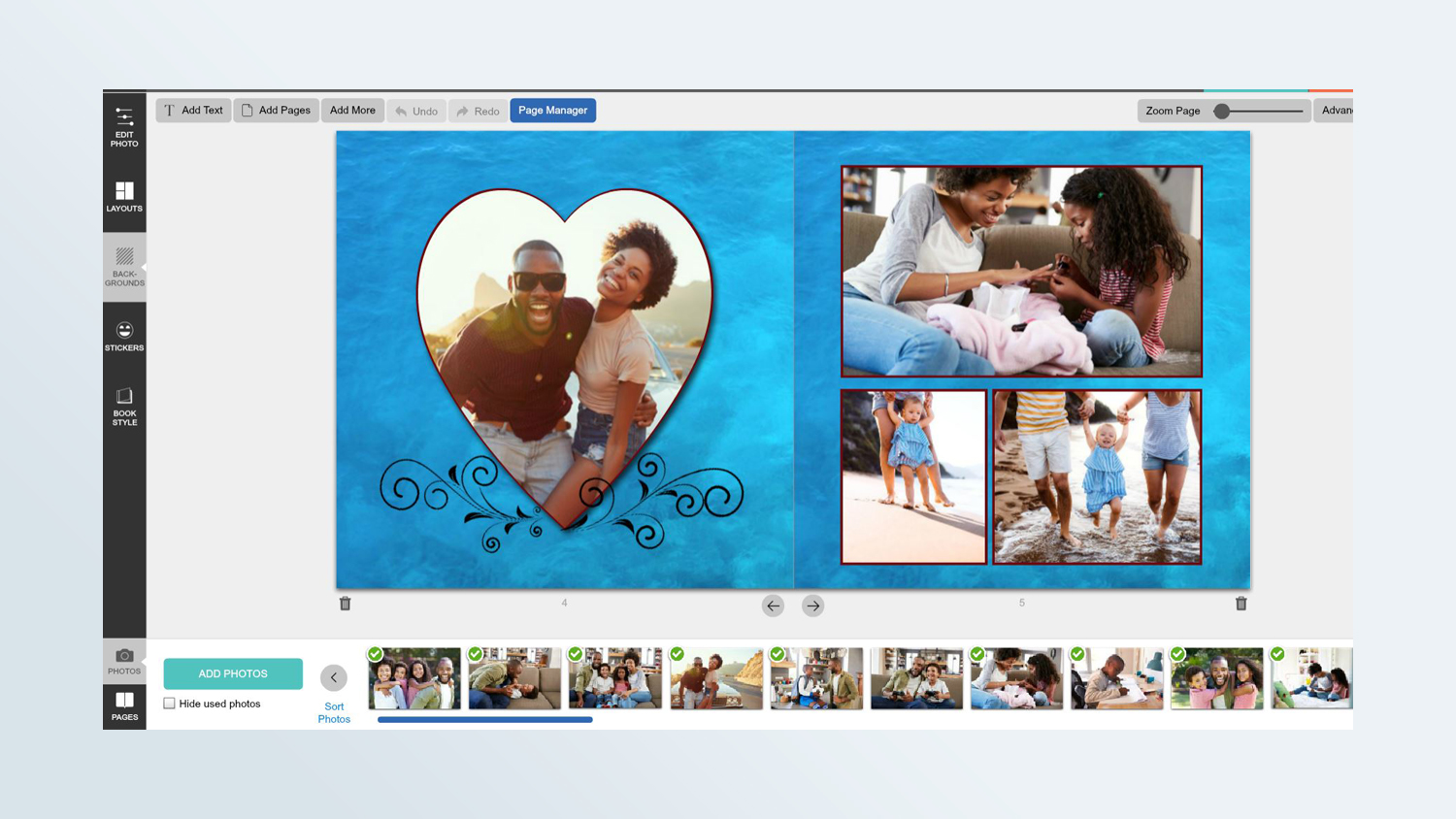
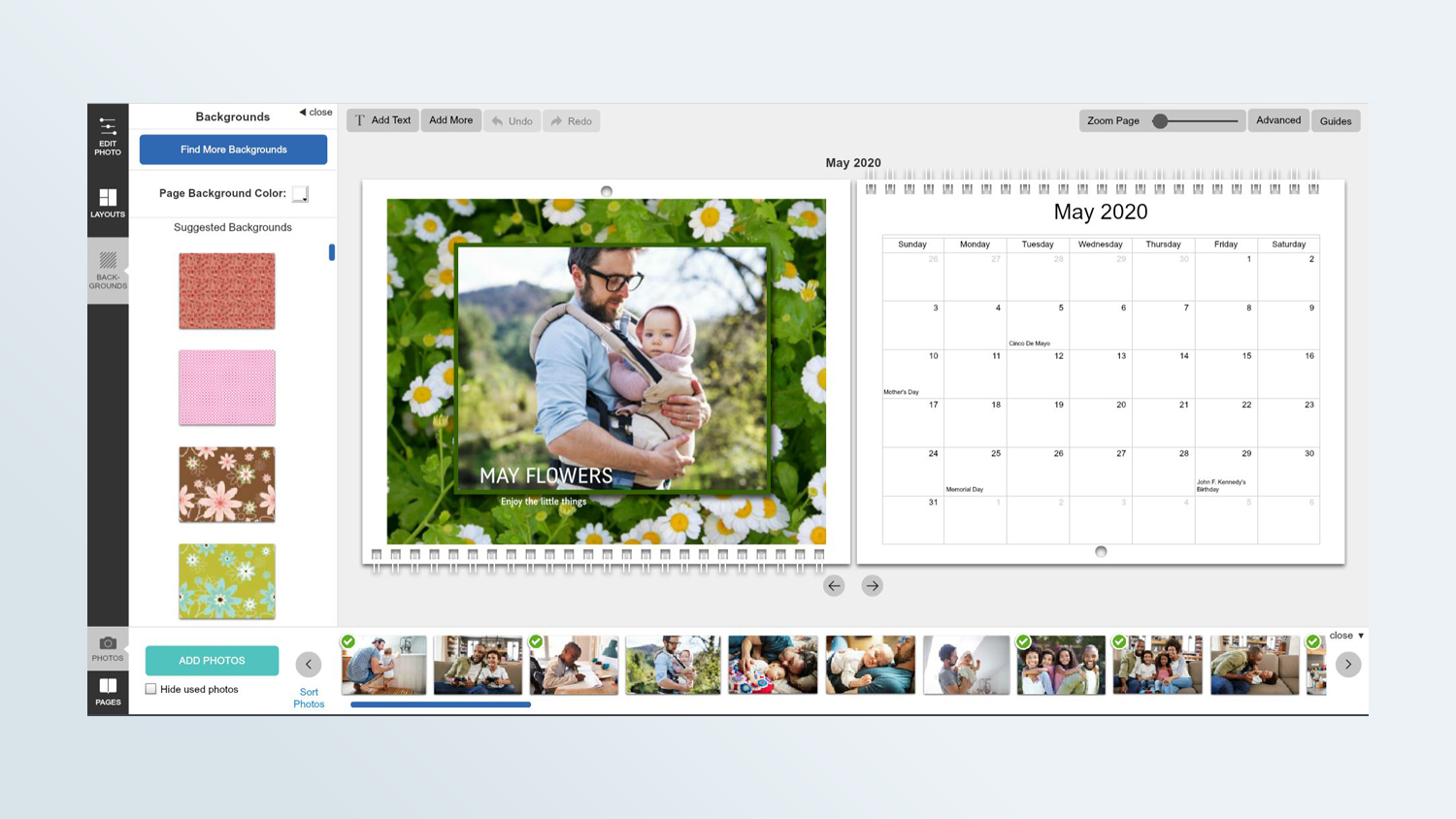
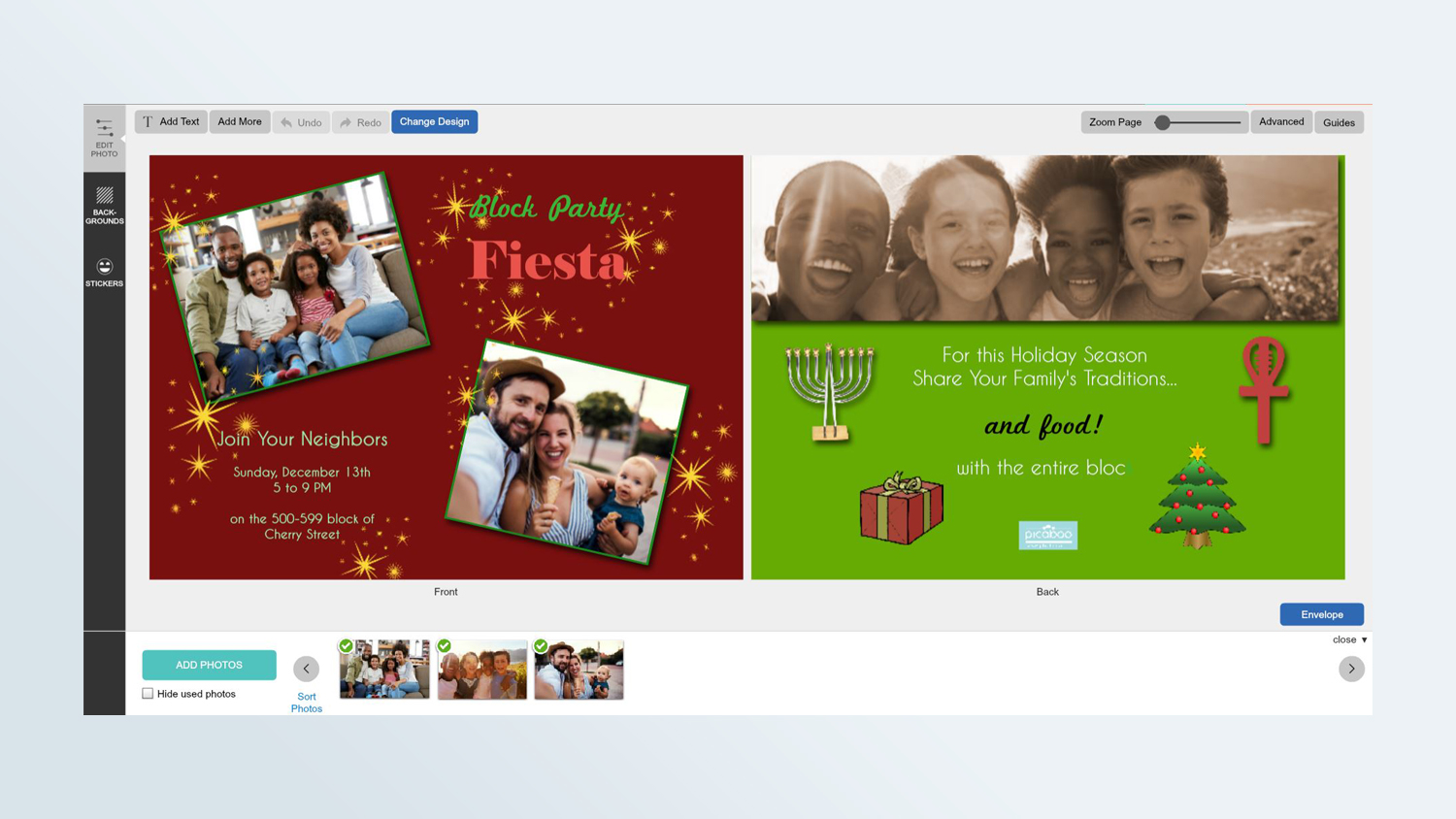
Regardless of the template (or optional layout) I chose, I could fully customize my book, card or calendar. Nothing in the templates is fixed. Photo and text placeholders may be moved, rotated, deleted, resized and reshaped. Similarly, template clip art can be moved, rotated, resized or deleted. Just drop new photos or add text regardless of your layout's arrangement of placeholders.
MORE: The 10 Best Photo Storage and Sharing Sites
Optional auto borders, drop shadows and 2-page spread
Hidden under an Advanced button is a convenient Preferences setup. Though it isn't as robust or conveniently located as Printique's global book settings, it was a nice time-saver. I was able to choose whether or not drop shadows, and/or borders would be automatically applied to all my photos. I could also set my preferences so that any photo I'd drag across the center crease of my book would automatically span the two pages.
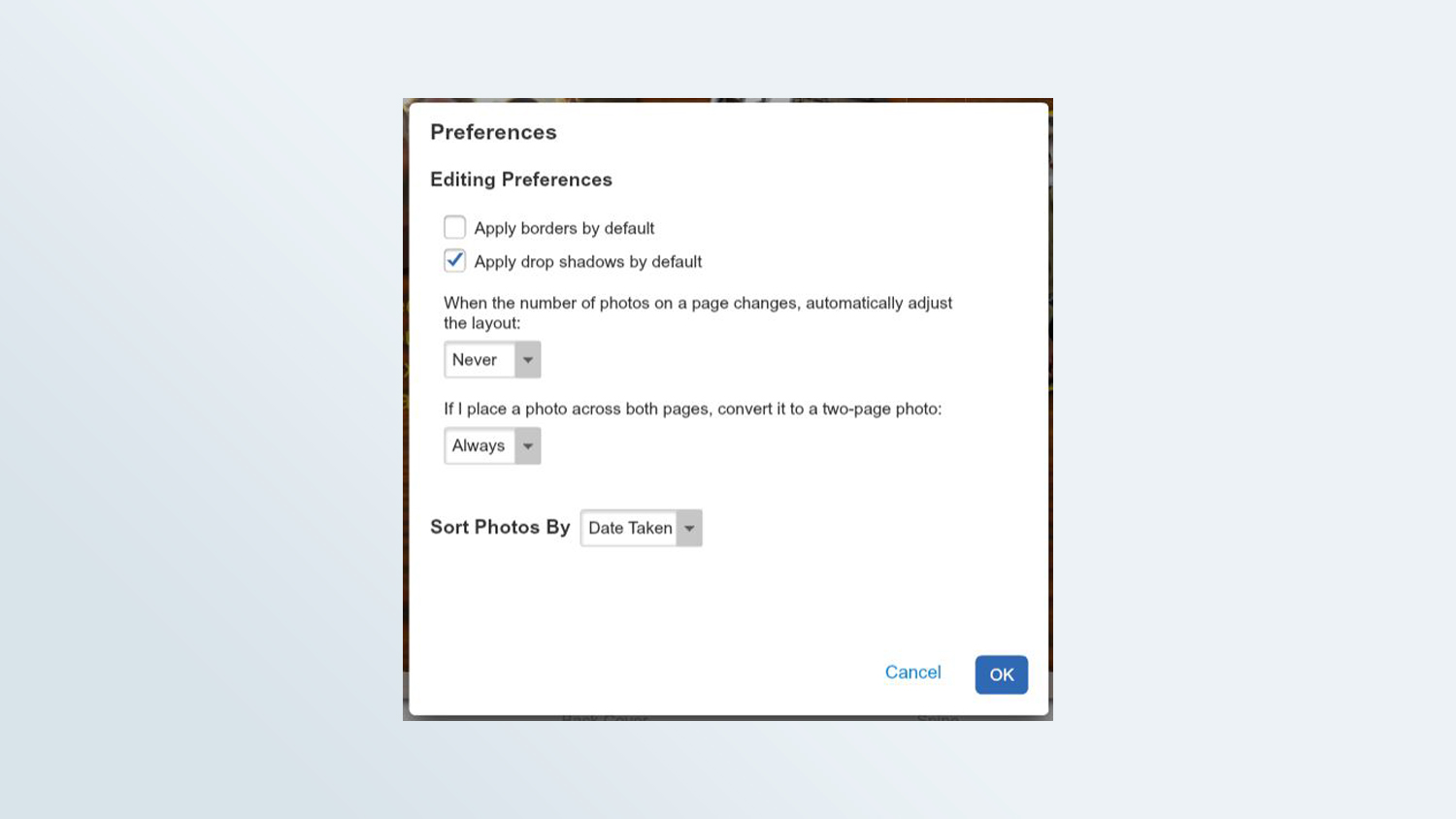
Easy, comprehensive photo editing tools in one place
Picaboo's comprehensive photo-edit tools are conveniently located in a sidebar. These include adjustments (sliders for brightness, contrast, saturation and opacity); filters (sepia, black & white, and redeye correction); and manipulation (flip, zoom, crop and rotate within the placeholder). At the bottom of the same sidebar are the controls for borders, drop shadows, cutout shapes and corners. The only things that you can do to a photo in Picaboo that aren't in this sidebar are the interactive transformations, which are applied to the item on the page (rotate, resize, reshape aspect ratio, move or delete).
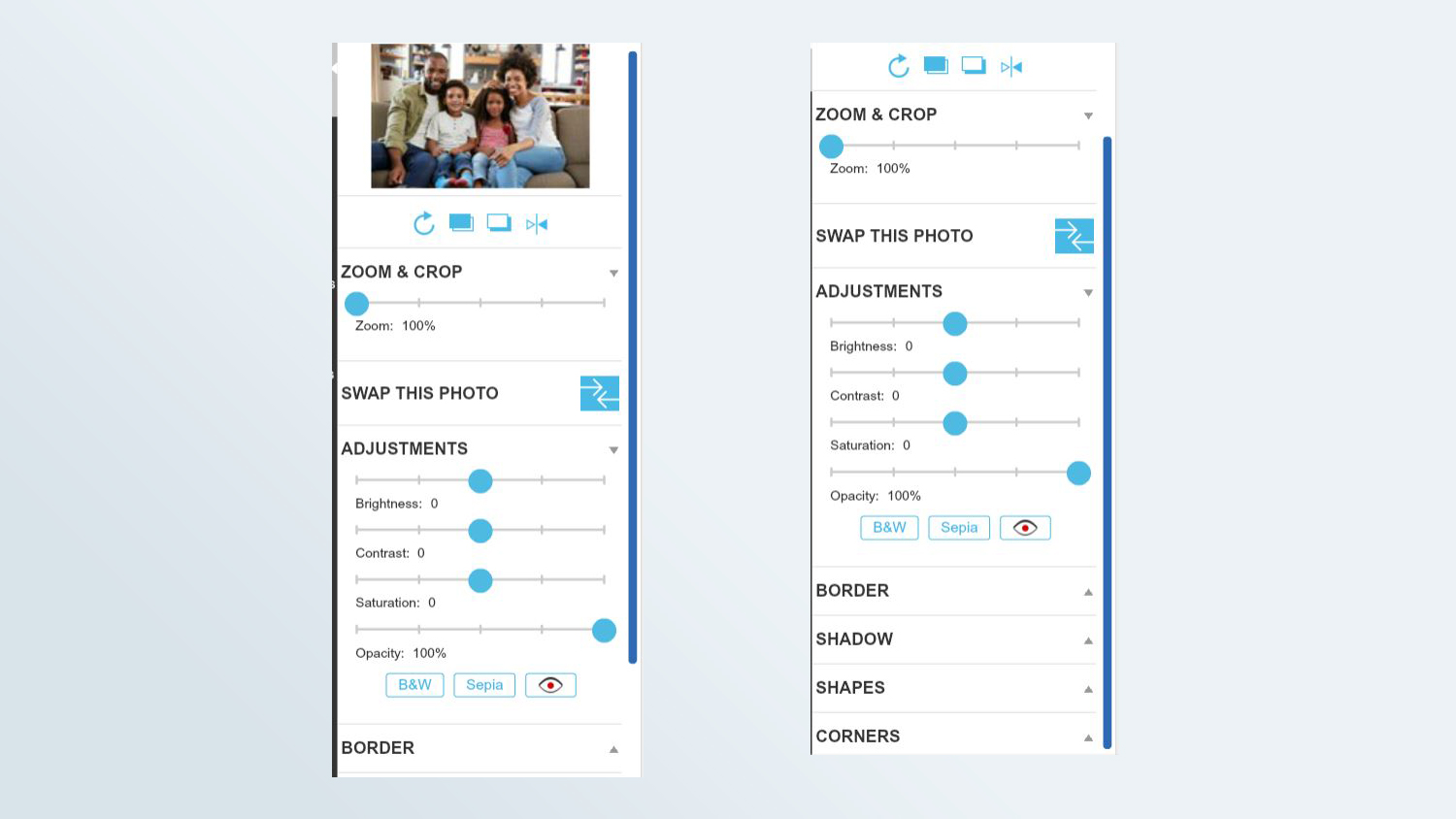
The intelligent-border setting is a simple thickness slider, and a 24-bit color picker (which includes an eyedropper tool for picking a color from anywhere on the screen, plus a display of the numerical value of the selected color). Simply click a button to apply the defined border to all photos on the page or throughout the project.
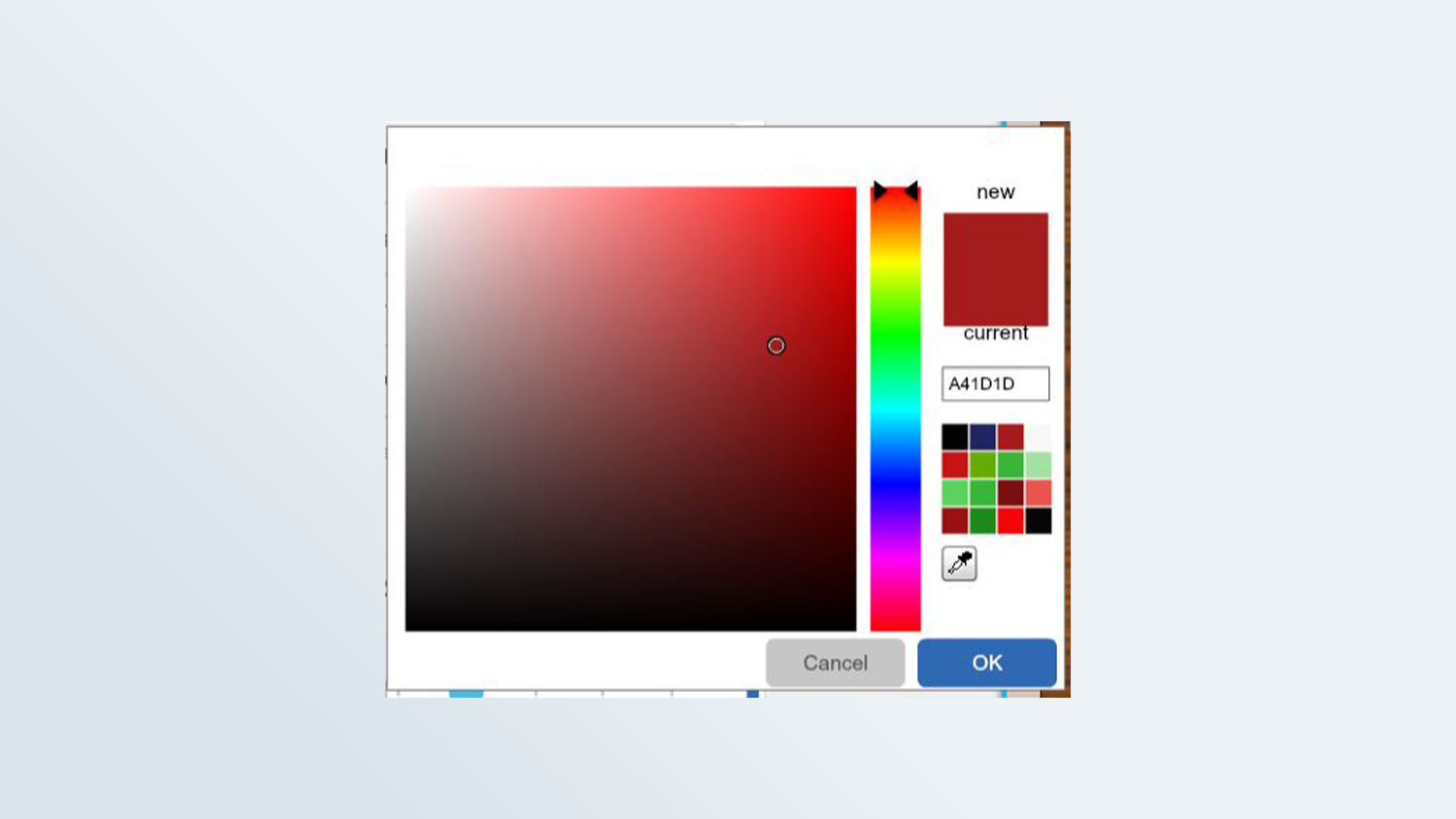
Unfortunately, the drop shadow tool isn't as detailed. You simply turn it on or off, and choose whether or not to apply it to the pictures on the page or in the project. It has no options regarding the size, direction or opacity/transparency. Incidentally, Picaboo doesn't have a text drop shadow.
Even clip art is editable
Unlike most of the other services, Picaboo's placed clip art can be edited by using the same sidebar as for the photos. Naturally, the photo-specific tools (border, cutout shape and corners) aren't available for clip art.
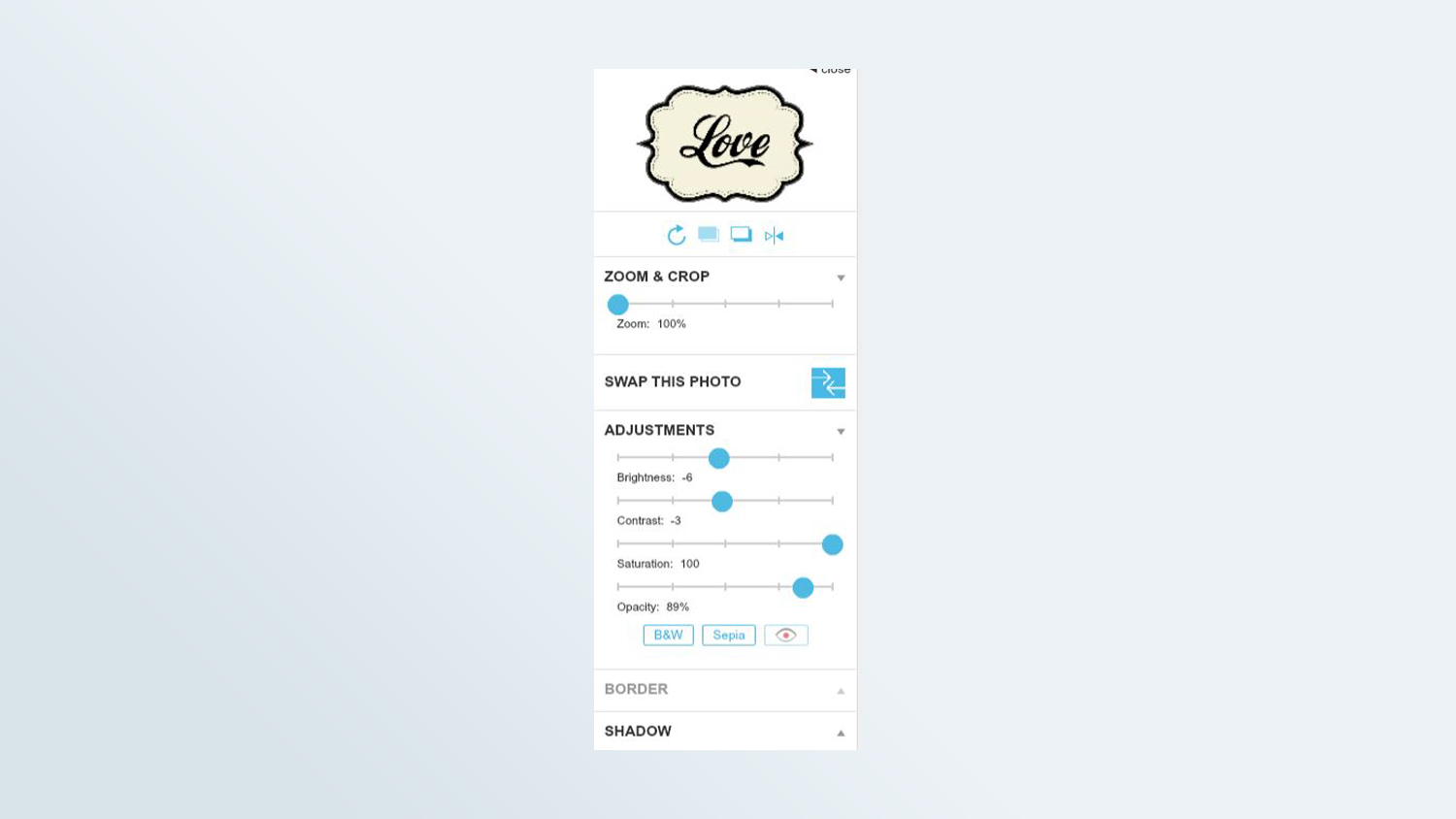
The best content search engine
Picaboo's libraries of backgrounds and clip art are large. I was particularly impressed with the quality of the illustrated and photo-realistic backgrounds. But what makes the content most valuable is how well organized it is, and in particular, the intelligence of its search engine. This is in stark contrast to my frustration in trying to find content in Snapfish, Amazon Print, CVS Photo and Walmart.
The background search (in the book and calendar interfaces) is responsive to keywords and colors. Additional criteria include categories (spring, autumn, Americana, wedding and so forth); styles (such as elegant, whimsical, industrial); texture (photorealistic or textiles) and patterns (dots, diamonds, swirls, etc.). Plus, search filters use sliders to set points within the continuums of light to dark, simple to detailed, and clean to grungy. The recently used tab is very helpful. In addition, I could mark specific backgrounds as favorites, which are saved from project to project.
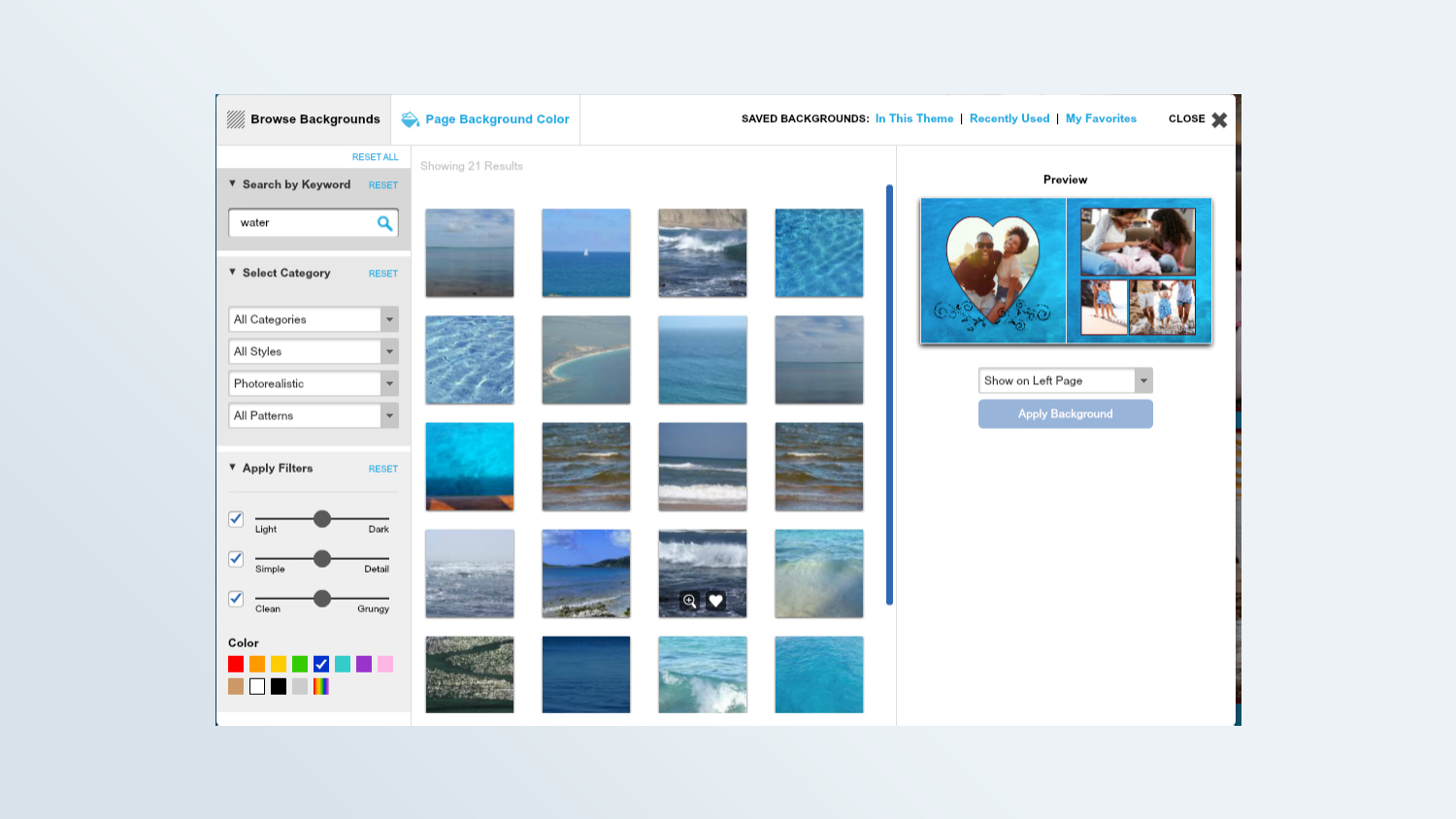
The clip art search isn't as extensive, the library isn't as varied, and it doesn't have a favorites or recently used section. But it uses keywords, as well as styles, design elements (ribbons, frames, phrases and such) and categories (animals, art, flowers, patriotic, etc).
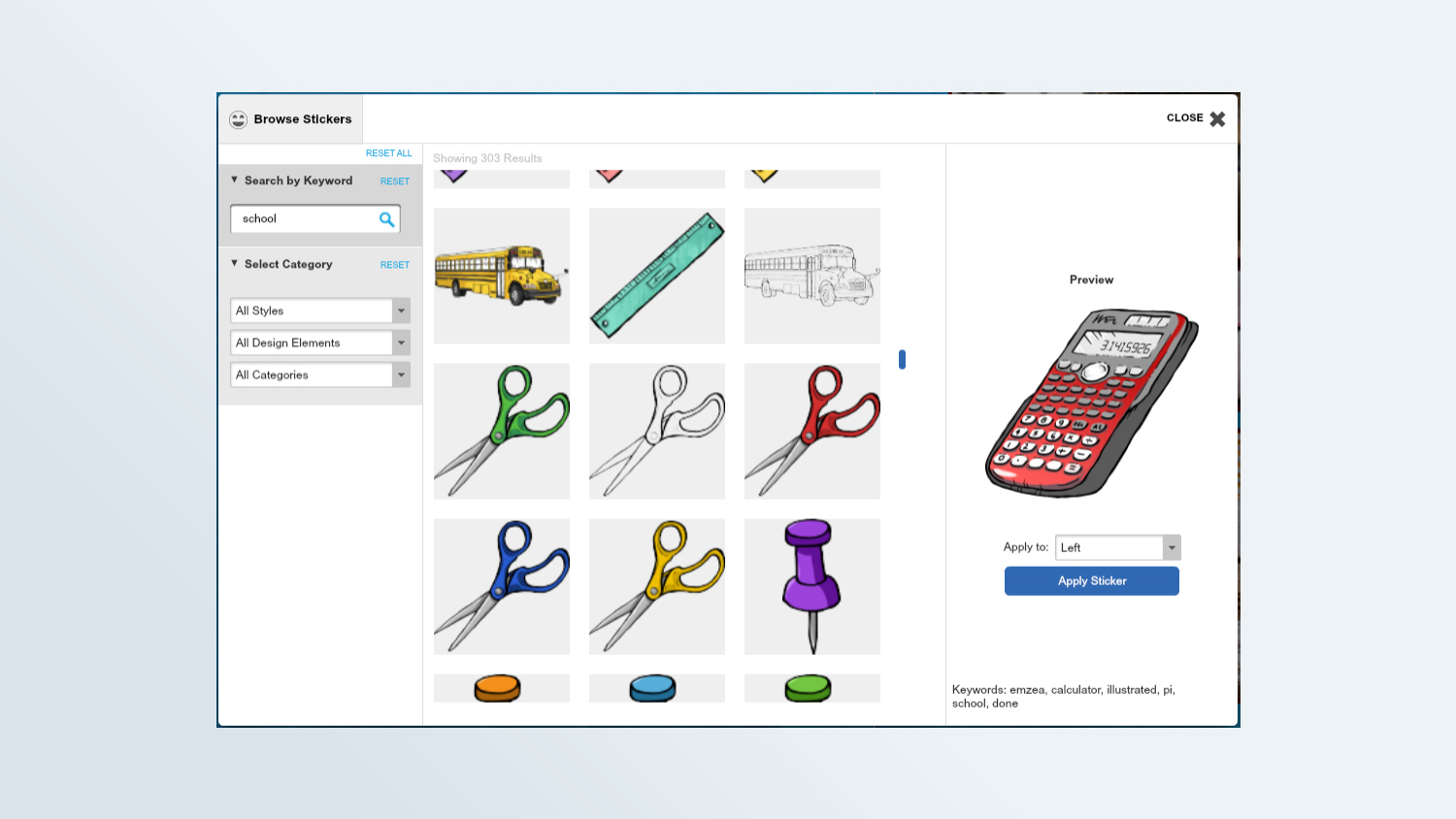
Side-by-side views of calendar and card
Picaboo's card and calendar displays are the best of all the sites I tested. Instead of constantly clicking back and forth to view the top and bottom of a calendar page, or the front and back of a card, they're shown side by side.
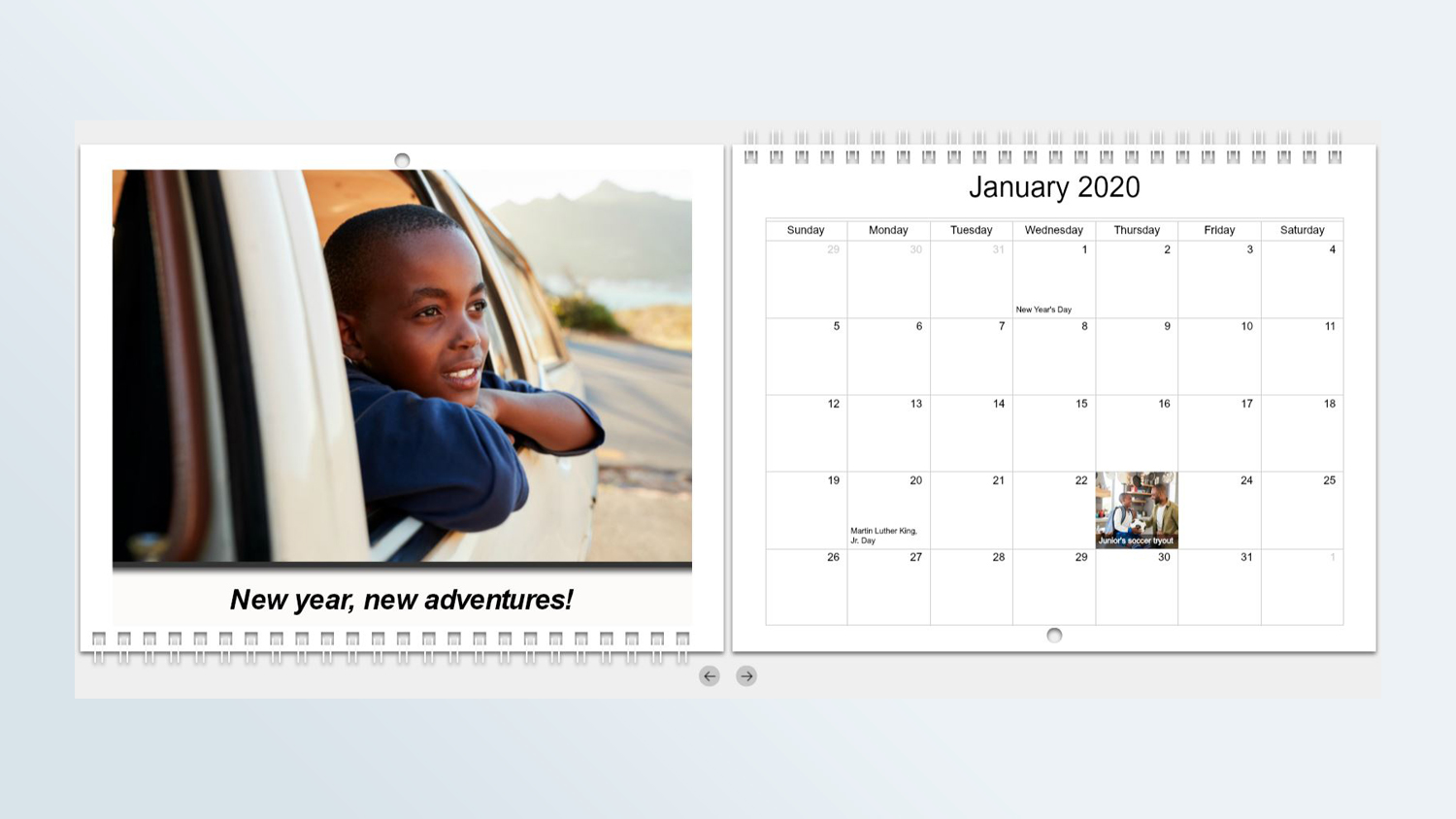
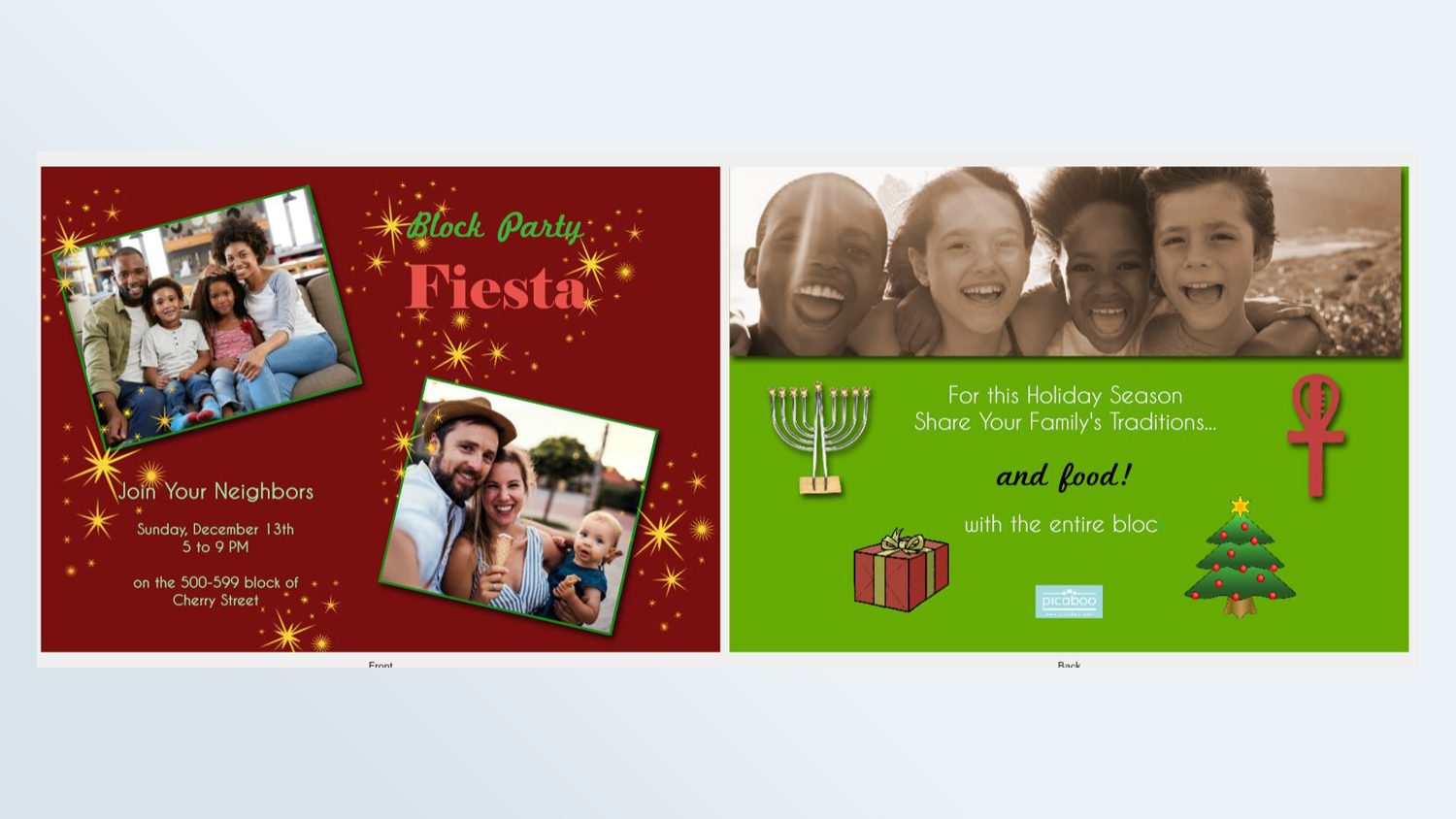
Adding a photo to the calendar grid
It's very easy to drag and drop a photo onto a date in the calendar grid; it automatically fits to the date box.
However, when I double-clicked the date box in order to edit it, the popup window's functionality isn't as straightforward as Printique or Snapfish. But panning requires repeated clicks on arrow icons instead of simple click and drag within the picture frame.
When I typed a caption for the photo, I didn't have access to the full text tool (as I did with Mpix), but it displayed very clearly as white text over a transparent dark grey box.
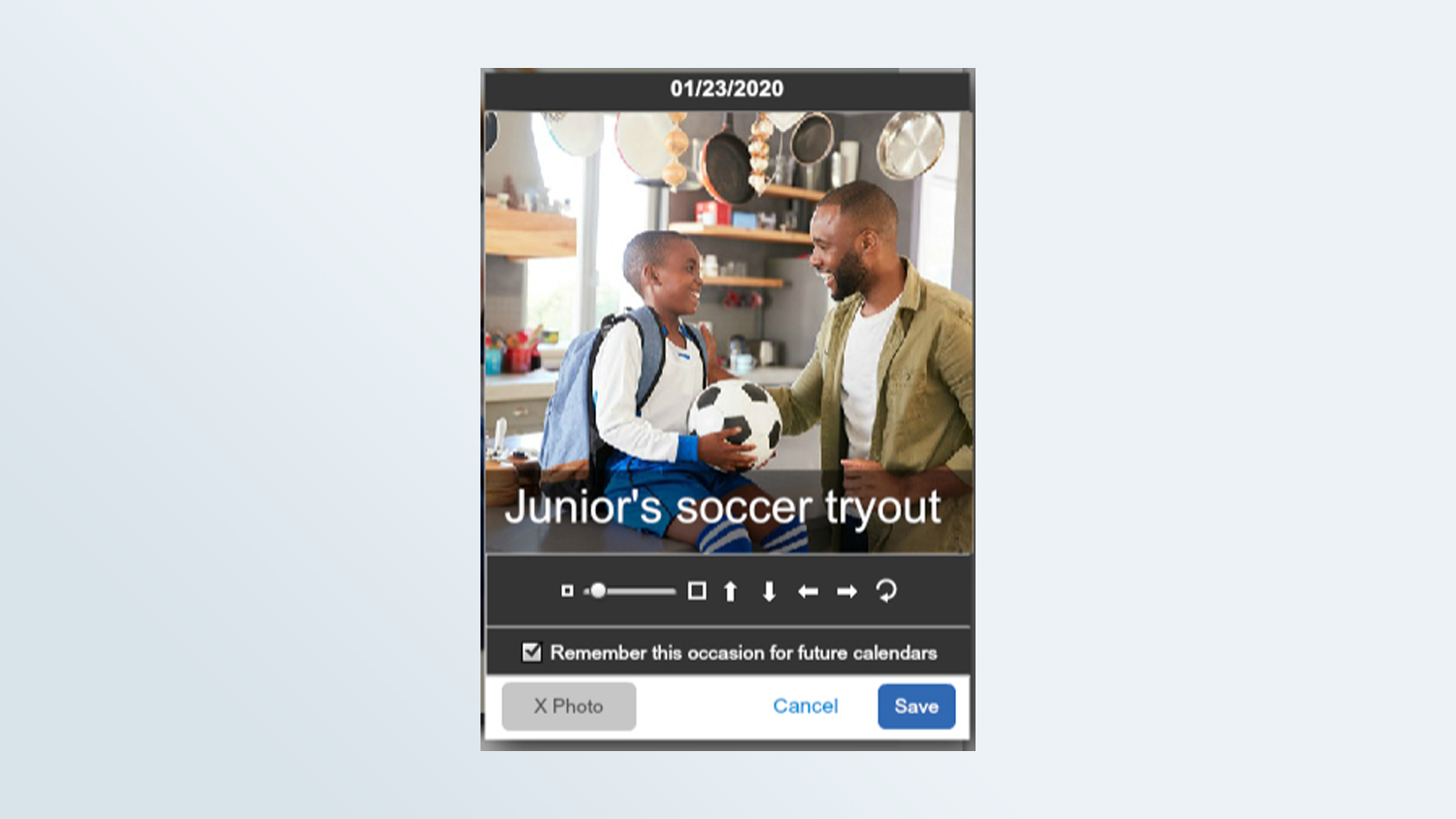
What I disliked
Content limitations for cards and calendars
The calendar interface has no clip art, and you can't change the background of the calendar grid page.
The card interface has far less content. In fact, alternative backgrounds for my selected template (and various others that I tested) were solid colors only.
The printed projects
Given the great versatility, creativity and ease of use of Picaboo's software, the quality of our printed projects was a disappointment.
Picaboo photo book
My Picaboo book had very nice linen end papers, and nice enough interior paper (though it's thin). However, the binding was loose, with stitching showing.
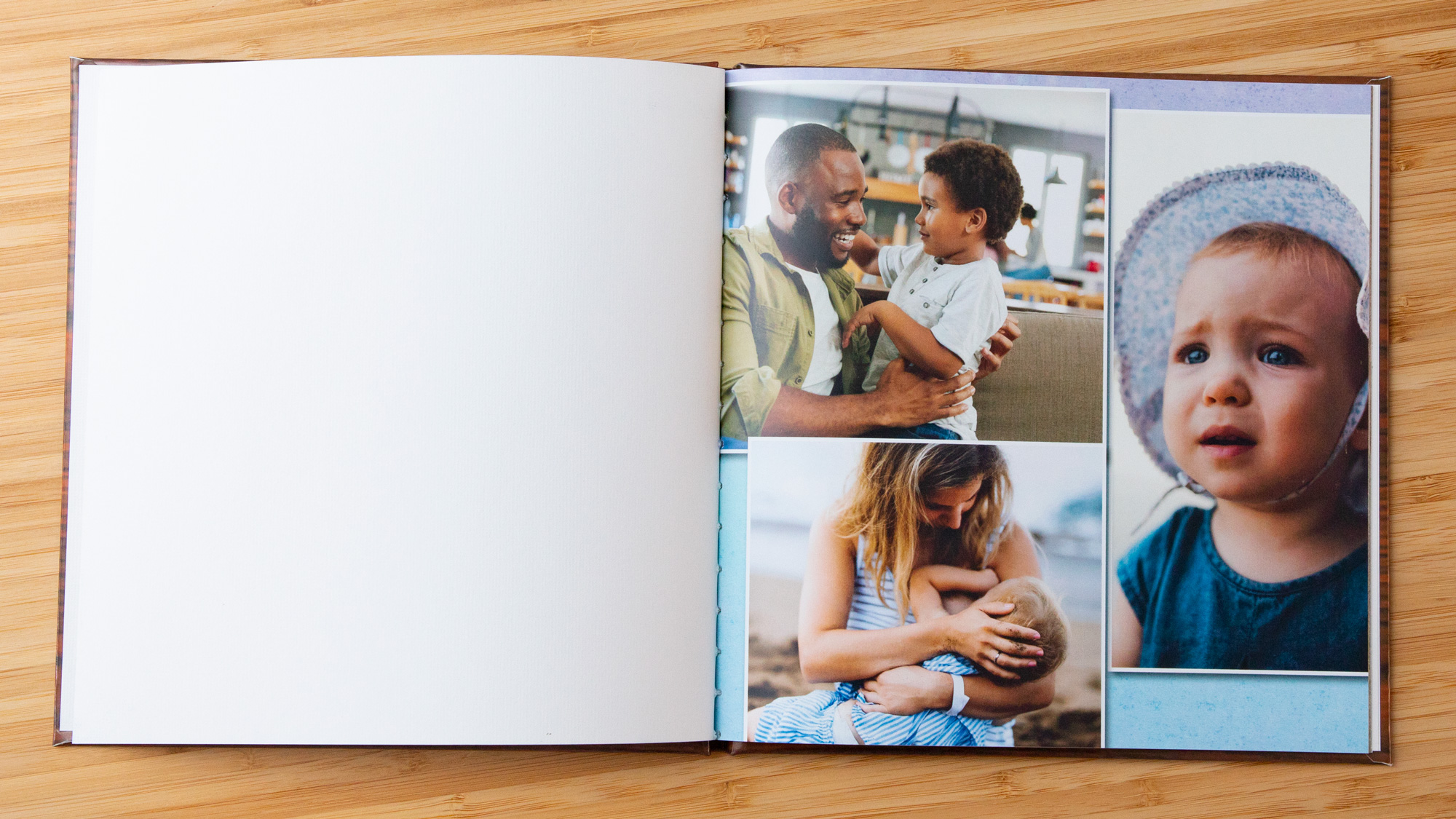
The front-cover photos were flat, dull and dark. While some of the interior photos had the proper exposure, others were very muddy and underexposed. Overall, the color balance was uneven, and quite a bit of shadow detail was lost. The type was average and not particularly sharp, with some jagged edges.

Picaboo photo calendar
The calendar was printed on average card stock, and had a pleasant, smooth finish. Generally, the photos were pretty sharp, with okay color balance. However, the pictures tended to be flat, and shadows were blocky with little or no detail. Type edges were a bit jagged.
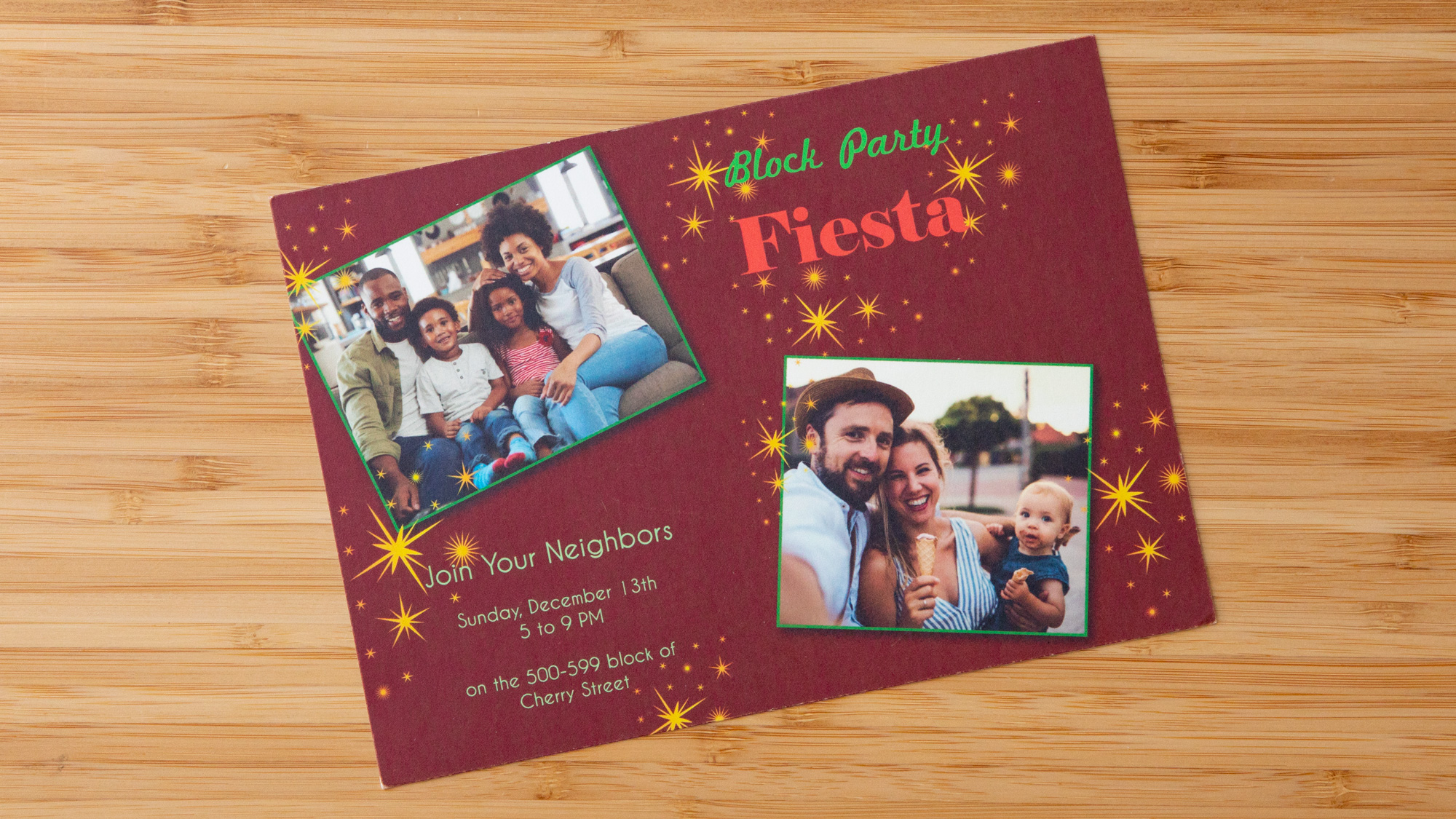
Picaboo photo card
The card's average weight stock has a nice smooth surface. However, the photos were underexposed with loss of detail in shadows, depressed highlights and muddy colors. Type edges were jagged.
Pricing and options
My Picaboo 8 x 8-inch, 20-page hardcover book cost $34.99. Picaboo has a nice variety of sizes and styles, such as an 8 x 6-inch softcover ($19.99), an 8 x 8-inch layflat ($54.99), a 12 x 12-inch glossy hardcover ($74.99) and an 11 x 9-inch layflat ($69.99). Specialty books include mini books (5 x 4-inch or 5 x 5-inch books, starting at $19.99), and the "Madison" (leather wrapped, starting at $199.99).
MORE: Best Photography Gifts 2018
My 11 x 9-inch calendar cost $24.99. A 14 x 11-inch calendar would have cost $39.99.
The price of my 5 x 7-inch card was $1.90 each for 10. The price goes down as more cards are ordered:For 30 cards, the price is $1.84 each and for 100 cards, $1.49. I could have selected thicker premium stationary instead of the standard, for $3.00 extra for my 10 cards. Blank white envelopes are free.
Picaboo's other photo products include prints and posters, notebooks and journals, mouse pads, blankets and pillows, photo crystals and totes.
Bottom line
Picaboo's fabulous software doesn't make up for the unsatisfactory photo quality. After all, what is important is the lasting impression of your book, calendar or card, not the amount of fun you had creating it. So, we suggest bypassing Picaboo in favor of Mixbook for similarly great software but better print quality, at prices that are the same or less.
Sally Wiener Grotta is the president and lead analyst of DigitalBenchmarks test lab (www.DigitalBenchmarks.com). The scripts she created for various tech publications for testing and evaluating digital cameras, image quality, software and related technologies have become industry standards. Among her numerous books is the first major volume on image processing “Digital Imaging for Visual Artists” (McGraw-Hill), co-authored with Daniel Grotta. Her hundreds of reviews, stories and columns have appeared in scores of magazines, journals and online publications.