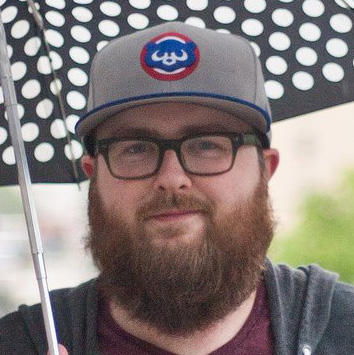Tom's Guide Verdict
The Panasonic Toughbook 40 lives up to its namesake and rugged billing, with a durable build, solid power, incredible battery life and impressively customizable design ready for heavy-duty tasks.
Pros
- +
Rugged and resistant build
- +
Modular and customizable
- +
Incredible battery life
- +
Solid all-around power
Cons
- -
Bulky and very heavy
- -
Tricky touchpad
Why you can trust Tom's Guide
Price: $4,899
Display: 14-inch Full HD (1,080 x 1,920) IPS LCD Multi-touch
CPU: Intel Core i5-1145G7 vPro
GPU: Intel Iris Xe Graphics
RAM: 16GB
Storage: 512GB SSD
Ports: 2 USB-A, 1 USB-C/Thunderbolt 4, 1 microSD slot, 1 Headphone port, 1 Ethernet port, 1 SIM slot, 1 HDMI
Size: 11.9 x 13.9 x 2.1 inches
Weight: 7.4 pounds
Most premium laptops these days try to deliver the slimmest, sleekest package possible, cramming power and perks within a lightweight, easily-toteable design. The Panasonic Toughbook 40 is not that kind of laptop — but it’s also not built for the average user.
Designed for first responders, construction workers, soldiers, and other professionals that need a capable notebook out in the wild, the Toughbook 40 is the a beast of a heavy-duty, durable device built to endure the elements. Whether in hot or cold, amid rain or dust, or withstanding bumps and drops, Panasonic’s bulky laptop takes a licking and keeps on ticking.
It’s also a solidly powerful Windows laptop for an array of tasks, impressively modular with various expansion ports, and provides startlingly long uptime with a pair of easily swappable battery packs onboard. It’s not for everyone and the near-$5,000 price point and cumbersome elements only reinforce that point. But this is the right kind of device for some jobs.
Panasonic Toughbook 40 review: Price and configurations
- It’s nearly $5,000 for the base model, plus the modular design supports various accessories that are easily swapped.
The Panasonic Toughbook 40 can be purchased from retailers like Amazon for a price that starts at $4,899. For that you get an entry-level config that includes an Intel Core i5-1145G7 vPro processor, 16GB RAM, a 512GB SSD, and a 14-inch 1080p touch display.
Panasonic offers a handful of core upgrade options at additional cost, ranging from a more powerful Intel Core i7-1185G7 processor to additional RAM and storage, plus a wide array of accessories that can be plugged into the modular expansion bays. Those include optional Blu-ray or DVD drives, a second battery pack, security card readers, an infrared scanner, a fingerprint reader, and more.
Panasonic Toughbook 40 review: Design
- It’s huge and heavy, but that’s exactly the point for a laptop like this.
- The expansion bays enable extensive customization with the ability to add ports, barcode and fingerprint scanners, and more.
You really have to see and feel the Panasonic Toughbook 40 to understand how much of a brick it is. With a magnesium alloy chassis paired with heavy-duty plastic and rubberized bumpers, it weighs in at a beefy 7.4 pounds and is more than two inches thick when closed. I’m not sure that I’d actually ever seen a Toughbook like this in person before testing it.

In person, it’s startling how much different this is than your average laptop. Besides the weight and thickness, the handle gives it away: a durable handle pulls out on one end beneath the touchpad, letting you tote it around like a briefcase.
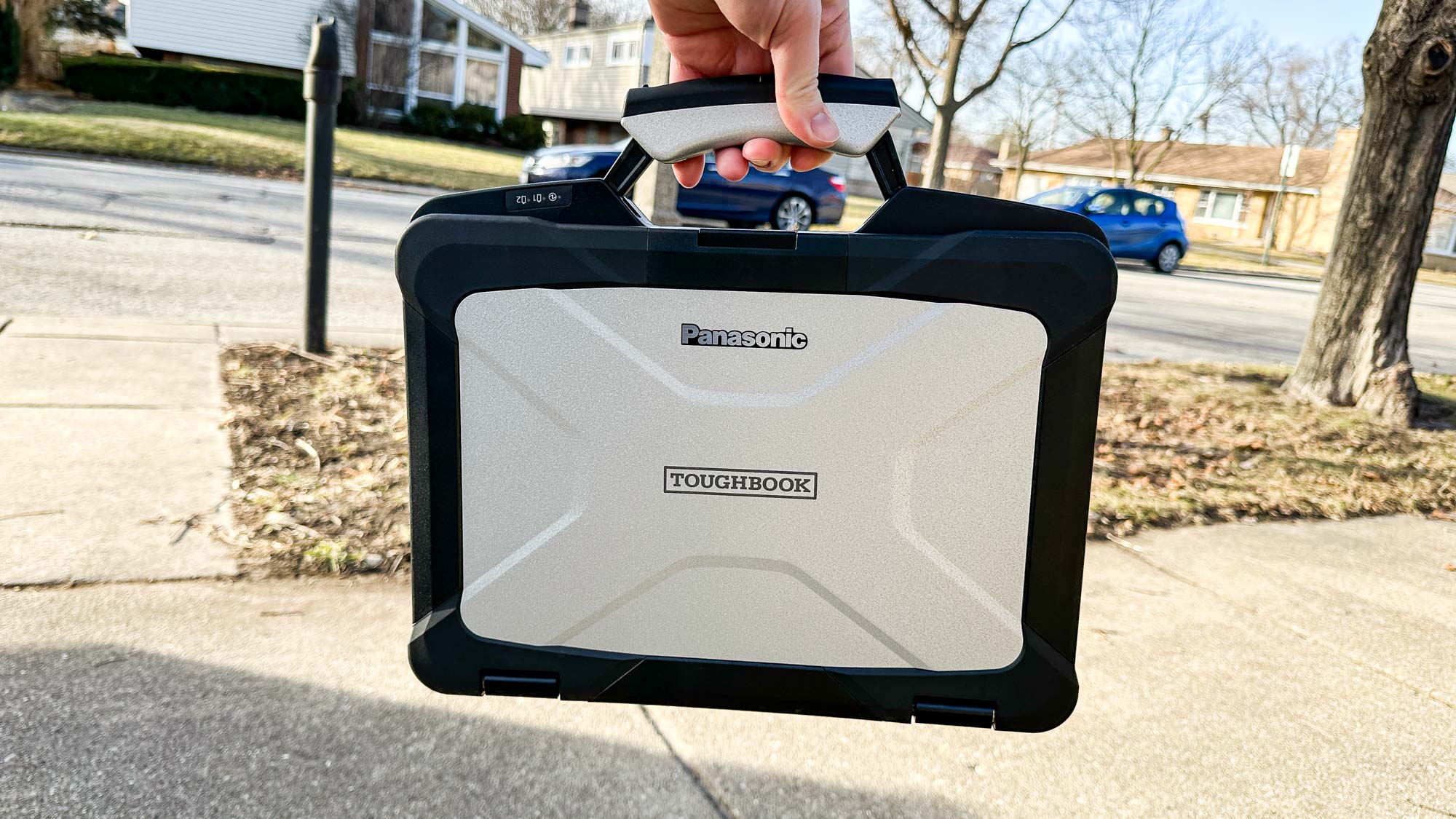
I’ll get into the specifics of durability testing a bit later, but the Panasonic Toughbook 40 lives up to its branding: it’s built to handle some serious stress, not to mention the elements. Unlike some of Panasonic’s semi-rugged models, the fully-rugged Toughbook 40 meets the MIL-STD-810H military standard for durability, and features IP66-rated water resistance.

That means that the Toughbook 40 can withstand water sprayed from powerful jets, although it cannot be fully submerged in water. It puts up with six-feet drops, bumps and bruises, rain and sand, and heat and freezing cold, thanks to a design that not only seals up the innards tightly but also keeps its ports well-protected.
Rather than exposed ports on the sides, as with most laptops, the Toughbook 40 has sealed doors for its ports and expansion packs. It’s the latter that adds quite a bit of customizability and versatility for users, providing the option to swap out different “xPAK” accessories and features with ease, or slide in another battery for longer jaunts away from a power source.

On the right side, you’ll find a USB-A port, USB-C/Thunderbolt 4 port, microSD card slot, and 3.5mm audio port behind a flip-down door. Right next to that is a lockable door that provides access to the slide-out SSD storage. And then there’s a larger lockable door that contains the slot for a second battery pack or an insertable smart card reader for chip-based security cards.

An Ethernet port is found behind another door on that side of the device, while the power plug port has a slide-down cover that can be engaged when not connected. It’s just another layer of protection for this beast.
Over on the left side, meanwhile, are two bays: one for the main battery pack, and a larger one that can house a DVD or Blu-ray drive, an infrared barcode scanner, a second SSD, or an insertable smart card. I swapped in the DVD drive, and it was the first time in at least a decade that I’d used a laptop that could play physical discs. (I took the opportunity to watch some old concert DVDs that were buried in my basement.)

There’s more on the back, too: a slot with further ports — a second USB-A port and a cellular SIM card slot (for 4G or 5G access), plus an HDMI port—and yet another expansion bay. There are a few options available for that one, providing add-ons with things such as Ethernet, VGA, serial, and further USB-A ports.
That’s not even the extent of the physical customizability. The right palm rest panel can also be swapped out for a fingerprint scanner or contactless smart card reader.

Hell, there’s even a fan cleaning tool screwed into the bottom of the Toughbook 40, plus a small stylus built into the heavy-duty handle. The amount of mixing and matching you can do is mind-boggling, but these add-ons certainly aren’t cheap either.

Panasonic sent a few of the xPAK expansions along with the review unit, and they truly are pretty effortless to swap. You’ll need a screwdriver handy, but no in-depth knowledge of PC internals is necessary here. They’re custom-built for the slots and fit perfectly.
If it’s not clear from all of the above, the Panasonic Toughbook 40 truly is not built for looks, nor does it compromise on function in the name of form. It’s heavy, beefy, and can be awkward to use in some respects — more on that to come. But it sure is durable, versatile, and highly configurable for varying professional needs out in the real world.
Panasonic Toughbook 40 review: Display
- It’s much brighter than the average laptop screen, enabling more reliable outdoors use.
- The 1080p screen is crisp, but not especially vibrant.
As a device designed for use out in the elements, including in the bright sun, it makes sense that Panasonic has packed in a seriously bright screen here. Even so, I was shocked at just how bright it can get. We registered a peak brightness of 1,325 nits, which is even higher than the advertised 1,200 nits. That’s two to three times higher than most laptops.
I’m someone who uses the max brightness setting on nearly everything, from my MacBook Pro to my iPhone 14 Pro Max, and a dim screen can be a deal-breaker for me with review devices. No such worries here: I usually dropped the brightness down two or three notches below peak to avoid straining my eyes indoors. And outdoors in daylight, it performed better than most.

At 1,920x1,080 resolution, the 14-inch screen is crisp enough for most needs, plus it has the added benefit of being a touchscreen. That’s surely handy for some types of apps, especially when users are interacting with people for health or other assistive needs.
It’s not the boldest screen out there, though, measuring 62.5% of the sRGB color gamut (close to 100% is best), and a modest 44.3% on the DCI-P3 color gamut test. I also spotted some inconsistent screen backlight bleed — especially along the top and bottom edges of the display — when starting the laptop, but it’s not really noticeable during use.
Panasonic Toughbook 40 review: Performance
- The Intel Core i5 chip in the base model provides solid all-around power.
- It’s limited in gaming capabilities, but this really isn’t a gaming device.
The Toughbook 40’s basic configuration is capably equipped with enough power to handle an array of computing needs, whether it’s surfing the web, viewing media, or interacting with professional apps.
This base model features a mid-range Intel Core i5-1145G7 vPro processor, part of the 11th Gen Tiger Lake series, paired with 16GB RAM. I put it to work through my typical routine of browsing Chrome across numerous tabs, streaming YouTube and Netflix, and switching between various apps, and found the Windows 11 Pro setup to be responsive and without onerous hitches.

It’s no speed demon, however. We registered a multi-core score of 4,431 in the Geekbench 5.4 benchmark test, which is notably lower than in some recent higher-performance laptops like the Acer Swift 5 (9,859) or the M2-equipped Apple MacBook Pro (8,911). Panasonic offers an optional upgrade to a Core i7-1185G7 chip, however, which should bump the result a fair bit.
A Toughbook isn’t likely to be the device of choice for video editing work, but for the sake of comparison, it completed our Handbrake video test — in which we transcode a 4K video down to 1080p resolution — in 13:50. That’s almost double the amount of time that it took the MacBook Pro or Acer Swift 5.
Meanwhile, SSD performance is adequate here, but still well short of some premium non-rugged laptops. We measured a transfer rate of 815 Mbps when duplicating 25GB worth of media files, which is just short of what Microsoft’s Surface Laptop 5 mustered (838.5 Mbps). But the Acer Swift 5 and Dell XPS 15 OLED (2022) both topped 1,600 Mbps on the same test.
If the prospect of racking up headshots or notching racing wins on this brick of a laptop seems ridiculous, well … yeah, it totally does. But the Toughbook 40 has enough power to handle some modest gaming demands with its integrated Intel Iris Xe graphics.

I managed to run car-soccer sensation Rocket League pretty decently at 1080p resolution, but had to turn off nearly all of the visual flourishes to maintain a near-steady 60 frames per second. Online battle royale shooter Fortnite was less successful, and no level of tweaking settings gave me an experience worth the headaches from the wild choppiness.
Simpler games should work fine here, and some 3D games with trimmed-down settings may be OK too. But anything robust and powerful probably isn’t going to be a great experience here. We registered just 17 frames per second in the 1080p benchmark test for strategy favorite Civilization VI: Gathering Storm, for example.
Panasonic Toughbook 40 review: Audio
- The speakers are loud and mostly clear, with an effective microphone array.
Much like the Panasonic Toughbook 40’s screen gets extra, extra bright to contend with outdoor conditions, the speakers also reach startling loudness heights to remain audible even with especially loud surroundings.
Panasonic advertises peak aural output of 95db, and sure enough, it gets much louder than your average notebook — loud enough to feel uncomfortable at the highest levels when listening to music in a small office. As for the quality of the output, music loses some clarity near the top level, but the upward-firing speakers are solid at more modest volume settings. It lacks bass and range, but will certainly do the trick for watching videos or conducting Zoom calls.
Speaking of Zoom calls, the four noise-canceling microphones do a great job of capturing your voice even in louder conditions, ensuring that you remain audible even amid ample noise.
Panasonic Toughbook 40 review: Keyboard and touchpad
- The keyboard works well, but the keys are shallow.
- The pressure-sensitive touchpad is made to be used while wearing gloves, but there’s a trade-off in finesse and responsiveness.
As mentioned, the Panasonic Toughbook 40 is not built primarily for tasks like writing and editing, so it’s no surprise that neither the keyboard or touchpad feel especially ideal for those tasks. Truth be told, the keyboard works well, but the touchpad is designed for priorities other than quick, responsive pointing.
The keyboard here is solidly responsive and certainly functional, although the keys don’t offer up a lot of travel and the typing experience feels a little mushy as a result. It reminds me of some snap-on keyboard attachments made for iPads and other tablets — usable, but not something I’d pick for hours of daily typing. One neat feature, however: you can swap between four different keyboard backlight options.

The touchpad, on the other hand, is a very different animal than on your typical laptop. It’s a pressure-sensitive pad designed for use even in the rain or when wearing gloves, but it requires a pretty firm press to operate. That makes total sense for this type of device, but the trade-off is that it doesn’t respond to a light touch, it’s tougher to scroll, and multitouch gestures are missing.
That is a difficult transition for anyone used to most modern laptops. On top of that, it’s a small surface at 2.1x3.7 inches, plus the distance to the buttons — which are mostly flush with the surrounding plastic, aside from a small dip between them — makes them tricky to find without looking. I used an external mouse whenever I had a flat surface for it.
Panasonic Toughbook 40 review: Webcam
- It’s totally solid for video calls and Windows Hello works great.
The 5-megapixel infrared camera setup on the Panasonic Toughbook 40 captures very good video footage, making it ideal for Zoom and Google Meet needs, plus the infrared scanner worked well with Windows Hello facial recognition. It always recognized me quickly, even at some distance, and unlocked the laptop for use.
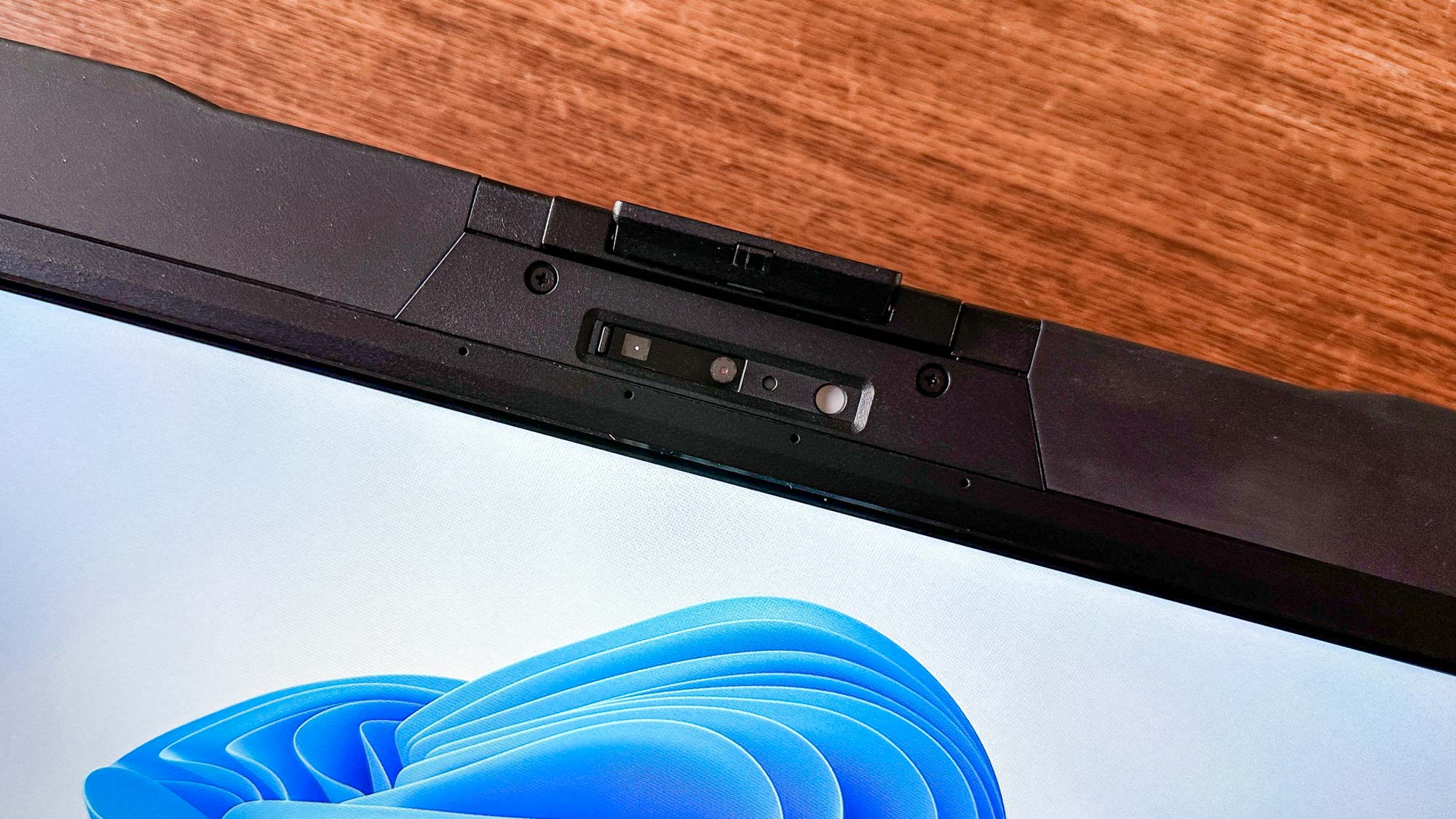
Still photo results were more inconsistent, but you can get functional stills with ample lighting. Also handy is a physical privacy shutter that can slide over the camera as desired.
Panasonic Toughbook 40 review: Battery life
- With both battery packs onboard, it lasted for over 27 hours in our test. Seriously.
- The packs swap out easily, too, so you could carry extras for longer-haul needs.
Panasonic’s Toughbook 40 is durable when it comes to uptime, too. With both battery packs engaged, this heavy-duty laptop puts up truly monstrous uptime figures. In our battery runtime test, which continuously surfs the web over Wi-Fi at 150 nits, the Toughbook 40 kept running for 27:29 — an identical figure seen over two such tests.
Crank up the brightness, spin DVDs and Blu-rays, or handle a lot of downloads or high-performance apps, and you might cut down that total considerably. And if you only have one of the battery packs installed, then you can slash that runtime result in half. Still, the fact that you can top a full 24-hour day in uptime when fully equipped is pretty stunning.
Panasonic Toughbook 40 review: Heat and durability testing
- It put up with our drop, rain, humidity, and freezing tests with ease.
- The Toughbook 40 also doesn’t get very warm in normal use.
As mentioned, I performed a number of durability tests that I wouldn’t put any normal laptop through. Panasonic makes bold claims about its capabilities amid the elements, so I tested some of those assurances in the course of my use of the device.

Panasonic says that it’s built to withstand 6-foot drops on grass, dirt, carpet, and hardwood floors at any angle, even when opened. I dropped it onto the frozen, snowy, muddy grass a few times from 6 feet — both open and closed — and the laptop continued to work as normal. I just had to scrub off the mud before bringing it back to my desk.
It’s built for rain and snow, so I left it outside in a downpour for 30 minutes, and used it outside during the Midwest winter as flakes fell on the keyboard. No problems in either case. I also set it up on my bathroom vanity streaming Netflix while the hot shower pumped the room with steam for 30 minutes. There was no performance degradation at all.

And after 30 minutes stashed in a basement freezer, the Toughbook was up and running with no delay. I didn’t have a chance to test Panasonic’s thermal shock resistance claims, however, as my oven can’t be set as low (120 degrees) as the company says the laptop can withstand after coming out of freezing temperatures. When starting at room temperature, Panasonic says it can tolerate temperatures up to 160 degrees.

Outside of the extreme testing, the Toughbook 40 never got excessively warm during normal, indoor use. It maxed out at 85 degrees Fahrenheit in such scenarios — no problem at all.
Panasonic Toughbook 40 review: Verdict
- Panasonic’s laptop really is a tough notebook. Truth in advertising!
- But it’s built for a very specific kind of professional user.
Panasonic’s Toughbook 40 absolutely lives up to its billing: it’s tough as hell. This brick of a laptop withstood tests that I would never put a typical laptop through, and impressed with its modular design, durable shell, and consistent performance.
It’s a highly specialized device made for certain professions and conditions, however, and costs a few times more than a device with comparable core specs. And it comes with compromises in the name of durability and consistent use across conditions, such as an awkward pressure-sensitive touchpad that lacks the finesse of modern multi-touch incarnations.
Still, it’s not hard to be impressed by the lengths to which Panasonic went to make a device that can stand up to the elements and difficult environments. It’s not for everyone — but for some professions, it’s exactly what they’ll need to stay reliably connected and get the job done.
Andrew Hayward is a freelance writer for Tom’s Guide who contributes laptop and other hardware reviews. He’s also the Culture Editor at crypto publication Decrypt covering the world of Web3. Andrew’s writing on games and tech has been published in more than 100 publications since 2006, including Rolling Stone, Vice, Polygon, Playboy, Stuff, and GamesRadar.