Tom's Guide Verdict
The LG DualUp Monitor sets itself apart with its unheard of 16:18 aspect ratio and a design that resembles two monitors stacked on top of one another vertically. Aimed at multitasking professionals, it may not be for everyone but it can certainly help clear up clutter on your desk, especially if you already use a multi-monitor setup.
Pros
- +
Loads of ports
- +
Built-in KVM switch
- +
7W stereo speakers
- +
Cable management integrated into the monitor arm
Cons
- -
Vertical multitasking can take some getting used to
- -
Large black bars when watching full screen videos
Why you can trust Tom's Guide
The LG DualUp Monitor aims to turn the monitor market on its head with its unique 16:18 aspect ratio. Multi-monitor setups have been proven to increase productivity but in this case, LG has created a taller monitor that provides the same screen real estate as two 21.5-inch displays stacked on top of one another with a 2,560 x 2,880 resolution.
In addition to giving you more screen real estate to work with, LG also includes its LG Ergo Stand with the DualUp Monitor to make setup more convenient and to alleviate neck strain. This monitor arm clamps to the back of your desk and has cutouts so you can neatly run cables from the monitor to your computer or even computers thanks to the inclusion of Picture-by-Picture (PBP). If you plan on using multiple computers, LG has also added a built-in KVM switch to allow you to control them both with a single keyboard and mouse.
Dimensions: 18.9 x 21.6 x 1.76 (without stand),18.9 x 33.19 x 18.16 inches (with stand)
Screen Size: 27.6 inches
Resolution: 2560 x 2880
Refresh Rate: 60 Hz
Inputs: HDMI x 2, DisplayPort 1.4, USB-C, USB-A x 2 (downstream), 1 x USB AB (upstream) audio jack
Whether the LG DualUp Monitor will be the right choice for you depends a lot on what you plan on using it for. Its 16:18 aspect ratio makes it less than ideal for gaming unless you want to run your PC games in windowed mode or connect a console and a computer at the same time using PBP mode. Creative professionals, programmers and remote workers on the other hand can benefit from having two 16:9 windows stacked vertically. If you already use a vertical dual-monitor setup, you’ll be right at home with the LG DualUp and it can help streamline your workspace. Our LG DualUp Monitor review will help you decide if this unique monitor is the right choice for you and whether or not it’s one of the best monitors available today.
LG DualUp review: Pricing and availability
The LG DualUp lists for $699 though it’s currently sold out on LG’s site. At the time of writing, it’s available from both Amazon and Newegg for a slightly higher price.
LG DualUp review: Design
The LG DualUp’s unique design didn’t go unrecognized when it was first announced back in December of last year. In fact, the monitor took home an Innovation Award at CES 2022 as well as a Best of the Best award at Red Dot 2022.

Unlike ultrawide monitors that allow you to have two full-sized windows side by side, the LG DualUp features a rectangular design with smaller bezels at the top and sides and a larger one with the LG logo at the bottom. The monitor itself is almost 22 inches tall without the included Stand and 33 inches tall with it attached. Although the LG DualUp takes up quite a bit of room on your desk, the display itself is just under 2 inches thick.
The monitor features a 28-inch SDQHD Nano IPS Display with a resolution of 2560 x 2880, a 5 ms response time and 300 nits of brightness. The DualUp also has dual 7 W stereo speakers at the bottom of the display.
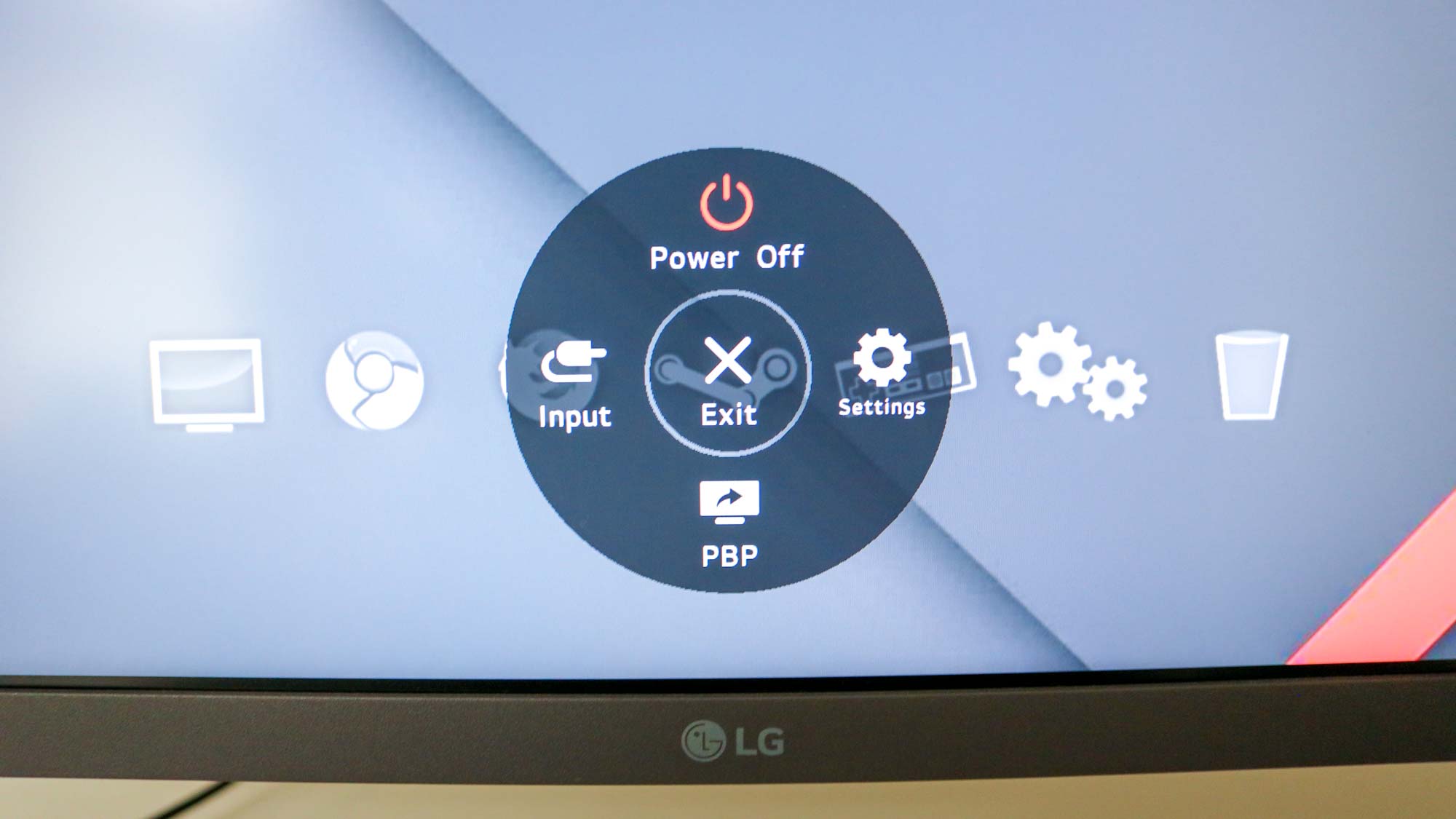
Just like other LG monitors, the DualUp features a joystick button directly under the logo that can be used to bring up the on screen display (OSD) menu. However, this time around, the joystick button is clear and there’s a glowing white light behind it.

On the back of the monitor, there’s a cutout to attach it to the Ergo Stand as well as 100 x 100 VESA holes if you want to use a different monitor arm or mount it to the wall. Next to it, you’ll find all of the LG DualUp’s ports which include two HDMI ports, a DisplayPort (1.4), a USB-C port capable of delivering 90 W of power, two USB 3.0 downstream ports, a single USB 2.0 upstream port, an audio jack and the power port.

The LG Ergo Stand features an all black finish and has a compact design. While the top of the stand has a one click mount to easily attach it to the DualUp monitor, the c-clamp and grommet at its base make it a cinch to attach to the back of a desk or table. The top of the LG Ergo Stand pops off and it is also compatible with other LG monitors, but not all of them.
LG DualUp review: Setup
The LG DualUp Monitor sent to Tom’s Guide for review arrived in a large brown box that features a picture of the monitor along with its specs on the front. However, inside the box on both of its flaps, LG includes a quick setup guide that depicts how to attach the Ergo Stand to a desk and the monitor to the stand.

Besides the monitor and the stand, the box also includes an HDMI cable, a USB-C cable, a USB AB cable (used for upstream connections), a rectangular power brick and an instruction manual but not a DisplayPort cable. I was very impressed by the fact that LG also gives you an extension cable for the power adapter which can be quite handy when using the DualUp with one of the best standing desks.

As the Ergo Stand can extend or retract up to eight inches and swivel 335 degrees, it took several attempts to position it on my desk exactly the way I wanted. In the end, I chose to mount it to the left side of the center of my desk so that I could take full advantage of its design. However, I noticed that the monitor still sticks out quite a bit, even with the Ergo Stand as far back as it can go.

From here, it was just a matter of running cables through the bottom of the Ergo Stand and up to an opening towards the top before connecting them at the back of the monitor. This was quite easy to do and with the DualUp in place, the stand does an excellent job of hiding the cables though I did use a few cable ties to hold them together.
LG DualUp review: Interface
In order to take full advantage of the DualUp’s unique design, you will need to download and install LG’s OnScreen Control software which is available for Windows as well as Mac. While Windows users can also use Microsoft’s own PowerToys FancyZones utility to arrange and snap windows, LG’s software allows you to configure the monitor’s settings without using the joystick controller to open the OSD menu.
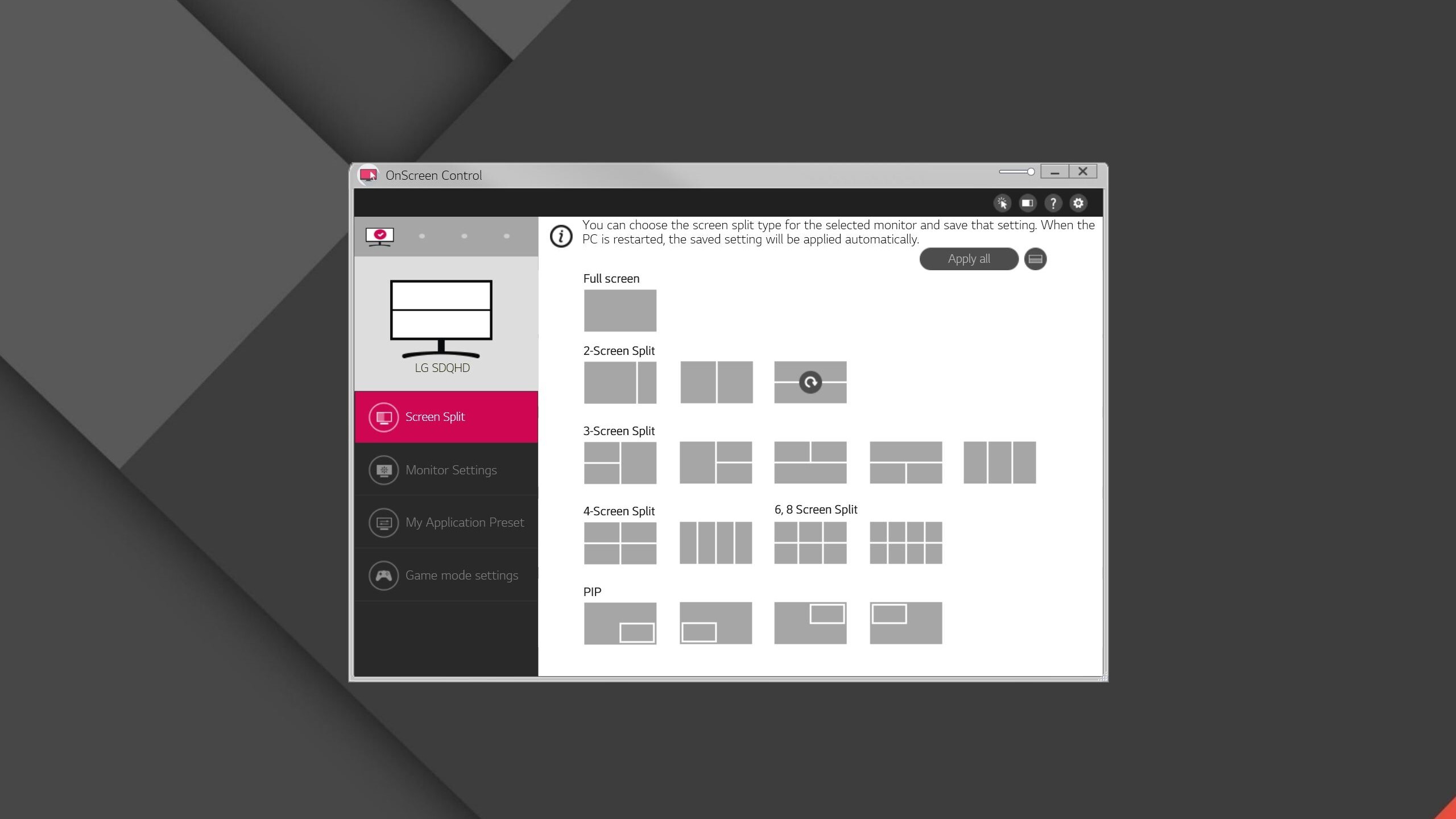
OnScreen Control’s Screen Split tab lets you choose how you want the windows on your screen to be configured. Although a vertical 2-screen split is ideal for the DualUp, you can also choose a 3-screen split, a 6 or 8 screen split and configure picture-in-picture (PIP) window placement.
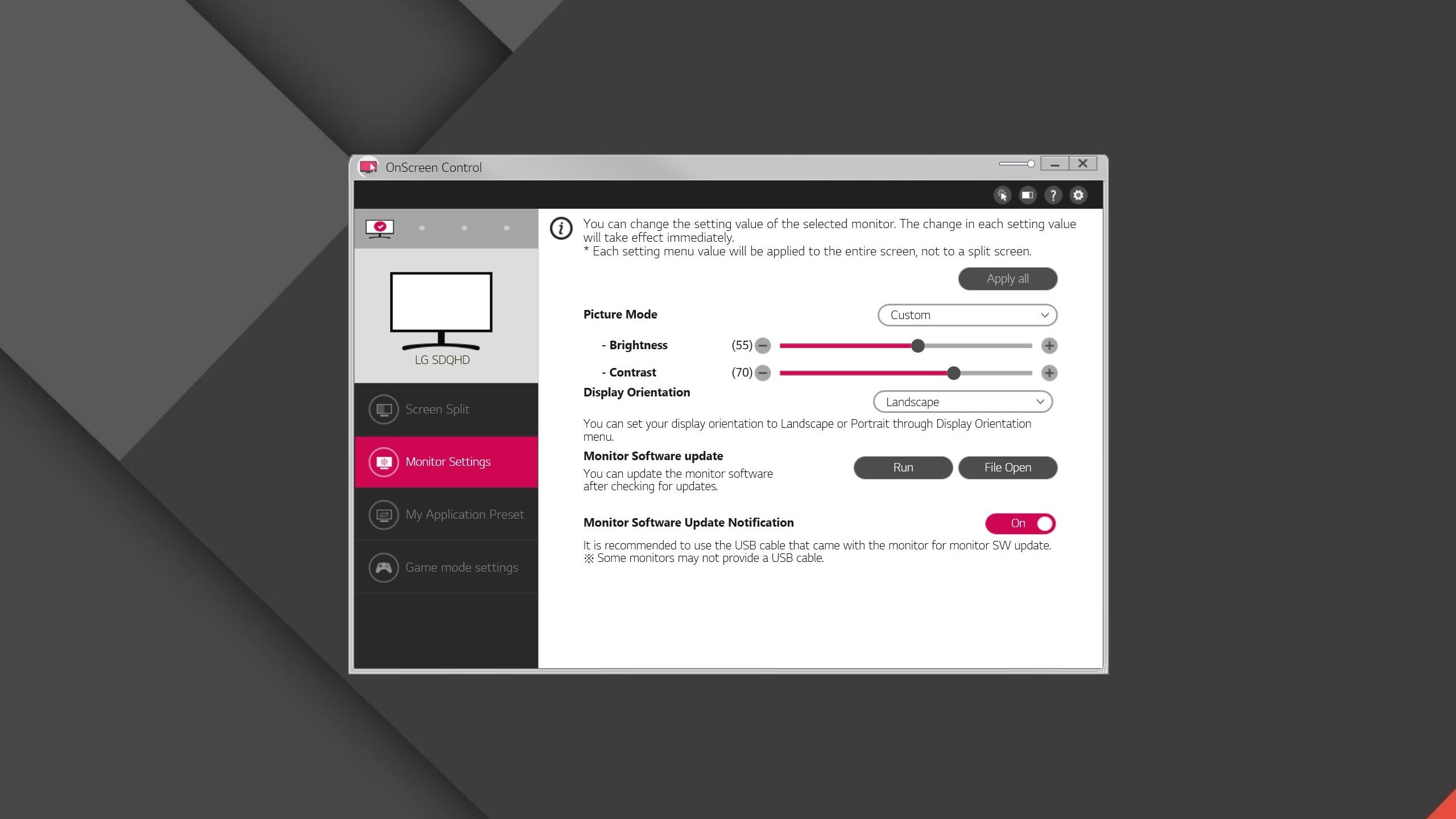
The Monitor Settings tab underneath Screen Split allows you to adjust the brightness, contrast and display orientation of the DualUp or other LG monitors. You can also check for software updates for the monitor or receive a notification when they become available.
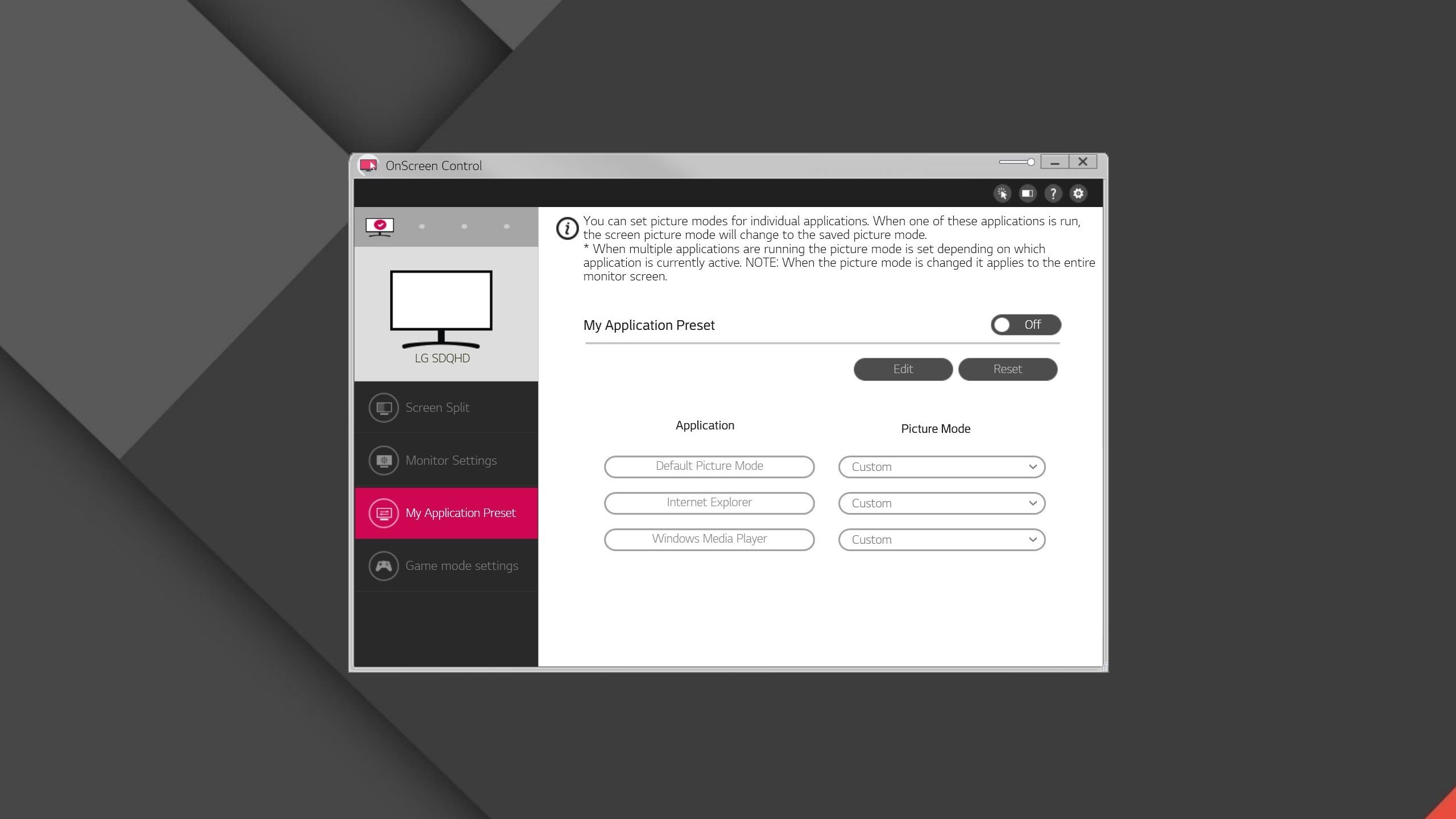
The My Application Preset tab underneath Monitor Settings lets you set picture modes for individual applications. When an application you have a preset for is run, the screen’s picture mode will change to your presets.
LG’s OnScreen Control software is an optional download but to get the most out of the DualUp Monitor, you should probably use it. Especially if you want to have one program window open at the top of the monitor and another open at the bottom.
LG DualUp review: Performance

After getting the LG DualUp attached to the Ergo Stand and configured, I first tested it out using a Surface Laptop Go connected via USB-C. As the monitor itself can be raised up to five inches when attached to the Ergo Stand, you should have no problems using a small laptop in a similar way.

From here, I connected a desktop PC over HDMI with a mechanical keyboard and a trackball mouse to use as my main setup over the next few weeks. While the DualUp’s unique aspect ratio did take some getting used to, I found the extra screen space to be quite convenient as I could have a personal Google Chrome window open at the top and a work one open at the bottom.

Even though the LG DualUp is marketed as a productivity monitor due to the fact that you can have two full size windows open vertically, I often found myself using it as a vertical display instead. As someone who works with long documents all the time, the monitor allowed me to see a full page of text without having to scroll. When I needed to multitask though, I opened LG’s OnScreen Control software.

What really impressed me about the LG DualUp though is how helpful the monitor can be for those who use multiple operating systems. For instance, I was able to plug in the Lenovo Chromebook Duet 3 via USB-C and a PC over HDMI and use both Windows and ChromeOS at the same time using LG’s Picture-by-Picture feature. This could really come in handy for those who say, use a Windows computer for work and a Mac at home.

The LG DualUp isn’t without its faults though and its 16:8 aspect ratio means that there will always be large black bars at the top and bottom when watching videos in full screen. This isn’t a deal breaker though as this monitor is intended to be used for work instead of for entertainment.
While you can’t get rid of the black bars entirely, you can make them somewhat smaller by rotating the monitor and switching from portrait to landscape mode. However, if you want to use two vertical windows at the same time later, you’ll want to switch it back as trying to do so in landscape mode shrinks the height of each window a bit too much to be comfortable.
LG DualUp review: Verdict
The LG DualUp certainly stands on its own when it comes to the monitors available today. While its 16:8 aspect ratio may not be for everyone, those with dual monitors arranged vertically as well as writers, programmers and others who already use a monitor in portrait mode in their workflow will be able to simplify their setups.
Although you could purchase two identical monitors and create something similar to the DualUp, there would be a gap between them, not to mention extra cables to manage. Also even with a premium monitor arm, you wouldn’t be able to move both displays as easily as you can with LG’s Ergo Stand.
LG certainly took a chance on the DualUp and I hope to see the Korean hardware maker take similar risks with its monitors going forward. If the DualUp isn’t quite right for you but you still like the concept, LG’s QHD Monitor Ergo Dual provides a bit more positioning flexibility thanks to its Ergo Dual Stand.

Anthony Spadafora is the managing editor for security and home office furniture at Tom’s Guide where he covers everything from data breaches to password managers and the best way to cover your whole home or business with Wi-Fi. He also reviews standing desks, office chairs and other home office accessories with a penchant for building desk setups. Before joining the team, Anthony wrote for ITProPortal while living in Korea and later for TechRadar Pro after moving back to the US. Based in Houston, Texas, when he’s not writing Anthony can be found tinkering with PCs and game consoles, managing cables and upgrading his smart home.

