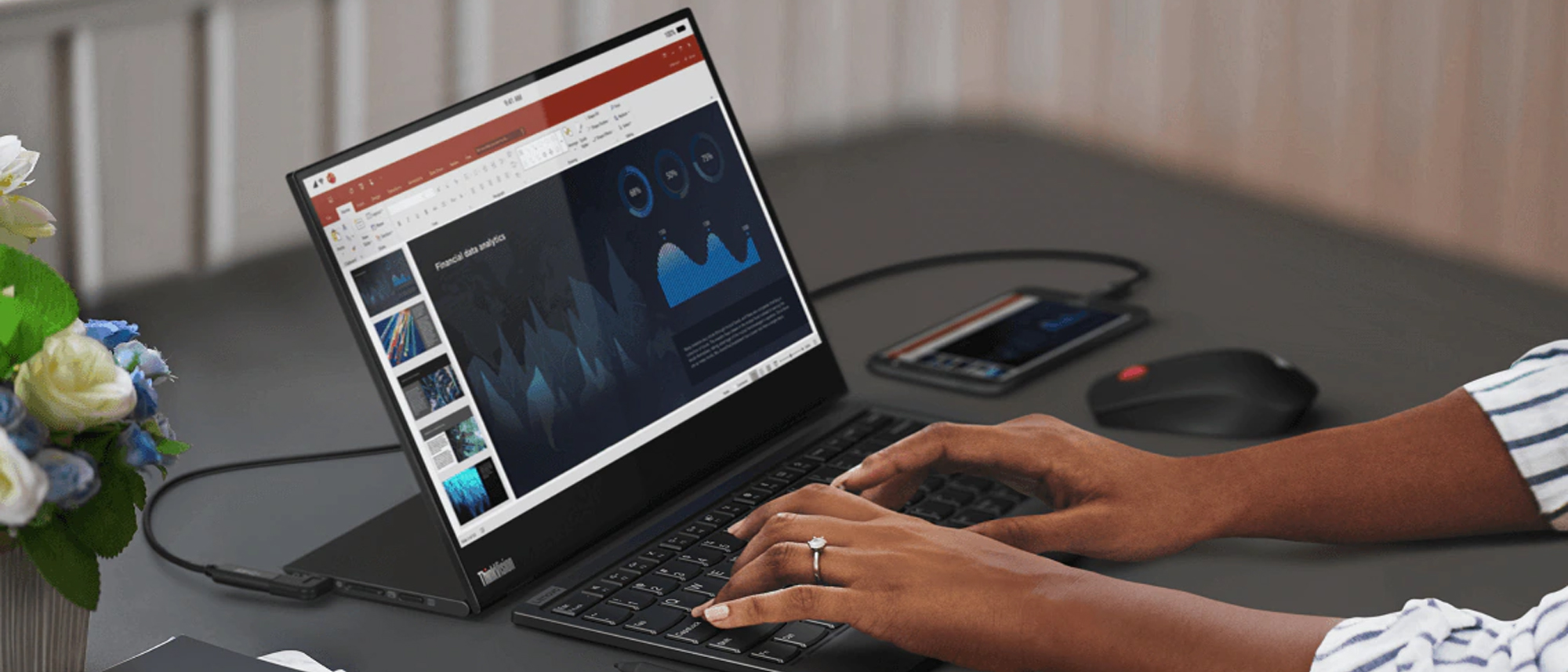Tom's Guide Verdict
The Lenovo ThinkVision M14t monitor is a capable—if expensive—way to add screen space and touch functionality to your laptop or mobile device.
Pros
- +
Attractive screen with good color, brightness
- +
Easy to carry and configure to your specific needs
- +
Comes with several useful accessories
Cons
- -
Expensive
- -
Requires specific USB Type-C port
- -
Displayed some ghosting when playing fast video
Why you can trust Tom's Guide
Screen Size: 14 inches
Resolution: 1,920x1,080
Refresh Rate: 60Hz
Inputs: USB Type-C
Dimensions: 8.44x12.73x0.55 inches (with stand)
The Lenovo ThinkVision M14t portable monitor is a straightforward way to add more screen real estate to your laptop, no matter where you go or what you need to do. A 14-inch, 1080p portable monitor that offers 10-point touch, it’s a good-looking, well-performing, and easy-to-transport addition to your tech arsenal that lives up to Lenovo’s long-standing reputation for function-forward and frill-free design.
At a list price of around $350, however, the M14t isn’t cheap, and from its tech requirements to its handful of oddities, there are a number of other reasons it might not make sense for your workflow. This is a solid portable monitor that’s really easy to like but is much harder to love.
Lenovo ThinkVision M14t portable monitor review: Design
From a distance, it wouldn’t be hard to mistake the M14t for a tablet. Measuring 8.44x12.73x0.55 inches and weighing slightly more than 1.5 pounds, it’s small, light, and easy to carry and set up wherever you need. The last aspect comes by way of the integrated kickstand, about 3.6 inches in width and 0.3 inch in depth; it can rotate out at any angle up to 90 degrees, and folds against the back of the monitor when not in use. (This means that you can’t lay the M14t perfectly flat without propping up one end, but performance isn’t otherwise affected.)

The 14-inch screen is surrounded by bezels just a hair more than a quarter-inch on the sides and top and by one measuring about 1.3 inches on the bottom (adjacent to the kickstand). Their glossy black coloring is a nice match for the matte black finish of everything else, with the only other distinguishing ornamentation the gunmetal-gray Lenovo logo on the left-rear side of the screen.
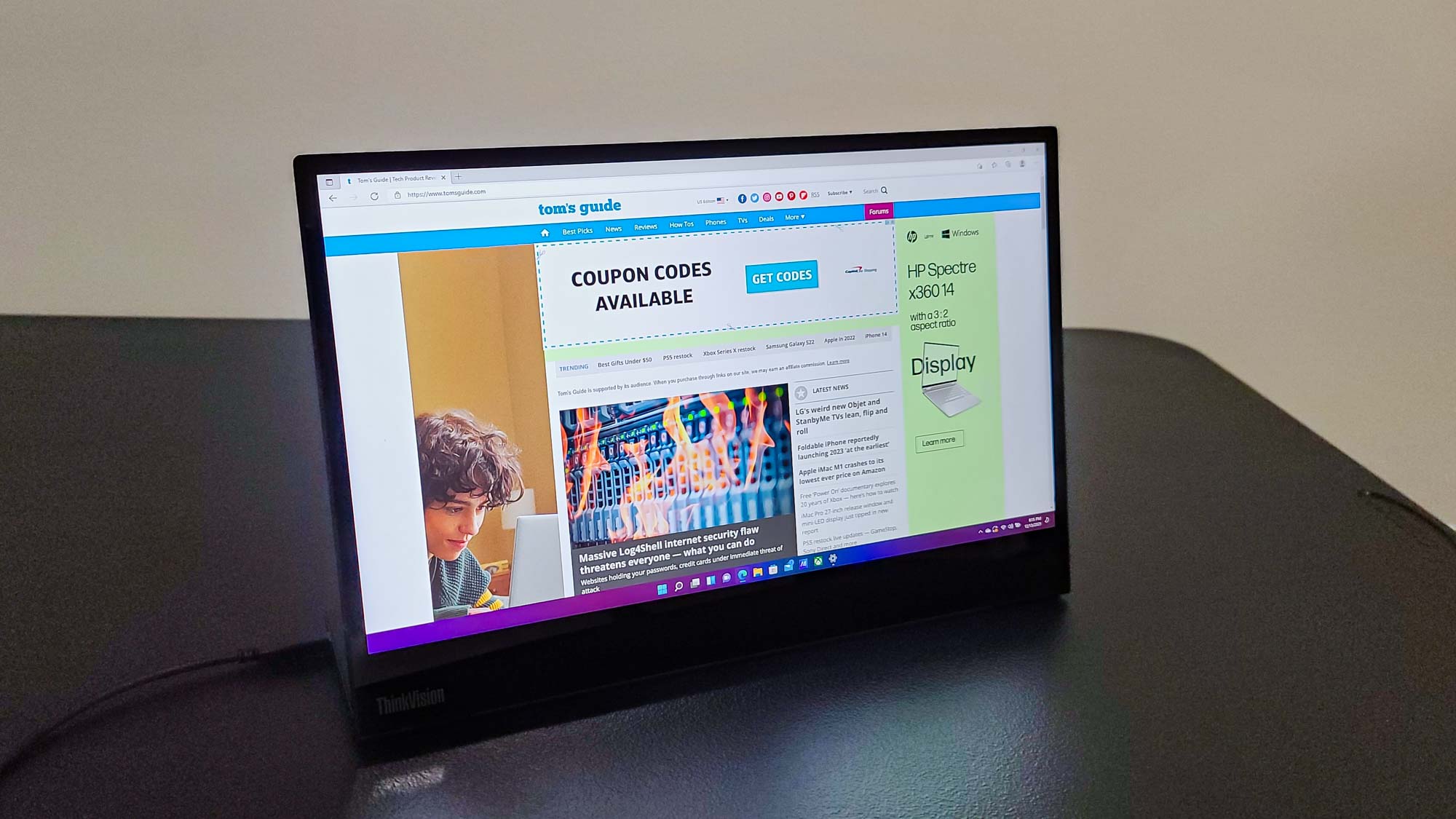
Hardware controls and ports on the M14t are few, but a device like this doesn’t need many, and they’ve been tucked away on the kickstand, where they won’t much tarnish the monitor’s outward appearance. There are two charging USB Type-C ports (see below), one on each side; brightness controls and the Menu button on the left; and a Power button and a Kensington lock slot on the right.


In order to use the monitor, the device you plan on connecting it to must have a USB Type-C port that supports DisplayPort 1.2 Alt Mode and USB Power Delivery 2.0. Most current Lenovo laptops have ports like this (surprise, surprise), as do computers from many other manufacturers (I tried it on Alienware and Asus laptops, and it worked just fine). If you don’t know if your computer has the appropriate port, you’re best off checking before shelling out the money for the M14t.
Lenovo ThinkVision M14t portable monitor review: Screen testing and performance
If you’re expecting that a screen as svelte as the one on the M14t probably doesn’t offer world-class performance, you’d be right—but it’s strong for what it is. Running our display tests, which use a Klein K10-A colorimeter along with DisplayCal and Klein’s ChromaSurf software, showed that in its default picture mode (Reddish), the M14t covered 97.7% of the sRGB color gamut; it covered 98.1% in Neutral mode, 93.2% in Bluish, and its best 98.5% in sRGB. (It covered less of the wider DCI-P3 gamut, topping out at just under 70% in every mode except Bluish, where it stuck at 66%.) The colors were accurate, too, with the monitor’s Delta-E (which determines the difference between the color from the source and the color displayed, with lower numbers being better) clocking in at 0.21; all of the other modes were at 0.3 or 0.31.
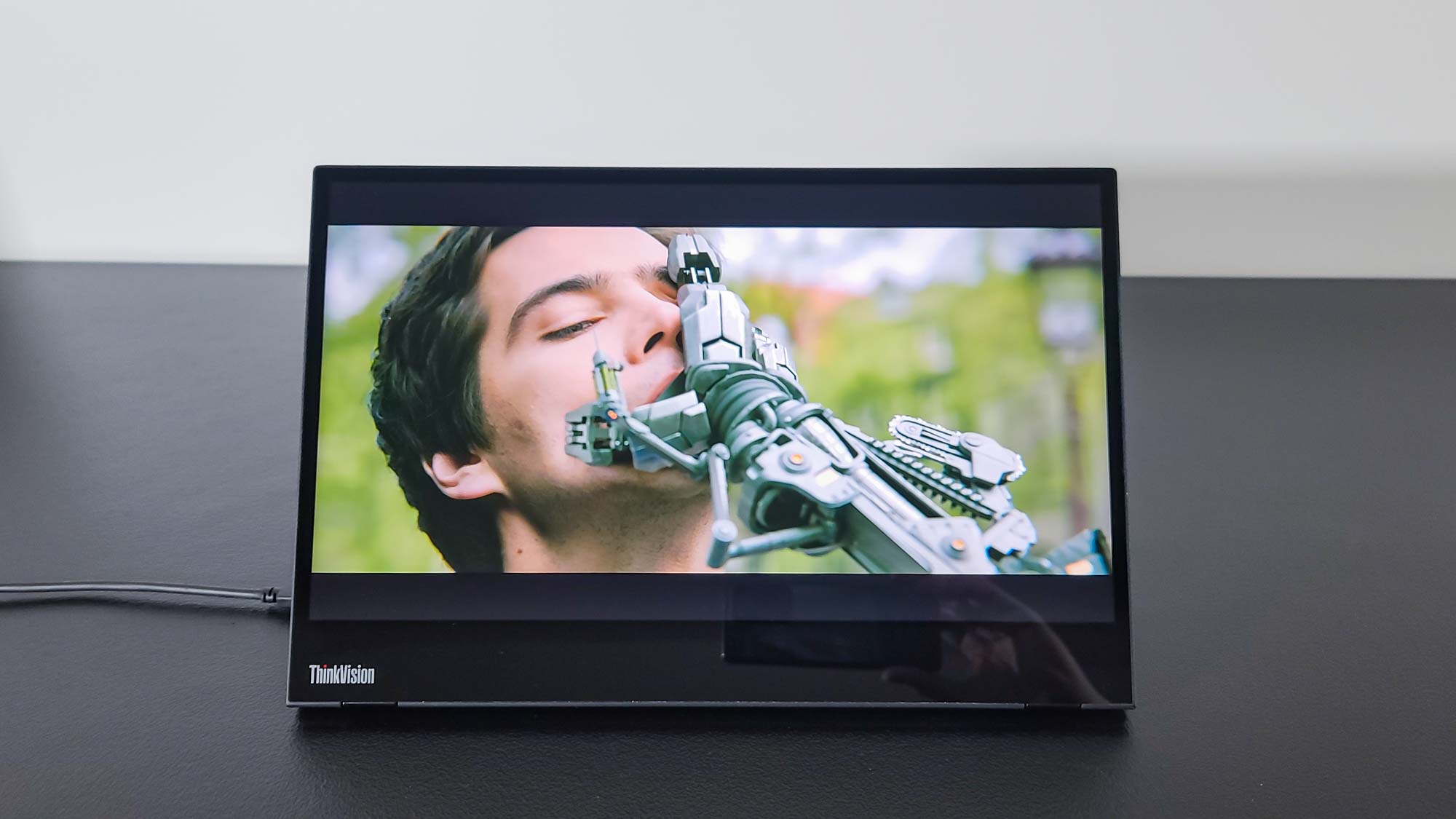
The M14t does not get especially bright, even when its brightness setting is increased the maximum. On our review unit, the brightest mode (as measured with the same colorimeter and Klein’s ChromaSurf software) was again Reddish, averaging 201 nits across the whole display; Neutral, Bluish, and sRGB came in at 196, 188, and 170 respectively.
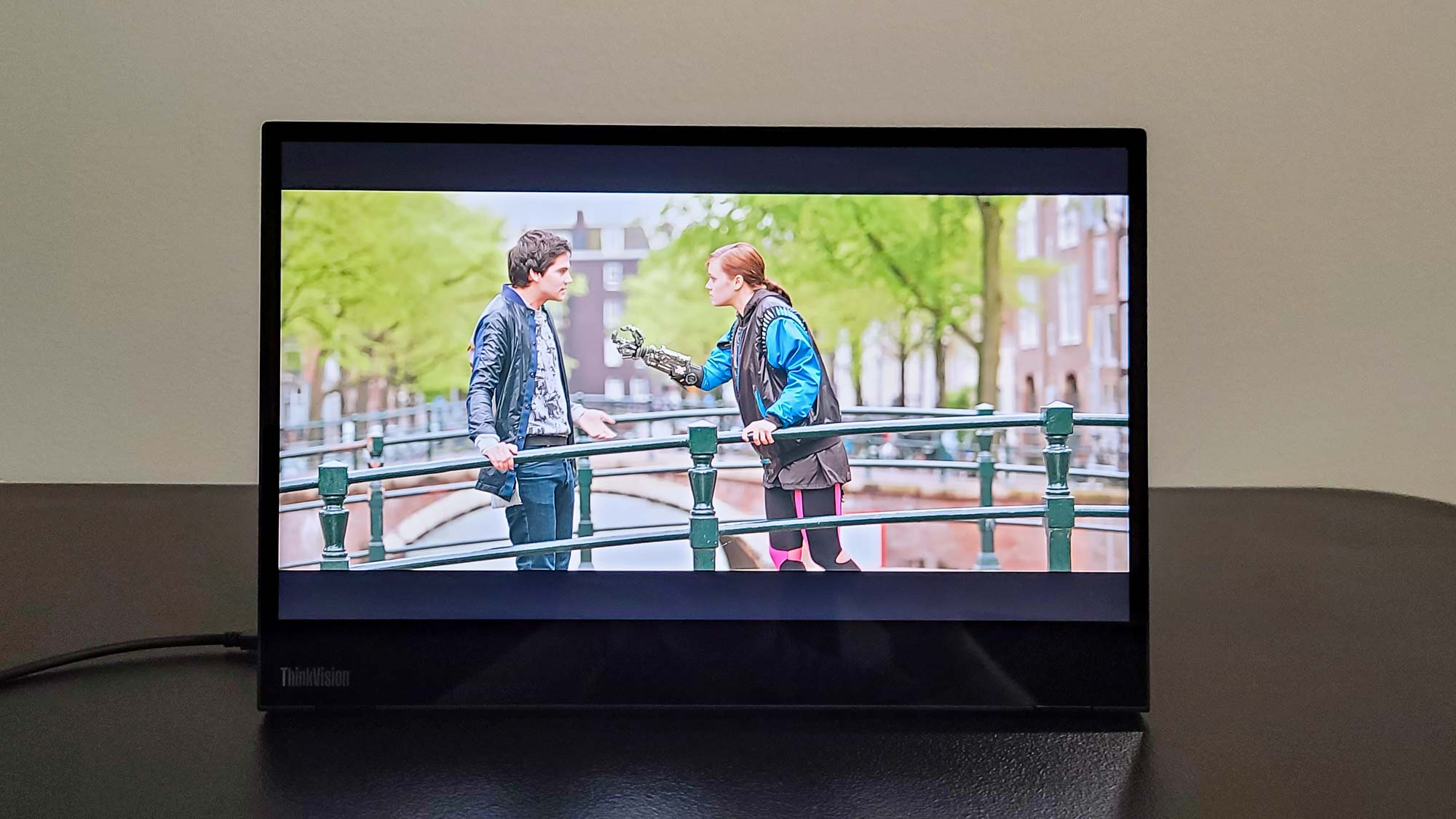
Even so, the screen routinely looked good displaying a variety of static content at multiple viewing angles, and the brightness was never a distraction one way or another. (The ideal picture mode depends on what you’re watching or working on, of course, but they all look pretty decent except for one: Bluish, which—get this—skews too blue for my tastes.) With only a 60Hz refresh rate and a response time of 6ms in the fastest (Extreme) of its three Over Drive screen response modes, the M14t isn’t ideal for playing anything other than basic games, and when using the Normal Over Drive mode to watch YouTube and Netflix videos, there was some visible ghosting in scenes of faster action. But when used for everyday Web-browsing and productivity tasks, performance was never an issue. We were able to quickly and cleanly take notes on it and even draw with the bundled touch pen, which boasts 4,096 levels of pressure sensitivity that will probably be most appreciated by someone with richer artistic skills than mine.
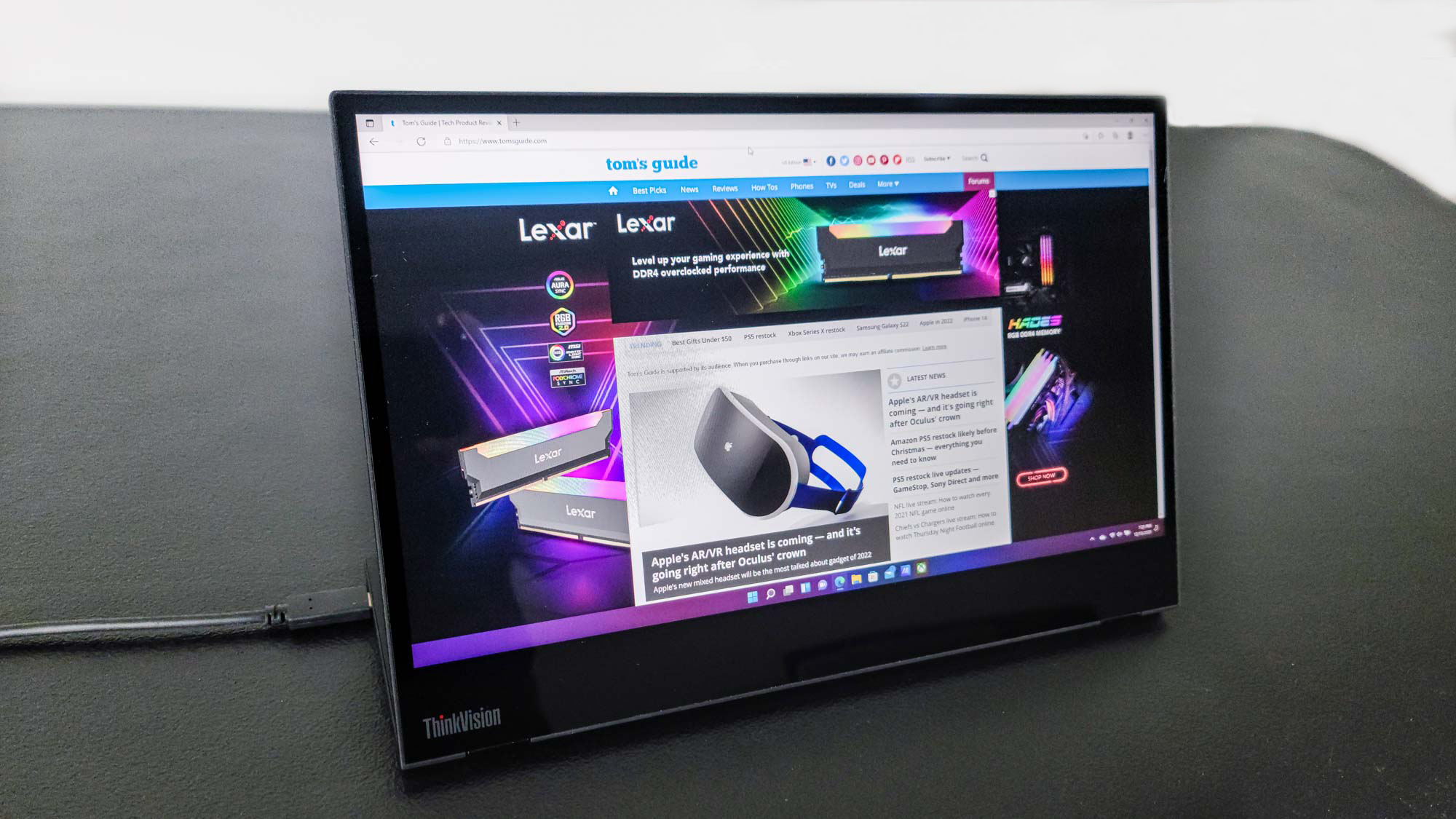
Although the best use of the M14t would seem to be as a second screen for extending your smaller laptop’s Windows display so you can spread out across a wider area while working in multiple applications, the monitor’s appropriate size and well-balanced weight made it especially pleasing to use in portrait mode. Although this isn’t so hot on a desk or other flat surface, where the stand seems a little wonky and you have to have the USB cable jutting unattractively out of the top, it’s terrific for reading long documents or scanning infinitely scrolling websites while you’re holding the monitor in your hands.
The problem with that, of course, is that the monitor still needs to be connected to a device, and the included 40-inch USB Type-C cable may not be long enough to let you do so just anywhere. If you expect to want to use the M14t this way often, investing in a longer cable may not be a bad idea. Lenovo even facilitates different cable usage models by providing a USB Type-C angle connector that lets you connect it at 90 degrees.
The final accessory you get with the M14t is another good one: a padded, ThinkVision-branded carrying case. The cloth case, which has a Lenovo-red interior top portion, is permanently open at the top, so openly transporting the monitor in the rain is not the best idea.

There are also no pockets, so you’ll have to figure out some other way to cart around the USB cable, angle connector, and touch pen (though the last can be inserted into holes at the bottom of the case, this doesn’t seem like the most secure or convenient way to do it).
Lenovo ThinkVision M14t portable monitor review: Interface
The M14t’s on-screen display (OSD) is as easy to navigate as it is to access, with only two screens to page through. The first offers basic controls for screen brightness and contrast; a toggle switch for activating touch support on Windows or Android and Chrome devices; and options to turn on low blue light, waken on touch, or auto rotation features (only the last of which is on by default).
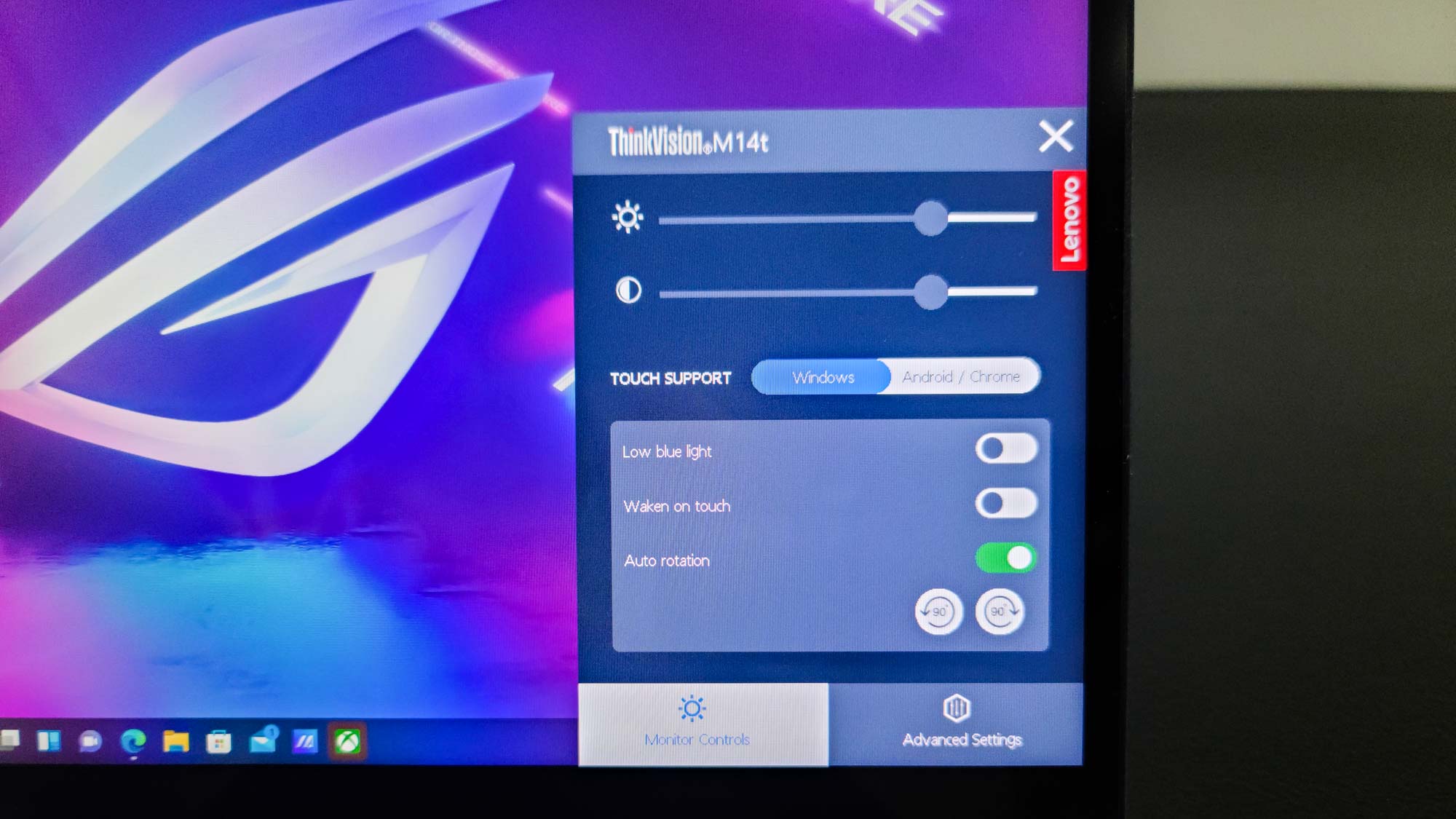
On the second, Advanced Settings, you can switch between the three Over Drive modes, the four display modes, or any of eight operational languages, or perform a factory reset.
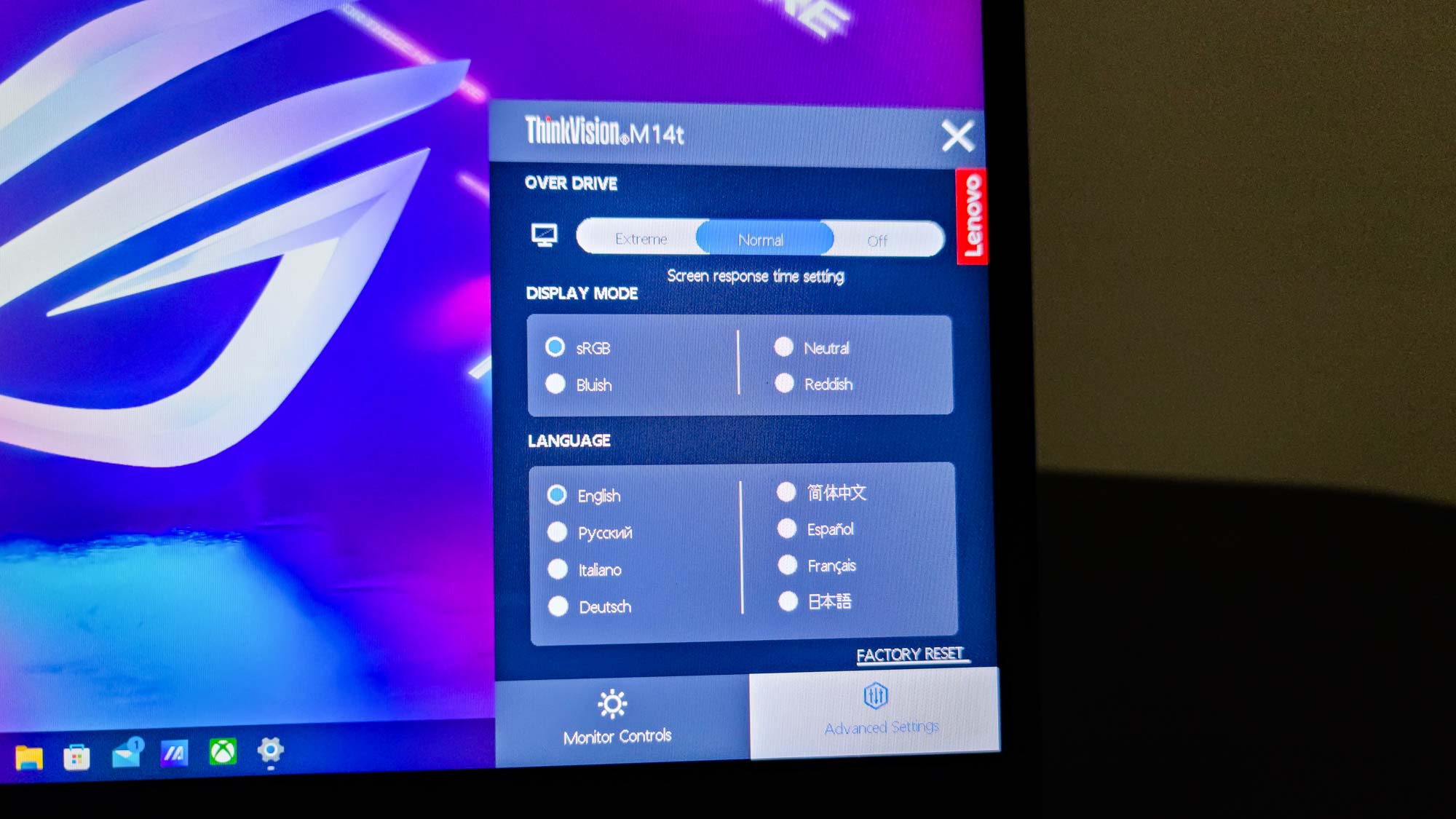
The OSD is simply designed, with big bold colors, no transparency, and that iconic red Lenovo badge, but the controls are properly sized to be easily touch accessible, so it accomplishes what it needs to.
Lenovo ThinkVision M14t portable monitor review: Verdict
The Lenovo ThinkVision M14t portable monitor is aimed at a very narrow slice of the market: those who travel frequently and have a laptop with the proper USB port but not a touch screen. Such people also need to be willing to part with potentially a lot of money for a monitor in an age when iPads are available for as little as $249 and tablets using either Android or Windows are easily found in the same general price range. Even if you don’t want a tablet, the ThinkVision M14t remains a tempting prospect thanks to the quality of its display.
You have to really need or want the unique capabilities of the Lenovo ThinkVision M14t portable monitor for it to make sense. But if you do, it’s smartly designed, well appointed in terms of features, and efficient extra space that you don’t need a lot of space or additional equipment to make use of, and we recommend it on those terms.
Matthew Murray is the head of testing for Future, coordinating and conducting product testing at Tom’s Guide and other Future publications. He has previously covered technology and performance arts for multiple publications, edited numerous books, and worked as a theatre critic for more than 16 years.