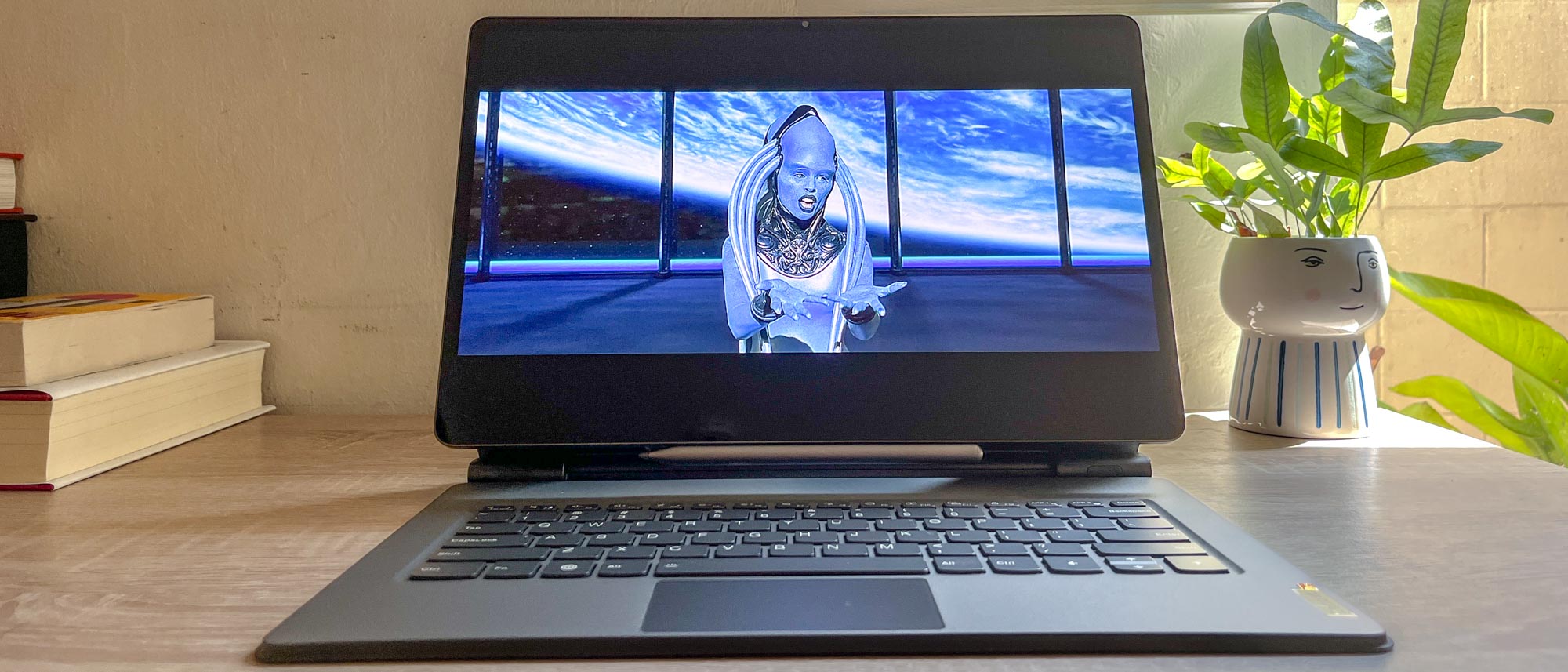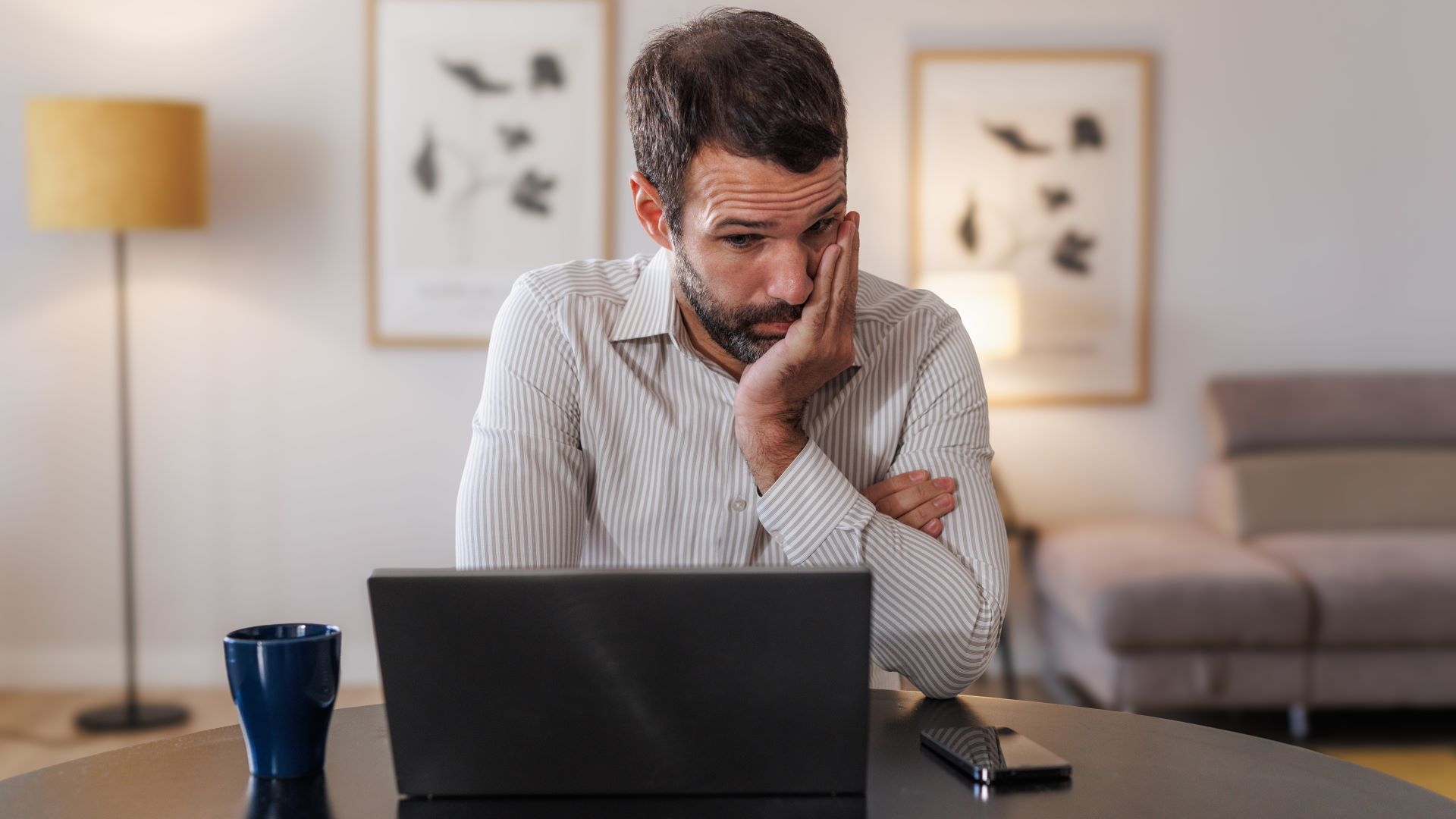Tom's Guide Verdict
Lenovo's biggest Android tablet yet offers a gorgeous 14.5-inch 3K OLED display, an elegant design and a great stylus at no charge. However, its performance can't match the competition.
Pros
- +
Vivid OLED display beats iPad in color reproduction
- +
Solid productivity performance
- +
Bundled stylus offers useful features
- +
2 USB ports allow for helpful second screen action
Cons
- -
Lackluster performance vs. Apple and Samsung's biggest slates
- -
Lenovo productivity apps as frustrating as useful
Why you can trust Tom's Guide
The Lenovo Tab Extreme ($949) is the biggest tablet Lenovo's yet made, and its 14.5-inch 3K OLED screen is a beautiful canvas on which to work and play.
The steep asking price puts this slate in league with premier tablets like Apple's iPad Pro and Samsung's Galaxy Tab S9 Ultra, and after a week or so using it I'm pleased to report it deserves a place among them.
While its MediaTek chip couldn't match the power the latest slice of Apple Silicon in our lab testing, during my day-to-day use I found little to complain about with the Tab Extreme. Plus, it offers a novel dual-USB port design that lets you use it with external displays in a way than even the best tablets on the market can't match.
While I wish the speakers and battery life were better and I have a few complaints about Lenovo's software, I still think the Tab Extreme is one of the best Android tablets for folks who want a premium tablet with a big, beautiful screen. I'll walk you through why in this review.
Lenovo Tab Extreme review: Specs
| Row 0 - Cell 0 | Lenovo Tab Extreme |
| Starting price | $949 |
| Display | 14.5-inch 120Hz 3K (3000 x 1876) OLED |
| CPU | MediaTek Dimensity 9000 |
| RAM | 12 GB |
| Storage | 256 GB |
| Ports | USB-C (3.2), USB-C (2.0). microSD slot |
| Cameras | 13MP front/back; 4K video recording |
| Dimensions | 12.9 x 8.3 x 0.23 inches |
| Weight | 1.6 pounds |
Lenovo Tab Extreme review: Price and configurations
- $949 for tablet, $1,099 for tablet and keyboard cover
- Lenovo Precision Pen 3 stylus included with every unit
The Lenovo Tab Extreme is available for purchase from Lenovo and third-party retailers like Best Buy at a starting price of $949.
There's only one configuration, which ships with a 14.5-inch 120Hz 3K OLED display, an octacore MediaTek Dimensity 9000 CPU, 12GB of RAM and 256GB of storage. It also comes with a Lenovo Precision Pen 3 stylus, which magnetically attaches to the tablet to charge and receive software updates.

Lenovo also sells a $1,099 Lenovo Tab Extreme bundle that comes with the stylus and the Lenovo Tab Extreme Keyboard, which is a hard plastic folding keyboard cover which you can magnetically attach to the Tab Extreme to make it more like a traditional laptop.
Admittedly that's a lot of money to spend on a tablet, and some of the best laptops can be had for the same price. But it is cheaper than Apple's top-tier premium slate the 12.9-inch iPad Pro, which starts at $1,099 and doesn't come with any accessories.
For review purposes Lenovo sent us the $1,099 bundle, so we had a chance to test and use the Tab Extreme both with and without its keyboard shell.
Lenovo Tab Extreme review: Design
- Practically requires two hands for comfortable use
- Having two USB-C ports for charging and display is a unique value add
The Lenovo Tab Extreme is massive, and one of the rare tablets that feels like a two-hander no matter who you are.
I know because I'm 6'4" with hands large enough to palm my iPhone 13 Pro, yet holding the Lenovo Tab Extreme in one hand is an unpleasant experience. It's doable, but at over 12 inches long and nearly two pounds heavy (12.9 x 8.3 x 0.23 inches and 1.6 pounds, to be specific) the size of the tablet makes one-handing it awkward at best.

This is the biggest Android tablet Lenovo's yet made, and the upside of that is the massive 14.5-inch OLED display that dominates it. This 120Hz 3K (3,000 x 1,876 pixels) touchscreen is a gorgeous canvas for working, browsing the web, playing games and watching movies.
On the back of the tablet's 100% recycled aluminum chassis you'll find a rectangular protrusion running the length of the tablet which holds the rear cameras and a magnetic charging zone for the stylus. It runs along the right edge, if you're holding the tablet like a portrait with the webcam on the right side. The camera bump is quite shallow, not sticking out more than a few centimeters, but it does mean you can't set this tablet down flat on a table as easily as most.

If you are holding the tablet like a portrait you'll find the power button on the right end of the top edge, and the volume buttons are nearby along the top of the tablet's right edge. This puts all the controls under your right hand when holding it upright, and when you rotate the Tab Extreme to hold it like a landscape painting the controls are under your left hand.
On the opposite short edge from the power button you'll find a USB-C 3.2 Gen 1 port for charging, and on the right edge of the same side you'll find a second USB-C 2.0 port.

That second port is not something you usually see on tablets, and together these two ports let you do a lot of interesting things. Both can charge the tablet or charge another device connected to the tablet, aka reverse charging. Plus, the USB-C 3.2 port in the center can function as a DisplayPort out via USB-C while the 2.0 port off to the side can function as a DisplayPort in, allowing you to use the tablet as a secondary monitor or display your work to a larger monitor off the tablet itself.
You can get similar functionality from Lenovo's Freestyle app, which lets you wirelessly connect the tablet to a Windows 10-11 PC on the same wireless network, but I found the experience somewhat of a hassle—you can read all about it in the software section of this review.
Lenovo Tab Extreme review: Display
- Beautiful, vivid 14.5-inch 3K OLED display with great colors
- Nearly as bright as advertised, but can't match the iPad Pro
The 14.5-inch 3K OLED display on the Tab Extreme is one of its biggest selling points, and I'm pleased to report it's beautiful. Lenovo claims it can achieve the full DCI-P3 color gamut and get as bright as 500 nits, but based on our lab testing only one of those claims is true.
But before we dive into the numbers, let me tell you what it's like to live with this tablet in your life. I love looking at this screen, and with the optional Extreme Keyboard attached it's a cinch to crack it open and set it up on a desk, an armoire, your passenger seat, under an umbrella at the beach...anywhere you want to watch something.
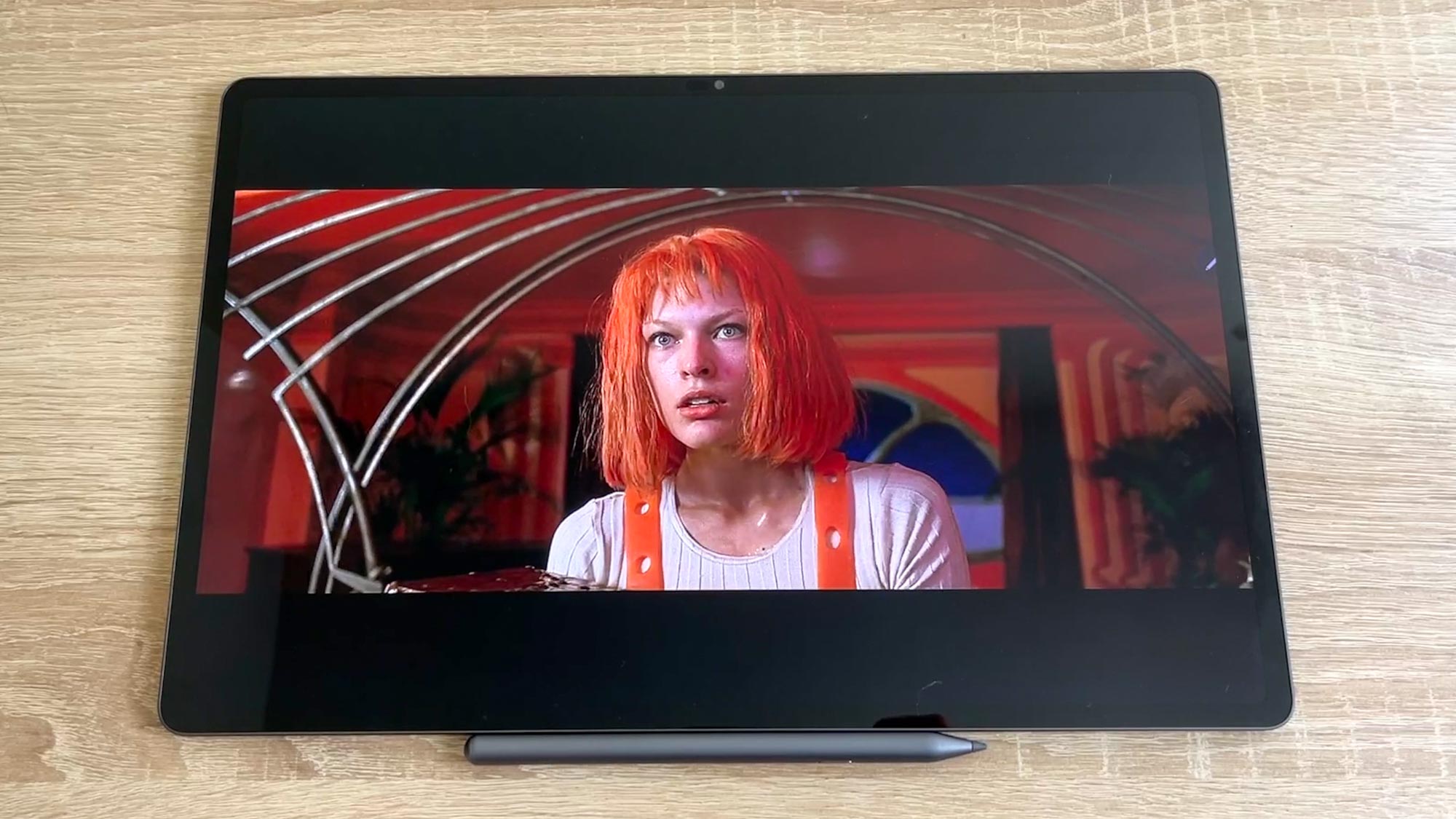
Admittedly the screen can be hard to see in direct sunlight due to glare. Even if you use it in the shade you'll likely find yourself cranking the brightness up, if only to better enjoy the vivid colors and sharp contrasts.
| Vibrant (default) | Natural | |
| Peak brightness (adaptive brightness off) | 380 nits | 380 nits |
| Peak brightness (adaptive brightness on) | 453 nits | 453 nits |
| sRGB gamut | 181.6% | 159.4% |
| DCI-P3 gamut | 128.6% | 112.9% |
| Delta-E | 0.37 | 0.34 |
You can see exactly how bright the tablet gets (and how it compares to some of the competition) much in the chart above, which gives you the results of our testing lab's work on the Lenovo Tab Extreme and its two display modes, Vibrant and Natural. Vibrant is the default mode, and if your tastes mirror mine that's likely how it'll stay since the display looks brighter and more colorful in Vibrant mode as opposed to the more muted tones of Natural mode.
As you can see from our testing the Tab Extreme can get reasonably bright (380 nits), though even when viewing HDR content (which again, is still uncommon in Android apps) our instruments measure it topping out around 453 nits.
| Lenovo Tab Extreme | Samsung Galaxy Tab S9 Ultra | 12.9-inch iPad Pro 2022 | |
| Peak brightness | 380 nits | 592 nits | 591 nits |
| sRGB gamut | 181.6% | 117.7% | 117.1% |
| DCI-P3 gamut | 128.6% | 83.4% | 82.4% |
| Delta-E | 0.37 | 0.17 | 0.3 |
Of course, even when viewing HDR content the Tab Extreme's OLED screen doesn't get quite as bright as the 14.6-inch OLED screen on the Samsung Galaxy S9 Ultra or the mini-LED display on Apple's 12.9-inch iPad Pro 2022 get when viewing plain ol' SDR content.
However, neither the Tab S9 Ultra nor Apple's top-tier iPad can match the Lenovo Tab Extreme in terms of color reproduction, since the Tab Extreme has no trouble covering the full sRGB and DCI-P3 color gamuts while the competition barely gets up above 80%.
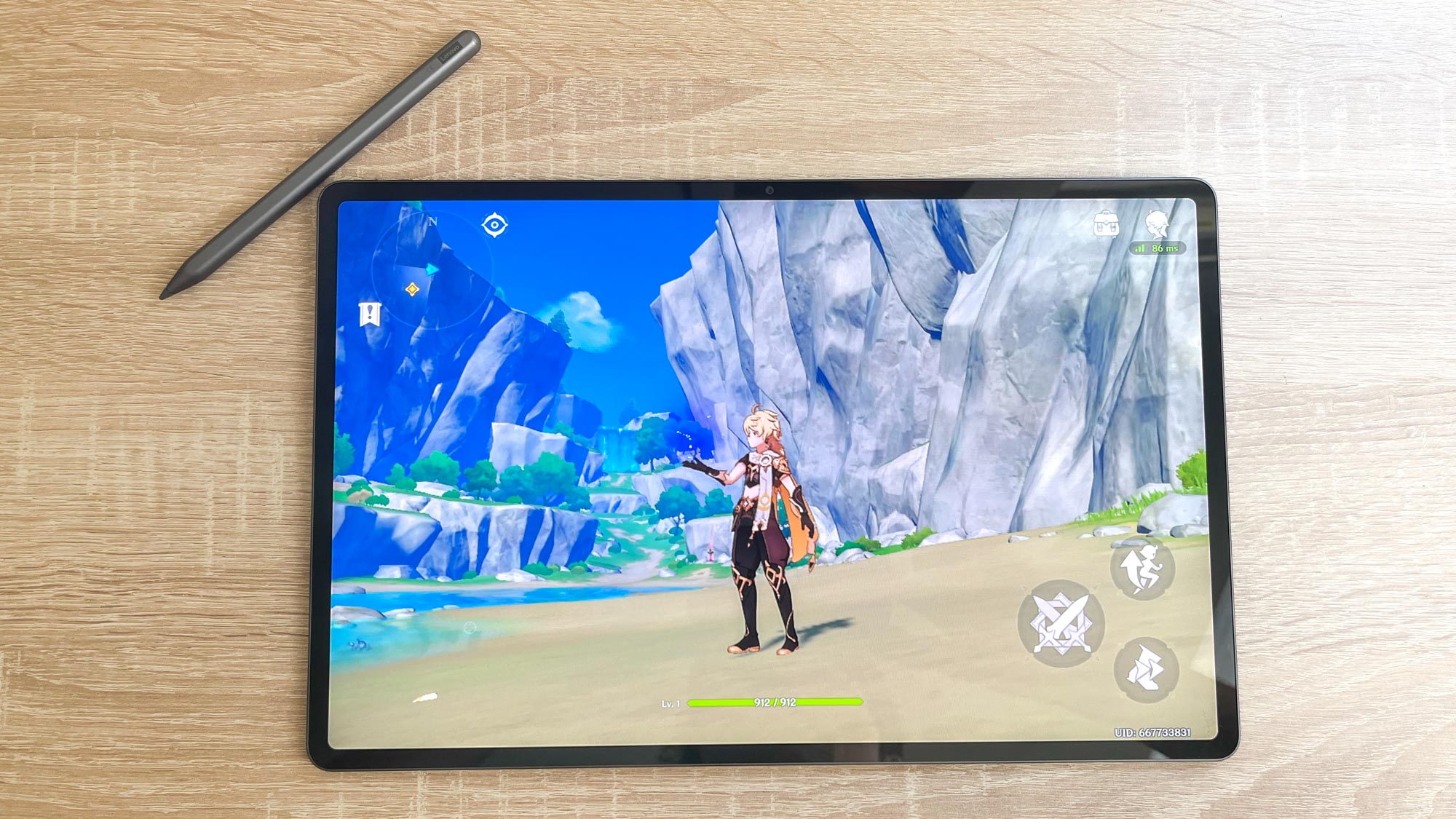
So while the Tab Extreme doesn't live up to Lenovo's 500-nit promise in terms of brightness, it gets close. It also delivers more saturated and vivid colors than most tablets, including the iPad. This all backs up my hands-on experience of the display being the best part of this tablet, as its vivid colors and deep blacks make everything you do with it look great—as long as you keep it out of direct sunlight.
Lenovo Tab Extreme review: Audio
- 8 1W JBL speakers w/ Dolby Atmos get loud
- Weak bass, tinny audio quality at high volume
The Lenovo Tab Extreme packs eight 1W JBL speakers with support for Dolby Atmos, and in my experience they get quite loud. When I fired up Spotify and started working through my productivity playlists I found the Tab Extreme's speakers made everything sound good, if a bit tinny at high volume.
As you might expect there's not much bass to speak of, though if you crank the volume slider to max and put on a bass-heavy track you will feel the tablet itself vibrate in your hands. Tracks from the likes of Chris Isaak, Kamaiyah, Open Mike Eagle and The Mountain Goats all sounded nice and clear coming out of the Tab Extreme's speakers, and at the right volume it's a decent way to soundtrack a social event or your next evening in the kitchen.

One other thing to know about this tablet is that the Dolby Atmos settings are now in the tablet's settings (in a submenu of sound & vibration settings) instead of in a separate app. You can access them to do things like customize the sound profile for movies, music or tell the tablet to intelligently adjust equalizer settings based on whatever is playing at the moment.
Lenovo Tab Extreme review: Performance
- Plenty fast enough for day-to-day use and gaming
- Performance falters in demanding apps, can't match cheaper competition
In my experience the Lenovo Tab Extreme feels plenty snappy no matter what you do with it, thanks no doubt to its 12GB of RAM and MediaTek Dimensity 9000 chip. In my time using the tablet for work and play I never noticed performance issues like stuttering, slow framerates or apps crashing unexpectedly.
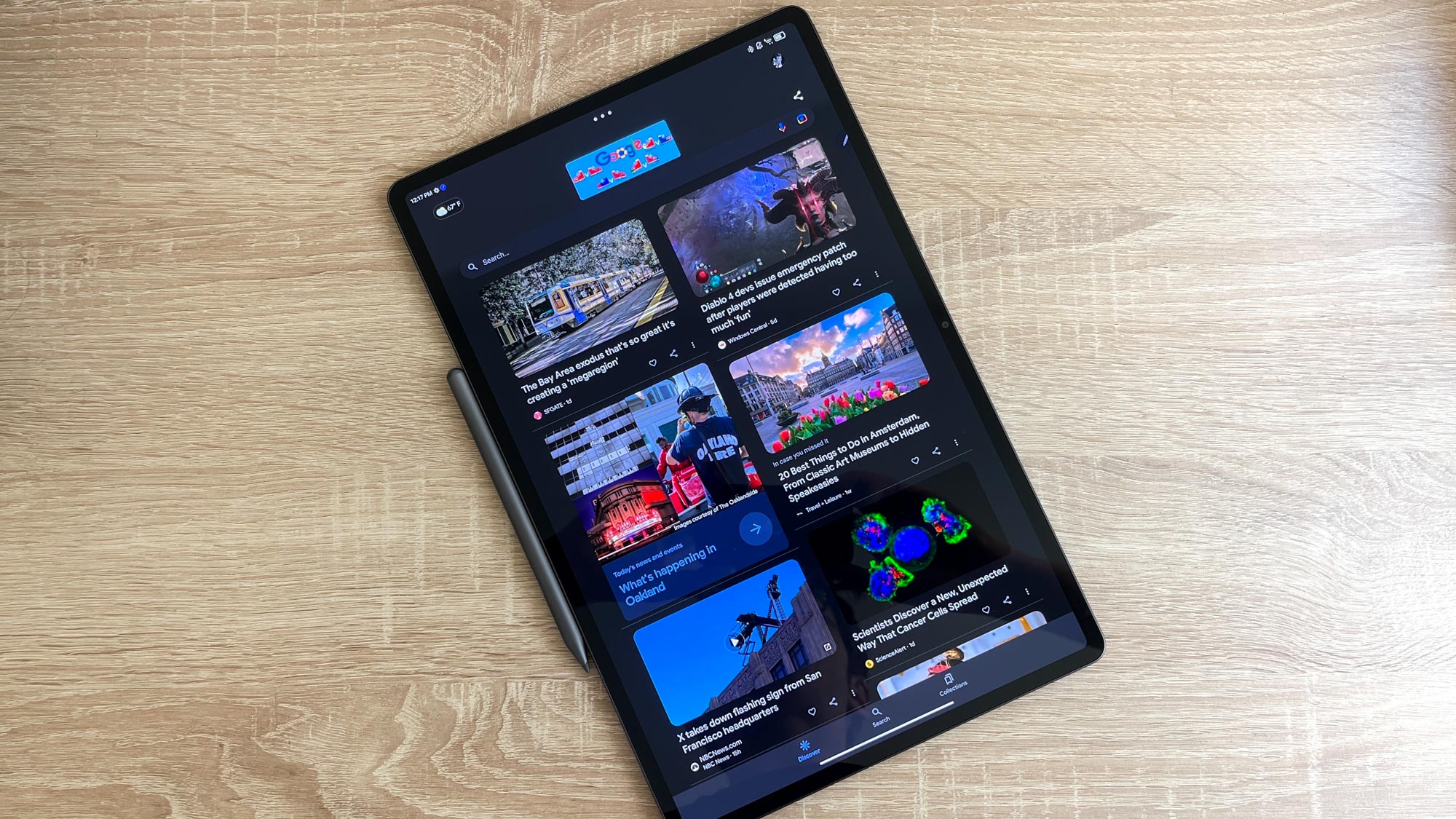
I will say I had some irritating issues switching between apps on our Lenovo Tab Extreme review unit, but I think that has more to do with the software (more on that later) than the hardware. When I fired up demanding games like Genshin Impact they ran well, and the beautiful graphics of games like Monument Valley 2 look gorgeous on the Tab Extreme's OLED screen.

That said, I did notice some occasional hitching and slowdown when playing games on the Tab Extreme, most notably in Honkai Star Rail, which constantly stuttered during play. Our lab testing helps back up why, as when we benchmarked the Tab Extreme it performed worse than cheaper competing tablets like the Samsung Galaxy Tab S9 Ultra and iPad Pro 2022.
| Lenovo Tab Extreme | Samsung Galaxy Tab S9 Ultra | iPad Pro 2022 | |
| Processor | MediaTek Dimensity 9000 | Qualcomm Snapdragon 8 Gen 2 | M2 |
| 3DMark Wild Life Unlimited | 8,845 | 14,722 | 25,259 |
| Geekbench 5 | 3,791 | 4,970 | 8,500 |
| JetStream 2 | 127.3 | 198.6 | 287.5 |
As you can see from the chart above, our Lenovo Tab Extreme performed worse than the Samsung Galaxy Tab S9 Ultra and the iPad Pro with its M2 chip. While the Tab Extreme feels plenty speedy in day-to-day use, in benchmark tests like Geekbench 5 (which tests CPU performance) and 3DMark (which tests graphical performance) it can't keep up with the competition.
So while I never had cause to complain about the Lenovo Tab Extreme's performance while working, playing games or browsing the web, you can get better performance for less from Apple and Samsung's big-screen tablets.
Lenovo Tab Extreme review: Cameras
- 13MP front and rear, can capture video at up to 4K / 30 FPS
- Cameras work well and help you look good on video calls
The Lenovo Tab Extreme offers 13MP cameras on front and rear, and in my experience they work pretty well.
The front-facing 13MP ultrawide camera offers a 122-degree field of view and is mounted in the center of the long edge, which is ideal placement for video calls. I think it makes me look pretty good on Google Meet calls with colleagues, and when shooting selfies I have zero complaints other than the wide FOV looks a little strange.

The rear cameras are a bit more complex. In addition to a 13MP autofocus camera with an 88-degree FOV you also get a 5MP fixed focus lens with a wider 125-degree FOV. Both the front and rear cameras are capable of capturing video at up to 4K / 30 frames per second, though they default to 1080p/30 FPS so you'll need to turn the resolution up manually in the Camera app settings menu.

In my experience the rear cameras capture decent video and good photos, though I struggle to imagine a scenario where I'd want to hold this massive tablet up to try and snap some photos when my phone is within easy reach.
Lenovo Tab Extreme review: Keyboard and stylus
- Stylus offers useful features, having it included for free is a win
- Sturdy keyboard worth the price if you aim to do a lot of typing
The Lenovo Tab Extreme launched with two key accessories, the Lenovo Precision Pen 3 active stylus and the Lenovo Tab Extreme Keyboard attachment. I think both are pretty good but only one comes included with every Tab Extreme, and it's the stylus.
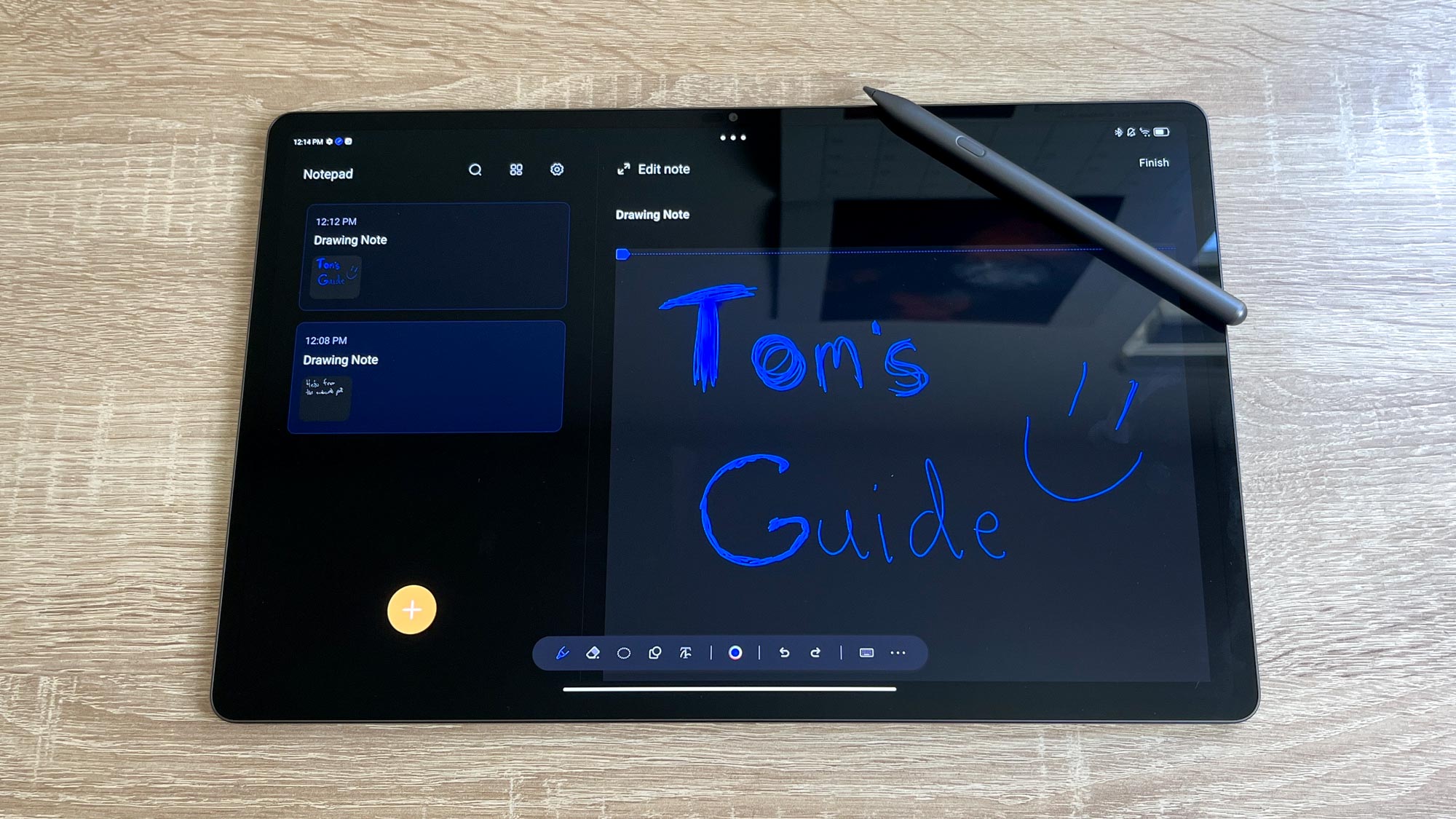
I think that's the right choice on Lenovo's part because the stylus is quite good, in my experience, and having it come included makes the tablet more useful right out of the box. Using the stylus to write on the screen feels pretty good to me, due in part perhaps to its advertised 4,096 levels of pressure sensitivity and tilt detection sensors. However it doesn't give you any sort of force feedback, so scribbling on the tablet basically feels like writing on glass.
I rarely enjoy handwriting my work this way instead of typing it, in part because it's slower and also because many applications have a hard time parsing my chicken scratch and converting it into text. I had a similar experience with the Tab Extreme, and was frustrated at how unreliably the tablet would read my pen input as writing into a text box vs. tapping or navigating the screen. In the end, I was far happier simply typing things on the virtual keyboard or the attachment.
However, I still love the Lenovo Precision Pen 3 because even though I don't enjoy using it for handwriting, the Tab Extreme's software lets me use the button on the stylus to do things like change what track is playing in Spotify or switch slides in a PowerPoint. I think this is a killer feature which lets you kind of DJ a party from across the room, and it's just one of the handful of things the Precision Pen 3 can do besides act as a stylus.
You can also use it as a magnifier, a highlighting tool for presentations, or sketch out the area of the screen you want to capture a screenshot of, all by flipping between modes in the context menu which appears on the side of the screen any time the pen is active.
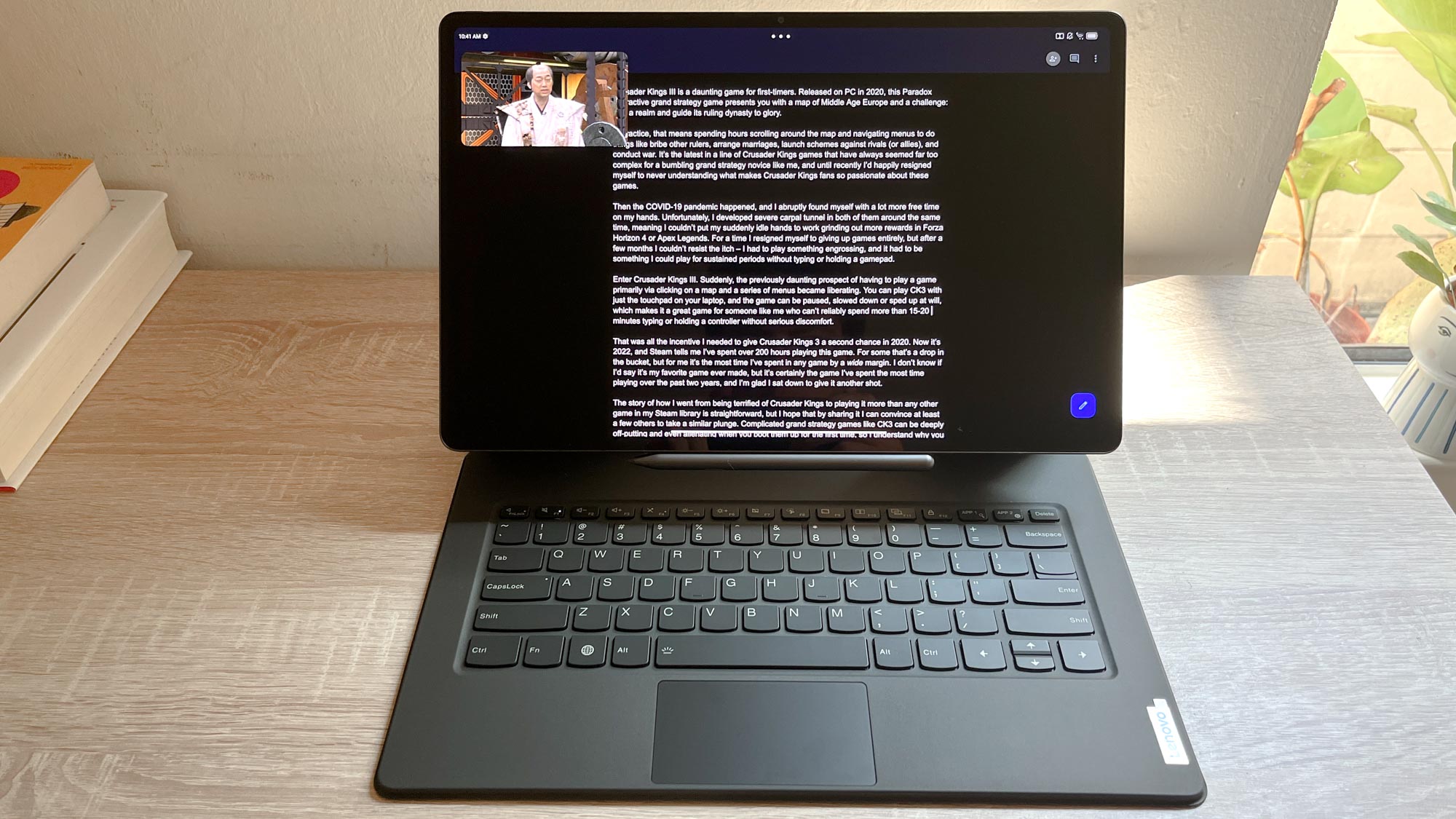
The Lenovo Tab Extreme Keyboard is also nice to have, but you'll have to pay extra for the privilege. You can get it in a bundle with the Tab Extreme for $1,099 (discounted down to $1,000 at time of publication), and the extra expense is worth it if you plan to do a lot of writing on the tablet because the keyboard gives you a firm, sturdy surface on which to type.
While I do like the sturdiness of the keyboard it's still not as satisfying or as comfortable as using a full-sized model."
In that way it's very similar to Apple's Magic Keyboard for iPads, which is a good thing. The Lenovo Tab Extreme magnetically attaches via its rear-mounted 3-pin Pogo connector to the keyboard stand, which has a rectangular piece you can pop out and use separately as a small kickstand for the tablet in either orientation. The keyboard has two points of articulation which allow you to both open and close the keyboard shell as well as tilt the tablet forward or backward. It's a nice bit of design that gives you more control over the angle of the display, which helps make the tablet more comfortable to use.
I found typing this review out on the keyboard itself to be fine but a bit cramped for my tastes. This may not be the case for all, as the keys are decently spaced apart and they have a nice bit of travel to them which makes typing on the Extreme Keyboard feel better than any other tablet keyboard I've used. Regrettably, the little touchpad beneath the keys proved usable but finicky in my experience, and I much prefer using my fingers to tap the screen over trying to move a jittery cursor around using the touchpad to click on things.
And while I do like the sturdiness of the keyboard it's still not as satisfying or as comfortable as using a full-sized model, so I'd be inclined to invest in a bigger Bluetooth keyboard if I actually wanted to write regularly on this tablet. But if you want a keyboard cover for your Tab Extreme this one will serve you better than most, in my experience.
Lenovo Tab Extreme review: Battery life
- 8+ hours of battery life lets you carry this through a day of work or school
- But it still can't match competition like the iPad Pro
In my time with the Lenovo Tab Extreme I've found the battery life to be good enough for my needs, as when I'm using it I rarely feel like I'm watching the battery meter drain or scrambling to find a charger.
However, I have sometimes put it down with what seemed like plenty of charge remaining (60% or more) so I can toddle off to bed, only to pick it up again a day or two later and find the battery completely drained. So while I never worried overmuch about running out of juice while working, I definitely got in the habit of leaving it plugged in whenever I stopped using it.
When we put it through our battery testing regimen we found the Tab Extreme consistently lasts at least 8 hours on a full charge, which is good to know if you're planning to use it at work or school. However, it didn't last as long in our tests as cheaper competitors like the Galaxy Tab S9 Ultra or the iPad Pro 2022.
| Battery life | Recharge level (30 mins) | |
| Lenovo Tab Extreme | 9:28 | 52% |
| Samsung Galaxy Tab S9 Ultra | 9:27 | 28% |
| 12.9-inch iPad Pro 2022 | 10:39 | 20% |
| Fire Max 11 | 13:45 | 11% |
| Google Pixel Tablet | 11:56 | 24% |
| iPad (10th gen) | 10:57 | 26% |
| OnePlus Pad | 13:31 | 41% |
As you can see from the chart above, our Lenovo Tab Extreme review unit lasted 9 hours and 28 minutes in our battery rundown test (which tasks the laptop with endlessly surfing the web via Wi-Fi until it dies) when set to its power-sipping 60Hz mode.
That's okay for a tablet but not amazing, putting the Tab Extreme neck-and-neck with the Galaxy Tab S9 Ultra and about two hours behind the big-screen iPad Pro 2022. However, our testing reveals the Tab Extreme does have the edge here in quick charging, as it managed to juice up to 52% battery after 30 minutes plugged into power.
Again that's the best it achieved when we lowered the display's brightness to 150 nits and the refresh rate to 60Hz. If you use the tablet like most people do, with the refresh rate set to adaptive or higher and the brightness turned up, you'll likely get even less time before having to plug in.
To give you a sense of the span you can achieve, when we dialed the refresh rate up to 90Hz and ran the test again the Tab Extreme only managed a little over 9 hours (9:03) before conking out, and when we turned it up to 120Hz it lasted just over eight and a half hours (8:35), which is about how long it lasted when set to its default auto refresh rate setting.
Lenovo Tab Extreme review: Software
- Android 13 looks great on this big screen
- Lenovo's productivity software goes from buggy to bad
The Lenovo Tab Extreme comes with Android 13, and Lenovo promises to support it through Android 16 with four years of security updates.
Google has been improving the way Android looks and works on tablets for some time, and I think it's just as good as iPadOS (and far better than FireOS) once you get used to it. After toting the Tab Extreme around as my daily driver for a week or two, I have no complaints about using Android 13 on a ginormous tablet.
What I do have some complaints about is the software Lenovo adds atop stock Android. The Tab Extreme is marketed as a tablet that makes it easier to be productive and "multitask like a pro" because you can view multiple apps simultaneously, using its Split Screen and Floating Window features.
You activate these features by tapping the three-dot icon which appears on the top edge of the screen whenever an app is open. Doing so opens a small pop-up menu with four display choices: Full Screen, Floating Window, Split Screen or Minimize.
Full Screen and Minimize are pretty self-explanatory, while Split Screen simply lets you put two apps side-by-side so you can interact with both at once. It's handy to have, but you can do the same trick on iPads and most Android tablets. What's really unique to the Tab Extreme is the way it lets you "float" apps on top of whatever else you're looking at, mimicking the feeling of having multiple apps and windows open on a laptop or desktop.
The option to split-screen two apps and then float two or three more apps on top of them wouldn't be of much use on most Android devices since you'd likely over-clutter their comparatively small screens. But on the 14.5-inch OLED canvas the Tab Extreme gives you, these multi-tasking features feel useful. However, I definitely noticed some odd behavior and graphical bugs when using the Floating Window feature.
For example, multiple times I noticed Chrome became unusable if I rotated the tablet and triggered it to reorient the display while I was using Split Screen or Floating Windows. I would have a Chrome window open doing some suit shopping for an upcoming wedding, put the tablet down for a moment in a different orientation, then pick it up again and watch as the screen rotated and went black, with just a smaller unusable black window in the corner with a few elements of Chrome UI still showing. This occurred multiple times, and each time I simply had to force-close Chrome and re-open it to fix the issue, but it was still annoying.
I appreciate that Lenovo tried to make the Tab Extreme more useful by adding these software features, but they need some work before I'd heartily recommend using them."
I also want to briefly mention Lenovo's Freestyle app, which is available as a beta on the Google Play Store and in the Microsoft Store. It's in the Microsoft Store because it's meant to run on your PC and connect wirelessly to your Lenovo tablet over a Wi-Fi network, at which point you can cast some apps to your PC or use the tablet as a secondary display.
That's a deceptively simple premise for a feature that turned out to be a real hassle to get working on my Windows 11 PC. It's all the more irritating that Lenovo requires you to create a Lenovo ID and account in order to use this feature, so I had to give the company my personal information just to try and use an app that ultimately did not work very well, once I finally got it working at all.
I'll leave aside the hassles I ran into creating a Lenovo account and successfully validating it via email, because this review is about the tablet rather than Lenovo's servers and we only have so much time on this Earth. Once I successfully set up my account and had the software running on both my PC and the tablet, with both connected to the same Wi-Fi network, I had to reset the app on the Tab Extreme three times before the two devices saw each other.
Once they were both seeing and talking to each other across the Wi-Fi network I was excited to use Freestyle because it promises you neat features like being able to extend your PC display to the tablet or use the tablet's apps on your PC. However, at least at time of review I found these features a little underwhelming.
Extending my PC's display to the tablet was nice since I can always use more screen real estate (I've got dual monitors on my PC and am angling for a third), but I found that transmitting the input signal from PC to tablet caused mouse movement to feel sluggish and jittery on the tablet. It's still usable, but it's an actively discomforting sensation that made me not want to use the tablet this way.
And when I tried to take advantage of the Freestyle Android app's ability to "cast" apps to your PC and open them there, I was disappointed by the lack of app support. During my time with the tablet I was only able to use four apps in Freestyle, and they're all built-in Google apps: Chrome, Photos, Gmail and Files.
While it's great to be able to quickly access your tablet's files or photos on your PC, there are other ways of achieving the same goal that don't require you to give Lenovo your email or use the Freestyle app.
I appreciate that Lenovo tried to make the Tab Extreme more useful by adding these software features, but they need some work before I'd heartily recommend using them.
Lenovo Tab Extreme review: Verdict
The Lenovo Tab Extreme is a great Android tablet with a beautiful screen, elegant design and great accessories. While it can't catch up to similarly-priced big-screen tablets in terms of raw performance, even the most expensive tablets from Apple and Samsung can't match the Tab Extreme in terms of resolution or color reproduction.
And while Samsung's Galaxy S9 Ultra looks remarkably similar yet performs better in many of our tests, it's also $100 more than the Tab Extreme. The fact that Lenovo's slate comes with a handy active stylus at no charge is also great, and it's a value Apple can't match. Of course I wish Lenovo threw the keyboard in at no charge as well, but it's worth splurging on if you plan to do a lot of typing on your tablet.
While I wouldn't recommend this tablet as a laptop replacement since I think you can probably get a more versatile and useful Windows 11 laptop for the same price, the quality of the detachable keyboard and Lenovo's emphasis on productivity software make it a tempting proposition.

Alex Wawro is a lifelong tech and games enthusiast with more than a decade of experience covering both for outlets like Game Developer, Black Hat, and PC World magazine. A lifelong PC builder, he currently serves as a senior editor at Tom's Guide covering all things computing, from laptops and desktops to keyboards and mice.